how to get safari app back on iphone
How to Get Safari App Back on iPhone: A Step-by-Step Guide
The Safari app is an integral part of the iPhone experience, allowing users to browse the web seamlessly and enjoy various online activities. However, there might be instances where the Safari app is accidentally deleted or goes missing from the home screen. If you find yourself in this situation, don’t panic! This article will provide you with a step-by-step guide on how to get the Safari app back on your iPhone.
Before we delve into the solutions, it’s important to note that the Safari app cannot be completely deleted from an iPhone. It can only be hidden or restricted by certain settings. Therefore, if you can’t find the Safari app, it’s most likely hidden or restricted. Thankfully, there are several methods to resolve this issue, and we will explore each one of them in detail.
Method 1: Search for the Safari App
The simplest method to get the Safari app back on your iPhone is to search for it. To do this, swipe down on your home screen to activate the search bar. Then, type “Safari” into the search bar and see if the Safari app appears in the search results. If it does, simply tap on it to open the app.
Method 2: Check Restrictions
If you cannot find the Safari app even after searching for it, it is possible that it has been restricted on your iPhone. Restrictions allow you to limit or disable certain features and apps on your device. To check if Safari is restricted, follow these steps:
1. Open the “Settings” app on your iPhone.
2. Scroll down and tap on “Screen Time.”
3. If prompted, enter your passcode or use Face ID/Touch ID to authenticate.
4. Tap on “Content & Privacy Restrictions.”
5. If enabled, tap on “Allowed Apps.”
6. Ensure that the toggle switch next to “Safari” is turned on. If it is off, tap on it to enable Safari.
Once you have enabled Safari, exit the Settings app and check if the Safari app is now available on your home screen.
Method 3: Reset Home Screen Layout
If the Safari app is still missing, you can try resetting your home screen layout. This method will rearrange all the apps on your home screen to their default positions, which may bring back the Safari app. Follow these steps to reset the home screen layout:
1. Open the “Settings” app on your iPhone.
2. Scroll down and tap on “General.”
3. Scroll down and tap on “Reset.”
4. Tap on “Reset Home Screen Layout.”
After resetting the home screen layout, check if the Safari app has been restored to its original position on the home screen.
Method 4: Restore from iCloud Backup
If none of the previous methods have worked, you can try restoring your iPhone from an iCloud backup. This method will erase all the data on your device and restore it to a previous state, including the Safari app. However, it’s crucial to note that this process will also erase any data or changes made since the last backup. Therefore, it’s recommended to create a recent backup before proceeding with this method. To restore your iPhone from an iCloud backup, follow these steps:
1. Connect your iPhone to a Wi-Fi network.
2. Open the “Settings” app on your iPhone.
3. Scroll down and tap on your Apple ID at the top.
4. Tap on “iCloud.”
5. Scroll down and tap on “iCloud Backup.”
6. Ensure that the toggle switch next to “iCloud Backup” is turned on.
7. Tap on “Back Up Now” to create a new backup (if necessary).
Once your iPhone is backed up, you can proceed with the restoration process:
1. Open the “Settings” app on your iPhone.
2. Scroll down and tap on “General.”
3. Scroll down and tap on “Reset.”
4. Tap on “Erase All Content and Settings.”
5. If prompted, enter your passcode or use Face ID/Touch ID to authenticate.
6. Tap on “Erase Now.”
7. Your iPhone will restart and display the “Hello” screen.
8. Follow the on-screen instructions until you reach the “Apps & Data” screen.
9. Tap on “Restore from iCloud Backup.”
10. Sign in to your iCloud account using your Apple ID and password.
11. Choose the most recent backup that contains the Safari app.
12. Wait for the restoration process to complete.
Once the restoration is finished, your iPhone should restart, and the Safari app should be available on the home screen.
Method 5: Update iOS
If the Safari app is still missing after trying all the previous methods, it’s possible that your iOS version is outdated. Updating your iOS to the latest version can often resolve various issues and bugs, including missing apps. To update your iOS, follow these steps:
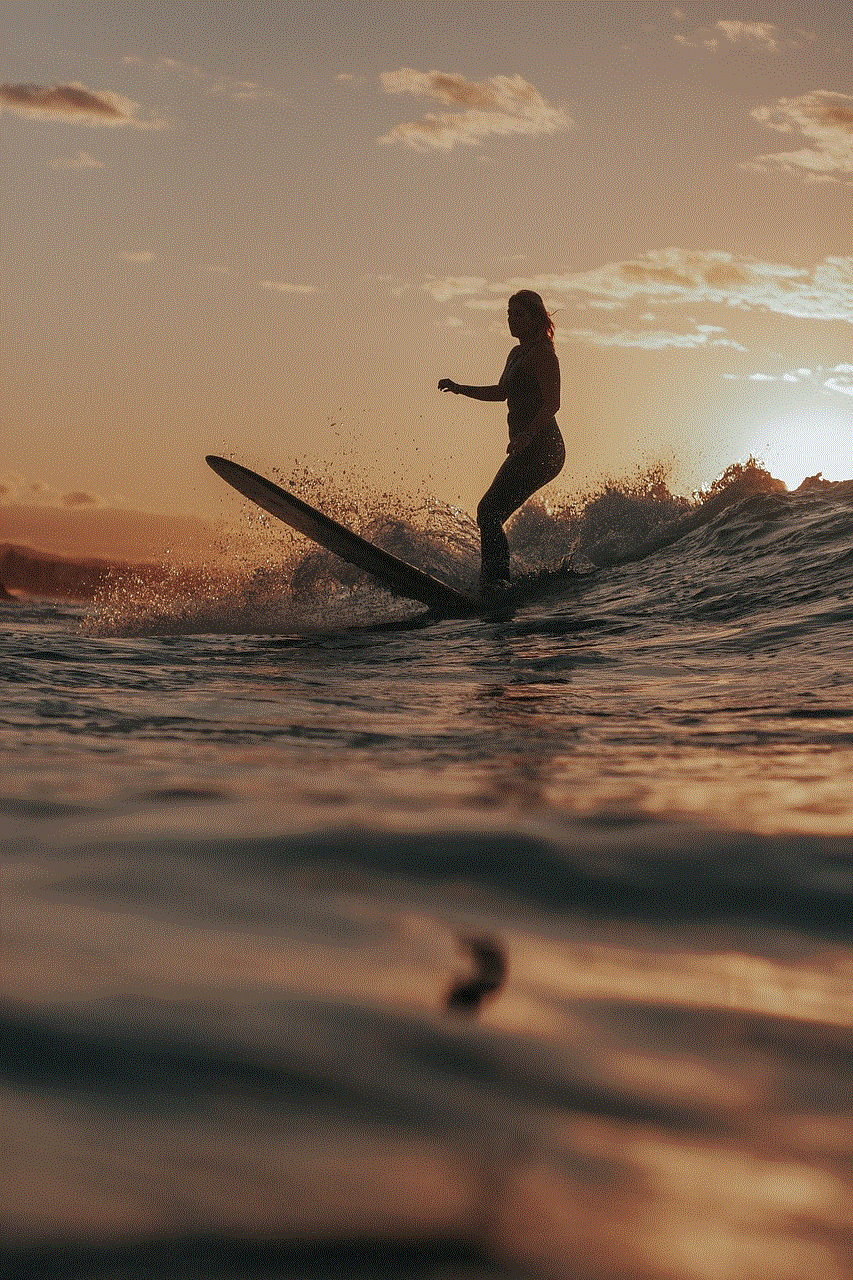
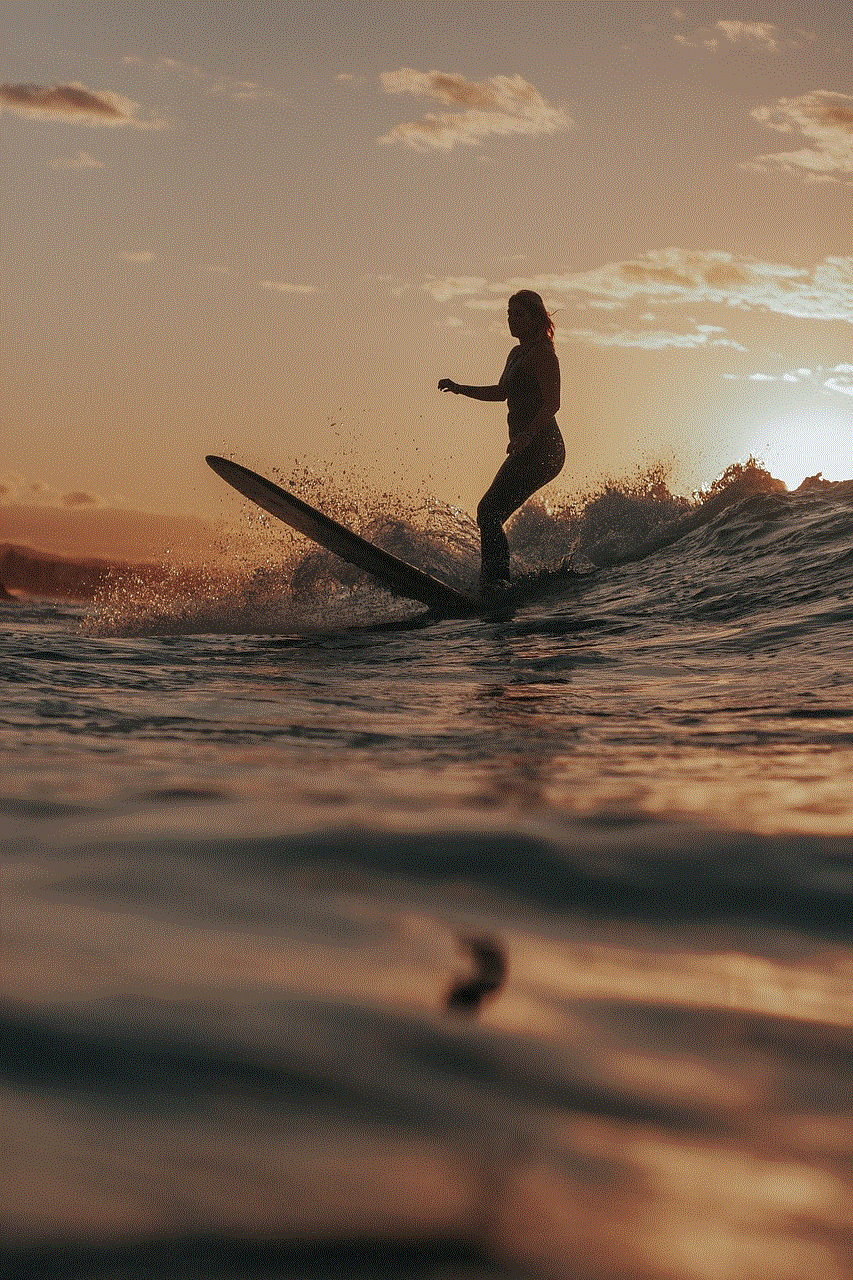
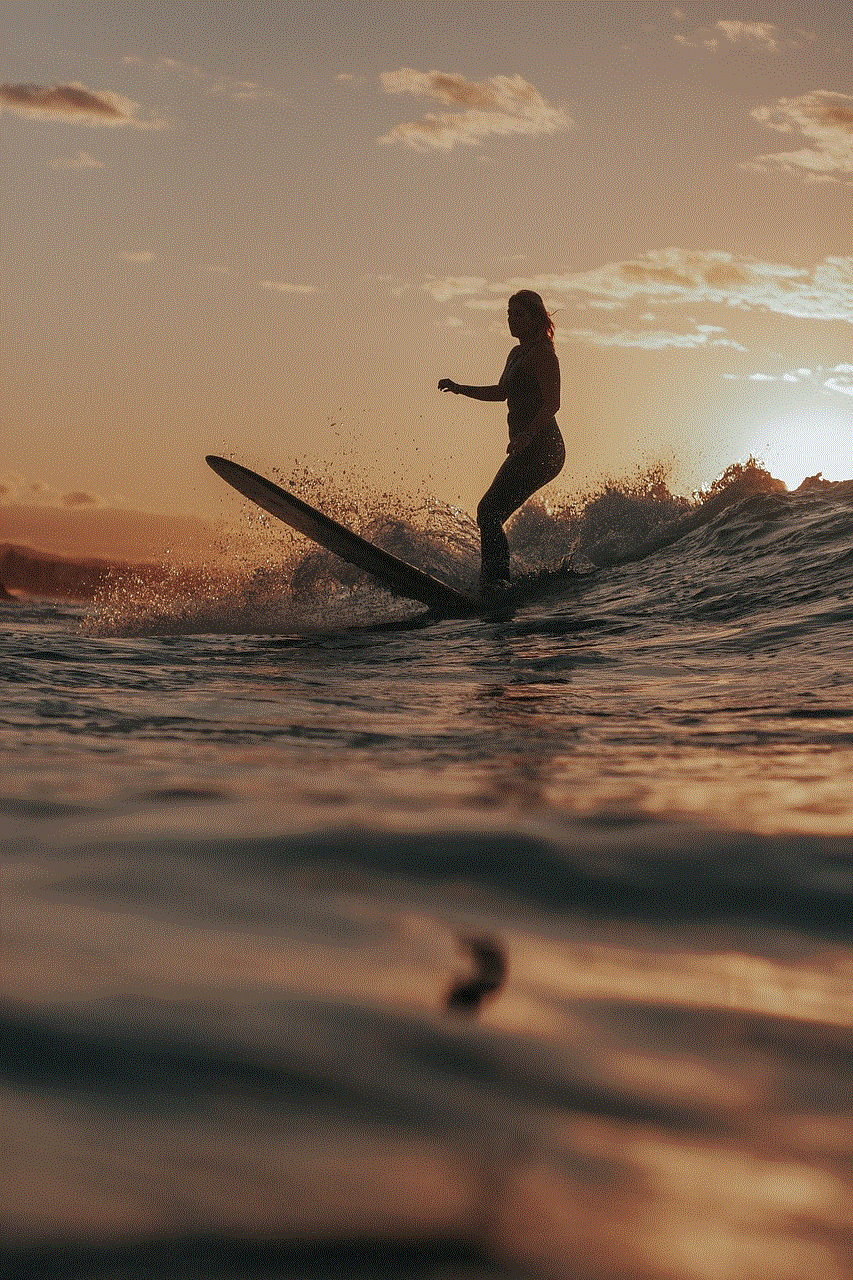
1. Connect your iPhone to a Wi-Fi network.
2. Open the “Settings” app on your iPhone.
3. Scroll down and tap on “General.”
4. Tap on “Software Update.”
5. If an update is available, tap on “Download and Install.”
Wait for the update to download and install. Your iPhone will restart during the process. Once the update is complete, check if the Safari app has been restored.
In conclusion, if you find the Safari app missing on your iPhone, there’s no need to worry. By following the step-by-step guide provided in this article, you can easily get the Safari app back on your iPhone. Whether it’s searching for the app, checking restrictions, resetting the home screen layout, restoring from iCloud backup, or updating iOS, these methods should help you resolve the issue and have Safari up and running again. Enjoy browsing the web on your iPhone with the Safari app!
how do you know your blocked on snapchat
Snapchat is a popular social media platform that allows users to share photos, videos, and messages with their friends and followers. With over 300 million monthly active users, Snapchat has become one of the most used apps among young adults and teenagers. However, like any other social media platform, Snapchat also has its own set of rules and regulations that users must follow. One of the most common concerns among Snapchat users is being blocked by someone on the app. In this article, we will discuss everything you need to know about being blocked on Snapchat.
First and foremost, let’s understand what it means to be blocked on Snapchat. When someone blocks you on Snapchat, it means that they have restricted your access to their account. This means that you will no longer be able to see their posts, send them messages, or view their stories. Essentially, you will be invisible to them on the app. While blocking someone on Snapchat is not a new feature, it can be quite frustrating and confusing for users who are not aware of it.
So, how do you know if you have been blocked on Snapchat? The most obvious sign is that you will no longer be able to see the person’s Snapchat score. The score is the number that appears next to a person’s username and represents the number of snaps they have sent and received. If the score is no longer visible, it could mean that you have been blocked. Additionally, if you try to send a message to the person, it will not be delivered, and you will not receive a notification that the message failed to send. This is another indication that you have been blocked.
Another way to tell if you have been blocked on Snapchat is by looking for the person’s profile in your friends’ list. If you are no longer friends with them, it could mean that they have deleted their account or have blocked you . However, if you are still friends with them, but their name does not appear in your list, it could mean that they have blocked you. You can also try searching for their username in the search bar, and if their profile does not show up, it could be another sign that you have been blocked.
Apart from these signs, there are a few other ways to confirm if you have been blocked on Snapchat. For instance, if you have mutual friends with the person who has blocked you, you can ask them to check if the person’s profile is visible to them. If the person’s profile shows up for them, but not for you, it is a clear indication that you have been blocked. Another way is to create a new account and search for the person’s username. If their profile is visible to you on the new account, it means that you have been blocked on your original account.
Now that we have established how to know if you have been blocked on Snapchat let’s discuss some of the possible reasons why someone might block you. The most common reason for being blocked on Snapchat is because the person does not want to communicate with you anymore. It could be due to a fight, disagreement, or simply because they have lost interest in your friendship. Another reason could be that the person is trying to avoid you or does not want you to see their posts. This could happen if the person has posted something they do not want you to see or if they are trying to hide something from you.
Moreover, sometimes, people block others on Snapchat to avoid being added to group chats or to restrict their access to their stories. This could happen if the person is tired of being added to multiple group chats or if they want to keep their stories private and only want specific people to view them. In some cases, people also block others on Snapchat to get their attention. This could happen if they want to make the other person feel ignored or to see if the person will reach out to them.
Now, let’s discuss what happens when you block someone on Snapchat. When you block someone on Snapchat, they will no longer be able to send you messages, view your stories, or see your posts. However, they will still be able to see your profile and add you as a friend. Additionally, if you have mutual friends, they will still be able to tag you in their posts or mention you in their stories. It is also important to note that blocking someone on Snapchat does not automatically remove them from your friends’ list. You will have to manually remove them as a friend if you want to do so.
When it comes to unblocking someone on Snapchat, it is a simple process. All you have to do is go to your list of blocked users, tap on the person’s name, and select the option to unblock them. However, it is essential to keep in mind that unblocking someone does not automatically add them back as your friend. You will have to add them back as a friend if you wish to do so. Additionally, if you have been blocked by someone on Snapchat, it is best to respect their decision and not try to reach out to them again.
In conclusion, being blocked on Snapchat can be quite frustrating and confusing, especially if you are not aware of the signs. However, it is important to remember that people have different reasons for blocking others on social media. It is best to respect someone’s decision to block you and move on. If you have been blocked by someone on Snapchat, it is best to take it as a sign to focus on other relationships and friendships in your life. Remember, there are plenty of other people on Snapchat who would love to be your friend and communicate with you. It is best to focus on the positive and enjoy your time on the app.
how to tell when someone is active on snapchat
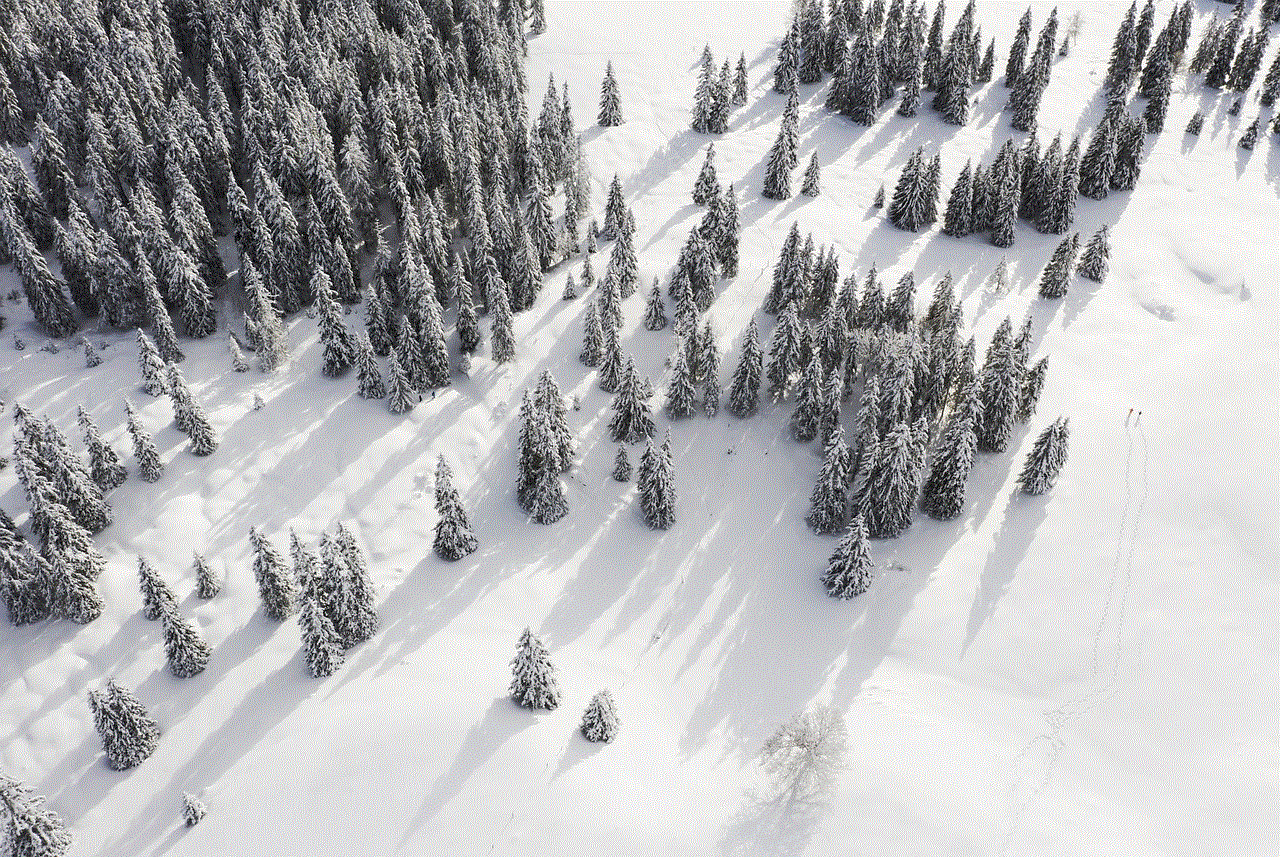
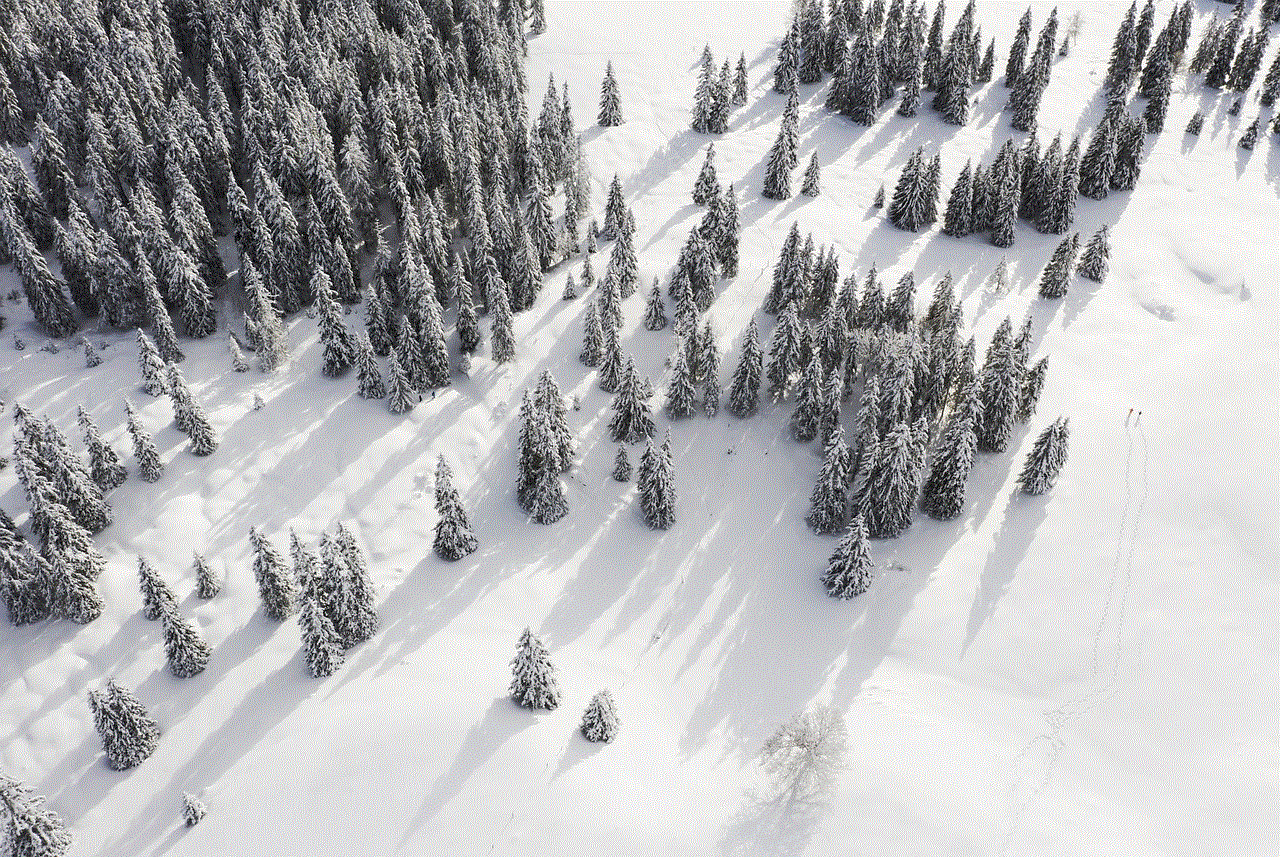
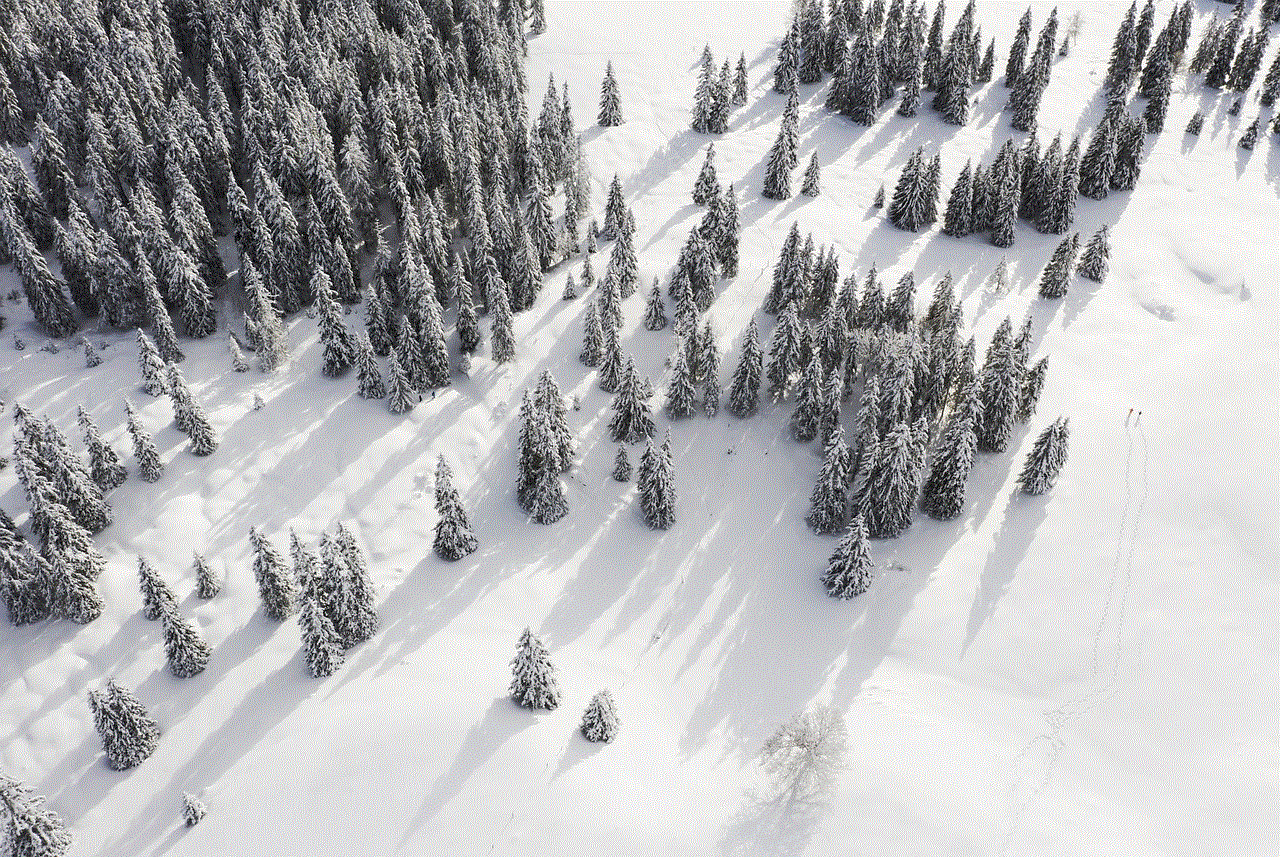
Snapchat has become one of the most popular social media platforms, especially among the younger generation. With its unique features like disappearing messages and filters, it has captured the attention of millions of users worldwide. One of the most commonly asked questions about Snapchat is how to tell when someone is active on the app. In this article, we will explore the various ways to determine someone’s activity on Snapchat.
Before we dive into the different methods, it is essential to understand how Snapchat works. Unlike other social media platforms, Snapchat is based on the concept of “snaps,” which are photos or videos that disappear after a set period. Users can also send messages to each other, which also disappear once the recipient opens them. This aspect of Snapchat makes it difficult to determine someone’s activity as there is no visible “online” or “offline” status like other social media platforms. However, there are a few ways to get an idea of when someone is active on Snapchat.
1. Snap Score:
A Snap Score is a number that represents the total number of snaps that a user has sent and received. It is a way to gauge how active someone is on Snapchat. The more snaps a person sends and receives, the higher their snap score will be. To view someone’s snap score, you can tap on their profile icon, and their snap score will be displayed next to their username. However, keep in mind that this is not a foolproof method as someone can have a high snap score without actively using the app.
2. Snap Map:
Snapchat has a feature called “Snap Map,” which allows users to share their location with their friends. This feature can also help determine someone’s activity on the app. If someone’s location is constantly changing, it is safe to assume that they are actively using the app. However, this feature also has its limitations as someone can choose to turn off their location or go into “ghost mode,” which hides their location from others.
3. Snap Streaks:
A snap streak is when two users send each other snaps for consecutive days. The number next to the fire emoji on the chat screen indicates the number of days the snap streak has been going on. If you have a snap streak with someone, it means that they have opened your snaps every day, which is a good indicator of their activity on the app.
4. Time stamps:
Another way to determine someone’s activity on Snapchat is by looking at the time stamps on their messages. When you open a chat, you can see the time stamp of when the person last opened the chat or sent a message. If the time stamp is recent, it means that the person is actively using the app.
5. Quick Add:
Snapchat has a feature called “Quick Add,” which suggests users that you may know based on your mutual friends. If you see someone on your Quick Add list, it means that they have been recently active on the app. However, this feature is not entirely accurate as it also suggests users that you may not know.
6. Snap Map Bitmoji:
If someone has connected their Bitmoji to their Snapchat account, their Bitmoji will appear on the Snap Map when they are active on the app. This feature allows you to see when someone is actively using Snapchat in real-time. However, this method also has its limitations as someone can choose to go into “ghost mode” or disconnect their Bitmoji from their account.
7. Active status:
Snapchat has an “Active” status feature, similar to other social media platforms, where a green dot appears next to a user’s name when they are online. However, this feature is only available for users who have added each other as friends and are currently in a chat. It is not visible on the main screen, and the user has to be actively using the app for the green dot to appear.
8. Stories:
Snapchat stories are a collection of snaps that a user shares with all of their friends. If someone is actively using the app, they are more likely to update their story frequently. If you see someone posting new stories regularly, it is a good indicator of their activity on the app.
9. Response time:
Another way to determine someone’s activity on Snapchat is by looking at how quickly they respond to your messages. If someone is online and actively using the app, they are more likely to respond to your messages promptly. However, this method can also be misleading as someone may have opened the app without responding to your message.
10. Mutual friends:
If you have mutual friends with someone on Snapchat, you can ask them if the person has been active on the app recently. However, this method is not entirely reliable as someone may have opened the app without sending or receiving any snaps.



In conclusion, there is no surefire way to tell when someone is active on Snapchat. However, by using a combination of the methods mentioned above, you can get a good idea of someone’s activity on the app. It is essential to keep in mind that these methods are not always accurate, and the best way to know for sure is to ask the person directly. Also, it is crucial to respect people’s privacy and not constantly monitor their activity on the app. Snapchat should be used for fun and connecting with friends, not for constantly keeping tabs on someone’s activity.