android lollipop blocking mode
Android Lollipop Blocking Mode: A Comprehensive Guide to Managing Distractions
Introduction
In today’s fast-paced digital world, it is becoming increasingly challenging to stay focused and productive due to constant notifications and distractions from our smartphones. However, with the advent of Android Lollipop’s blocking mode feature, users now have a powerful tool at their disposal to manage these interruptions effectively. This article aims to provide a comprehensive guide to Android Lollipop blocking mode, covering its various aspects, benefits, and how to make the most of this feature to enhance productivity and improve overall well-being.
1. Understanding Android Lollipop Blocking Mode
Android Lollipop blocking mode is a feature that allows users to control the notifications and interruptions they receive on their smartphones. It provides a customizable way to manage distractions, ensuring that users can stay focused on the tasks at hand without being constantly bombarded by unnecessary alerts. With blocking mode, users can set specific times or conditions during which they want to block notifications, calls, or other interruptions.
2. The Benefits of Using Android Lollipop Blocking Mode
There are several benefits to using Android Lollipop blocking mode. Firstly, it helps in reducing distractions, allowing users to concentrate on their work, studies, or personal activities without interruptions. This can significantly improve productivity, enabling individuals to complete tasks more efficiently and effectively.
Secondly, blocking mode helps in reducing stress and anxiety caused by constant notifications. By controlling when and which alerts are allowed, users can create a more peaceful and focused environment, promoting mental well-being.
Additionally, blocking mode can enhance privacy by preventing unwanted calls or messages from disturbing users during specific times. This is particularly useful during meetings, important events, or when trying to relax and unwind without disruptions.
3. How to Enable Android Lollipop Blocking Mode
Enabling blocking mode on Android Lollipop is a straightforward process. Here’s a step-by-step guide:
Step 1: Open the Settings app on your Android device.
Step 2: Scroll down and tap on the “Sound & notification” option.
Step 3: In the “Sound & notification” settings, look for the “Interruptions” section.
Step 4: Tap on “Interruptions” to access the blocking mode options.
Step 5: Here, you can customize the blocking mode settings according to your preferences. You can choose to block calls, messages, or notifications entirely, or only allow specific contacts or apps to bypass the blocking mode.
Step 6: You can also schedule blocking mode to be automatically enabled during certain times, such as during sleep or work hours.
Step 7: Once you have customized the settings, exit the “Interruptions” menu, and your blocking mode preferences will be saved.
4. Customizing Android Lollipop Blocking Mode Settings
Android Lollipop blocking mode offers a range of customization options to tailor the feature according to individual needs. Users can choose to block calls, messages, or notifications entirely, or selectively allow certain contacts or apps to bypass the blocking mode.
To customize these settings, follow the steps mentioned in the previous section to access the “Interruptions” menu. Here, you can toggle the blocking mode on or off and select the specific types of interruptions you want to block.
Furthermore, you can set priority interruptions, which allows you to receive notifications from specific contacts or apps even when blocking mode is enabled. This is useful for important calls or messages that you don’t want to miss.
5. Scheduling Android Lollipop Blocking Mode
One of the most powerful features of Android Lollipop blocking mode is the ability to schedule it according to specific times or conditions. This allows users to automate the blocking mode, ensuring that they are not disturbed during crucial periods.
To schedule blocking mode, access the “Interruptions” menu as explained earlier. In this menu, you will find the option to set specific times during which blocking mode should be automatically enabled. For example, you can choose to enable blocking mode during your work hours or at night when you’re sleeping.
Additionally, you can also set conditions for blocking mode to activate. For instance, you can configure blocking mode to turn on when your device is connected to a specific Bluetooth device or when the battery level is below a certain threshold.
6. Using Android Lollipop Blocking Mode for Enhanced Focus
Blocking mode can be a powerful tool for enhancing focus and minimizing distractions. By configuring the feature to block notifications, calls, or messages, users can create an environment that promotes uninterrupted concentration.
For individuals who struggle with smartphone addiction or find it difficult to resist the temptation of constantly checking their devices, blocking mode can be a game-changer. By restricting access to notifications, users can train themselves to be more mindful and present in their activities.
7. Managing Interruptions with Android Lollipop Blocking Mode
While blocking mode is designed to minimize interruptions, there may be instances when you still need to receive important calls or messages. Android Lollipop provides several options to manage these exceptions effectively.
Firstly, as mentioned earlier, you can set priority interruptions to allow specific contacts or apps to bypass blocking mode. This ensures that you don’t miss any critical notifications while still benefiting from the focus-enhancing aspects of blocking mode.
Additionally, Android Lollipop offers a feature called “Do Not Disturb” mode, which can be accessed through the notification shade. This mode allows you to temporarily disable blocking mode and receive all notifications and alerts.
8. Avoiding Over-reliance on Android Lollipop Blocking Mode
While Android Lollipop blocking mode can be a valuable tool for managing distractions, it is essential to strike a balance and avoid over-reliance on this feature. It is crucial to develop self-discipline and prioritize our time and attention consciously.
Blocking mode should be seen as a helpful aid rather than a crutch. It is essential to cultivate habits and strategies that promote focus and productivity in the long run, even when blocking mode is not enabled.
9. Exploring Alternatives to Android Lollipop Blocking Mode
While Android Lollipop blocking mode is an excellent built-in feature, there are also several third-party apps and tools available that offer similar functionality. These apps often provide additional features and customization options beyond what is offered by the native blocking mode.
Some popular alternatives to Android Lollipop blocking mode include apps like Freedom, Forest, and Offtime. These apps provide comprehensive distraction management features, allowing users to block specific apps, websites, or even entire internet access for a set period.
10. Conclusion
In conclusion, Android Lollipop blocking mode is a powerful feature that can significantly enhance productivity, reduce stress, and promote well-being by managing distractions effectively. By understanding its functionality, customizing the settings, and utilizing the scheduling options, users can create an environment that fosters focus and mindfulness.
However, it is essential to strike a balance and avoid over-reliance on blocking mode. Developing self-discipline and adopting other productivity strategies is equally important. Ultimately, the goal is to leverage technology to our advantage while maintaining control over our time and attention.
does instagram tell someone when you screenshot
Social media platforms have become an integral part of our daily lives, with Instagram being one of the most popular ones. From posting pictures and videos to interacting with friends and family, Instagram has it all. However, with the constant updates and changes, users are often left wondering about certain features and their implications. One such feature is the ability to take a screenshot. With the rise of privacy concerns, the question that arises is – does Instagram tell someone when you screenshot?
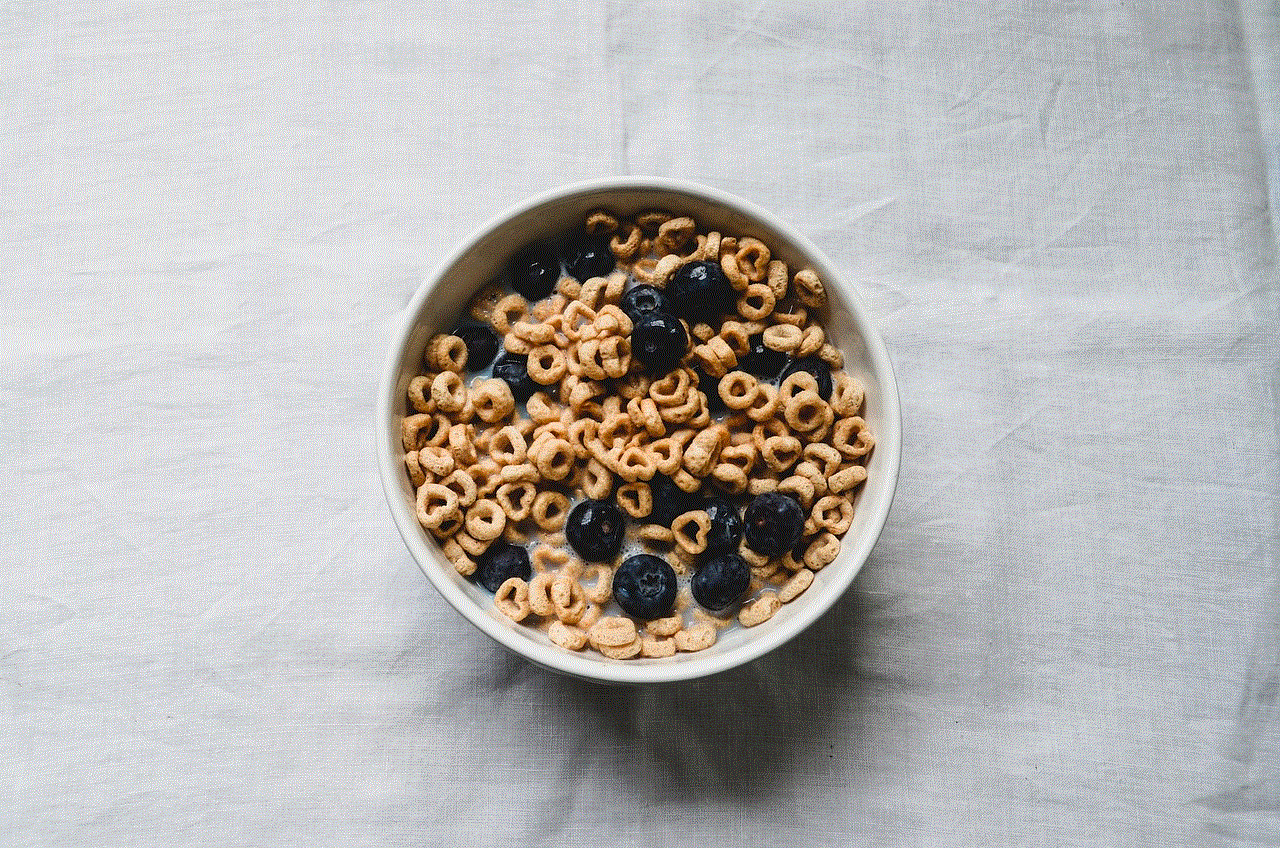
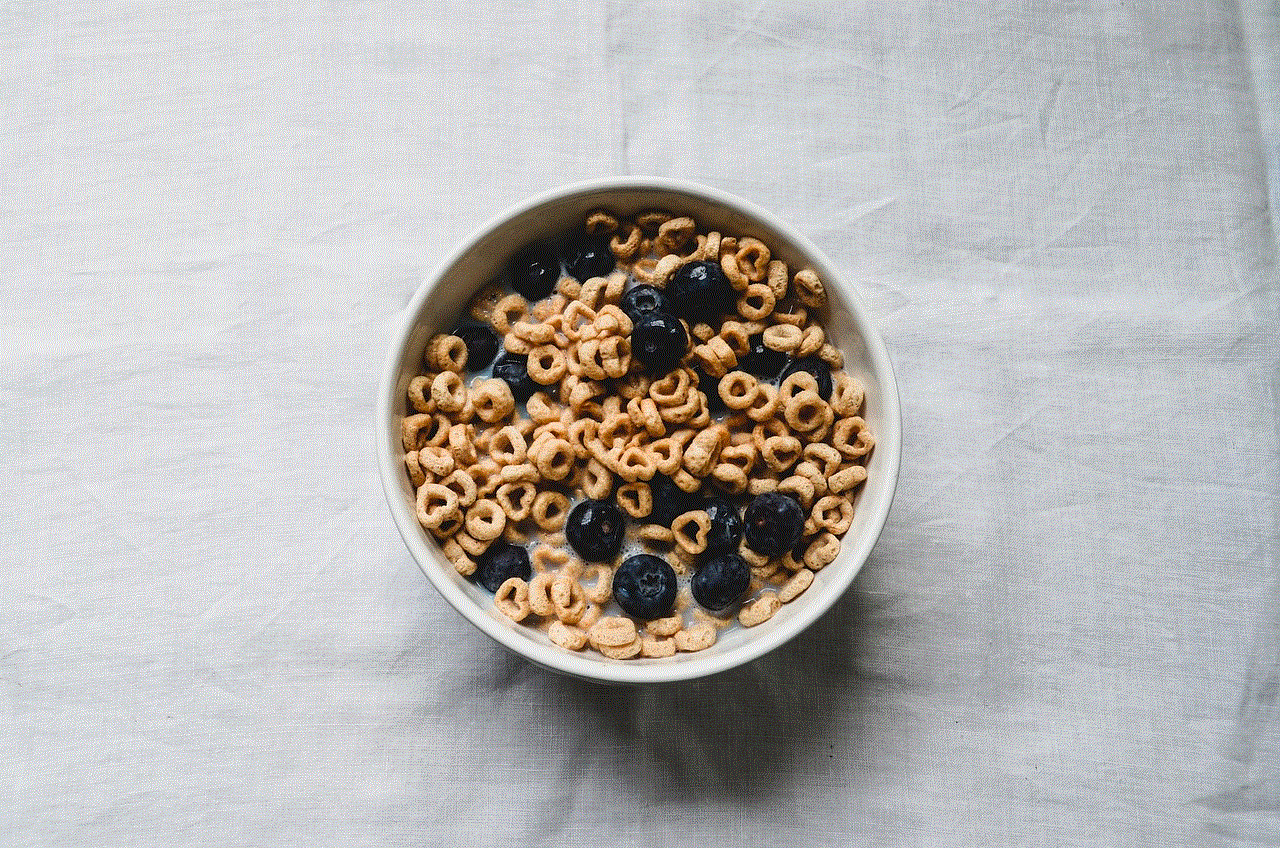
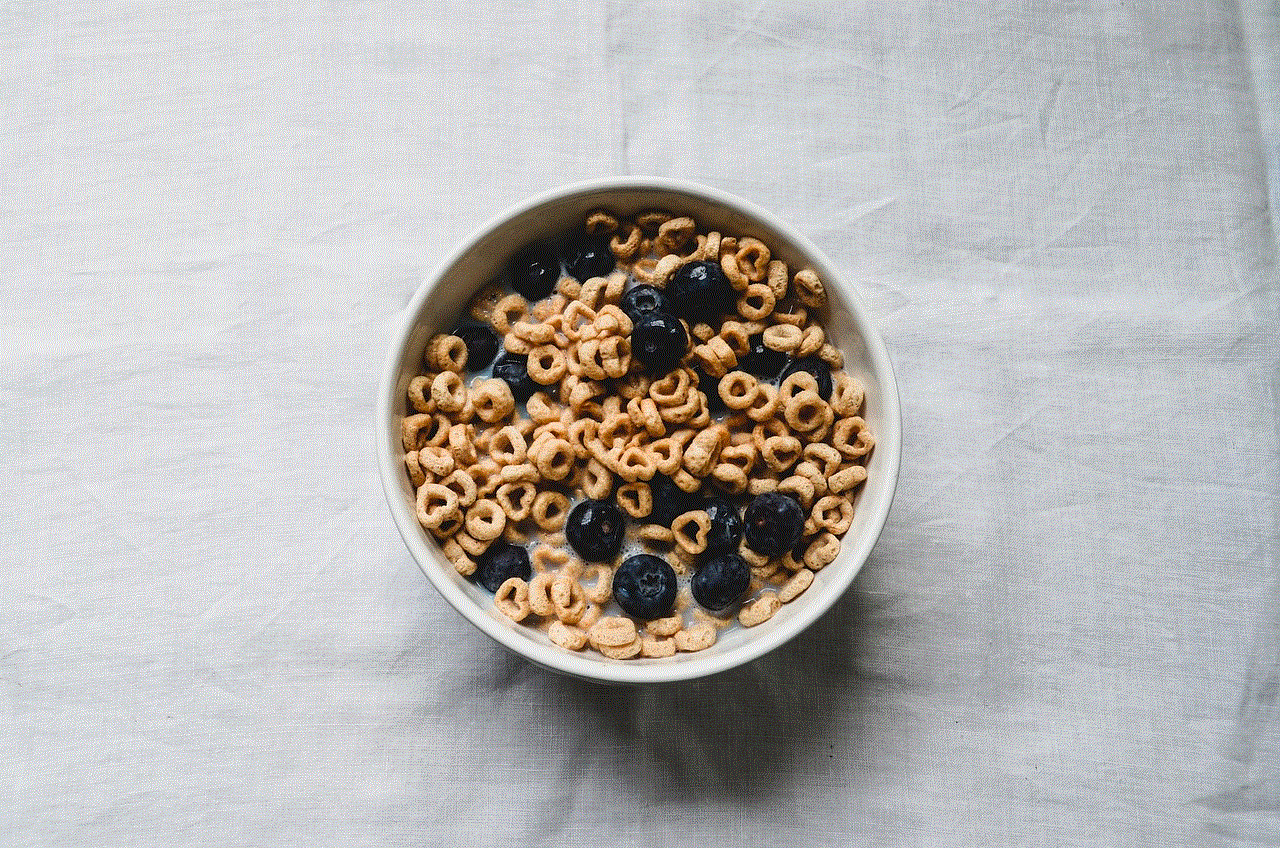
To put it simply, yes and no. Instagram does not directly notify the person whose content you have screenshotted. However, there are certain circumstances where the person may be notified. In this article, we will dive deeper into the details of Instagram’s screenshot notification policy and what it means for users.
Firstly, let’s understand how taking a screenshot on Instagram works. When you take a screenshot of a post or a direct message on Instagram, the person who posted it will not be notified. This means you can take a screenshot of someone’s post, story, or even a private message without them knowing. However, there are a few exceptions to this rule.
One such exception is when you take a screenshot of a disappearing photo or video on Instagram Direct. This feature, similar to Snapchat , allows users to send photos and videos that disappear after being viewed. If you take a screenshot of such content, the sender will receive a notification saying “Screenshot captured” along with your username. This notification is only visible to the sender and not to anyone else in the conversation.
Another exception is when you take a screenshot of a story on Instagram. If you take a screenshot of someone’s story, they will not receive a direct notification. However, Instagram has a feature called “Stories Archive” which automatically saves all the stories you have posted for 24 hours. If someone takes a screenshot of your story, it will be saved in their archive, and you will receive a notification saying “Screenshot captured.” This notification is only visible to the person whose story was screenshotted and not to anyone else.
So, why does Instagram have these screenshot notifications in the first place? The answer lies in the platform’s efforts to protect user privacy and prevent misuse of content. By notifying users when their content is screenshotted, Instagram gives them a sense of control over their posts and messages. It also acts as a deterrent to prevent people from sharing private content without the user’s consent.
However, this feature has received mixed reactions from users. While some appreciate the added layer of privacy, others find it intrusive and unnecessary. Many users also find it unfair that Instagram only notifies the sender and not the receiver in the case of disappearing messages and stories. This has led to several debates and discussions on the platform’s policies and the need for screenshot notifications.
Interestingly, Instagram has also experimented with different policies regarding screenshot notifications. In 2018, the platform tested a feature that would notify users when someone took a screenshot of their story. This feature was met with backlash from users, and Instagram eventually decided not to roll it out globally. This further highlights the platform’s constant effort to strike a balance between user privacy and user experience.
Now, you might be wondering if there is a way to take a screenshot on Instagram without being detected. The answer to this depends on the device you are using. On iOS devices, you can take a screenshot by pressing the home button and the power button simultaneously. However, this will still trigger the screenshot notification for disappearing messages and stories. On Android devices, you can take a screenshot by pressing the volume down button and the power button. This method does not trigger any notifications on Instagram.
Another way to take a screenshot without being detected is by using third-party apps. These apps claim to take screenshots without triggering any notifications on Instagram. However, it is important to note that using such apps goes against Instagram’s terms of service, and your account could be at risk of being banned or suspended.
In addition to screenshot notifications, Instagram also has a feature called “Restrict.” This feature allows users to control who can see their posts and comments. If you restrict someone, they will not be notified, but their comments on your posts will only be visible to them. This feature is particularly useful when dealing with online harassment or bullying.
In conclusion, Instagram does not directly notify someone when you take a screenshot of their post, story, or direct message. However, there are certain exceptions to this rule, such as disappearing messages and stories, where the sender will receive a notification. This feature has been met with mixed reactions from users, with some appreciating the added privacy and others finding it intrusive. While there are ways to bypass screenshot notifications, it is important to respect the platform’s policies and the privacy of others. With Instagram constantly evolving, it will be interesting to see how the platform addresses these concerns in the future.
x in text message meaning
In today’s world, text messaging has become an essential form of communication. With the rise of smartphones and the constant need to stay connected, text messaging has become the go-to method for quick and convenient communication. However, as with any form of communication, there are various symbols and phrases that have developed over time, and one such symbol is the letter “x”. In this article, we will explore the meaning of “x” in text messages and how it has evolved to become a significant part of modern-day communication.
To understand the meaning of “x” in text messages, we must first look at its origins. The letter “x” has been used for centuries, dating back to ancient civilizations such as the Greeks and Romans. In these cultures, the letter “x” was often used to represent a kiss. This is believed to have originated from the Greek word “chi,” which was used to represent the sound of a kiss. Over time, this symbol was adopted by other cultures, and it became a universal symbol for a kiss.
Fast forward to the 21st century, and the letter “x” has taken on a whole new meaning in text messages. It is no longer just a symbol for a kiss but has evolved to signify a range of emotions and sentiments. One of the most common uses of “x” in text messages is to express love or affection. It is often added at the end of a message and is seen as a way to show someone that you care about them. This use of “x” is similar to how it was used in ancient times, but now it is used to express love in a more casual and modern way.
Apart from expressing love, “x” in text messages can also represent a hug. In the same way that “x” is used to represent a kiss, it is also used to signify a hug. This is often seen in messages between friends and family members, where the “x” is used to convey a warm and friendly gesture. It is a way to show someone that you are thinking of them and that you are there for them, even if you cannot physically be with them.
Another common use of “x” in text messages is to express gratitude or appreciation. It is often added at the end of a message to show someone that you are grateful for their help or support. This use of “x” is similar to how it is used to express love and affection, as it is seen as a way to show someone that you care about them and appreciate them. In some cases, “x” is also used to express apologies or to ask for forgiveness. It is a way to show someone that you are sorry for any harm or hurt you may have caused and that you value their forgiveness.
In addition to these emotional uses, “x” in text messages can also have a more practical purpose. In group chats or conversations, “x” is sometimes used to indicate that a message has been read. This is often seen in business or work-related conversations, where it is essential to know if someone has read and acknowledged a message. In this context, “x” is a way to show that a message has been received and understood.
Furthermore, “x” in text messages can also be used as a shorthand for “kiss.” In a fast-paced world where time is of the essence, people often use abbreviations and shorthand in their messages to save time and effort. “X” is a quick and easy way to convey a kiss without having to type out the entire word. This usage is more common in casual conversations and may not necessarily carry the same emotional weight as the other uses of “x” in text messages.
Apart from its emotional and practical uses, “x” in text messages can also have a playful connotation. It is sometimes used to represent a cheeky or flirty attitude. In this context, “x” is seen as a way to add a bit of humor or flirtation to a conversation. It is often used by those in the early stages of a romantic relationship to show their interest and attraction towards each other. However, it is essential to note that this usage of “x” may vary depending on the cultural context and the relationship between the parties involved.
In recent years, the use of “x” in text messages has also extended to social media platforms. With the rise of social media, people have found new ways to express themselves, and “x” has become a popular symbol in this digital world. It is often used in captions, comments, and direct messages to convey the same emotions and sentiments as it does in text messages. The only difference is that its usage may be more public, and therefore, the meaning may be more open to interpretation.



In conclusion, “x” in text messages has come a long way from its origins as a symbol for a kiss. It has evolved to become a universal symbol for love, affection, gratitude, and even practical purposes. Its usage may vary depending on the context and the relationship between the parties involved, but overall, “x” remains a powerful symbol in modern-day communication. So the next time you receive a message with an “x” at the end, remember that it is more than just a letter, it is a representation of emotions, sentiments, and the ever-evolving nature of communication.