oculus quest 2 kid games
Introduction:
The Oculus Quest 2 is a virtual reality headset that has taken the gaming industry by storm. With its advanced technology and user-friendly interface, it has become a popular choice for both adults and kids alike. However, with the growing concern of screen time and the impact of technology on children, many parents are hesitant to allow their kids to play games on the Oculus Quest 2. In this article, we will explore the top kid games available on the Oculus Quest 2 and how they can benefit your child’s development.
1. The Climb:
The Climb is an adventure game that allows players to scale mountains and explore breathtaking landscapes in virtual reality. While it may sound like a game only suited for adults, it has proven to be a hit with children as well. The game offers a range of difficulty levels, making it suitable for kids of all ages. It also promotes physical activity as players need to use their arms to climb and reach the top. This not only keeps kids active but also improves their coordination and motor skills.
2. Angry Birds VR: Isle of Pigs:
Angry Birds has been a popular game among kids for years, and now it has made its way to the Oculus Quest 2. The VR version, Isle of Pigs, offers a whole new level of gameplay with immersive graphics and 3D environments. The game requires players to strategize and use their hand-eye coordination to launch birds at structures and defeat the pigs. It is not only a fun game but also helps kids develop problem-solving skills and spatial awareness.
3. Dance Central:
For kids who love to dance, Dance Central is the perfect game on the Oculus Quest 2. With a wide range of music and dance routines, it offers a fun and interactive way for kids to stay active. The game tracks players’ movements and scores them based on accuracy and timing, promoting physical activity and coordination. It also offers multiplayer options, making it a great game for kids to play with their friends and family.
4. Job Simulator:
Job Simulator is a simulation game that allows players to experience different jobs in a virtual world. It may not sound like a game for kids, but it has proven to be a hit with its quirky and humorous gameplay. Kids can choose from a range of jobs such as a chef, office worker, or store clerk, and perform tasks like cooking, typing, or scanning items. This game promotes creativity and imagination in kids while also giving them a glimpse into different careers.
5. Beat Saber:
Beat Saber is a rhythm game that combines music, lightsabers, and virtual reality. Players need to slash through blocks in time with the beat of the music, making it a challenging and enjoyable game. It not only exercises kids’ minds but also improves their reflexes and hand-eye coordination. The game offers a range of music genres, making it suitable for kids of all ages.
6. Superhot VR:
Superhot VR is an action game that requires players to use their body to dodge bullets, punch enemies, and complete levels. The game offers a unique and immersive experience for kids, making them feel like they are in the game. It also promotes physical activity as players need to move their body to avoid getting hit. With its slow-motion effects and strategic gameplay, it also helps improve kids’ decision-making skills.
7. Bogo:
Bogo is a virtual pet game that allows kids to interact with a cute and friendly creature. Players need to take care of their Bogo by feeding, playing, and teaching them new tricks. The game offers a range of activities for kids to enjoy, such as drawing, dancing, and exploring the virtual world. It also promotes responsibility and empathy in kids as they learn to take care of their virtual pet.
8. Nature Treks VR:
Nature Treks VR is a relaxing and educational game that allows kids to explore different natural environments in virtual reality. From underwater worlds to tropical forests, this game offers a peaceful and immersive experience for kids. They can interact with different animals, learn about different habitats, and even discover hidden treasures. This game promotes curiosity and appreciation for nature in kids.
9. Eleven Table Tennis:
Eleven Table Tennis is a virtual reality version of the classic table tennis game. It offers realistic gameplay and physics, making it a hit among both adults and kids. The game allows players to play against each other in multiplayer mode, making it a great game for kids to play with their friends. It also promotes physical activity and improves hand-eye coordination.
10. Vacation Simulator:
Vacation Simulator is a simulation game that allows kids to experience a virtual vacation. They can explore different destinations, interact with virtual characters, and complete fun activities. The game promotes creativity and imagination in kids as they plan and design their own vacation. It also offers educational elements, teaching kids about different cultures and places.
Conclusion:
The Oculus Quest 2 offers a wide range of kid-friendly games that not only provide entertainment but also promote physical activity, creativity, and learning. These games are designed to be immersive and interactive, making them a hit with kids of all ages. With its advanced technology and user-friendly interface, the Oculus Quest 2 has opened up a whole new world of gaming for children. So, don’t hesitate to let your kids explore and have fun on the Oculus Quest 2.
how do i search profiles on pinterest
Pinterest is a popular social media platform that allows users to discover and save ideas on various topics such as fashion, home decor, recipes, and more. Along with saving ideas, users can also create and share their own content in the form of boards and pins. With over 400 million monthly active users, Pinterest has become a go-to platform for inspiration and creativity.
One of the main features of Pinterest is the ability to search for profiles. This allows users to find and follow accounts that align with their interests and preferences. In this article, we will explore the different ways to search for profiles on Pinterest and how to make the most out of this feature.
1. Using the Search Bar
The most straightforward way to search for profiles on Pinterest is by using the search bar at the top of the homepage. Simply type in the name or username of the profile you are looking for and hit enter. This will bring up a list of results related to your search term, including people, boards, and pins. You can then click on the “People” tab to see all the profiles that match your search.
2. Utilizing the Categories
Pinterest has a wide range of categories such as art, travel, beauty, and more. These categories are a great way to discover new profiles to follow. To access them, click on the “Explore” tab on the homepage and select the category you are interested in. This will bring up a page filled with pins related to that category, and on the left side, you will see a list of profiles that are popular within that category.
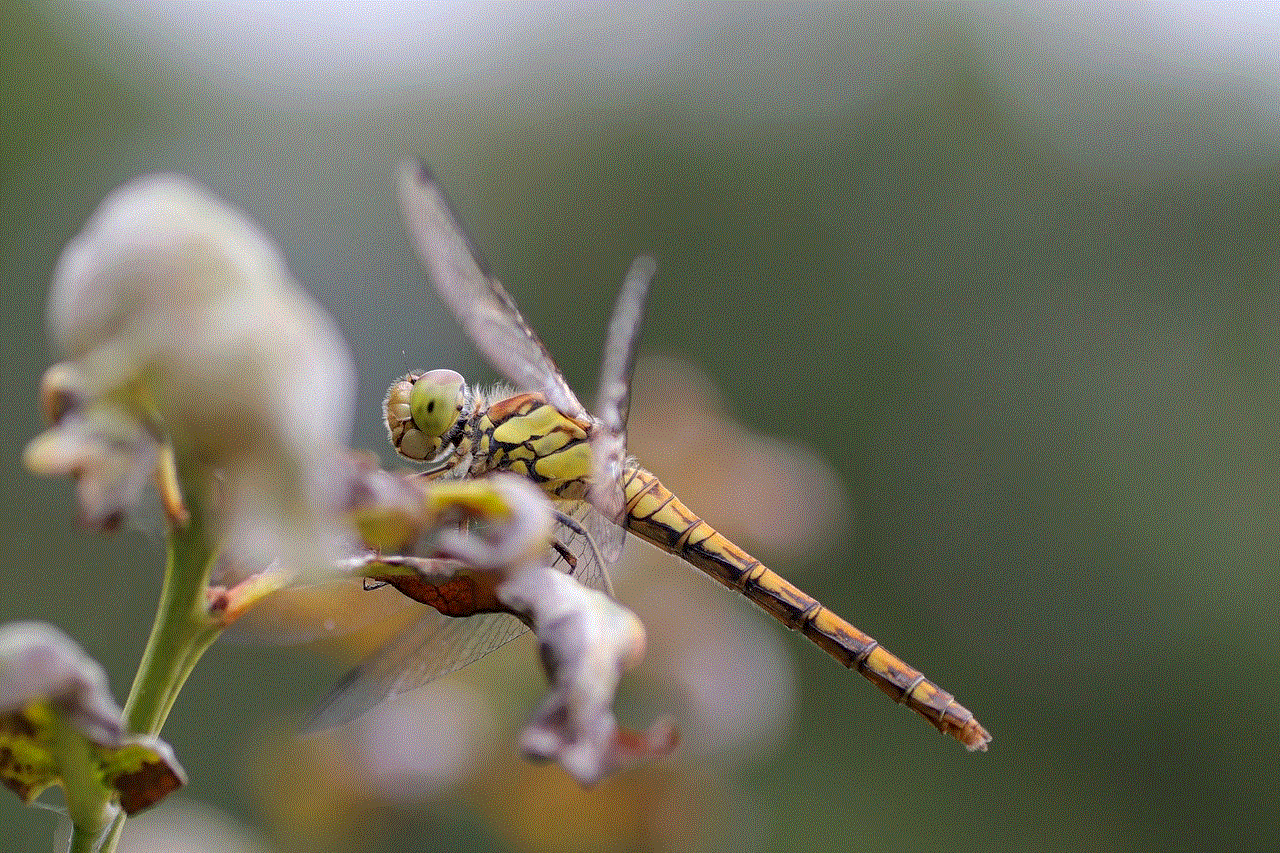
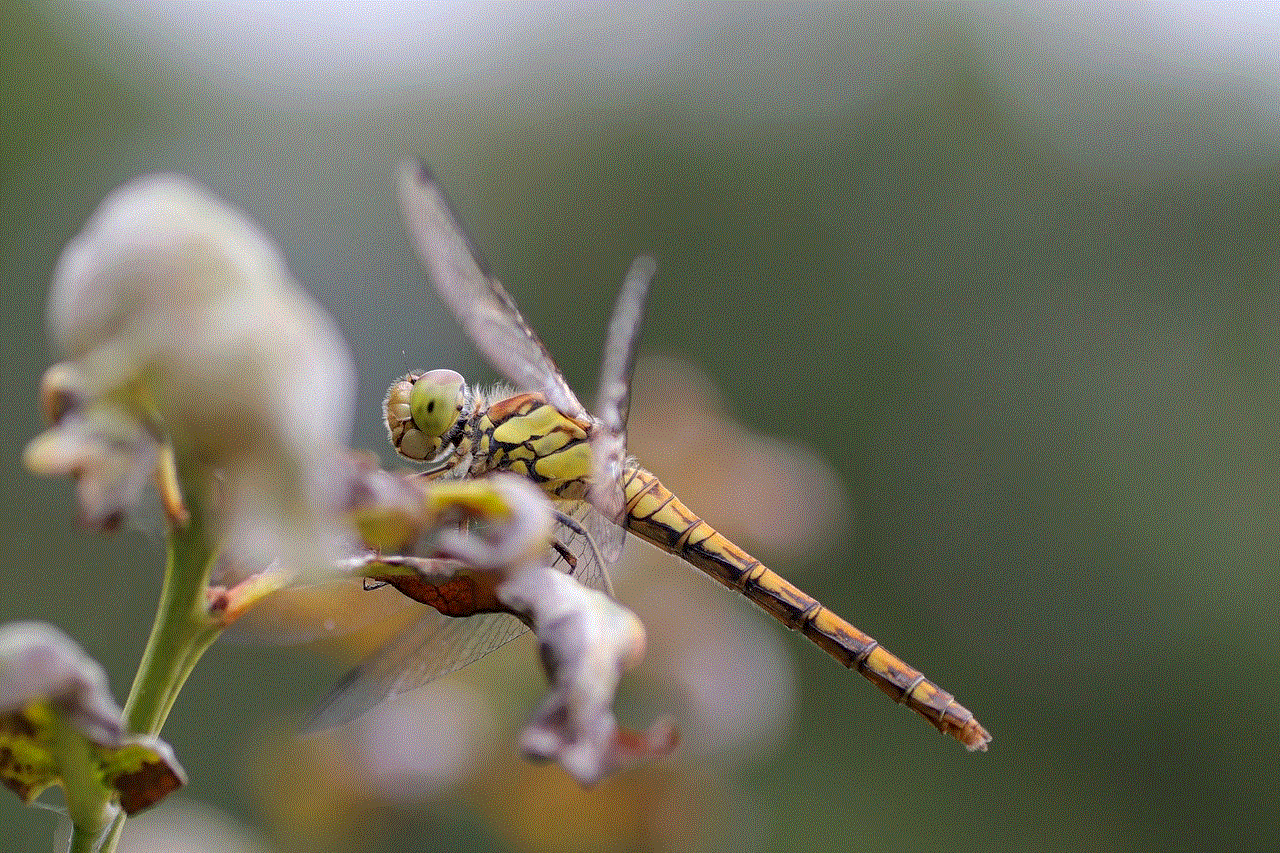
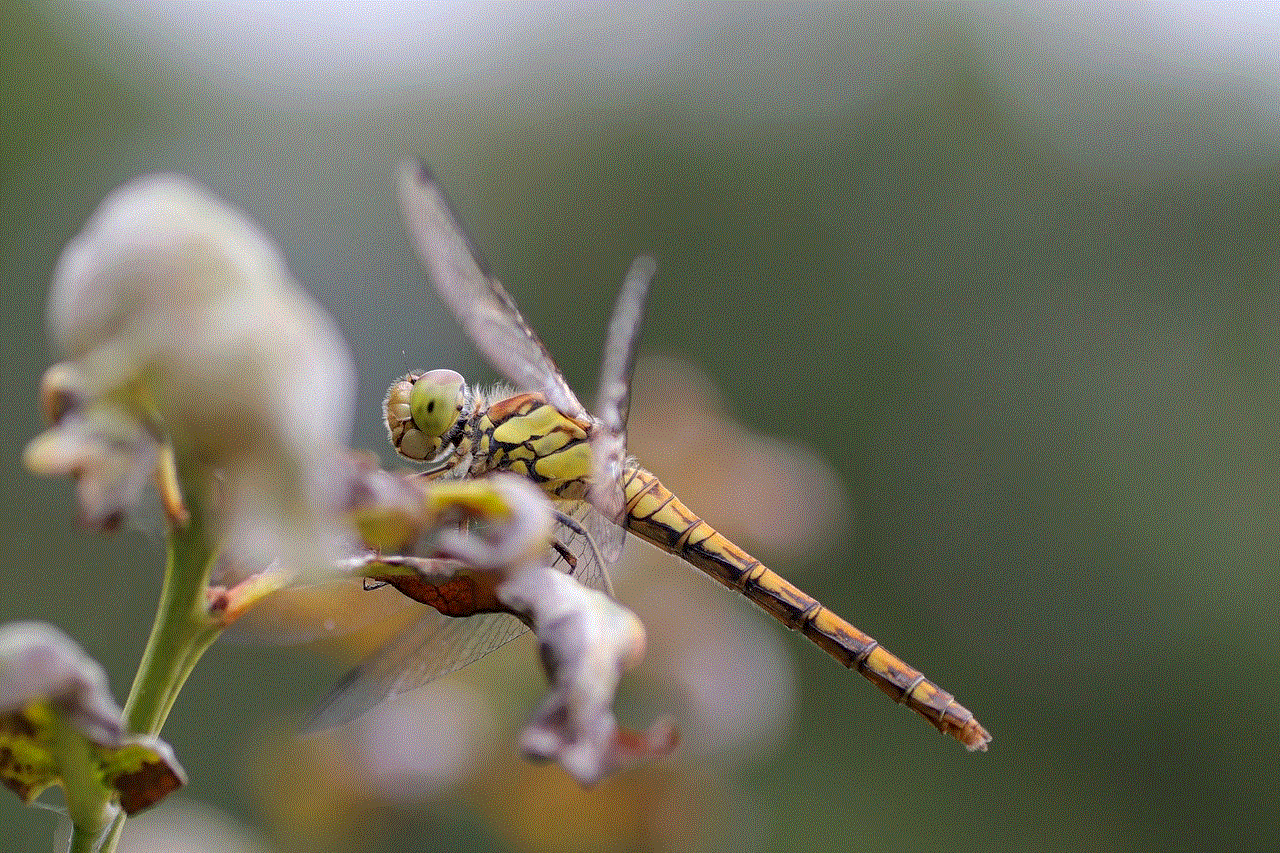
3. Following your Interests
Another way to find profiles on Pinterest is by following your interests. When you sign up for a Pinterest account, you are asked to select topics that you are interested in. Based on your selection, Pinterest recommends profiles and pins for you to follow. You can also update your interests at any time by clicking on your profile picture and selecting “Settings.” From there, scroll down to the “Interests” section and click on “Update your interests.”
4. Using the “People Also Follow” Feature
When you visit a profile on Pinterest, you will notice a section on the right side called “People Also Follow.” This feature suggests other profiles that are similar to the one you are currently viewing. It is a great way to discover new profiles that share similar content and interests.
5. Exploring Related Boards
Along with profiles, Pinterest also has boards that users can create and share. These boards contain a collection of pins on a specific topic. While viewing a profile, you can click on the “Boards” tab to see all the boards they have created. You can then click on a board that interests you and explore the pins within it. This is an excellent way to find new profiles to follow.
6. Using the Pin’s Source
When you come across a pin that you like, you can click on it to view the source of the pin. This will take you to the original website or blog where the pin was created. Within the pin’s source, you can often find the profile or account associated with it. This is a great way to discover new profiles that share similar content.
7. Joining Group Boards
Group boards are a unique feature on Pinterest that allows multiple users to contribute to a single board. These boards are often created around a specific topic or theme, and they can have a large number of followers. By joining a group board, you can not only discover new profiles but also collaborate and connect with other users who share similar interests.
8. Using Keywords
Like any other search engine, Pinterest also uses keywords to help users find relevant content. When searching for profiles, try using keywords related to the type of content you are interested in. For example, if you are looking for fashion bloggers, you can use keywords like “fashion influencers” or “style bloggers” to narrow down your search.
9. Following Suggestions from your Followers
If you have a significant following on Pinterest, chances are your followers have similar interests as you. You can check out the profiles they follow and discover new accounts that align with your interests. This is an excellent way to expand your network and find profiles that you may not have come across otherwise.
10. Engaging in the Community
Pinterest is a community-driven platform, and one of the best ways to discover new profiles is by engaging with other users. By liking, commenting, and repinning content from other profiles, you can build meaningful connections and discover new accounts to follow. You can also participate in group boards and community discussions to expand your network and find profiles that share similar interests.
In conclusion, Pinterest offers various ways to search for profiles, from using the search bar to exploring categories and engaging with the community. By utilizing these features, you can discover new and exciting profiles to follow, expand your network, and find inspiration for your own content. So, go ahead and start exploring the world of Pinterest profiles!
how to mirror an iphone to another iphone
In today’s world, technology has made it possible for us to connect and share with each other in ways that were unimaginable just a few years ago. One such technology that has revolutionized the way we communicate is screen mirroring . Screen mirroring allows us to mirror the screen of one device onto another, allowing us to view and control the content of one device on another device. One of the most popular screen mirroring features is mirroring an iPhone to another iPhone. This feature has become increasingly popular as it allows for easy sharing and collaboration between two iPhones. In this article, we will explore the different methods and tools available to mirror an iPhone to another iPhone.
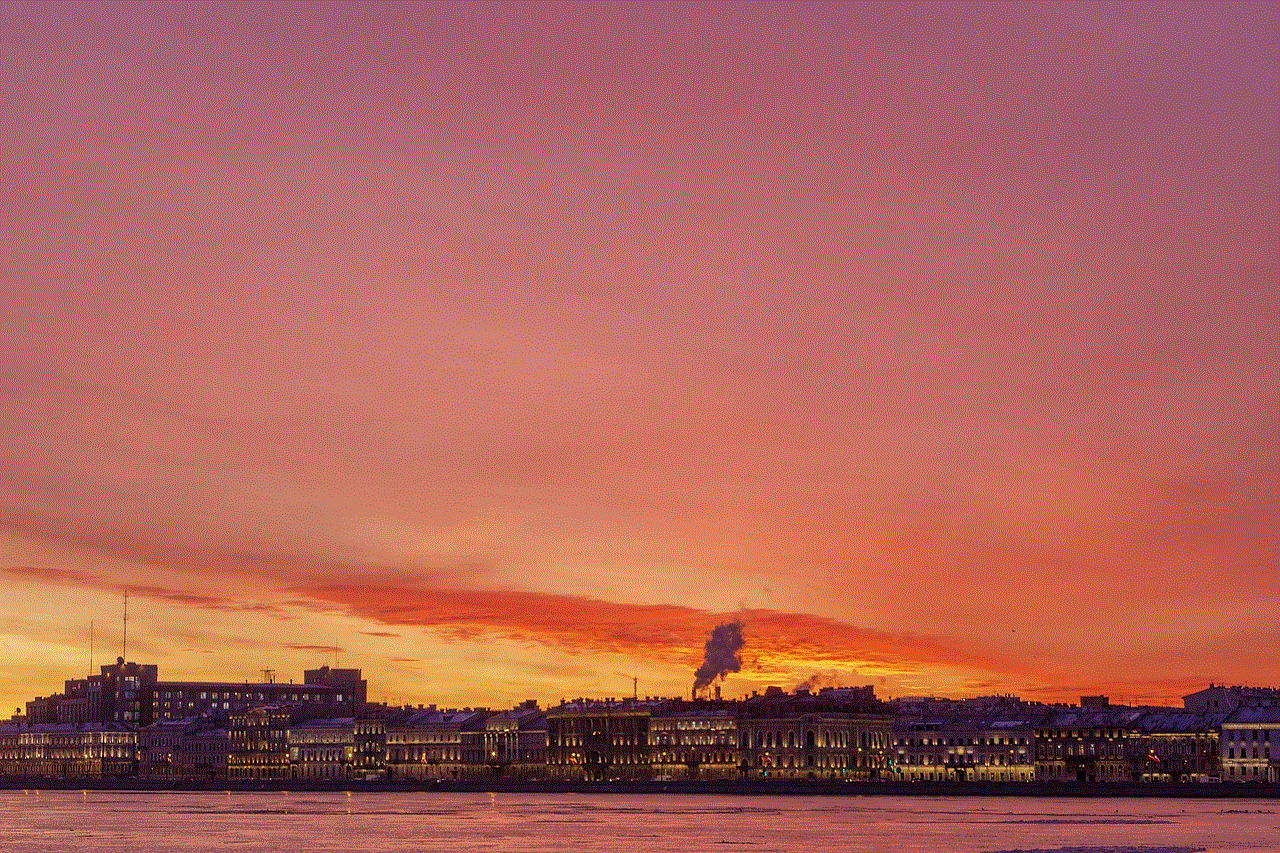
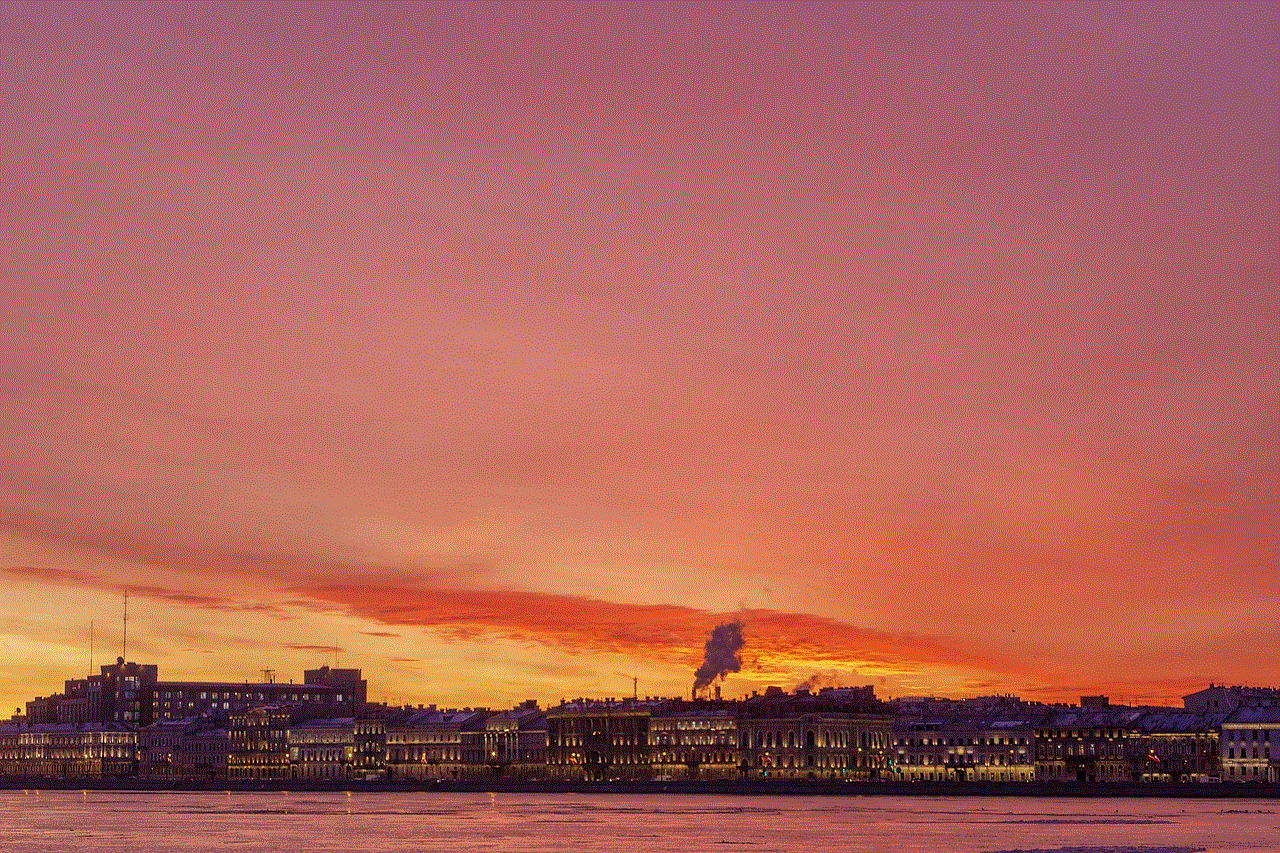
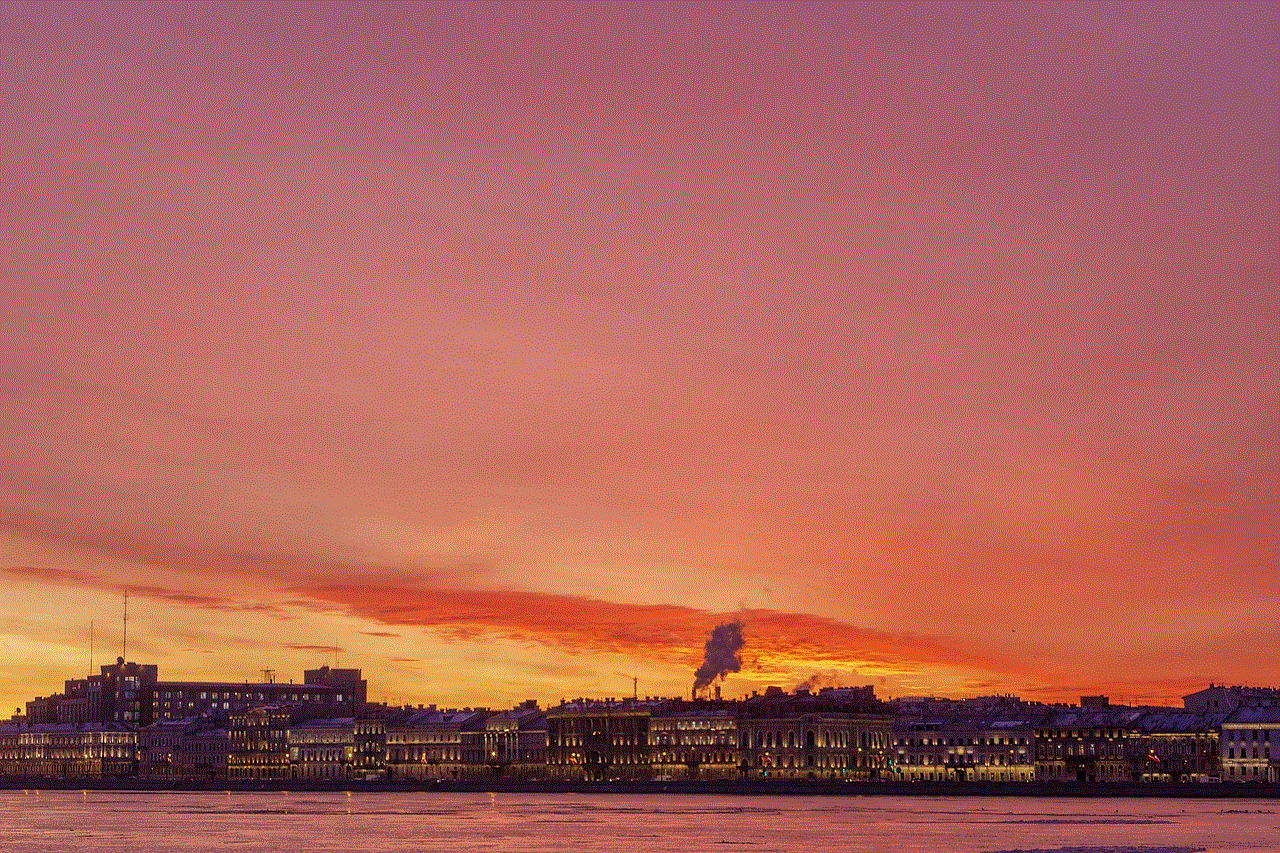
Before we dive into the various methods, let’s first understand what screen mirroring is and how it works. Screen mirroring is a technology that uses a wireless connection to display the screen of one device on another device. It essentially creates a duplicate of the screen of one device on another device. This allows us to view and control the content of one device on another device. This technology has been around for a while, but it has gained popularity in recent years due to the increase in the use of smartphones and other handheld devices.
Now, let’s take a look at the different ways in which you can mirror an iPhone to another iPhone. The first and most basic method is to use AirPlay . AirPlay is a wireless technology developed by Apple that allows users to stream audio and video content from one Apple device to another. It also has a screen mirroring feature that allows users to mirror their iPhone, iPad, or Mac screen to an Apple TV or another iPhone. To use AirPlay to mirror an iPhone to another iPhone, both devices need to be connected to the same Wi-Fi network. Follow these steps to mirror an iPhone to another iPhone using AirPlay:
1. Open Control Center on the iPhone you want to mirror.
2. Tap on Screen Mirroring.
3. Select the iPhone you want to mirror to from the list of available devices.
4. Enter the AirPlay code that appears on the screen of the device you want to mirror to, if prompted.
5. Once connected, the screen of the mirroring device will appear on the other iPhone.
Another method to mirror an iPhone to another iPhone is by using a third-party app. There are many screen mirroring apps available on the App Store that allow you to mirror your iPhone to another iPhone. These apps use a combination of Wi-Fi, Bluetooth, and other technologies to establish a connection between the two devices. One of the most popular screen mirroring apps is Reflector. It is available for both iOS and Mac devices and allows you to mirror your iPhone to another iPhone, iPad, or Mac. Follow these steps to mirror an iPhone to another iPhone using Reflector:
1. Download and install Reflector on both iPhones.
2. Make sure both devices are connected to the same Wi-Fi network.
3. Open Reflector on the device you want to mirror to.
4. On the device you want to mirror, open Control Center and select Screen Mirroring.
5. Select the device you want to mirror to from the list of available devices.
6. Enter the AirPlay code that appears on the screen of the mirroring device, if prompted.
7. Once connected, the screen of the mirroring device will appear on the other iPhone.
Apart from these methods, there are also some hardware solutions available that allow you to mirror an iPhone to another iPhone. These include devices such as the Lightning Digital AV Adapter or the Apple TV. These devices use a wired or wireless connection to mirror the screen of one device onto another. The Lightning Digital AV Adapter connects to the Lightning port of the iPhone and has an HDMI port, allowing you to connect it to a TV or monitor. The Apple TV, on the other hand, connects to your TV wirelessly and allows you to mirror the screen of your iPhone to your TV. Follow these steps to mirror an iPhone to another iPhone using the Lightning Digital AV Adapter or Apple TV:
1. Connect the Lightning Digital AV Adapter or the Apple TV to your TV.
2. Connect the adapter or Apple TV to the same Wi-Fi network as your iPhone.
3. On your iPhone, open Control Center and select Screen Mirroring.
4. Select the adapter or Apple TV from the list of available devices.
5. Enter the AirPlay code that appears on the screen of the mirroring device, if prompted.
6. Once connected, the screen of the mirroring device will appear on the other iPhone.
Now, let’s take a look at some of the benefits of mirroring an iPhone to another iPhone. One of the main benefits is the ability to easily share and collaborate on content. For example, if you are working on a presentation with a colleague, you can mirror your iPhone to their iPhone and work on the presentation together, in real-time. This eliminates the need for constantly sending files back and forth and allows for a more seamless collaboration experience. Additionally, mirroring an iPhone to another iPhone can also be useful in situations where you want to watch a video or play a game on a larger screen. You can simply mirror your iPhone to another iPhone connected to a TV and enjoy the content on a bigger screen.



In conclusion, mirroring an iPhone to another iPhone has become a popular feature due to its ease of use and the ability to share and collaborate on content. There are various methods available to mirror an iPhone to another iPhone, including using AirPlay, third-party apps, and hardware solutions. Each method has its own advantages and it is up to the user to choose the one that best suits their needs. With the advancements in technology, we can only expect screen mirroring to become more seamless and efficient in the future. So the next time you need to share or collaborate on content with someone, consider mirroring your iPhone to another iPhone for a hassle-free experience.