why can’t i open up snapchat
Snapchat is one of the most popular social media applications, with over 265 million daily active users as of January 2021. It is known for its unique features like disappearing messages, filters, and a variety of lenses that have made it a hit among the younger generation. However, many users have reported difficulties in opening up the app, leaving them frustrated and wondering why they can’t access it. In this article, we will explore the possible reasons for this issue and provide solutions to help you get back to snapping with your friends.
Firstly, it is essential to understand that Snapchat is a mobile application, and it requires a stable internet connection to function correctly. If you are having trouble opening up Snapchat, the first thing to check is your internet connection. Make sure that you are connected to a stable Wi-Fi network or have a strong cellular data signal. If your internet connection is weak, Snapchat may not load properly, and you may experience difficulties in opening the app.
Another common reason for not being able to open up Snapchat is outdated software. Snapchat regularly releases updates to improve its performance and add new features. If you are using an outdated version of the app, it may not work correctly or may even crash. To check for updates on your device, go to the App Store (for iOS) or Google Play Store (for Android), and search for Snapchat. If an update is available, click on the ‘Update’ button to install it. Once the update is complete, try opening the app again.
If you have a stable internet connection and are using the latest version of Snapchat, but still can’t open it, the issue may be with your device. Snapchat is a heavy app that requires a lot of processing power and memory to function correctly. If your device is old or has low storage space, it may struggle to run the app, leading to crashes or difficulties in opening it. To fix this, try closing all other apps running in the background and clear the cache on your device. This will free up some space and improve the performance of your device, allowing you to open up Snapchat smoothly.
Another potential reason for not being able to open up Snapchat is a glitch or bug in the app itself. Snapchat is not immune to technical issues, and sometimes, bugs may cause the app to crash or not open at all. Snapchat usually releases updates to fix these bugs, so make sure you have the latest version of the app installed. If the issue persists, you can try uninstalling and reinstalling the app. This will not only get rid of any bugs but also refresh the app’s data, which may have become corrupted and causing the app to malfunction.
It is also worth mentioning that Snapchat may be temporarily down due to server maintenance or other technical issues on their end. In such cases, many users may experience difficulties in opening up the app. If you suspect that this may be the case, you can check Snapchat’s official Twitter account, where they usually post updates about any ongoing issues or scheduled maintenance. You can also visit websites like Downdetector, which tracks and reports app outages and issues in real-time.
If none of the above solutions work, the issue may be specific to your account. Sometimes, Snapchat may block or suspend accounts that violate their community guidelines or terms of service. This can happen if you have sent inappropriate content, engaged in spammy behavior, or used third-party apps or hacks to enhance your Snapchat experience. If you suspect that your account has been suspended, you can contact Snapchat’s support team through their website or Twitter to appeal the suspension.
Lastly, if you can’t open up Snapchat and you have tried all the above solutions, the problem may be with your device or operating system. Snapchat is optimized to work on the latest versions of iOS and Android, and if you are using an older device or operating system, the app may not function correctly. In such cases, the only solution may be to upgrade your device or operating system to a newer version that is compatible with Snapchat.
In conclusion, there can be various reasons for not being able to open up Snapchat, and the solutions may vary depending on the cause. However, the most common issues are related to internet connection, device performance, and outdated software. By ensuring that you have a stable internet connection, using the latest version of Snapchat, and keeping your device in good condition, you can avoid most of these issues. If the problem persists, you can contact Snapchat’s support team for further assistance. Happy snapping!
tumblr images not loading 2017
Tumblr is a popular microblogging and social networking platform that allows users to share images, videos, text, and other media. It was founded in 2007 and has gained a large following over the years. However, in recent times, users have been experiencing issues with images not loading on Tumblr. This has caused frustration and dissatisfaction among users, leading to many questioning the reliability of the platform. In this article, we will explore the reasons behind Tumblr images not loading in 2017 and possible solutions to this problem.
One of the main reasons for images not loading on Tumblr in 2017 is the platform’s decision to switch to HTTPS. HTTPS stands for Hypertext Transfer Protocol Secure and is the secure version of HTTP, the protocol used for transferring data over the internet. This change was made to improve the security of the platform and protect users’ data. However, it has caused some issues with image loading.
When Tumblr made the switch to HTTPS, it also implemented a new image server. This server is responsible for hosting and delivering images to users. However, this server was not as efficient as the previous one, resulting in slower loading times and images not loading at all. This issue was particularly prevalent in 2017, and many users reported experiencing it.
Another reason for Tumblr images not loading in 2017 is the platform’s struggle with spam and inappropriate content. Tumblr has always been known for its lenient policies towards content moderation, which has resulted in a large amount of spam and explicit content on the platform. This has caused Tumblr to face backlash and pressure from both users and advertisers, leading to stricter content policies.
To combat this issue, Tumblr introduced a new algorithm in 2017 to filter out spam and inappropriate content. However, this algorithm was not perfect and often flagged innocent posts, including images, as spam. As a result, these images were not visible to users, causing them not to load. This was a significant problem for many users, especially content creators who relied on images to promote their work.
In addition to these technical issues, Tumblr has also faced criticism for its lack of customer support and slow response to user complaints. Many users have reported experiencing issues with images not loading and have reached out to Tumblr for help, but their concerns were not addressed promptly or effectively. This lack of support has added to the frustration of users and has led to a decline in the platform’s popularity.
The decline in popularity of Tumblr can also be attributed to the rise of other social media platforms such as Instagram and Snapchat, which focus primarily on visual content. These platforms have gained a large following and have become the go-to for many users looking to share images and videos. This has resulted in a decrease in user engagement on Tumblr, making it less appealing for content creators.
To address the issue of images not loading on Tumblr, the platform has made several updates and changes over the years. In 2018, Tumblr announced that it would be rolling back its HTTPS implementation to improve the loading speed of images. This decision was met with mixed reactions from users, with some expressing relief that their images would load faster, while others questioned the platform’s commitment to user security.
Tumblr has also made changes to its content policies to address the issue of spam and inappropriate content. In 2019, the platform announced that it would be banning all adult content, including explicit images and videos. This move was met with backlash from some users who felt that Tumblr was censoring their content and limiting their freedom of expression. However, the ban has resulted in a decrease in spam and inappropriate content on the platform.
In addition to these changes, Tumblr has also improved its customer support by introducing a dedicated support team and implementing a more efficient system for addressing user complaints. This has helped to improve the overall user experience and has resulted in a decrease in the number of reports of images not loading.
Despite these efforts, users still encounter issues with images not loading on Tumblr in 2017 and even in present times. This is because the platform continues to face technical challenges, and its new algorithm for filtering out spam and inappropriate content is still not perfect. However, Tumblr is continually working to improve its platform and address these issues to provide a better experience for its users.
In conclusion, Tumblr images not loading in 2017 was a prevalent issue that caused frustration and dissatisfaction among users. The platform’s decision to switch to HTTPS and implement a new image server, as well as its struggle with spam and inappropriate content, were the main reasons behind this problem. However, Tumblr has made efforts to address these issues and has made improvements to its platform to provide a better user experience. While there are still occasional issues with images not loading, Tumblr remains a popular platform for sharing visual content, and its dedicated user base continues to support and engage with the platform.
netgear c3000 router mode
Netgear is a well-known brand in the field of networking and has been providing high-quality routers for both home and office use for many years. One of their popular products is the Netgear C3000 router, which offers a wide range of features and capabilities. In this article, we will focus on the router mode of the Netgear C3000 and discuss its benefits and how to set it up.
What is Router Mode?
Before we dive into the details of the Netgear C3000 router mode, it is essential to understand what router mode means. Router mode, also known as gateway mode, is a configuration that allows your router to act as the central hub for your home or office network. In this mode, the router is responsible for assigning IP addresses to all the devices connected to the network and also acts as the gateway to the internet.
Benefits of Router Mode
Using the router mode of the Netgear C3000 can bring many benefits to your network setup. Some of the major advantages are:
1. Efficient Network Management: With the router mode, you can easily manage your network and all the devices connected to it. The router acts as the central hub, making it easier to monitor and control the network’s traffic.
2. Secure Internet Connection: By using the router mode, you can ensure that all the devices connected to your network are protected from external threats. The router acts as a barrier between your devices and the internet, making it more secure.
3. Better Performance: In router mode, the Netgear C3000 can handle a large number of devices connected to the network without any performance issues. This is especially useful for households or offices with multiple devices that require a stable and fast internet connection.
4. Flexibility: The router mode allows you to customize your network according to your needs. You can set up different access levels for different devices, set up parental controls, and prioritize certain devices for a better internet experience.
Setting up Router Mode on Netgear C3000
Now that we know the benefits of using the router mode on Netgear C3000, let’s discuss how to set it up. The process is relatively simple and can be done in a few easy steps.



Step 1: Connect your Netgear C3000 to your modem using an ethernet cable. Make sure both devices are turned off.
Step 2: Turn on your modem and let it boot up completely. Once it’s ready, turn on your Netgear C3000 router.
Step 3: Connect your computer or laptop to the router using another ethernet cable. You can also connect wirelessly, but it is recommended to use a wired connection for the initial setup.
Step 4: Open a web browser on your computer and type in the default IP address of your Netgear C3000 router, which is usually 192.168.1.1. Press enter to go to the login page.
Step 5: Enter the default username and password, which is “admin” for both, and click on the login button.
Step 6: Once logged in, go to the Advanced tab and click on Router Mode. Select the option “Router Mode” and click on Apply.
Step 7: The router will now reboot, and the changes will be applied. Once the router is back online, it will be in the router mode.
Step 8: You can now disconnect the ethernet cable from your computer and connect to the router wirelessly if you prefer to do so.
Step 9: You can now customize your network settings as per your requirements, such as setting up a new wireless network, changing the network name and password, and setting up parental controls.
Step 10: Finally, connect all your devices to the network, and you are ready to use your Netgear C3000 router in the router mode.
Troubleshooting Router Mode Issues
While setting up the router mode on Netgear C3000 is a straightforward process, you may face some issues along the way. Here are some common problems and their solutions:
1. Unable to Access the Router Login Page: If you cannot access the login page of your router, make sure you are using the correct IP address and the default username and password. You can also try resetting your router to its factory settings.
2. Slow Internet Speed: If you experience slow internet speed, make sure that your router’s firmware is up to date. You can also try changing the wireless channel to reduce interference from other devices.
3. Devices Not Connecting to the Network: If your devices are not connecting to the network, try restarting the router and the devices. You can also try resetting the router to its factory settings.
4. Connection Drops Frequently: If your internet connection keeps dropping, try changing the location of your router to a central area in your home or office. You can also try updating the firmware and changing the wireless channel.
Conclusion
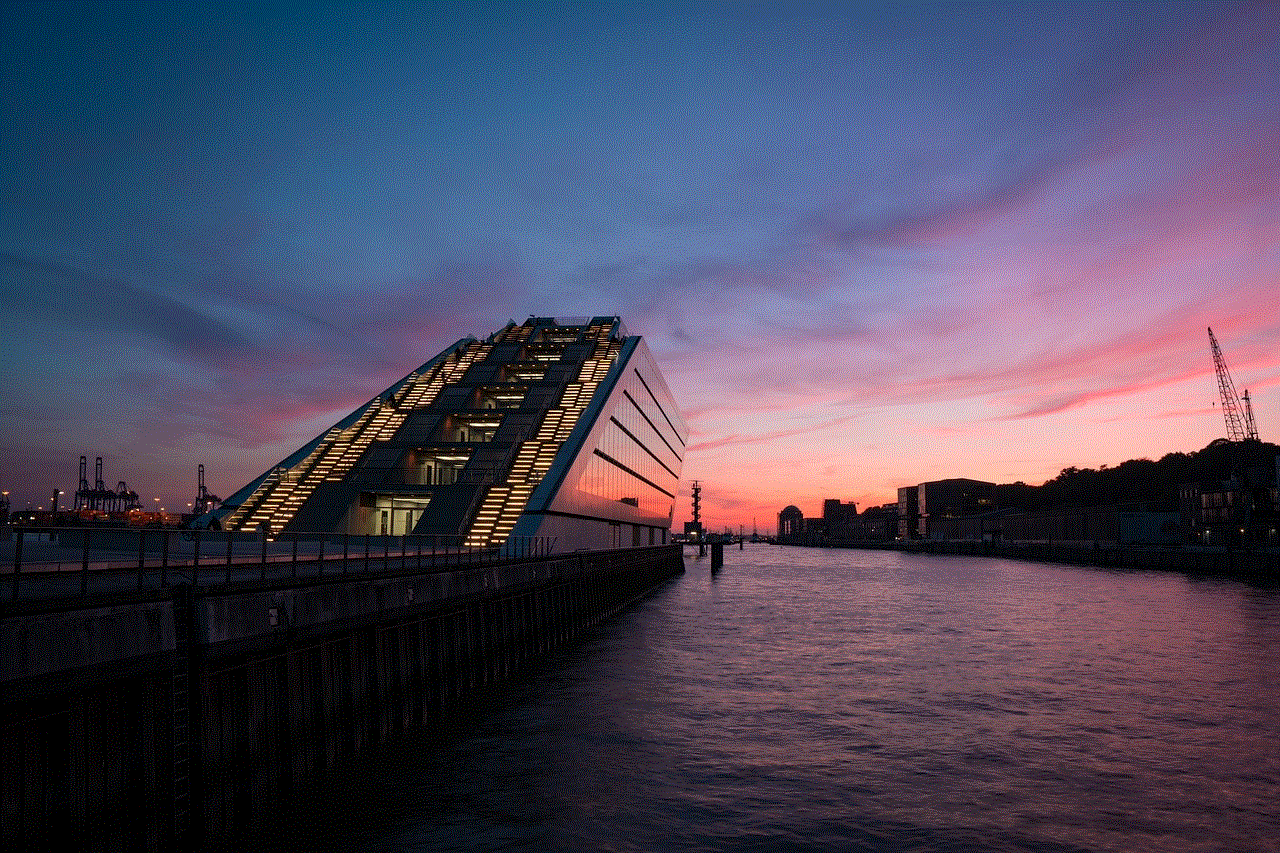
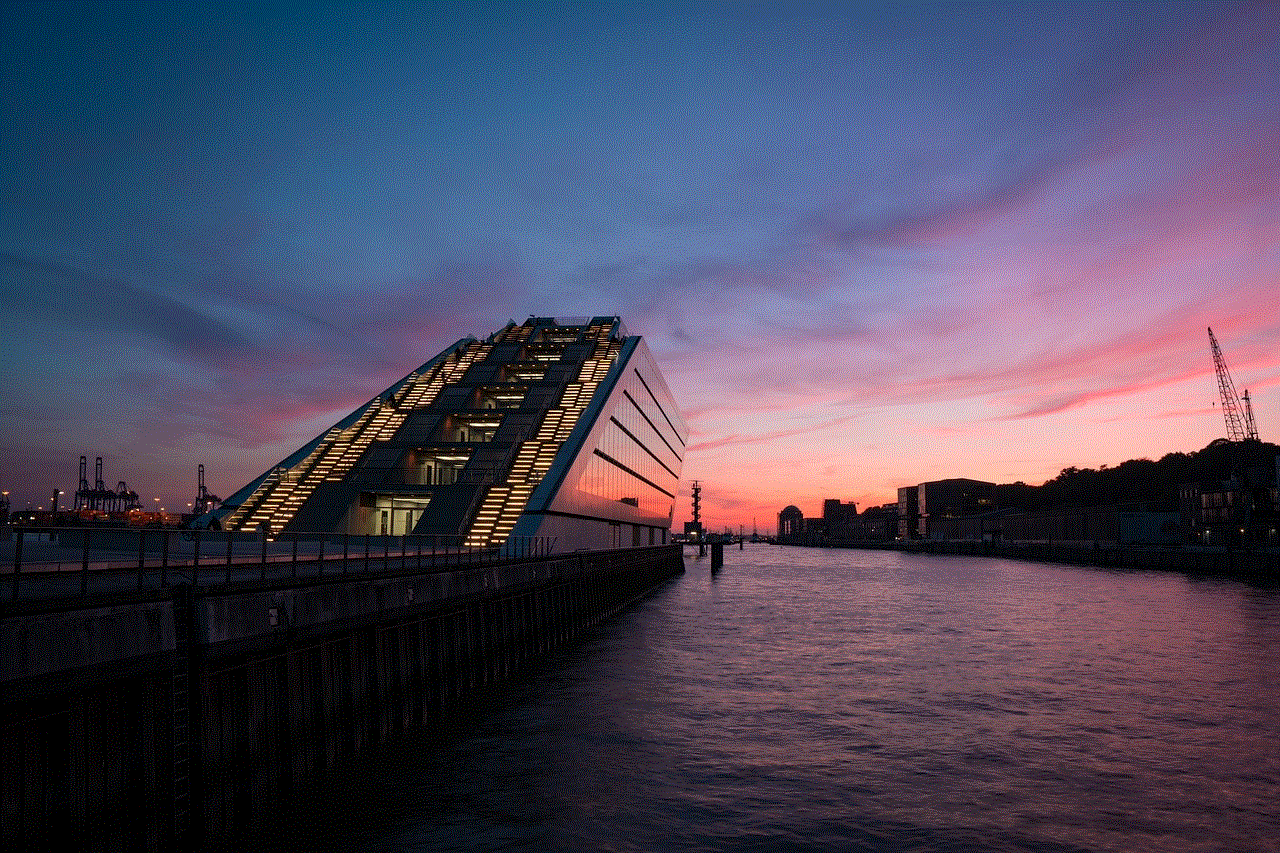
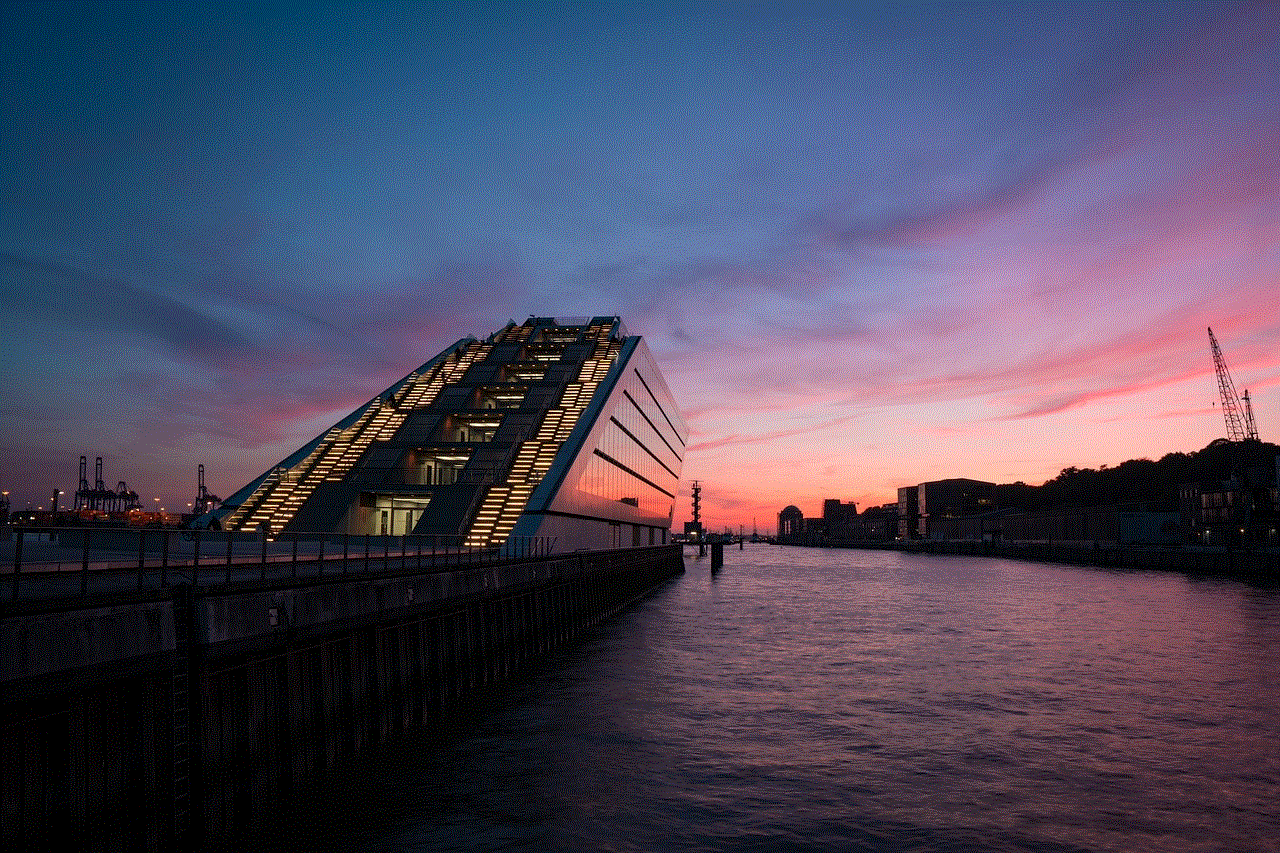
In conclusion, using the router mode on Netgear C3000 can bring many benefits to your home or office network. It allows for efficient network management, better performance, and a secure internet connection. With the step-by-step guide mentioned above, you can easily set up the router mode on your Netgear C3000 and enjoy a hassle-free internet experience. However, if you face any issues, you can always refer to the troubleshooting section or contact Netgear’s customer support for assistance.