how to delete apps off iphone 6s
The iPhone 6s is an incredibly popular smartphone that has been loved by millions of people worldwide. With its sleek design, cutting-edge features, and user-friendly interface, it’s no wonder that so many people are drawn to the iPhone 6s. However, as with any device, over time, you may find that you have accumulated a large number of apps on your phone that you no longer use or need. These unused apps can take up valuable space on your device and can also slow down its performance. If you’re wondering how to delete apps off your iPhone 6s, you’re in the right place. In this article, we’ll guide you through the process of deleting apps from your iPhone 6s and give you some tips on how to manage your apps effectively.
Before we dive into the process of deleting apps, let’s take a closer look at why it’s important to do so. As mentioned earlier, having too many apps on your iPhone 6s can take up a lot of space on your device. This can be particularly problematic if you have a 16GB iPhone, as this storage capacity can be quickly filled up by apps and media files. Additionally, having too many apps can also slow down your device’s performance, making it less responsive and causing apps to crash more frequently. By deleting unused apps, you can free up space on your iPhone 6s and improve its overall performance.
Now, let’s get into the nitty-gritty of how to delete apps off your iPhone 6s. The process is relatively simple and can be done in just a few steps. Here’s how:
Step 1: Locate the app you want to delete
The first step is to locate the app you want to delete from your iPhone 6s. You can do this by swiping through your home screen or by using the search function. Once you’ve found the app, tap and hold on its icon until it starts to jiggle.
Step 2: Tap on the “X” button
When the apps are jiggling, you’ll notice a small “X” button in the top left corner of each app icon. Tap on this “X” button to delete the app. A pop-up window will appear, asking you to confirm your action.
Step 3: Confirm the deletion
To confirm that you want to delete the app, tap on the “Delete” button in the pop-up window. The app will be deleted from your iPhone 6s, and you’ll be taken back to your home screen.
Step 4: Repeat the process for other apps
If you want to delete multiple apps, simply repeat the process outlined above for each app you want to remove from your iPhone 6s. Once you’re done, press the home button to stop the apps from jiggling, and you’re all set.
That’s it! You have successfully deleted apps off your iPhone 6s. However, there are a few things you should keep in mind when deleting apps from your device.
Firstly, you can only delete apps that you have downloaded from the App Store. Pre-installed apps that come with your iPhone cannot be deleted, but they can be hidden from your home screen. To do this, follow the same process outlined above, but instead of tapping on the “X” button, tap on the “Hide” button. This will remove the app from your home screen but will not delete it from your device.
Secondly, when you delete an app, all of its data and settings will also be deleted. This means that if you decide to reinstall the app in the future, you’ll have to start from scratch. To avoid losing any important data, make sure to back up your iPhone regularly using iCloud or iTunes.
Lastly, if you delete an app that you have paid for, you can download it again from the App Store without having to pay for it again. This is because your purchase history is tied to your Apple ID, not to your device.
Now that you know how to delete apps off your iPhone 6s let’s discuss some tips on how to manage your apps effectively.
1. Regularly delete unused apps
As mentioned earlier, having too many apps on your iPhone 6s can slow down its performance and take up valuable storage space. Therefore, it’s important to regularly go through your apps and delete the ones you no longer use. This will not only free up space on your device but also make it more organized and easier to navigate.
2. Utilize folders
If you have a lot of apps on your iPhone 6s, organizing them into folders can help you keep things neat and tidy. To create a folder, simply drag one app on top of another app and release. You can then add more apps to the folder by dragging and dropping them onto the folder icon. You can also name your folders to make it easier to find specific apps.
3. Use the “Offload Unused Apps” feature
The latest iOS update introduced a new feature called “Offload Unused Apps,” which automatically deletes apps that you haven’t used in a while but keeps their data. This can be a useful feature if you have a lot of apps that you don’t use regularly but don’t want to lose any of their data.
4. Take advantage of “App Limits”
Another useful feature introduced with the latest iOS update is “App Limits,” which allows you to set a time limit for how long you can use certain apps. This can be helpful if you find yourself spending too much time on certain apps and want to limit your usage.
In conclusion, knowing how to delete apps off your iPhone 6s is essential for keeping your device clutter-free and running smoothly. By regularly deleting unused apps and utilizing some of the tips mentioned above, you can effectively manage your apps and make the most out of your iPhone 6s. So go ahead and start decluttering your device today!
how do i turn off vpn on my iphone
With the increasing concerns over online privacy and security, virtual private networks (VPN) have become a popular tool for many iPhone users. VPNs provide a secure and encrypted connection to the internet, making it difficult for anyone to track your online activities. However, there may be times when you need to turn off your VPN on your iPhone. In this article, we will discuss how to turn off a VPN on your iPhone and why you may need to do so.
What is a VPN?
A virtual private network, or VPN, is a service that creates a secure and private connection between your device and the internet. It works by routing your internet traffic through a server in a different location, effectively masking your IP address and encrypting your data. This makes it difficult for anyone to track your online activities and provides an additional layer of security when using public Wi-Fi networks.
Why would you need to turn off your VPN on your iPhone?
There are a few reasons why you may need to turn off your VPN on your iPhone. Some websites and services may not work properly when using a VPN, and turning it off can help resolve any issues. Additionally, if you are experiencing slow internet speeds, turning off your VPN can help improve your connection. Furthermore, if you are traveling to a different location and want to access content that is restricted in your home country, turning off your VPN may be necessary.
How to turn off a VPN on your iPhone?
Turning off a VPN on your iPhone is a straightforward process. Depending on the VPN service you are using, the steps may vary slightly, but the overall process is the same. Here’s how to turn off a VPN on your iPhone:
Step 1: Open the Settings app on your iPhone.
Step 2: Scroll down and tap on the “General” tab.
Step 3: In the General settings, scroll down and tap on “VPN.”
Step 4: On the VPN screen, you will see a list of all the VPNs that are currently connected to your iPhone. Tap on the “i” icon next to the VPN you want to turn off.
Step 5: On the next screen, toggle the button next to “Connect on Demand” to off.
Step 6: A pop-up message will appear asking if you want to disconnect the VPN. Tap on “Disconnect” to turn off the VPN.
Step 7: You can also turn off a VPN by going back to the VPN screen and toggling the button next to the VPN to off.
Note: The steps mentioned above may vary slightly depending on the VPN service you are using. If you are unsure how to turn off your specific VPN, you can refer to the support section of their website.
Alternative ways to turn off a VPN on your iPhone
Apart from the method mentioned above, there are a few alternative ways to turn off a VPN on your iPhone. Here’s a quick rundown of these methods:
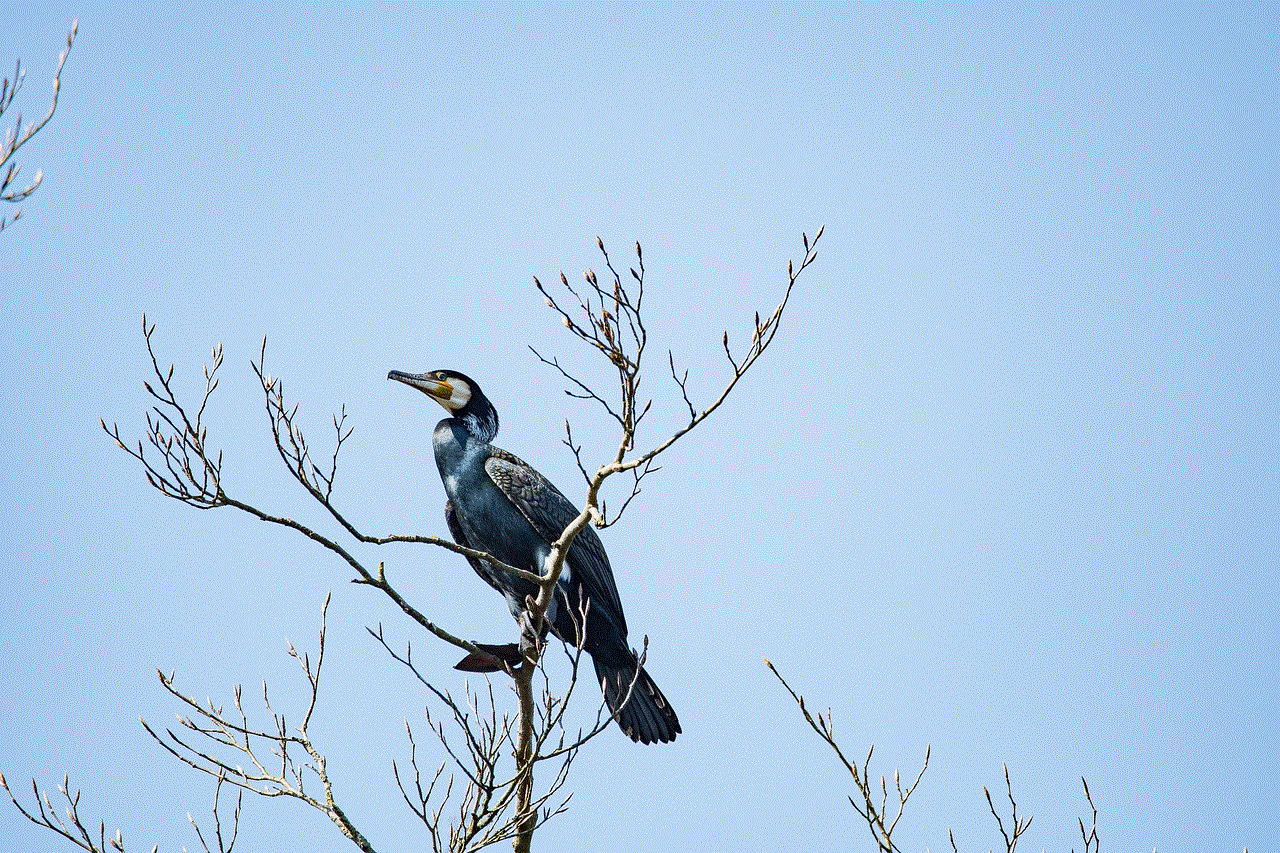
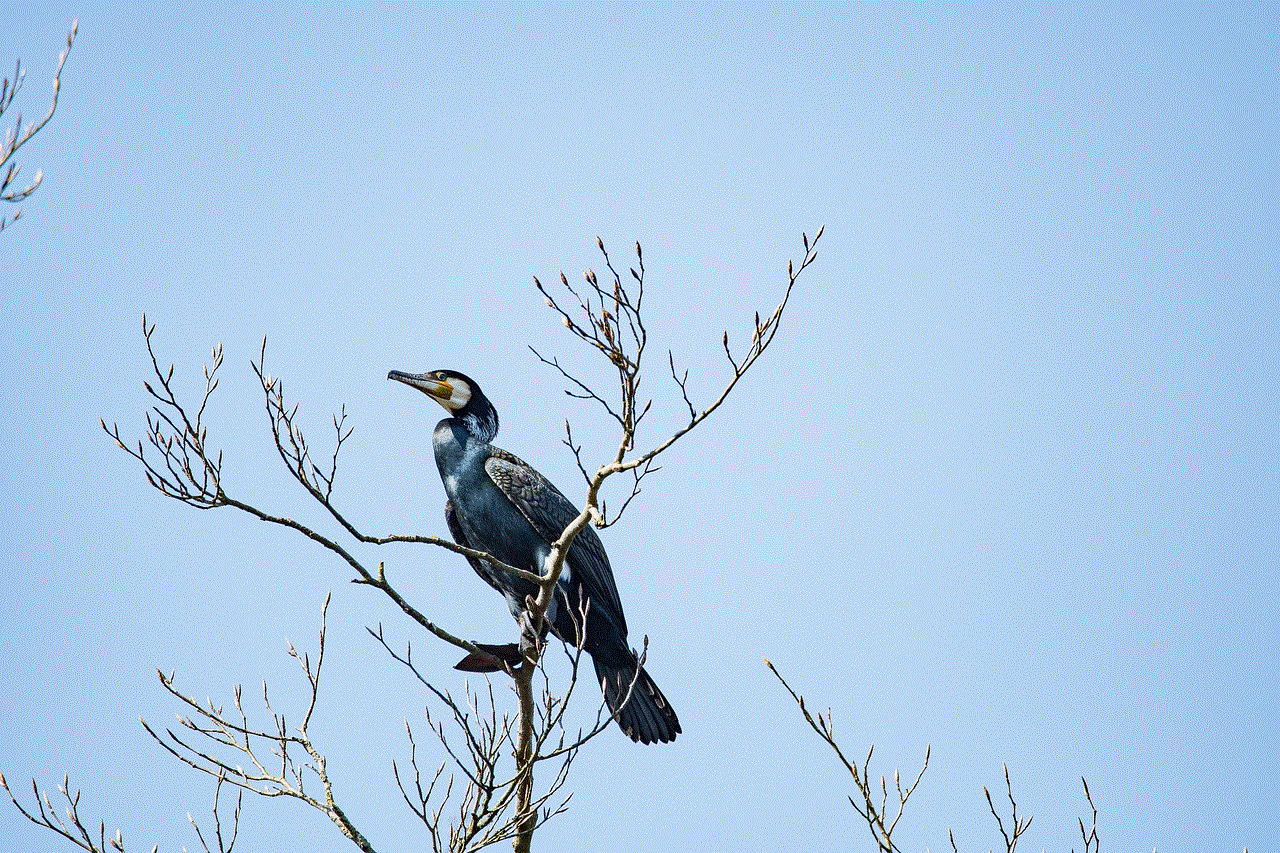
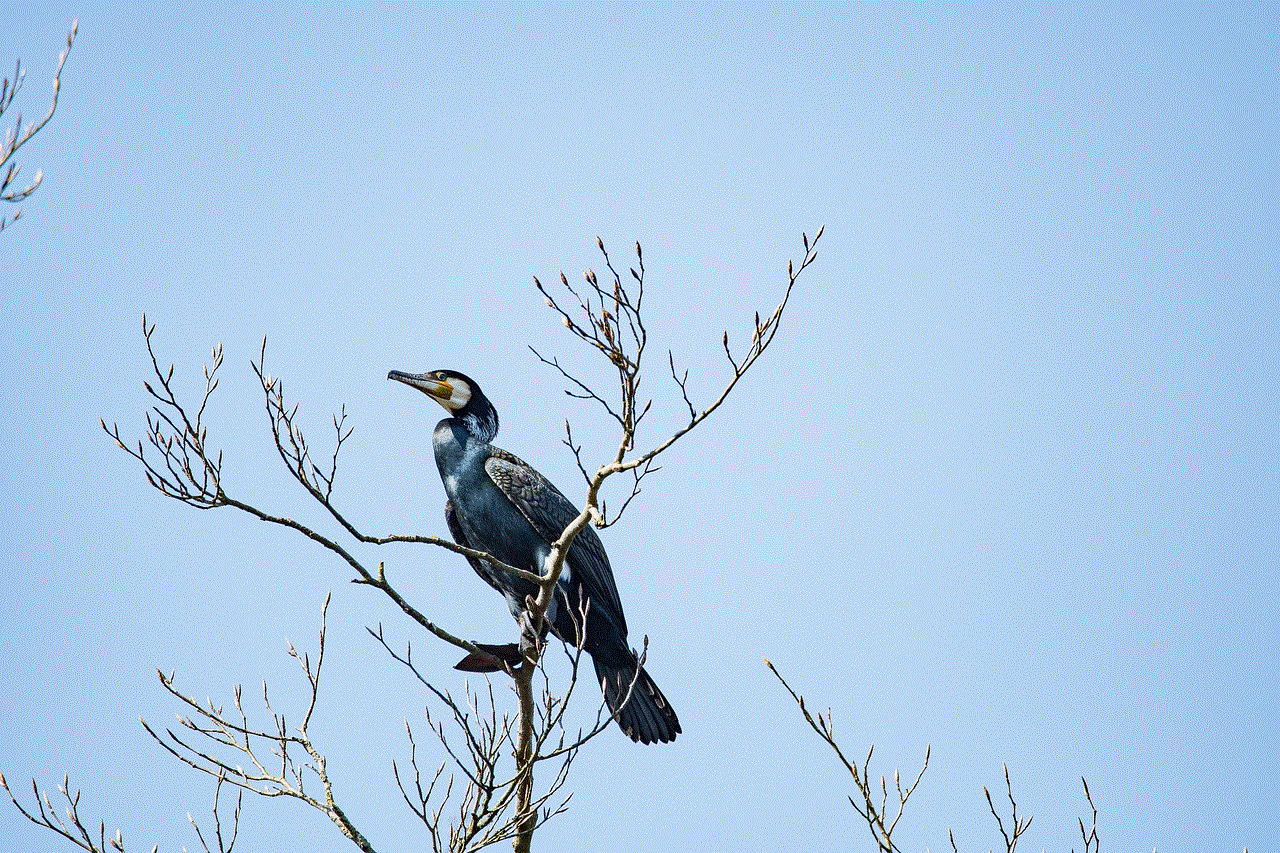
Method 1: Turn off the VPN from the control center
Step 1: Swipe down from the top right corner of your iPhone’s screen to open the control center.
Step 2: Tap and hold the VPN icon.
Step 3: A pop-up menu will appear, showing all the VPNs currently connected to your iPhone. Tap on the VPN you want to turn off.
Method 2: Use Siri to turn off the VPN
If you have enabled Siri on your iPhone, you can use voice commands to turn off your VPN. Simply say, “Hey Siri, turn off my VPN,” and Siri will turn off the VPN for you.
Method 3: Uninstall the VPN app
If you have installed a VPN app on your iPhone, you can simply uninstall it to turn off the VPN. To uninstall an app, press and hold the app icon until it starts shaking, then tap on the “X” icon on the top left corner of the app icon. This will uninstall the app and turn off the VPN.
Method 4: Restart your iPhone
If all else fails, you can simply restart your iPhone to turn off the VPN. To do this, press and hold the power button until the “slide to power off” option appears. Slide the button to turn off your iPhone, and then press and hold the power button again to turn it back on.
Things to consider before turning off your VPN
While turning off your VPN may seem like a simple task, there are a few things to consider before you do so. Here are a few things you should keep in mind before turning off your VPN on your iPhone:
1. Security concerns: When you turn off your VPN, your internet traffic is no longer encrypted, making it easier for anyone to track your online activities. If you are using a public Wi-Fi network, it is recommended to keep your VPN on to protect your data from hackers and cybercriminals.
2. Location restrictions: Some websites and services may be restricted in certain locations. If you are traveling to a different country and want to access content that is blocked in your home country, turning off your VPN may prevent you from accessing that content.
3. Privacy concerns: Without a VPN, your internet service provider (ISP) can see your online activities and may even sell your data to third-party companies. If you are concerned about your online privacy, it is recommended to keep your VPN on at all times.
4. Speed: In some cases, using a VPN may slow down your internet speed. If you are experiencing slow internet speeds, turning off your VPN may help improve your connection.
Conclusion
VPNs have become an essential tool for many iPhone users, providing a secure and private connection to the internet. However, there may be times when you need to turn off your VPN on your iPhone. Whether it’s to access a restricted website or improve your internet speed, turning off your VPN is a simple process. With the methods mentioned in this article, you can easily turn off your VPN on your iPhone and enjoy a hassle-free internet experience. However, before turning off your VPN, it’s important to consider the potential security and privacy risks. It is always recommended to use a VPN to protect your data and online activities from prying eyes.
how to see peoples deleted instagram pictures
With over one billion users, Instagram has become one of the most popular social media platforms in the world. From celebrities to politicians to everyday individuals, people use Instagram to share moments of their lives through photos and videos. However, what happens when those photos get deleted? Is there a way to see deleted Instagram pictures of people? In this article, we will explore different methods that can help you see deleted Instagram pictures of people.
Before we dive into the methods, it is essential to understand why people delete their Instagram pictures in the first place. There could be various reasons for someone to delete their Instagram photos. It could be because they have changed their mind about sharing that particular moment, or it could be due to privacy concerns. Whatever the reason may be, once a photo is deleted from Instagram, it is no longer visible to anyone. However, with the methods mentioned below, you may be able to see these deleted pictures.
1. Use a Third-Party App
One of the easiest ways to see deleted Instagram pictures of people is by using a third-party app. These apps are specifically designed to retrieve deleted photos from Instagram. Some popular apps in this category include InstaFollow, Follower Analyzer, and InstaRepost. These apps work by scanning the user’s Instagram account and retrieving any deleted photos that may still be stored on the platform’s servers.
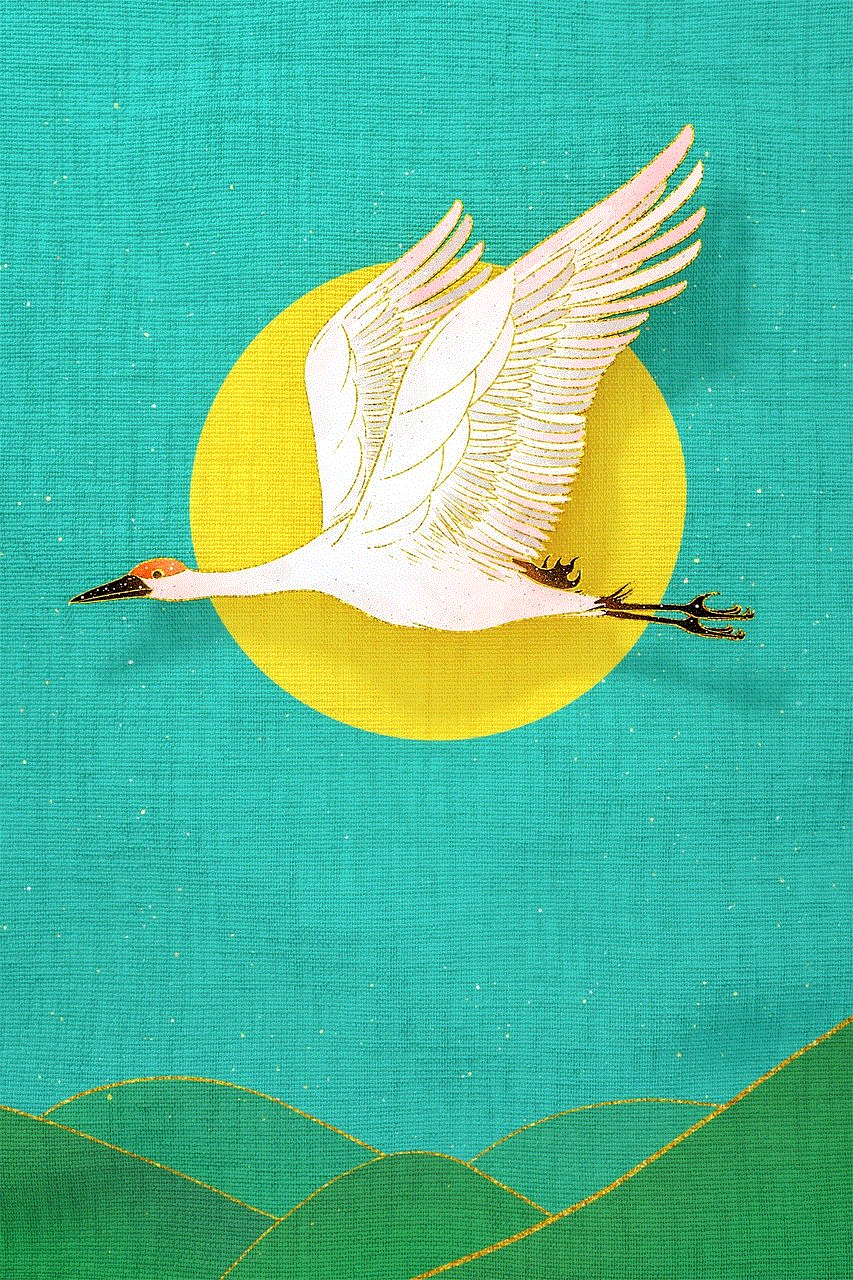
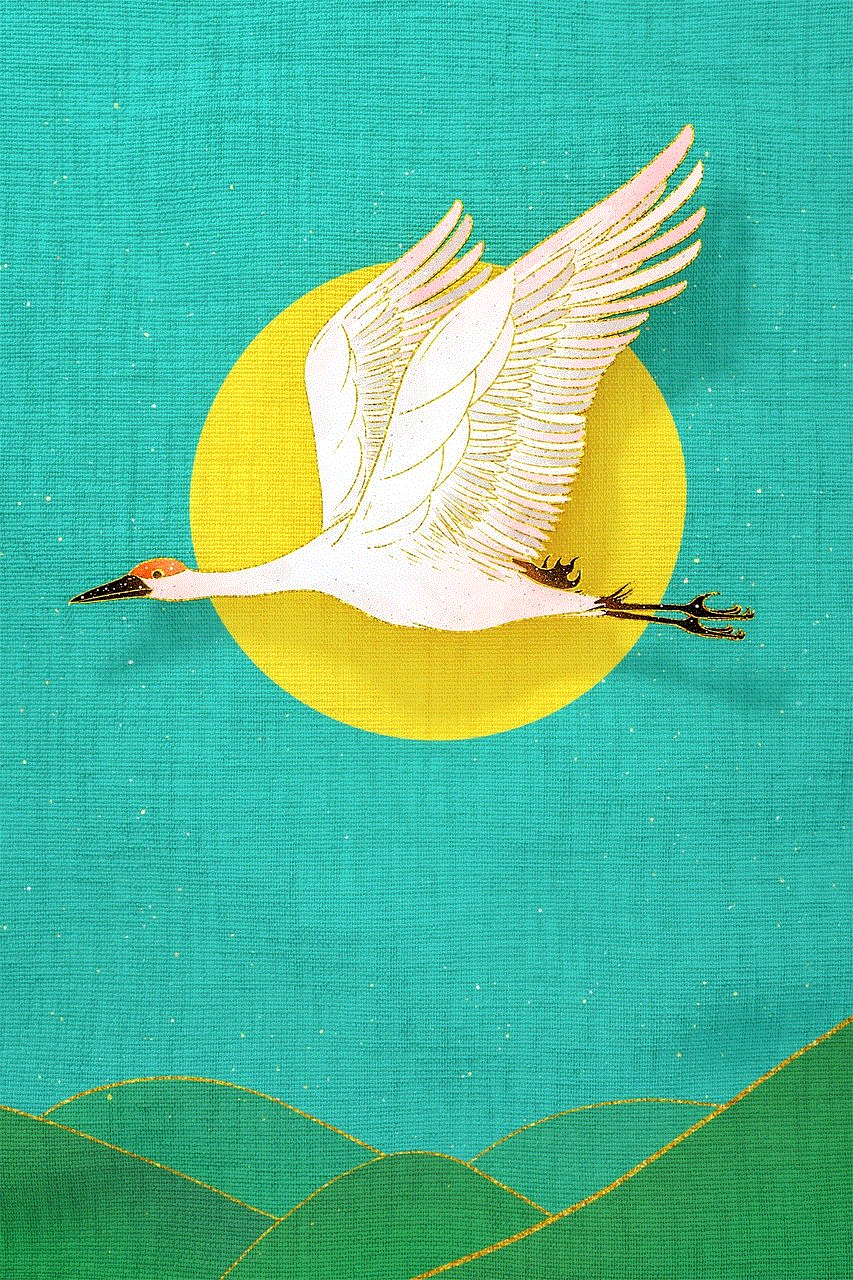
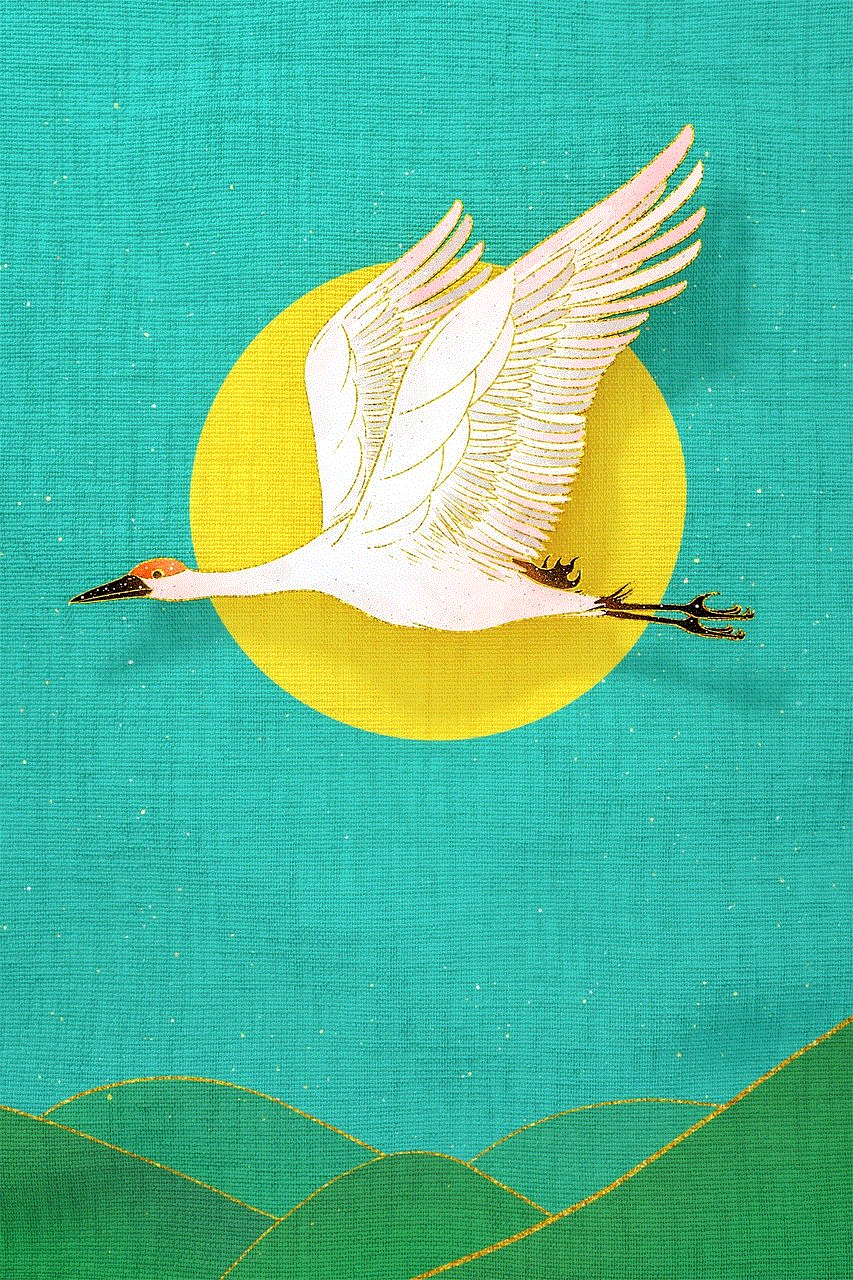
However, it is essential to note that these apps may not always work. Instagram has strict policies against third-party apps that violate their terms of service. Therefore, these apps may get blocked or shut down at any time. Additionally, using third-party apps to access deleted pictures of people without their consent may also be considered a breach of privacy.
2. Check the Internet Archive
The Internet Archive, also known as the Wayback Machine, is a digital library that stores snapshots of websites at different points in time. It can be a useful tool in seeing deleted Instagram pictures of people. The Wayback Machine has archived over 486 billion web pages, including Instagram profiles. By typing in the URL of the deleted Instagram profile, you may be able to see previous versions of the profile, including the deleted pictures.
However, there are some limitations to this method. The Internet Archive does not capture every website every day, so there is a chance that the deleted pictures may not be available. Additionally, if the user has a private account, the archived versions of their profile may not be accessible.
3. Contact the User Directly
Another way to see deleted Instagram pictures of people is by contacting the user directly. If you know the person whose pictures you want to see, you can reach out to them and ask them to share the deleted photos with you. This method may not always work, especially if the person has deleted their photos due to privacy concerns. However, if the pictures are not sensitive in nature, the user may be willing to share them with you.
4. Search for the Pictures on Google Images
Google Images is another useful tool to see deleted Instagram pictures of people. When a user posts a picture on Instagram, it becomes publicly available on the internet. Even if the user deletes the picture from their Instagram account, it may still be available on Google Images. By searching for the user’s name and relevant keywords on Google Images, you may be able to find the deleted pictures.
However, this method is not entirely reliable. If the user’s Instagram account is private, the images may not be available on Google Images. Additionally, Google Images may not capture every picture posted on Instagram, so there is a chance that the deleted pictures may not be available.
5. Use a Photo Recovery Software
If you are tech-savvy, you can try using a photo recovery software to see deleted Instagram pictures of people. These software programs are designed to recover deleted photos from various devices, including smartphones and computers. Some popular options in this category include Recuva, PhotoRec, and EaseUS Data Recovery Wizard. These software programs work by scanning the device’s storage to retrieve any deleted photos.
However, this method may not always be successful. If the user has deleted the pictures from their device as well, the recovery software may not be able to retrieve them. Additionally, these software programs may be complex to use, and not everyone may be comfortable using them.
6. Check the User’s Other Social Media Accounts
Many users have multiple social media accounts, and they may post the same pictures on different platforms. If you know the user’s other social media accounts, you can check if they have posted the deleted pictures on any of them. This method may work if the user has deleted the pictures from Instagram but not from their other social media accounts.
7. Look for Fan Accounts
Instagram is home to thousands of fan accounts dedicated to different celebrities and public figures. If you are trying to see deleted Instagram pictures of a celebrity or a public figure, you can check if any fan accounts have reposted the deleted pictures. Many fan accounts save and repost pictures of their favorite celebrities, so there is a chance that you may find the deleted pictures on one of these accounts.
8. Use Hashtags
Hashtags are an essential part of Instagram, and they can also be helpful in finding deleted pictures. If you know the hashtags used by the user in their deleted pictures, you can search for those hashtags on Instagram. It is possible that the user may have reposted the pictures using the same hashtags, and you may be able to find them that way.
9. Check the User’s Tagged Photos
Another way to see deleted Instagram pictures of people is by checking their tagged photos. If the user has been tagged in any of their friends’ pictures, the deleted pictures may still be visible on those accounts. This method may work if the user has deleted the pictures from their account but not from the accounts of the people who tagged them.
10. Join Online Forums and Groups
There are many online forums and groups dedicated to discussing Instagram and its features. By joining these forums and groups, you can ask other users if they have seen the deleted pictures you are looking for. Many users may be able to help you by sharing their experiences and tips on how to see deleted Instagram pictures of people.
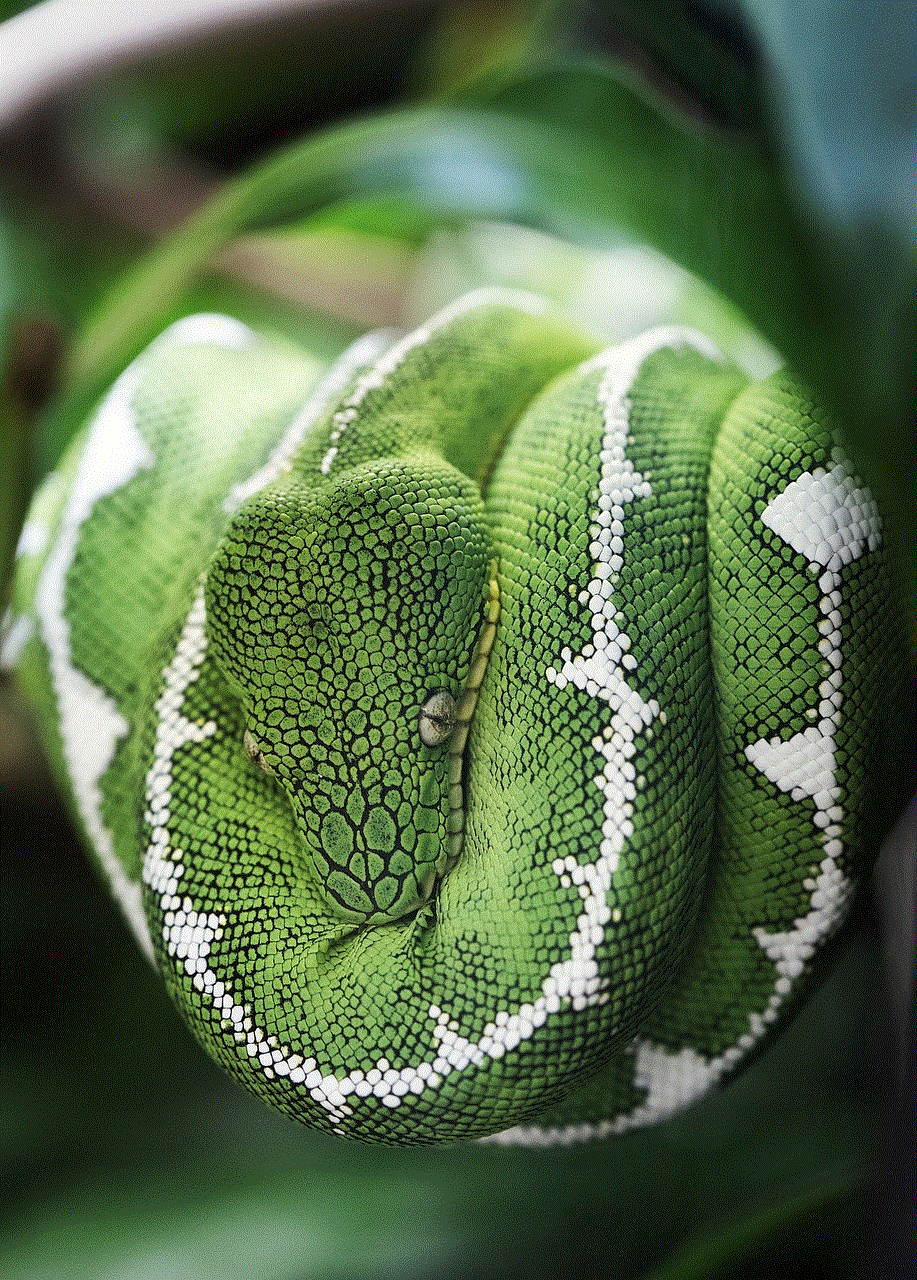
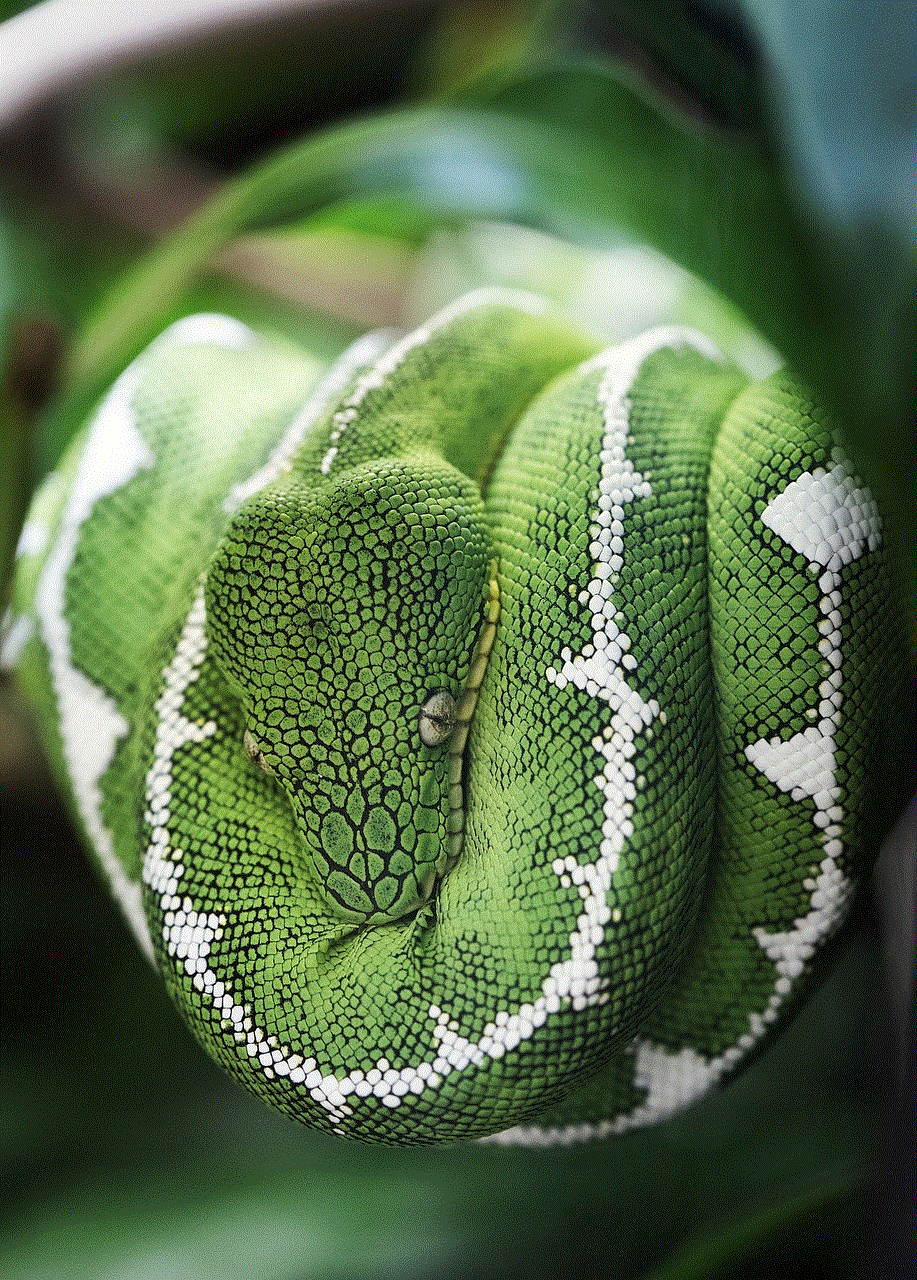
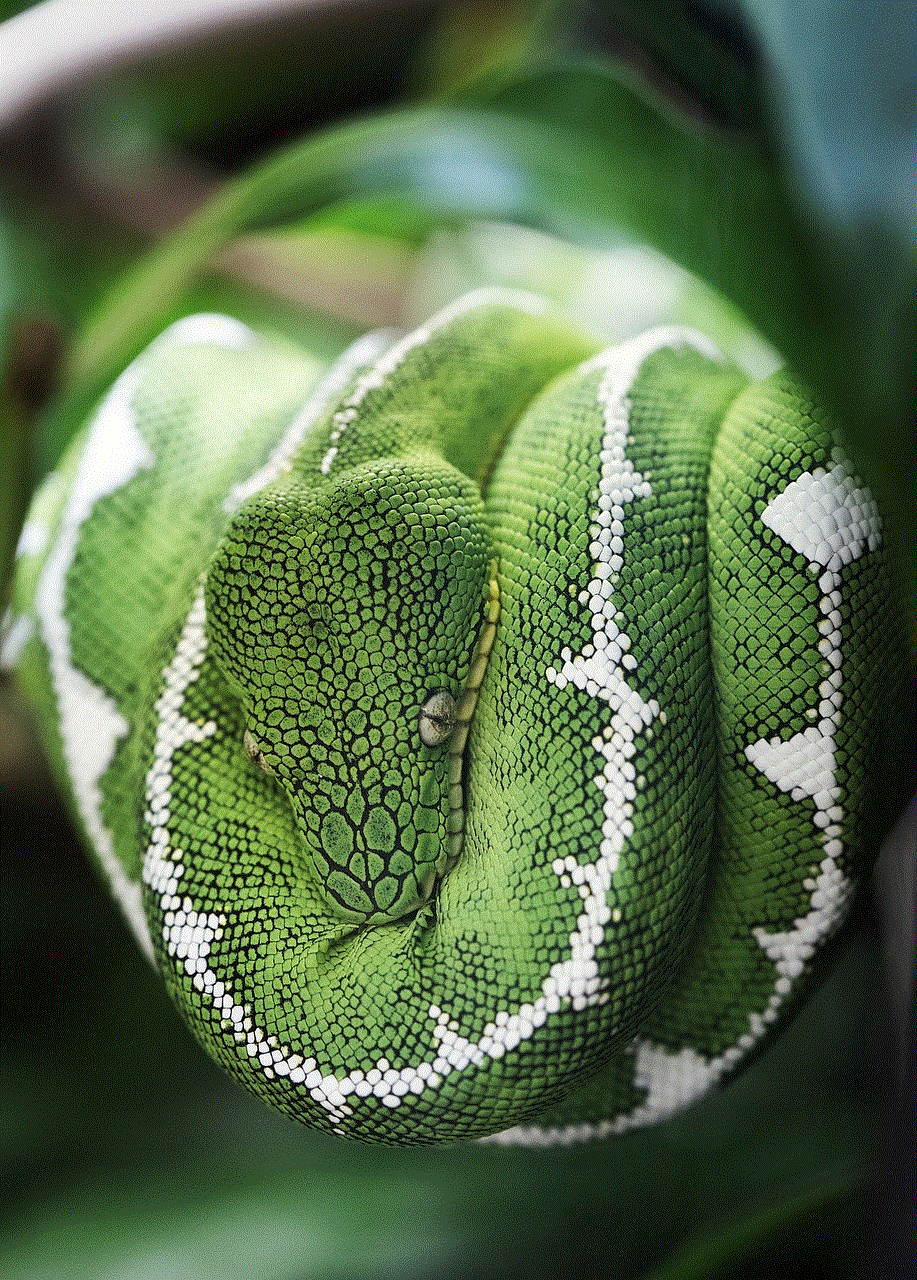
In conclusion, there are various methods that you can try to see deleted Instagram pictures of people. However, it is essential to respect people’s privacy and only try these methods if the pictures are not sensitive in nature. Additionally, it is always best to ask for the person’s permission before trying to access their deleted pictures. Instagram has strict policies against violating users’ privacy, and it is crucial to adhere to these policies to avoid any legal repercussions.