how to block sites on router
In today’s digital age, the internet has become an integral part of our daily lives. We use it for work, entertainment, communication, and so much more. However, with the vast amount of information available on the internet, there are also some websites that may not be suitable for certain individuals or households. This is where the need to block certain sites on a router arises.
Blocking websites on a router is a great way to control the content that can be accessed by devices connected to your home or office network. It can be especially useful for parents who want to restrict their children’s access to inappropriate content or for employers who want to limit access to certain websites during work hours. In this article, we will discuss how to block sites on a router and the different methods you can use to achieve this.
Before we dive into the steps of blocking websites on a router, it is important to understand what a router is and how it works. A router is a device that connects different devices to the internet and allows them to communicate with each other. It acts as a gateway between your devices and the internet, directing traffic to and from your network. Most modern routers come with a built-in firewall, which acts as a security barrier between your network and the internet, protecting your devices from unauthorized access.
Now that we have a basic understanding of what a router is, let’s look at the different methods you can use to block websites on a router.
1. Using the Built-in Parental Controls:
Many modern routers come with built-in parental controls that allow you to block certain websites based on age-appropriateness or categories such as gambling, violence, or adult content. These controls can be accessed through the router’s settings, and you can set them up to apply to all devices connected to your network.
To use the built-in parental controls, you will need to log into your router’s admin panel, which can usually be accessed by typing the router’s IP address into your web browser. Once logged in, look for the parental controls section and follow the instructions to set them up. You can also customize these controls by adding specific websites you want to block.
2. Using OpenDNS:
OpenDNS is a free and popular alternative to using the built-in parental controls on your router. It works by redirecting your internet traffic through their servers, where they filter out any websites that you have specified to be blocked. This method is especially useful if your router does not have built-in parental controls.
To use OpenDNS, you will need to create a free account on their website and set up your network. You can then choose which categories of websites you want to block, or you can add specific websites to your block list. OpenDNS also offers a premium service with additional features such as custom block pages and reporting.
3. Using Third-Party Software:
If your router does not have built-in parental controls, you can also use third-party software to block websites on your network. There are many options available, both free and paid, that offer different levels of customization and control over which websites can be accessed.
One popular option is Net Nanny, which allows you to block websites based on categories, keywords, or specific URLs. It also offers additional features such as time limits and monitoring tools to track your child’s online activity. Other notable options include Kaspersky Safe Kids and Norton Family.
4. Using the Hosts File:
The hosts file is a text file that contains a list of IP addresses and their corresponding domain names. By manually editing this file, you can block specific websites on your network. This method is not as user-friendly as the others mentioned, but it is a viable option if you have the technical knowledge.
To use the hosts file, you will need to locate it on your computer , which can be found in the System32 folder on Windows or the etc folder on Mac. You can then open the file in a text editor and add the IP address of the website you want to block, followed by the domain name. This will redirect any requests for that website to a non-existent IP address, effectively blocking it.
5. Using a Firewall:
As mentioned earlier, most routers come with a built-in firewall that acts as a security barrier between your network and the internet. You can use this firewall to block specific websites by adding a rule that blocks traffic to and from those sites. This method can be a bit complicated, but it offers a more customizable and granular approach to blocking websites on your network.
To use the firewall, you will need to log into your router’s admin panel and locate the firewall or security settings. From there, you can add a rule that blocks traffic to and from the websites you want to block. You can also set up schedules for when the rule should be applied, such as only during specific hours or days.
6. Using a Virtual Private Network (VPN):
A Virtual Private Network, or VPN, is a service that encrypts your internet traffic and routes it through a remote server, effectively hiding your IP address and location. This can be useful for bypassing restrictions and accessing blocked websites, but it can also be used to block certain websites on your network.



To use a VPN to block websites, you will need to install the VPN software on your router and configure it to block specific websites. This method is more advanced and may require a subscription to a VPN service, but it offers a reliable way to block websites on your entire network.
7. Using the MAC Address Filter:
Every device connected to your network has a unique MAC address, which can be used to identify and control access to your network. You can use this MAC address filter to block specific devices from accessing certain websites on your network.
To use the MAC address filter, you will need to log into your router’s admin panel and locate the MAC address filter settings. From there, you can add the MAC addresses of the devices you want to block and specify which websites they should not be able to access.
8. Using the Router’s DNS Settings:
The Domain Name System, or DNS, is responsible for translating domain names into IP addresses. By changing the DNS settings on your router, you can redirect requests for certain websites to a different IP address, effectively blocking them.
To use this method, you will need to log into your router’s admin panel and locate the DNS settings. You can then add the IP address of a fake website or a blocked website to the DNS server list, which will prevent any devices on your network from accessing it.
9. Using a Third-Party DNS Service:
Similar to using OpenDNS, you can also use a third-party DNS service to block websites on your network. These services offer a more comprehensive and customizable approach to blocking websites, and they can be used in conjunction with the methods mentioned above.
One notable option is CleanBrowsing, which offers both a free and paid service to block adult content, gambling, and other categories of websites. Another option is Yandex.DNS, which offers a free DNS service with the ability to block specific websites.
10. Using the Router’s Parental Controls App:
Some routers come with a dedicated parental controls app that allows you to manage your network and block websites remotely. These apps can be downloaded on your smartphone or tablet and offer a user-friendly way to control your network’s internet access.
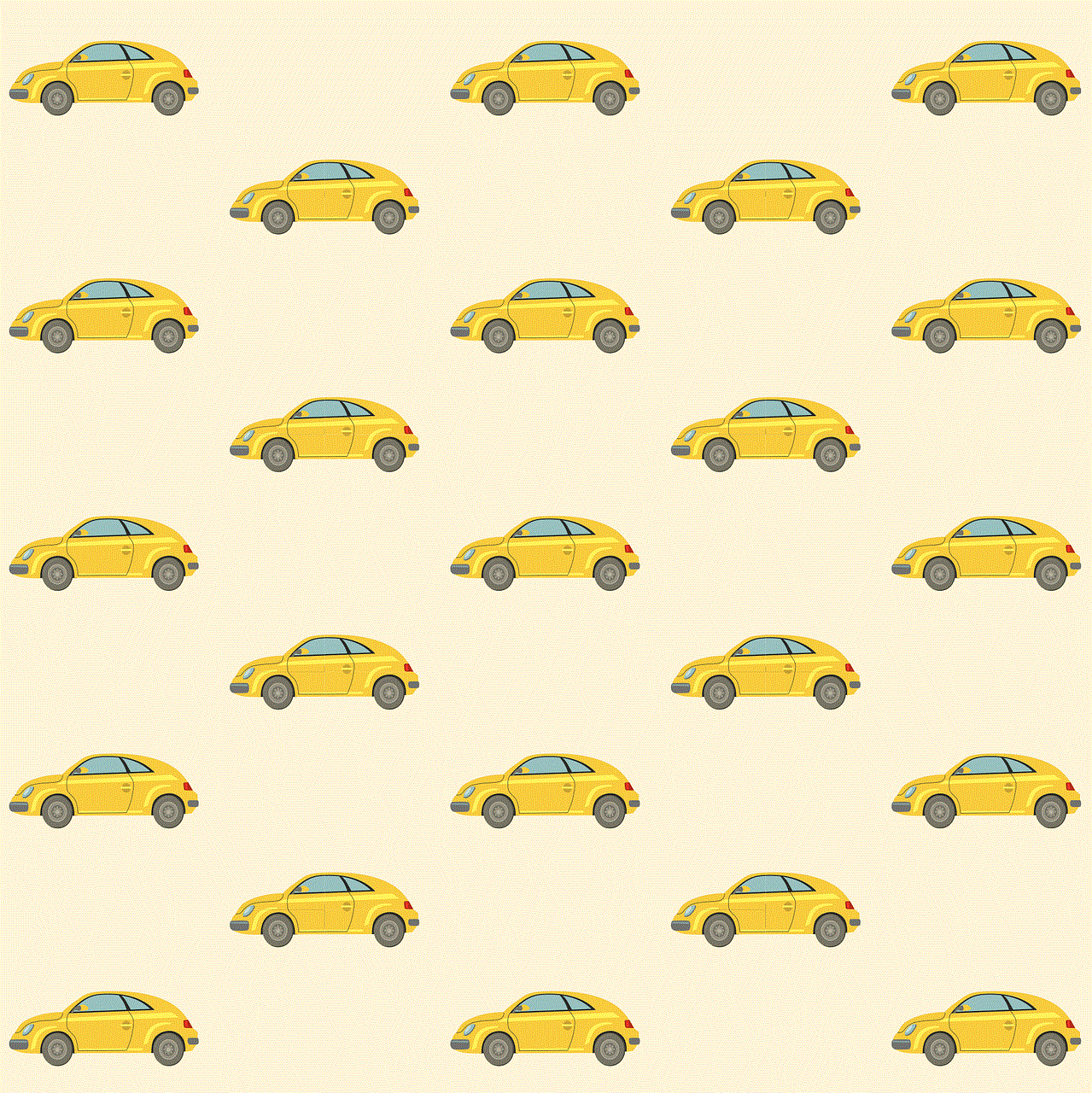
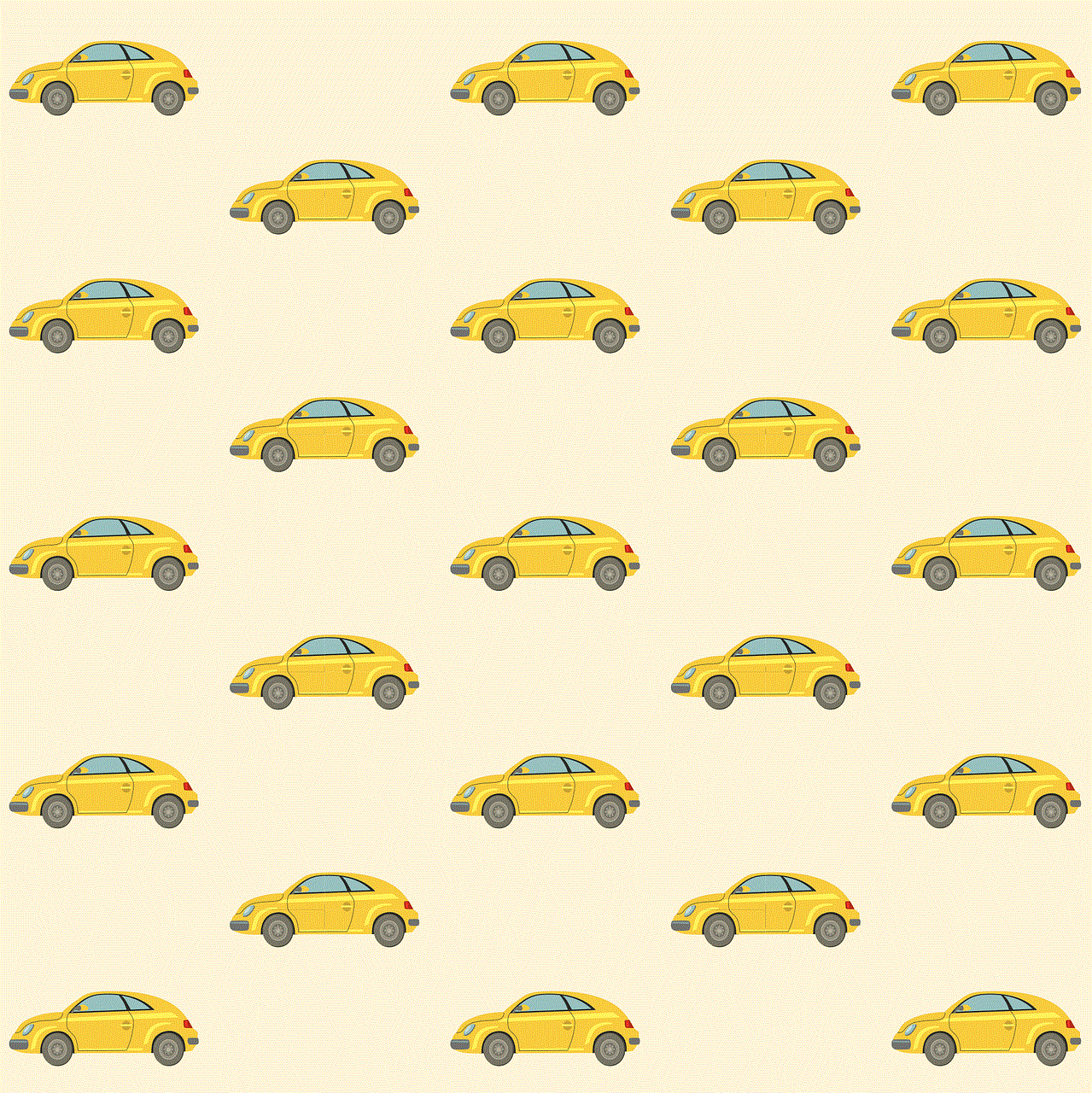
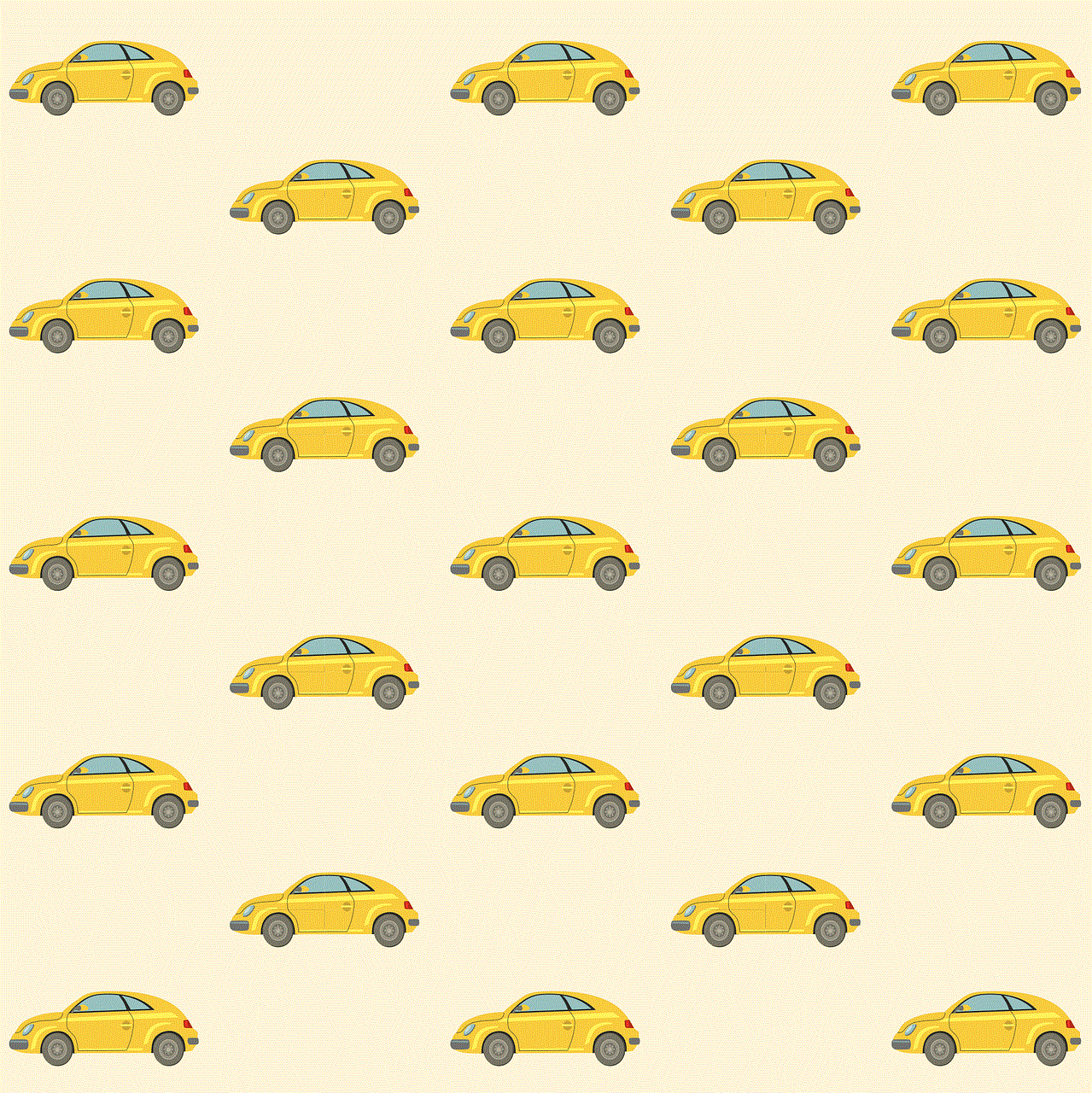
To use this method, you will need to download the app and follow the instructions to set it up. Once configured, you can block websites, set time limits, and monitor your network’s activity from anywhere.
In conclusion, there are many methods available to block websites on a router, each with its own advantages and limitations. The method you choose will depend on your specific needs and the capabilities of your router. It is also important to note that these methods may not be 100% foolproof, and determined users may still find ways to bypass them. However, they offer a good starting point to control the content accessible on your network and ensure a safer online experience for your family or employees.
how to link twitch vods at a certain time
Twitch is a popular live streaming platform where users can watch and broadcast video game playthroughs, esports tournaments, creative content, and even real-life activities. With over 15 million daily active users, it has become a go-to destination for gamers and viewers alike. One of the most convenient features of Twitch is the ability to watch past broadcasts, also known as VODs, at any time. However, sometimes you may want to share a specific moment from a VOD with your friends or followers. In this article, we will discuss how to link Twitch VODs at a certain time and make the sharing process easier.
Before we dive into the steps, it’s important to understand what a VOD is and how it works. VOD stands for “video on demand” and it refers to a recorded video that was previously live-streamed on Twitch. This means that the video is not available to watch live anymore, but you can watch it anytime in the future. Each VOD is typically divided into segments, depending on the length of the live stream. For example, if a streamer broadcasted for 5 hours, the VOD will be divided into five 1-hour segments. This makes it easier to navigate and find specific moments within the VOD.
Now, let’s get into the steps on how to link Twitch VODs at a certain time. The first step is to access the VOD you want to share. You can do this by going to the streamer’s channel and clicking on the “Videos” tab. This will show you all the past broadcasts of the streamer, and you can click on the specific VOD you want to link. Once you have opened the VOD, you will see a timeline at the bottom of the video player. This timeline represents the segments of the VOD, and each segment is marked with a timestamp.
The next step is to find the specific moment you want to link. You can do this by either watching the VOD and noting down the timestamp, or by hovering your mouse over the timeline and finding the moment you want to link. Once you have found the moment, you need to pause the video and click on the “Share” button located below the video player. This will open a pop-up window with a link to the VOD. However, this link will take you to the beginning of the VOD, which is not what we want.
To link the VOD at a certain time, you need to add a timestamp to the link. This timestamp will tell the link to start the video at a specific moment instead of the beginning. To do this, you need to add “?t=” at the end of the link, followed by the timestamp in seconds. For example, if the timestamp you want to link is at 1 hour and 30 minutes, you will add “?t=5400” to the end of the link. This will make the link look something like this: https://www.twitch.tv/videos/123456?t=5400. You can also add a specific time frame by adding “&t=5400&h=0m30s” to the end of the link. This will start the video at 1 hour and 30 minutes, and then fast-forward 30 seconds.
After you have added the timestamp to the link, you can copy and share it with your friends or followers. They will be able to click on the link and it will take them directly to the specific moment in the VOD. This is a useful tool for streamers who want to share highlights from their past broadcasts or for viewers who want to share a funny or exciting moment with their friends.
If you are a streamer and want to make it easier for your viewers to share specific moments from your VODs, you can enable the “Clip” feature on your channel. This feature allows viewers to create short clips from your live stream or VOD and share them directly to social media platforms. To enable this feature, go to your channel’s settings and click on the “Clips” tab. Here, you can customize the length of the clips and whether or not viewers need permission to create them. Once enabled, viewers can create clips by clicking on the “Clip” button below the video player and then share the link to the clip with their friends.
In addition to sharing specific moments from VODs, you can also share entire VODs with your friends or followers. To do this, you can follow the same steps as before, but instead of adding a timestamp, you can copy the link as it is. This will take the viewer to the beginning of the VOD and they can watch the entire broadcast from there.
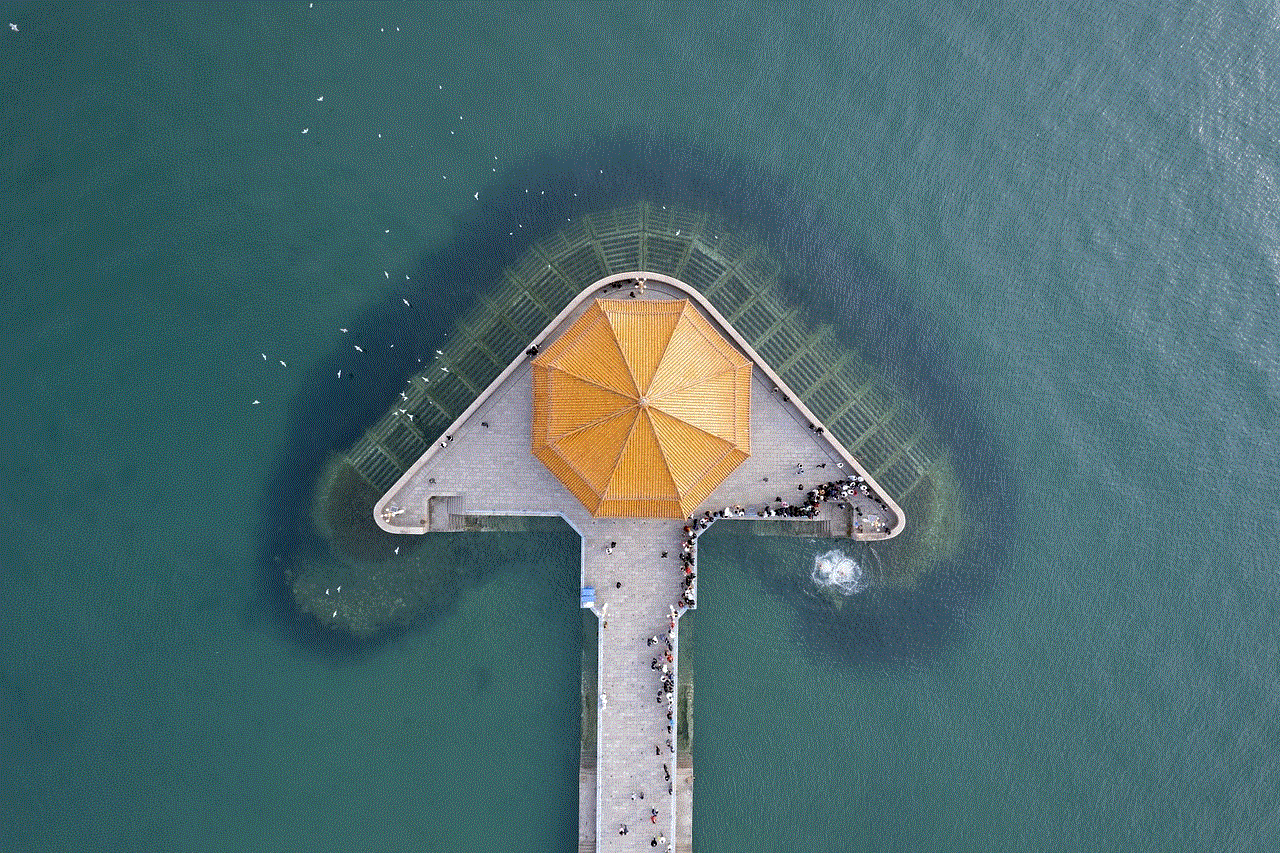
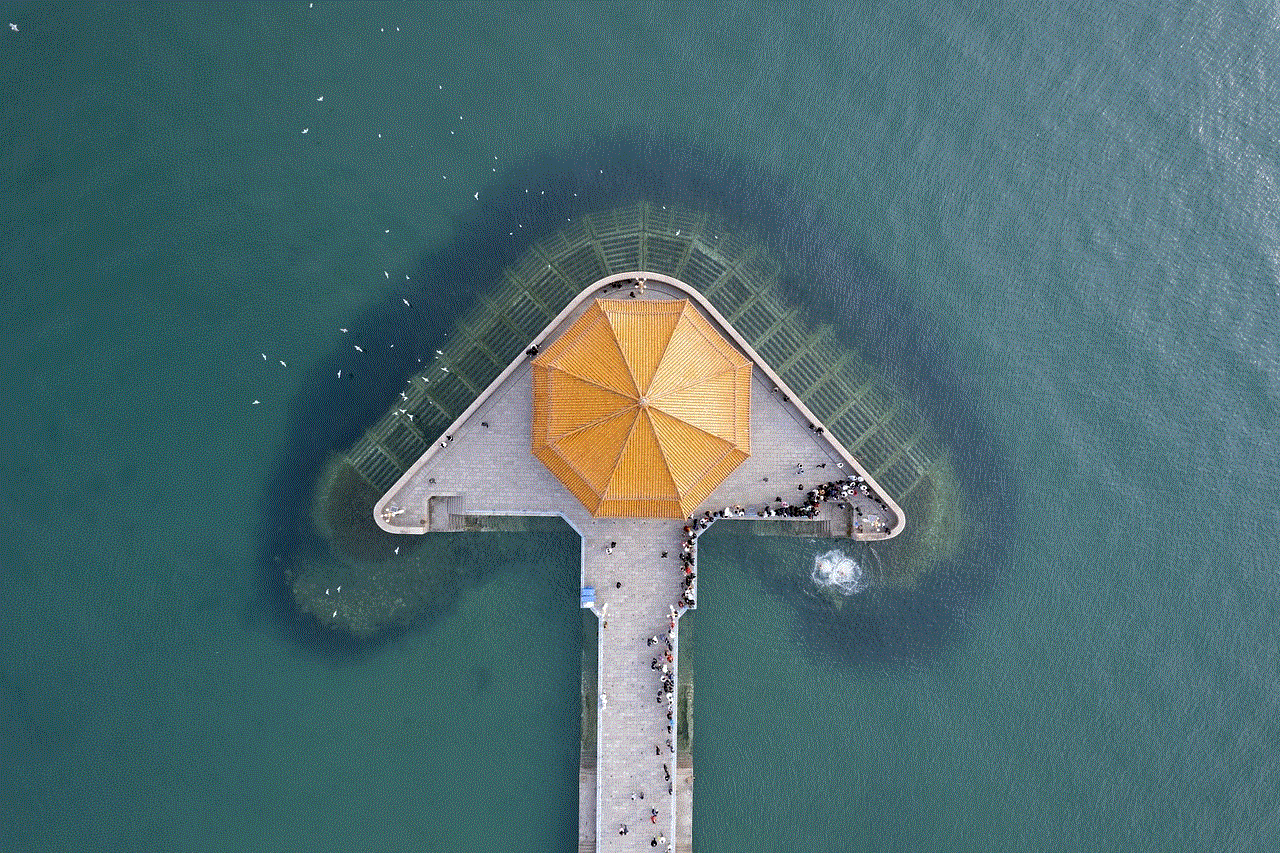
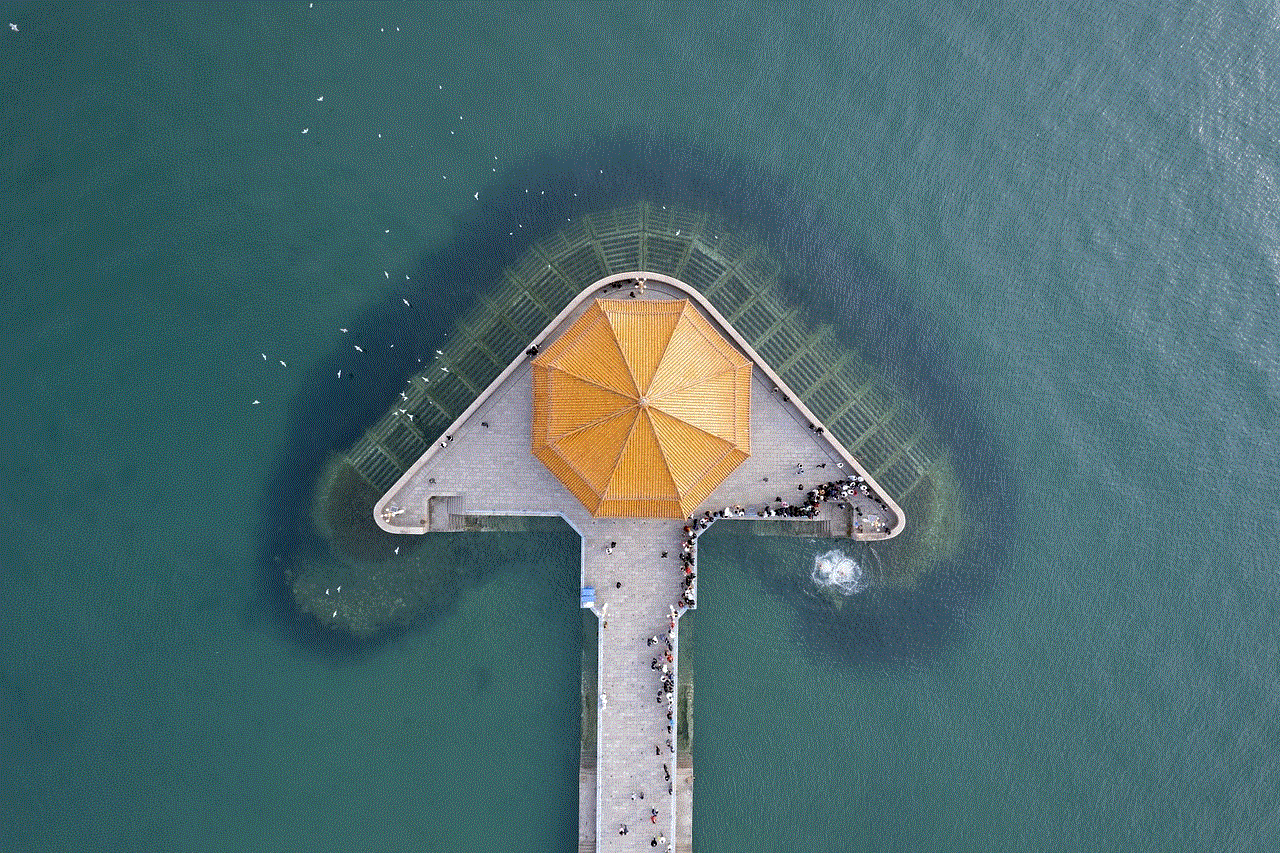
It’s worth mentioning that not all streams and VODs are sharable. Some streamers may have their broadcast settings set to “Subscriber-only” or “Mature content,” which means that only subscribers or viewers with a mature content filter turned off can view the VOD. In this case, when you try to share the link, the viewer will be prompted to log in or change their settings before being able to watch the VOD.
In conclusion, sharing specific moments from Twitch VODs is a simple process that can be done in just a few steps. By adding a timestamp to the link, you can direct viewers to a specific moment in the VOD and make the sharing process more convenient. With the rise of social media and the increasing popularity of Twitch, being able to share and promote content has become more important than ever. So, the next time you come across a funny or exciting moment in a VOD, don’t hesitate to share it with your friends and followers using these simple steps.