how to change screen timeout iphone
Screen timeout is an essential feature of any smartphone, including the iPhone. It determines the duration of time before the screen of your iPhone goes to sleep or turns off automatically. This feature is designed to help conserve battery life and protect your device from accidental touches when not in use. However, there are times when the default screen timeout duration may not be suitable for your needs. Fortunately, the iPhone offers various options for changing the screen timeout duration to suit your preferences. In this article, we will discuss in detail how to change the screen timeout on your iPhone.
Before we delve into the various methods of changing the screen timeout on your iPhone, let’s first understand what screen timeout is and why it is important. As mentioned earlier, screen timeout is the duration of time before your iPhone’s screen goes to sleep or turns off automatically. This feature is crucial because it helps to conserve battery life, especially for users who have a habit of leaving their screens on for extended periods. It also prevents accidental touches on the screen, which could lead to unwanted actions being performed on your device.
By default, the screen timeout duration on an iPhone is set to 30 seconds. This means that if your iPhone is idle for 30 seconds, the screen will go to sleep or turn off automatically. While this duration may be suitable for some users, others may find it too short or too long. For instance, if you are reading a long article or watching a video, 30 seconds may not be enough, and you may have to keep tapping the screen to prevent it from going to sleep. On the other hand, if you are in a hurry and need to conserve battery life, 30 seconds may seem too long. This is where the option to change the screen timeout duration comes in handy.
There are several ways to change the screen timeout on your iPhone. We will discuss each of these methods in detail below.
Method 1: Changing Screen Timeout in Settings
The first and most common method of changing the screen timeout on your iPhone is through the device’s settings. To do this, follow the steps below:
Step 1: Go to “Settings”
On your iPhone’s home screen, tap on the “Settings” icon, which is represented by a gear icon. This will open the settings menu.
Step 2: Tap on “Display & Brightness”
In the settings menu, scroll down and tap on “Display & Brightness.”
Step 3: Select “Auto-Lock”
Under the “Display & Brightness” menu, you will find the “Auto-Lock” option. Tap on it to proceed.
Step 4: Choose your desired screen timeout duration
You will now see a list of screen timeout options, including 30 seconds, 1 minute, 2 minutes, 3 minutes, 4 minutes, and 5 minutes. Select the duration you prefer, and it will be applied immediately.
Method 2: Using Control Center
The second method of changing the screen timeout on your iPhone is by using the Control Center. This method is more convenient, especially if you need to change the screen timeout quickly without going through the settings menu. Here’s how to do it:
Step 1: Swipe down from the top right corner of your screen
On any screen of your iPhone, swipe down from the top right corner of the screen. This will bring up the Control Center.
Step 2: Tap on the “Lock” icon
In the Control Center, you will see an icon that looks like a lock. Tap on it, and it will turn red, indicating that the screen timeout has been set to “Never.”
Step 3: Choose your desired screen timeout duration
Next, tap on the “Lock” icon again, and you will see a list of screen timeout options, similar to the ones in the settings menu. Select the duration you prefer, and it will be applied immediately.
Method 3: Using AssistiveTouch
AssistiveTouch is a feature on the iPhone that allows you to perform various actions using a virtual button on your screen. This feature can also be used to change the screen timeout on your device. Here’s how to do it:
Step 1: Enable AssistiveTouch
To enable AssistiveTouch, go to “Settings” > “Accessibility” > “Touch” and toggle on the “AssistiveTouch” option.
Step 2: Customize the AssistiveTouch menu
Once you have enabled AssistiveTouch, you can customize the menu to include the screen timeout option. To do this, go to “Settings” > “Accessibility” > “Touch” > “AssistiveTouch” > “Customize Top Level Menu” > “Add New Gesture” > “Custom.”
Step 3: Create a new gesture
In the “Custom” menu, tap on “Create New Gesture.” On the screen that appears, tap and hold on the screen for approximately 5 seconds, then release. This will create a gesture that will simulate a touch on the screen.
Step 4: Name the gesture
Tap on “Save” and give the gesture a name, such as “Screen Timeout.”
Step 5: Assign the gesture to the AssistiveTouch menu
In the “Custom” menu, tap on “Save” again. You will be taken back to the “Customize Top Level Menu” menu. Tap on the gesture you just created and drag it to the top of the menu.
Step 6: Change the screen timeout
Now, whenever you need to change the screen timeout, simply tap on the AssistiveTouch button, then tap on the gesture you created earlier. This will bring up the list of screen timeout options, and you can select your preferred duration.
Method 4: Using a Third-Party App
If none of the above methods work for you, or you prefer a more customizable approach, you can use a third-party app to change the screen timeout on your iPhone. There are many apps available on the App Store that offer this functionality, and most of them are free to download. Some of the popular apps include Brightness and Screen Timeout, Screen Off and Lock, and Screen Lock – Time Password.
To use these apps, simply download them from the App Store and follow the instructions provided by the app. In most cases, you will have to enable the app’s permissions to access your device’s settings. Once you have done this, you can customize the screen timeout duration to your liking.
In conclusion, changing the screen timeout on your iPhone is a simple process that can be done in various ways. Whether you prefer using the settings menu, Control Center, AssistiveTouch, or a third-party app, you can easily customize the screen timeout duration to suit your needs. By changing the screen timeout on your iPhone, you can improve battery life, prevent accidental touches, and enhance your overall user experience. So, go ahead and try out these methods to find the one that works best for you.
how to open a 360 slim
The Xbox 360 Slim is a popular gaming console that was first released in 2010 as a successor to the original Xbox 360. It features a slimmer and sleeker design, improved hardware, and additional features compared to its predecessor. If you’re a gaming enthusiast looking to open up your Xbox 360 Slim for repairs or upgrades, this article will guide you through the process.
Before we dive into the steps on how to open a 360 Slim, it’s important to note that opening your console may void its warranty. If your Xbox 360 Slim is still under warranty, it’s best to contact Microsoft for repairs or replacements instead. However, if your warranty has expired or you’re confident in your skills, read on to learn how to open a 360 Slim.
Step 1: Gather the necessary tools
To open your Xbox 360 Slim, you’ll need a few tools such as a small flathead screwdriver, a T8 security Torx screwdriver, and a T10 security Torx screwdriver. These tools are essential in removing the screws that hold the console together. You can purchase these tools from any hardware store, or you may already have them in your toolbox.
Step 2: Power off and unplug the console
Before you begin, make sure your Xbox 360 Slim is turned off and unplugged from the power source. This is important for your safety and to prevent any damage to the console.
Step 3: Remove the hard drive
The hard drive of the Xbox 360 Slim is located on the side of the console. To remove it, push the release button on the hard drive and slide it out. This will reveal a metal plate that covers the hard drive compartment.
Step 4: Remove the faceplate
Next, you’ll need to remove the faceplate of the console. To do this, insert your fingers into the USB port on the front of the console and gently pull the faceplate towards you. This will release the clips that hold the faceplate in place, allowing you to remove it completely.
Step 5: Remove the top and bottom panels
Using your T8 security Torx screwdriver, remove the six screws on the top and bottom panels of the console. These screws are located in the corners of the panels and are easily noticeable. Once the screws are removed, gently lift the top and bottom panels off the console.
Step 6: Remove the side panels
With the top and bottom panels removed, you can now access the side panels of the console. These panels are held in place by clips, so you’ll need to use a small flathead screwdriver to gently pry them off. Be careful not to damage the clips as they are easily breakable.
Step 7: Remove the DVD drive
The DVD drive is located on the side of the console and is held in place by four screws. Use your T10 security Torx screwdriver to remove these screws and gently lift the DVD drive out of the console. You may need to disconnect the power and data cables attached to the drive before removing it completely.
Step 8: Remove the metal cover
Underneath the DVD drive, you’ll find a metal cover that protects the internal components of the console. Use your T10 security Torx screwdriver to remove the screws holding the cover in place. Once the screws are removed, gently lift the cover off the console.
Step 9: Disconnect the power supply
To access the motherboard of the Xbox 360 Slim, you’ll need to disconnect the power supply. First, remove the screws that hold the power supply in place, then unplug the power and fan cables attached to it. You can now remove the power supply from the console.
Step 10: Remove the motherboard
The motherboard is the heart of the Xbox 360 Slim, and to access it, you’ll need to remove the metal shield covering it. Use your T8 security Torx screwdriver to remove the screws holding the shield in place. Once the shield is removed, you can now carefully lift the motherboard out of the console.
Congratulations, you have successfully opened your Xbox 360 Slim! You can now proceed with any repairs or upgrades you had in mind. To reassemble your console, simply follow these steps in reverse order.
In conclusion, knowing how to open a 360 Slim is a valuable skill for any Xbox 360 owner. However, it’s important to proceed with caution and follow the steps carefully to avoid any damage to your console. If you’re not confident in your skills, it’s best to seek professional help. With proper knowledge and tools, you can easily open your Xbox 360 Slim and make any necessary repairs or upgrades.
sex euphemism examples
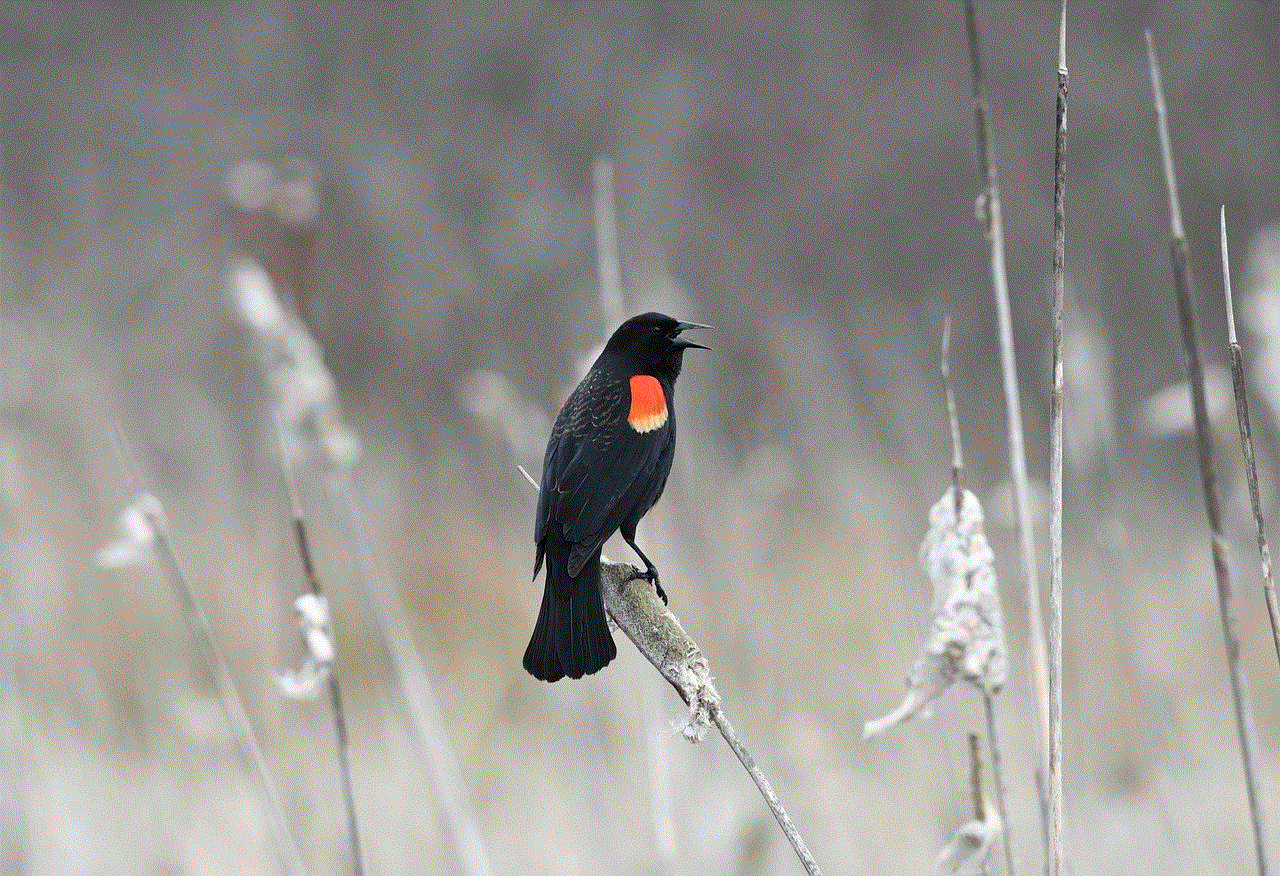
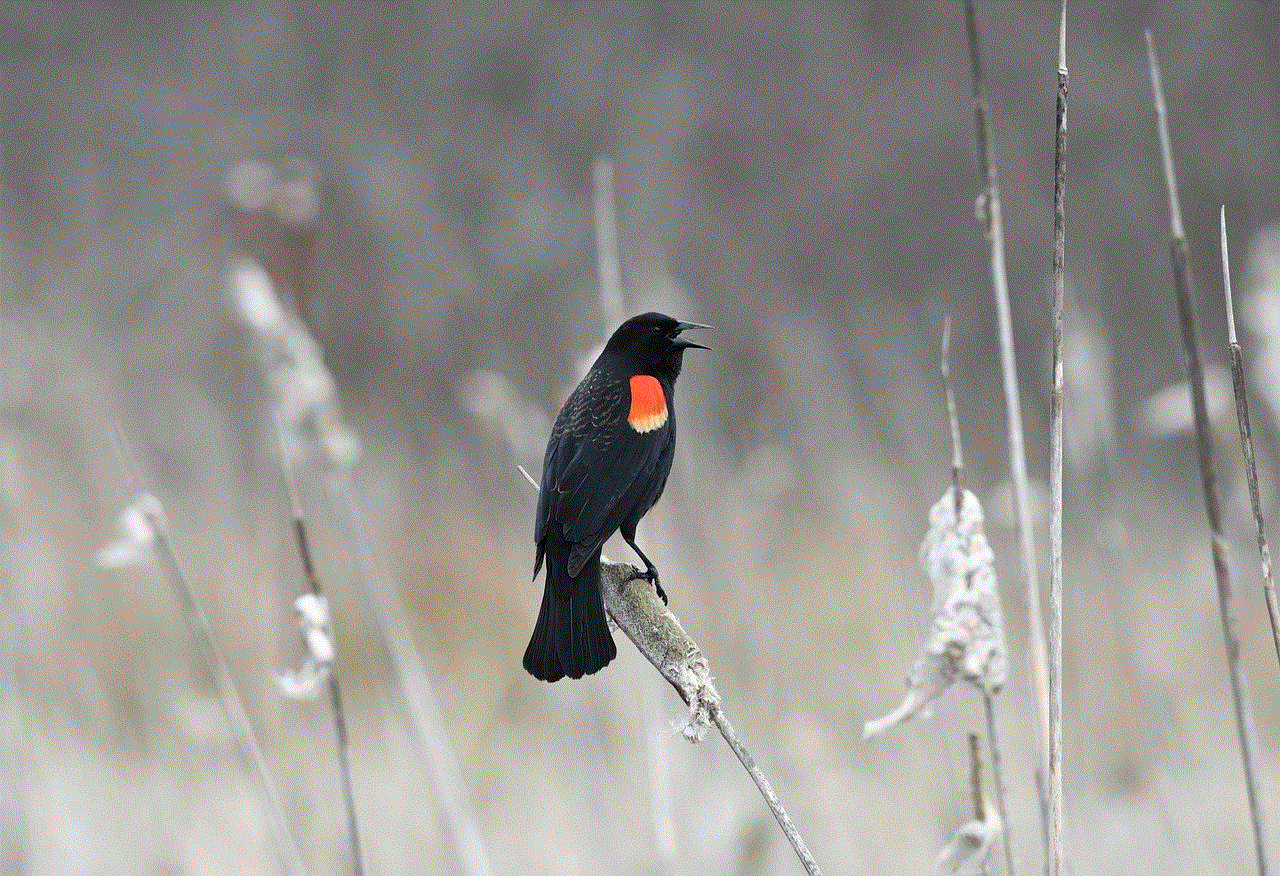
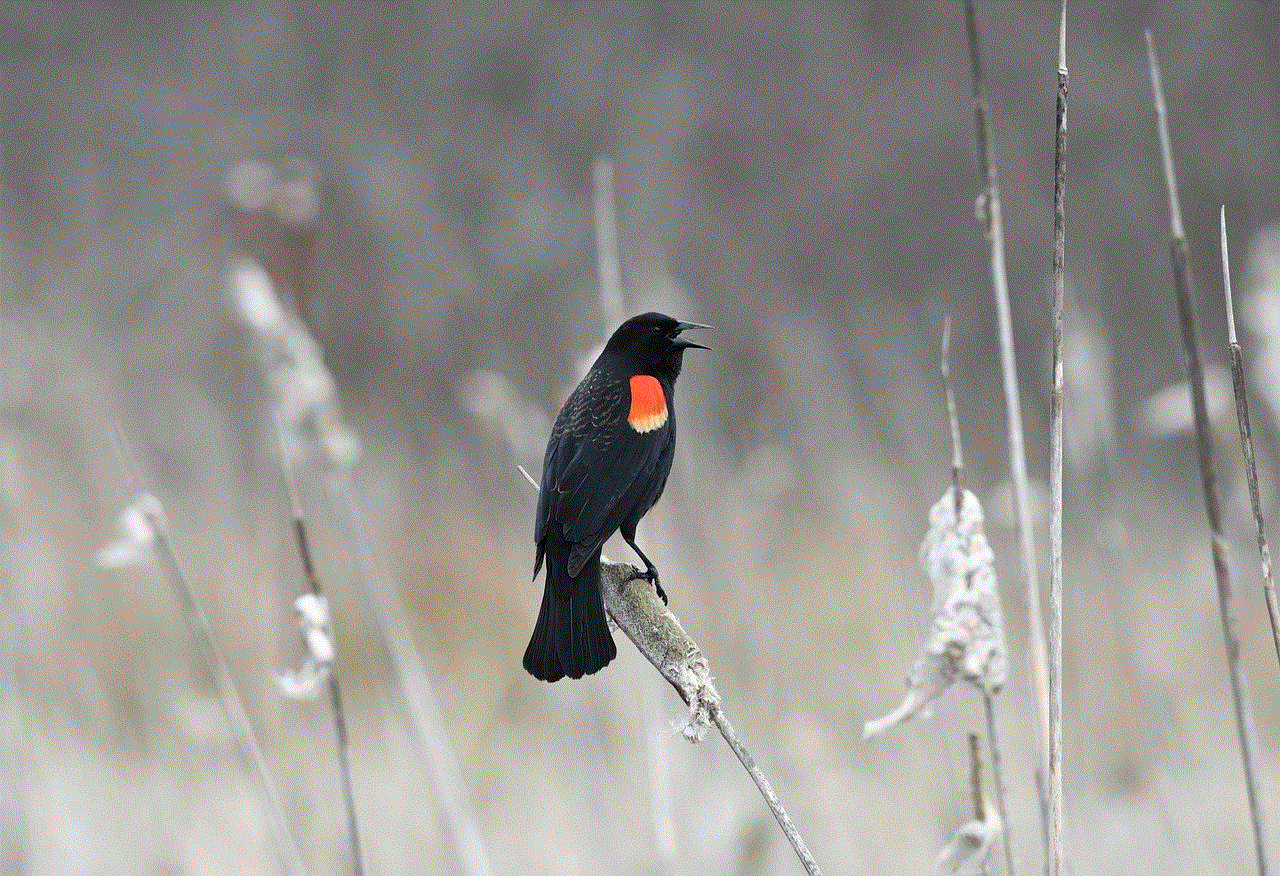
Sex is a natural and essential part of human life, yet it is often a topic that is shrouded in taboo and discomfort. As a result, euphemisms, or indirect and polite expressions, have been created to refer to this sensitive subject. These euphemisms are used to mask the explicitness and potential vulgarity of the word or phrase, making it more socially acceptable to discuss. While euphemisms for sex can be found in all languages and cultures, they are particularly prevalent in English, with a wide range of examples used in everyday conversations, literature, and media.
1. “Intimacy”
One of the most commonly used euphemisms for sex is “intimacy.” This term is used to describe the act of being physically and emotionally close with someone, often in a romantic or sexual context. It is a softer and more romantic way of referring to sex, and it is commonly used in polite or formal conversations.
2. “Making love”
Another euphemism that is closely related to “intimacy” is “making love.” This phrase is used to describe the act of having sex with someone, but with a focus on the emotional connection and feelings involved. It is often seen as a more intimate and romantic way of referring to sex.
3. “Carnal relations”
“Carnal relations” is a euphemism that is more commonly used in formal or legal contexts. It is used to describe sexual acts between individuals, and it is often used in a more clinical and detached manner. This term is also used to refer to sex in a more animalistic or primal sense.
4. “The birds and the bees”
A well-known euphemism for sex is “the birds and the bees.” This phrase is often used to explain the concept of sex to children or teenagers, using metaphors of nature to describe the act. It is a lighthearted and playful way of referring to sex, often used in a more educational or innocent context.
5. “Doing the deed”
Another common euphemism for sex is “doing the deed.” This phrase is often used to refer to having sex in a more casual or nonchalant manner. It can also be used to describe sex in a secretive or scandalous way, as if it is something that should not be openly discussed.
6. “Hooking up”
“Hooking up” is a modern euphemism for sex that has become increasingly popular in recent years. It is often used to describe casual or non-committal sexual encounters, without any emotional or romantic attachments. This phrase is commonly used among young adults and teenagers.
7. “Getting lucky”
“Getting lucky” is another euphemism that is commonly used to refer to sex. This phrase is often used to describe a situation where someone has had unexpected or fortunate sexual encounters. It can also be used to describe a one-night stand or a casual sexual encounter.
8. “Roll in the hay”
“Roll in the hay” is a euphemism that has its origins in the agricultural world, where hay is used as bedding for animals. It is used to describe the act of having sex in a playful and humorous way. This phrase is often associated with a carefree and spontaneous attitude towards sex.
9. “Horizontal tango”
“Horizontal tango” is a euphemism that uses the imagery of dancing to describe sex. It is a playful and flirtatious way of referring to sex, often used in a humorous or lighthearted context. This phrase is commonly used among friends or in casual conversations.
10. “Bumping uglies”
“Bumping uglies” is a more vulgar euphemism for sex that uses a comedic and exaggerated approach. It is often used to describe sex in a crude or humorous manner, and it can also be used to refer to having sex with someone unattractive or unappealing.
11. “Doing the dirty”
“Doing the dirty” is a euphemism that is often used to refer to sex in a more secretive and scandalous manner. It is often associated with affairs or illicit sexual activities, and it can also be used to describe sex in a more taboo or forbidden context.
12. “Bedroom Olympics”
“Bedroom Olympics” is a euphemism that uses the imagery of sports to describe sex. It is often used to refer to sex in a more competitive or athletic manner, and it can also be used to describe a particularly adventurous or exciting sexual encounter.
13. “Sleeping together”
“Sleeping together” is a euphemism that is commonly used to refer to sex, particularly in a more casual or non-committal context. It can also be used to describe a situation where two people are sharing a bed without necessarily engaging in sexual activities.
14. “Doing the horizontal mambo”
“Doing the horizontal mambo” is a playful and flirtatious euphemism for sex. It uses the imagery of dancing to describe sex, and it is often used in a more light-hearted or romantic context. This phrase is also associated with a passionate or intense sexual encounter.
15. “Releasing tension”



“Releasing tension” is a euphemism that is often used to describe sex in a more clinical or detached manner. It is used to highlight the physical and emotional benefits of sex, and it is commonly used in a more serious or formal context.
In conclusion, euphemisms for sex are a reflection of society’s discomfort with discussing this topic openly. They serve as a way to soften the explicitness and potential vulgarity of the word or phrase, making it more socially acceptable to talk about. While some euphemisms are used in a humorous or playful manner, others are more serious and formal, depending on the context in which they are used. As language and societal norms continue to evolve, it is likely that new euphemisms for sex will continue to emerge, highlighting our ongoing fascination and discomfort with this natural and essential part of human life.