how to recover screentime password
Screen time has become an increasingly important topic in the modern world, as more and more people are spending significant amounts of time on their electronic devices. From smartphones and tablets to computer s and televisions, the average person is estimated to spend around 11 hours per day in front of a screen. With this growing dependency on technology, the concept of screen time has gained a lot of attention, especially when it comes to the younger generation. As a result, many devices now come equipped with a feature called “Screen Time” which allows parents to set limits on their children’s device usage. However, what happens when you forget or lose the password for this feature? In this article, we will discuss how to recover screen time password and the steps you can take to regain control over your device usage.
What Is Screen Time and Why Do You Need a Password?
Before we dive into the steps of recovering your screen time password, it is essential to understand what screen time is and why it is essential to have a password for it. Screen time is a feature that was introduced by Apple in 2018 with the release of iOS 12. It is a tool that allows users to monitor and control the amount of time they spend on their devices, including which apps they use and how long they use them for. This feature was primarily designed with children in mind, as excessive screen time has been linked to various physical and mental health issues in children, such as obesity, poor sleep quality, and decreased academic performance.
With screen time, parents can set limits on their children’s device usage, including setting a daily time limit, scheduling “downtime” where the device is entirely off-limits, and restricting access to certain apps and features. However, to ensure that these settings are not easily changed by children, a password is required to access and modify the screen time settings. This password can be set by the device owner, typically a parent, and is used to prevent unauthorized changes to the screen time settings.
Why You May Need to Recover Your Screen Time Password
There are several reasons why you may need to recover your screen time password. The most common reason is simply forgetting the password. With so many passwords to remember in this digital age, it is not uncommon for people to forget their screen time password, especially if they do not use it frequently. Additionally, if you have recently changed your screen time password and cannot remember the new one, you may need to recover it.
Another reason why you may need to recover your screen time password is if someone else has changed it without your knowledge. This could be a child trying to bypass the screen time limits or someone else who has access to your device. In such cases, it is crucial to recover your password quickly to prevent any unauthorized changes to your screen time settings.
How to Recover Your Screen Time Password
If you find yourself in a situation where you need to recover your screen time password, there are a few steps you can take to regain access to your device’s screen time settings. The process may vary slightly depending on the device you are using, but the general steps are as follows:
1. Use Your Apple ID
If you have forgotten your screen time password, the first step you should take is to try your Apple ID password. In some cases, your Apple ID password may also be your screen time password. If this does not work, move on to the next step.
2. Reset Your Screen Time Password
If you have tried your Apple ID password and it did not work, the next step is to reset your screen time password. To do this, go to Settings > Screen Time > Change Screen Time Passcode. You will then be prompted to enter your current screen time password, which you do not remember. Tap on “Forgot Passcode?” and follow the on-screen instructions to reset your password.
3. Use Your Restrictions Passcode
If you have set up restrictions on your device, the passcode you use for restrictions may also work as your screen time password. To check if this is the case, go to Settings > Screen Time > Content & Privacy Restrictions > Enter Passcode. If your restrictions passcode works, you can change it to a new one by going to Settings > Screen Time > Change Screen Time Passcode.
4. Restore Your Device
If all the above steps do not work, you may need to restore your device to factory settings. This should be your last resort, as it will erase all data on your device. To do this, go to Settings > General > Reset > Erase All Content and Settings. This will reset your device to its original settings, including removing the screen time password. You can then set up your device as new and set a new screen time password.
Tips to Avoid Forgetting Your Screen Time Password
As mentioned earlier, it is not uncommon for people to forget their screen time password. However, there are some steps you can take to avoid this from happening:
1. Use a Password Manager
One of the best ways to keep track of all your passwords is by using a password manager. There are many password manager apps available that can securely store all your passwords, including your screen time password. With a password manager, you only need to remember one master password to access all your other passwords.
2. Write It Down
If you are not comfortable using a password manager, you can always write down your screen time password and keep it in a safe place. However, make sure to keep this information away from children and others who may have access to your device.
3. Set a Memorable Password
When setting a screen time password, choose something that is easy for you to remember but difficult for others to guess. Avoid using obvious combinations such as birthdates or phone numbers, and instead use a mix of letters, numbers, and special characters.
4. Use Face ID or Touch ID
If your device is equipped with Face ID or Touch ID, you can use these features to bypass the screen time password. This is a great option for those who frequently forget their passwords.
Conclusion
Screen time is a valuable feature that allows users to monitor and control their device usage. However, it is crucial to have a password for this feature to prevent unauthorized changes. If you forget or lose your screen time password, there are a few steps you can take to recover it, including using your Apple ID, resetting your password, and restoring your device to factory settings. To avoid forgetting your screen time password in the future, consider using a password manager, writing it down in a safe place, or using Face ID/Touch ID for a more convenient login. By following these steps, you can regain control over your device usage and ensure that screen time remains a beneficial tool for you and your family.
how to turn off vr mode in roblox
Virtual reality (VR) has become increasingly popular in recent years, with many industries and platforms incorporating it into their products and services. One such platform is Roblox , a massively multiplayer online game creation platform that allows players to design and share their own games. With the introduction of VR mode in Roblox, players can now experience their creations in a whole new way. However, some players may prefer to play without the use of VR. In this article, we will explore how to turn off VR mode in Roblox and the reasons why some players may choose to do so.
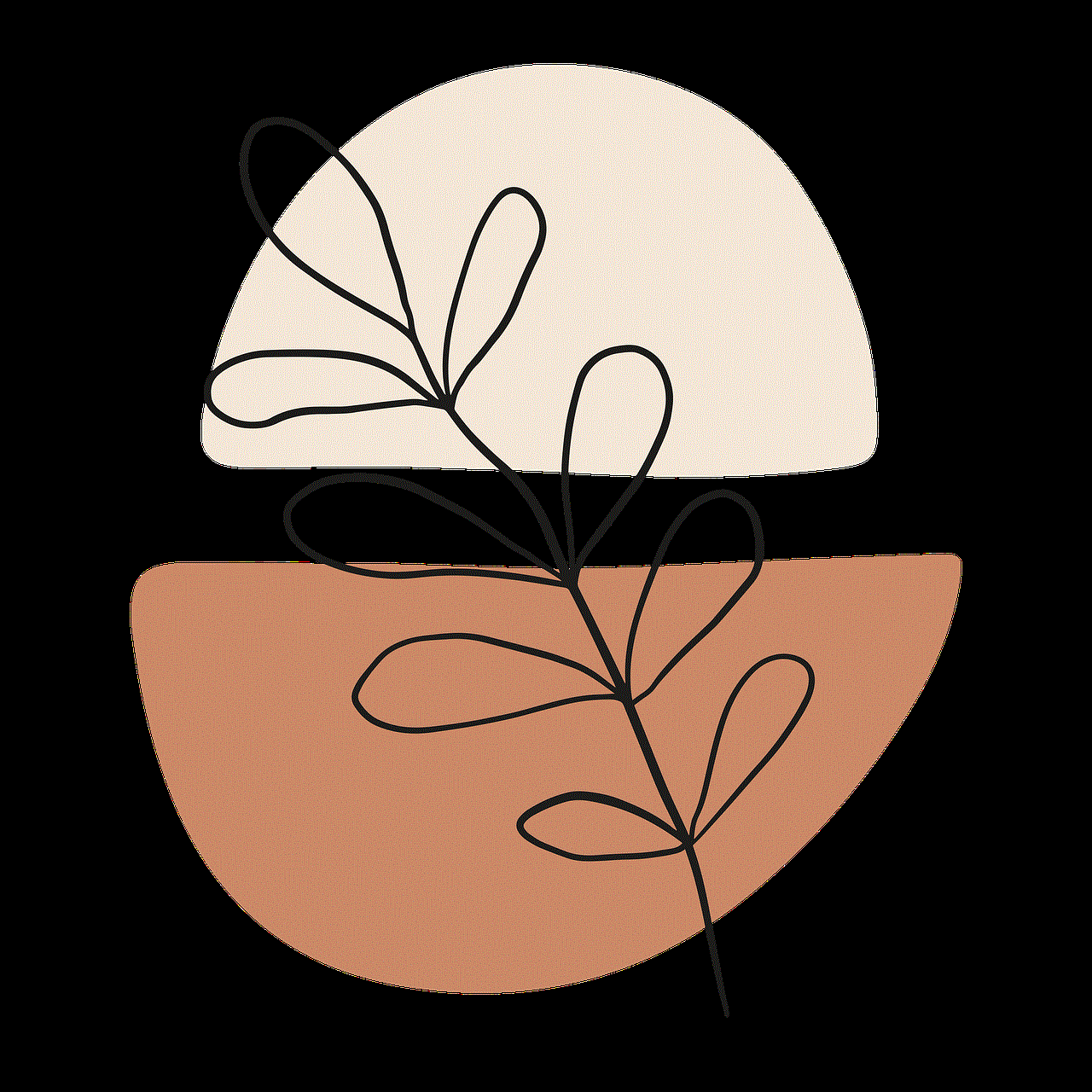
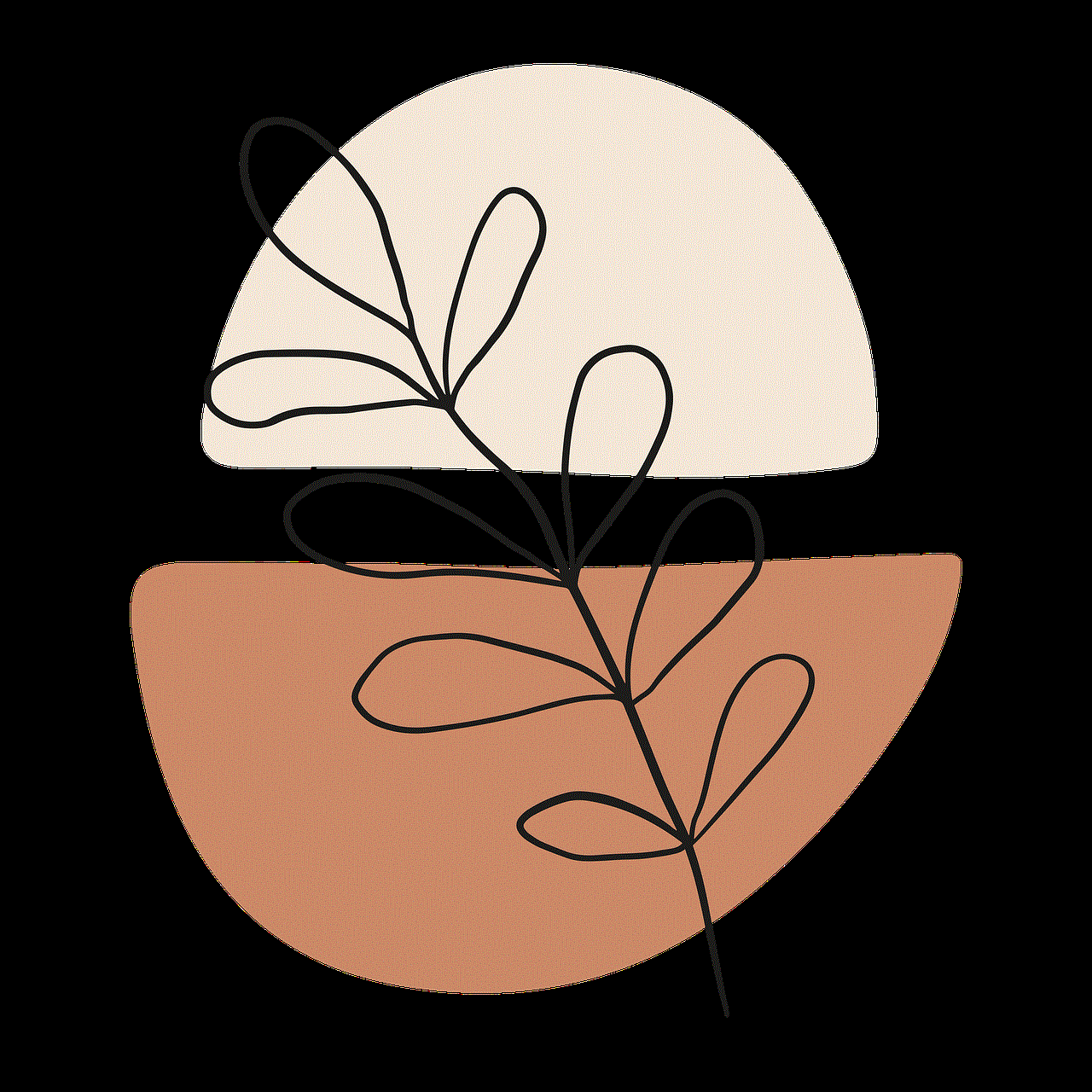
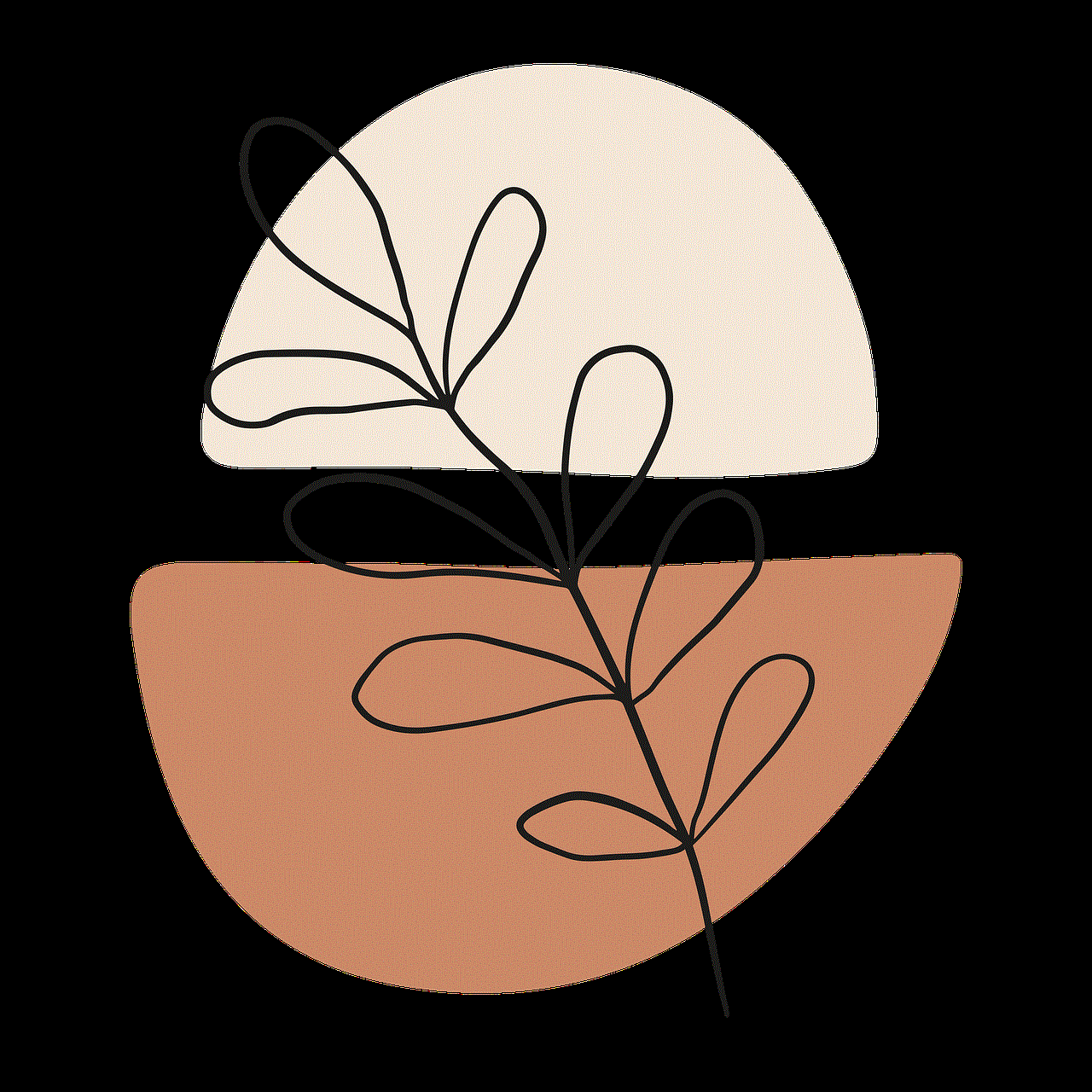
What is VR mode in Roblox?
VR mode in Roblox allows players to experience the game in a more immersive way by using a virtual reality headset. This feature was introduced in 2016, and since then, it has become a popular choice for many players. With VR mode, players can feel like they are truly inside the game world, interacting with objects and other players in a more realistic manner.
To use VR mode in Roblox, players need to have a VR headset that is compatible with the platform. These include headsets such as Oculus Rift, HTC Vive, and Windows Mixed Reality. Once the headset is connected to the computer , players can enable VR mode in Roblox by clicking on the VR icon in the game’s settings.
Why would someone want to turn off VR mode in Roblox?
Despite the popularity of VR mode in Roblox, some players may choose to turn it off. There can be various reasons for this decision, and it largely depends on personal preference. Some players may find VR mode uncomfortable or disorienting, while others may not have access to a VR headset. Let’s look at some of the reasons why someone would want to turn off VR mode in Roblox.
1. Motion sickness
One of the main reasons players may choose to turn off VR mode in Roblox is motion sickness. VR headsets can cause nausea, headaches, and dizziness in some people, especially if they are not used to the technology. This is because the virtual reality experience can trick the brain into thinking that the player is moving when they are not, resulting in motion sickness. For players who experience these symptoms, turning off VR mode can help them enjoy the game without feeling sick.
2. Lack of access to a VR headset
Another reason why players may want to turn off VR mode in Roblox is that they do not have access to a VR headset. These headsets can be quite expensive, and not everyone can afford to purchase one. Additionally, some players may not have a compatible device to use with the headset, making it impossible for them to use VR mode. In such cases, turning off VR mode allows these players to continue playing the game without any limitations.
3. Compatibility issues
While Roblox supports a variety of VR headsets, there may be compatibility issues with some devices. This can result in the game not working correctly or crashing when VR mode is enabled. In such cases, players may have no choice but to turn off VR mode to continue playing the game smoothly.
4. Performance issues
VR mode in Roblox requires a powerful computer to run smoothly. This can be a problem for players who have lower-end devices or face performance issues when playing in VR mode. To avoid lag or other performance problems, players may choose to turn off VR mode and play the game in its standard mode.
5. Personal preference
Lastly, some players may simply prefer to play Roblox without VR mode. While VR can offer a more immersive experience, it may not be everyone’s cup of tea. Some players may find it more enjoyable to play the game on a traditional screen rather than with a VR headset. In such cases, turning off VR mode is a matter of personal preference.
How to turn off VR mode in Roblox
If you fall into any of the categories mentioned above, you may be wondering how to turn off VR mode in Roblox. The process is quite simple and can be done in a few easy steps.
Step 1: Launch Roblox and open the game you want to play.
Step 2: Click on the three dots in the top-right corner of the screen.
Step 3: Select “Settings” from the drop-down menu.
Step 4: In the settings menu, click on the “VR” tab.
Step 5: Toggle off the “Enable VR Mode” option.



And that’s it! VR mode will now be turned off, and you can continue playing the game in its standard mode.
In conclusion, VR mode in Roblox offers players a unique and immersive way to experience the game. However, there may be situations where players may want to turn off VR mode. Whether it’s due to motion sickness, lack of access to a VR headset, or personal preference, players have the option to disable VR mode and continue playing the game without any limitations. We hope this article has provided you with the necessary information on how to turn off VR mode in Roblox.