remove system volume information
The “System Volume Information” folder is a hidden system folder located at the root of every drive in Windows. It contains important information related to the system’s restore points and other system-related data. While this folder serves an essential purpose in the functioning of the Windows operating system, it can also take up a significant amount of space on your hard drive. Therefore, there may be instances where you would want to remove the “System Volume Information” folder to free up space on your drive. In this article, we’ll explore different methods to remove the “System Volume Information” folder and discuss its importance in the Windows operating system.
Understanding the “System Volume Information” folder
Before we discuss the methods to remove the “System Volume Information” folder, it’s important to understand its purpose and importance in the Windows operating system. This folder was introduced in Windows XP and is present in all the subsequent versions of Windows, including Windows 10. The “System Volume Information” folder is a system folder that contains crucial information related to the operating system’s functioning, such as System Restore points, file indexing, and Volume Shadow Copy Service (VSS) data.
The System Restore feature in Windows allows you to roll back the system’s settings to an earlier point in time when everything was working correctly. This feature creates restore points periodically, which are stored in the “System Volume Information” folder. In case of any system issues, you can use these restore points to revert to a previous state and fix the problems.
The file indexing feature in Windows allows you to search for files on your computer quickly. This feature creates an index of all the files on your hard drive, which is also stored in the “System Volume Information” folder. Moreover, the Volume Shadow Copy Service (VSS) is a Windows service that allows you to create backups of your files while they are in use. These backups are also stored in the “System Volume Information” folder.
Why would you want to remove the “System Volume Information” folder?
The “System Volume Information” folder can take up a significant amount of space on your hard drive, especially if you have enabled the System Restore feature. Depending on the size of your hard drive, this folder can take up several gigabytes of storage space. Therefore, if you’re running out of storage space and don’t need to use the System Restore feature, you may want to remove the “System Volume Information” folder to free up some space on your hard drive.
However, it’s essential to note that removing this folder will also delete all the restore points, file indexing, and VSS backups stored in it. Therefore, if you’ve been using the System Restore feature and have created restore points, removing the “System Volume Information” folder will delete them, and you won’t be able to use them to restore your system to an earlier state. Moreover, removing this folder may also affect the performance of the file indexing feature and the VSS service.
How to remove the “System Volume Information” folder?
If you’ve decided to remove the “System Volume Information” folder from your hard drive, there are a few methods you can use. However, before we get into the methods, it’s important to note that the “System Volume Information” folder is a system folder, and removing it may require administrator privileges. Therefore, make sure you’re logged in as an administrator or have the necessary permissions to perform the following methods.
Method 1: Using Disk Cleanup
The easiest way to remove the “System Volume Information” folder is by using the Disk Cleanup utility in Windows. This utility helps you free up space on your hard drive by removing unnecessary files, including the files stored in the “System Volume Information” folder. Here’s how you can use the Disk Cleanup utility to remove the “System Volume Information” folder:
Step 1: Press the Windows key + R to open the Run dialog box.
Step 2: Type “cleanmgr” in the Run dialog box and press Enter to open the Disk Cleanup utility.
Step 3: Select the drive where the “System Volume Information” folder is located and click OK.
Step 4: In the Disk Cleanup window, click on the “Clean up system files” button.
Step 5: Select the drive again and click OK.
Step 6: Check the box next to “System Restore and Shadow Copies” and click OK.
Step 7: Click Delete Files when prompted to confirm the action.
Once the process is complete, the “System Volume Information” folder will be deleted, along with all the files stored in it.
Method 2: Using Command Prompt
You can also use the Command Prompt to remove the “System Volume Information” folder from your hard drive. Here’s how you can do it:
Step 1: Press the Windows key + R to open the Run dialog box.
Step 2: Type “cmd” in the Run dialog box and press Ctrl + Shift + Enter to open Command Prompt as an administrator.
Step 3: In the Command Prompt window, type “rd /s /q [drive letter]:\System Volume Information” and press Enter. For example, if the “System Volume Information” folder is located on the C drive, you would type “rd /s /q C:\System Volume Information”.
Step 4: Press Y when prompted to confirm the action.
Method 3: Using File Explorer



If you’re comfortable using File Explorer, you can also remove the “System Volume Information” folder manually. Here’s how you can do it:
Step 1: Open File Explorer and navigate to the drive where the “System Volume Information” folder is located.
Step 2: Click on the View tab and check the box next to “Hidden items” in the Show/hide section.
Step 3: Locate the “System Volume Information” folder and right-click on it.
Step 4: Click on Delete in the context menu and press Yes when prompted to confirm the action.
Once the “System Volume Information” folder is deleted, it will be moved to the Recycle Bin. You can empty the Recycle Bin to permanently delete the folder and its contents.
Conclusion
In conclusion, the “System Volume Information” folder is an essential system folder that contains critical information related to the Windows operating system’s functioning. While it takes up a significant amount of space on your hard drive, removing this folder is not recommended as it may affect the performance of certain features and delete important data. However, if you’re running out of storage space and don’t need to use the System Restore feature, you can use one of the methods mentioned above to remove the “System Volume Information” folder from your hard drive. Just remember to consider the consequences before proceeding with the removal.
gonebutnotforgotten mac
Mac, short for Macintosh, is a line of personal computer s designed, developed, and marketed by Apple Inc. Since its initial release in 1984, the Mac has become a popular choice among computer users around the world. However, like all good things, the Mac has also had its share of ups and downs. While it has undergone numerous transformations and improvements over the years, there are some models that have been discontinued and are now considered “gone but not forgotten”. In this article, we will take a trip down memory lane and revisit some of the most beloved Mac models that have left a lasting impression on users.
1. Macintosh 128K (1984)
The Macintosh 128K, also known as the “Macintosh 128” or simply the “Mac”, was the first Macintosh computer released by Apple in 1984. It featured a built-in 9-inch monochrome display, a 3.5-inch floppy disk drive, and ran on a 7.89 MHz Motorola 68000 processor. The Macintosh 128K was a revolutionary product in its time, introducing the concept of a graphical user interface (GUI) and a mouse to the mass market. Its user-friendly interface and compact design made it a hit with consumers, and it quickly became the go-to computer for graphic designers, artists, and other creative professionals.
2. Macintosh Portable (1989)
In 1989, Apple released the Macintosh Portable, the company’s first attempt at creating a portable Mac. It featured a 640×400 pixel active-matrix display, a trackball for cursor control, and a built-in keyboard. While it was a significant step forward in terms of portability, the Macintosh Portable was bulky and heavy, weighing in at a whopping 16 pounds. Its high price tag of $6,500 also made it out of reach for many consumers. Despite its flaws, the Macintosh Portable was a pioneer in the world of portable computers and paved the way for future models such as the MacBook and MacBook Air.
3. PowerBook 100 (1991)



In 1991, Apple released the PowerBook 100, the first in a line of portable Macs that would eventually become the MacBook. It featured a 9-inch monochrome display, a trackball, and a keyboard that could be folded down to create a more compact design. The PowerBook 100 was a huge success, and its sleek design and long battery life made it a popular choice among business professionals. It also introduced the concept of a touchpad, which is still used in laptops today.
4. Power Mac G4 Cube (2000)
The Power Mac G4 Cube was a unique and innovative Mac model released in 2000. Its design was a departure from the traditional rectangular shape of previous Macs, and it featured a cube-shaped design with a clear acrylic casing. The Power Mac G4 Cube was also the first Mac to use an innovative cooling system that allowed it to operate silently. Unfortunately, the Power Mac G4 Cube was discontinued after only a year due to low sales. However, it has gained a cult following among Mac enthusiasts and is now considered a collector’s item.
5. iMac G3 (1998)
The iMac G3, released in 1998, was the first Mac to use the “i” prefix, which has now become synonymous with many Apple products. It featured a unique, colorful design that made it stand out from other computers on the market. The iMac G3 also had a built-in handle and a slot-loading CD-ROM drive, making it easy to transport and use. Its bold design and user-friendly interface made it a hit with consumers, and it was one of the best-selling Mac models of all time.
6. Mac Pro (2006)
The Mac Pro, released in 2006, was Apple’s first desktop computer to use an Intel processor. It featured a sleek and compact design, and its processing power made it a popular choice among professionals in fields such as video editing and graphic design. The Mac Pro was also the first Mac to use a dual-core processor, which significantly improved its performance. While the Mac Pro is still in production, the 2006 model holds a special place in the hearts of Mac enthusiasts as it marked the beginning of a new era for the Mac.
7. MacBook Air (2008)
The MacBook Air, released in 2008, was a game-changer for the laptop industry. It was the thinnest and lightest laptop on the market at the time, measuring just 0.76 inches at its thickest point and weighing only 3 pounds. The MacBook Air also introduced the use of solid-state drives (SSDs), which significantly improved its performance and battery life. Its sleek design and portability made it a huge success, and it remains a popular choice among users today.
8. Mac Mini (2005)
The Mac Mini, released in 2005, was Apple’s first attempt at creating a budget-friendly, compact desktop computer. It featured a small design, measuring just 6.5 inches square and 2 inches tall, and had no built-in display, keyboard, or mouse. Users had to provide their own peripherals, making it a cost-effective option for those who already had a monitor and other accessories. The Mac Mini was a hit with consumers and has undergone numerous updates and improvements over the years.
9. MacBook Pro (2006)
The MacBook Pro, released in 2006, was the first Mac to use an Intel processor and was the successor to the PowerBook G4. It featured a sleek design, a backlit keyboard, and a built-in iSight camera. The MacBook Pro also introduced the MagSafe power adapter, which used a magnetic connection to prevent damage to the laptop if the cord was accidentally pulled. The MacBook Pro has undergone numerous updates and improvements since its initial release, and it remains a popular choice among professionals and power users.
10. iBook G3 (1999)
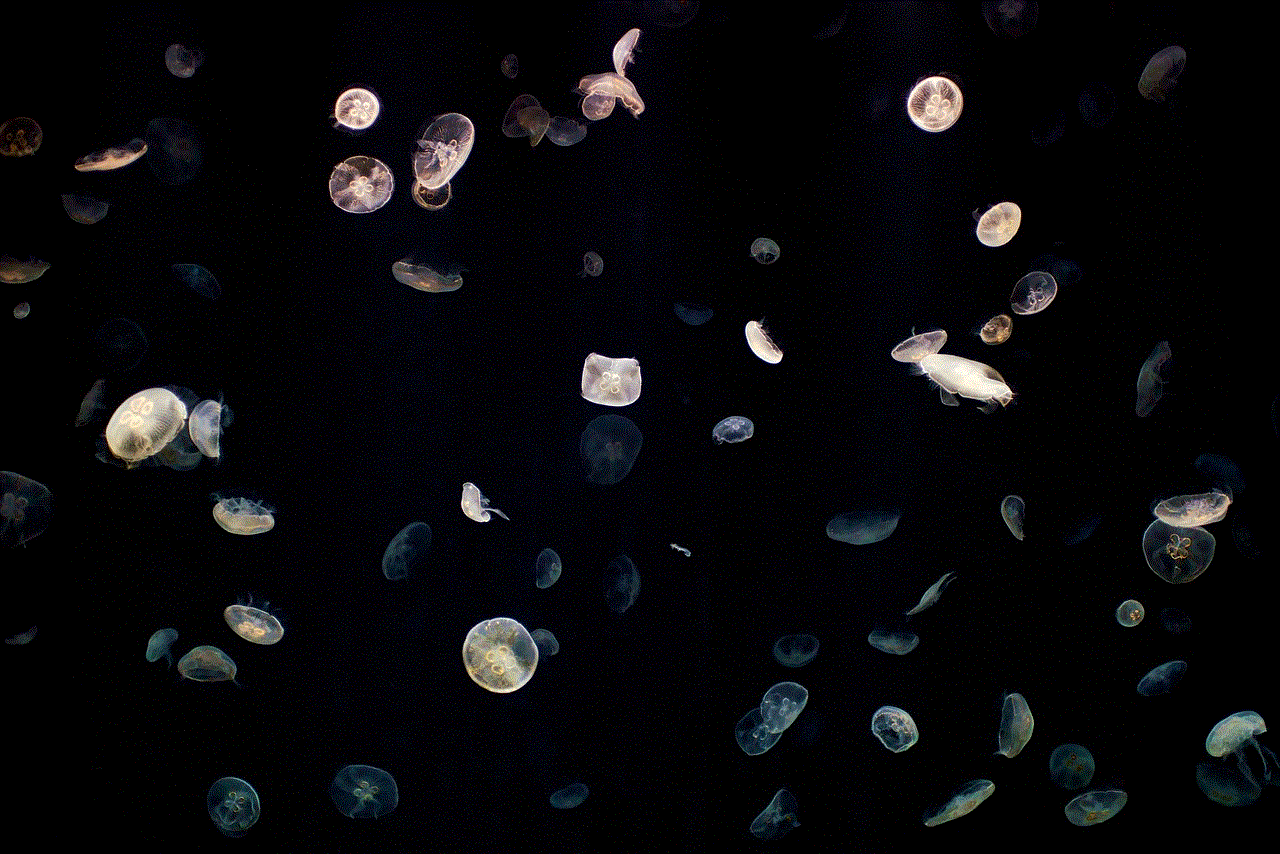
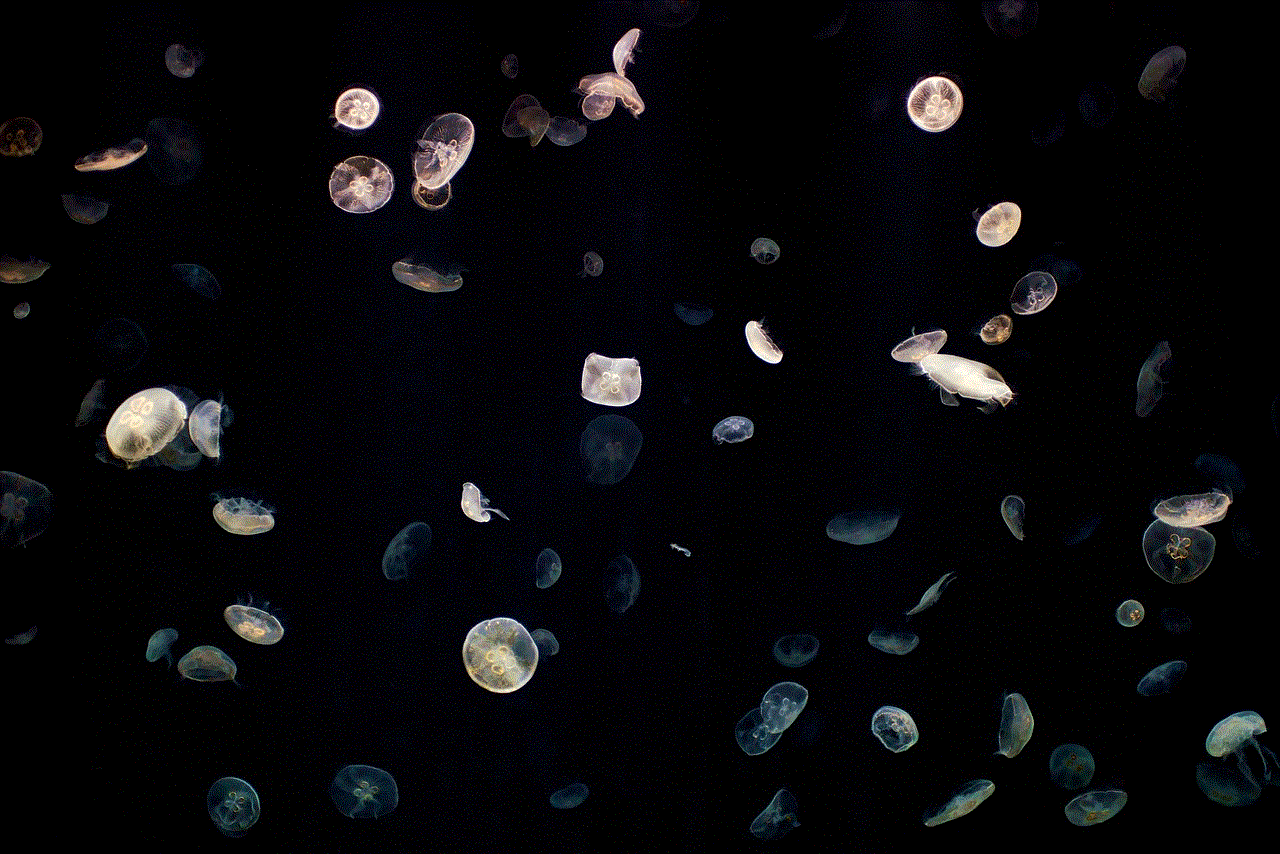
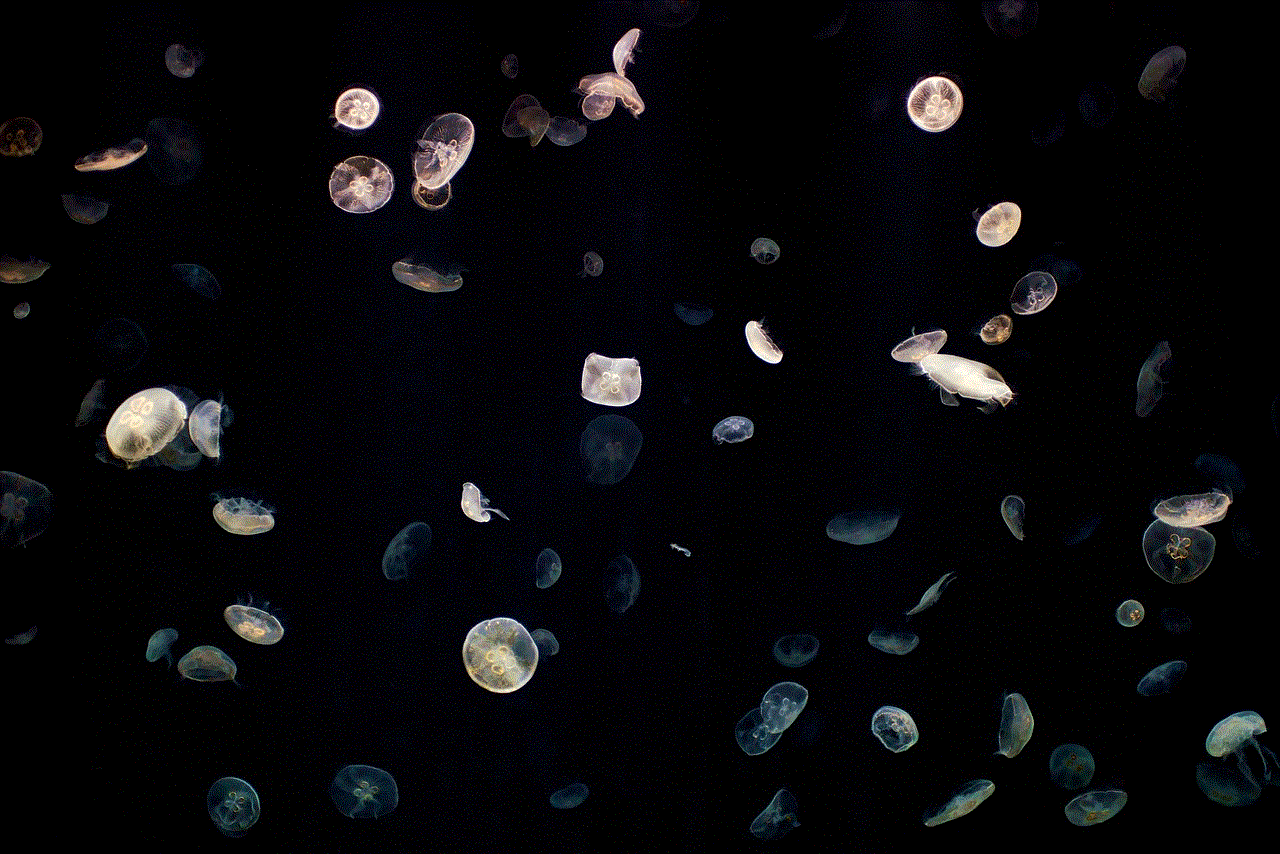
The iBook G3, released in 1999, was Apple’s attempt at creating a consumer-friendly, affordable laptop. It featured a colorful and unique design, a full-sized keyboard, and a built-in handle for easy portability. The iBook G3 also introduced Wi-Fi capabilities, making it one of the first laptops to have wireless internet access. While it was not as powerful as other Mac models at the time, it was a popular choice among students and home users.
In conclusion, the Mac has come a long way since its initial release in 1984. Over the years, it has undergone numerous transformations and improvements, but there are some models that have left a lasting impression on users, even though they are no longer in production. These “gone but not forgotten” Macs have played a significant role in shaping the computer industry and have a special place in the hearts of Mac enthusiasts. From the revolutionary Macintosh 128K to the game-changing MacBook Air, these Mac models will always hold a special place in the history of Apple.