how to block porn on your computer
As technology continues to advance, the exposure to explicit content has become easier than ever. With just a few clicks, one can access a plethora of pornographic material on their computer s, putting not only themselves but also their loved ones at risk. This has become a growing concern for many parents, employers, and individuals who want to maintain a safe and healthy online environment. If you’re wondering how to block porn on your computer, you’ve come to the right place. In this article, we will discuss the various methods and tools you can use to prevent pornographic content from appearing on your computer screen.
Before we delve into the ways to block porn on your computer, let’s first understand why it is essential to do so. Pornography has been linked to various negative effects on individuals, such as addiction, desensitization, and distorted perceptions of sex and relationships. It can also lead to harmful behaviors, such as cybersex addiction, which can affect one’s personal and professional life. Moreover, children and young adults who are exposed to pornography at an early age are at risk of developing unhealthy attitudes towards sex and relationships. Therefore, blocking porn on your computer is not just about protecting yourself, but also safeguarding those around you.
Now, let’s look at the different ways you can block porn on your computer:
1. Use parental control software :
One of the most effective and convenient ways to block porn on your computer is by using parental control software. These programs allow parents to monitor and restrict their children’s internet usage, including access to pornographic material. They can also set age-appropriate filters and block specific websites or keywords related to porn. Some of the popular parental control software available in the market are Net Nanny, Norton Family Premier, and Kaspersky Safe Kids.
2. Enable Safe Search:
Most search engines, such as Google, Bing, and Yahoo, have a safe search feature that filters out explicit content from search results. Enabling this feature will help block pornographic images and videos from appearing on your computer. To enable safe search, go to the settings of your preferred search engine and turn on the safe search option.
3. Use Content Filtering Software:
Content filtering software is another effective way to block porn on your computer. These programs use algorithms to scan web pages and block any material that is deemed inappropriate. Some of the popular content filtering software are Cybersitter, Qustodio, and Safe Eyes.
4. Install Anti-Porn Software:
Anti-porn software is specifically designed to block pornographic material from appearing on your computer. These programs usually have a database of pornographic websites and images, and they block access to them. Some anti-porn software also have features such as keyword blocking and time limits to further restrict access to explicit content. Covenant Eyes, X3watch, and CleanBrowsing are some of the anti-porn software you can consider.
5. Utilize Built-in Parental Controls:
Most operating systems, such as Windows, MacOS, and iOS, have built-in parental control features that can help you block porn on your computer. These controls allow you to set restrictions on websites, apps, and explicit content based on age ratings. You can also set time limits and restrict access to certain features, such as the camera and microphone. To access these controls, go to the settings or system preferences of your device.
6. Use DNS Filtering:
DNS filtering is a method that blocks access to certain websites by redirecting the user to a different IP address. This can be achieved by changing the DNS server settings on your computer. Some internet service providers (ISPs) offer DNS filtering services, or you can use third-party DNS filtering services like OpenDNS or FamilyShield.
7. Block Specific Websites:
If you know the specific websites that contain pornographic material, you can block them manually on your computer. This can be done through the settings or preferences of your web browser. You can also edit your computer’s host file to block access to specific websites. However, this method may not be effective in the long run, as new pornographic websites emerge every day.
8. Use Ad Blockers:
Advertisements are a common way for pornographic websites to attract visitors. Therefore, using an ad blocker can help prevent these ads from appearing on your computer. Ad blockers such as Adblock Plus and uBlock Origin can be installed as browser extensions and can effectively block ads on websites.
9. Educate Yourself and Your Family:
While using technology to block porn on your computer is essential, it is also crucial to educate yourself and your family about the harmful effects of pornography. Discussing the topic openly and honestly can help create a healthy and safe environment for everyone. Encourage your children to come to you if they come across any explicit content online and teach them how to navigate the internet safely.
10. Seek Professional Help:
If you or someone you know is struggling with porn addiction, seeking professional help is crucial. There are various therapy programs and support groups available that can help individuals overcome their addiction and develop healthier attitudes towards sex and relationships. Do not hesitate to reach out for help if needed.
In conclusion, blocking porn on your computer is not a one-time fix, but a continuous effort to maintain a safe and healthy online environment. It is essential to use a combination of methods and tools to effectively block access to explicit content. Moreover, open communication and education about the harmful effects of pornography are equally important in creating a safe and healthy online environment for ourselves and our loved ones.
text message log iphone
Text Message Log on iPhone: A Comprehensive Guide
Introduction:
In today’s digital age, text messaging has become one of the most popular and convenient ways of communication. With the increasing reliance on smartphones, text messaging has become an essential feature of these devices. iPhones, being one of the most popular smartphones in the world, offer a robust and user-friendly text message log feature. In this article, we will explore the text message log on iPhone in detail, discussing its features, benefits, and how to effectively manage and use it. So, let’s dive in!
1. Understanding the Text Message Log:
The text message log on an iPhone is a chronological record of all the text messages sent and received on the device. It includes information such as the sender or recipient’s name or phone number, the date and time of the message, and the content of the message. This log serves as a reference for users to retrieve important conversations, track conversations with specific contacts, and maintain an organized record of their text messages.
2. Accessing the Text Message Log:
To access the text message log on your iPhone, simply open the Messages app. The app icon resembles a speech bubble and is usually found on the home screen or in the dock. Once you open the Messages app, you will see a list of your recent conversations. Tapping on a conversation will take you to the message thread, where you can view the entire conversation history.
3. Organizing and Searching Messages:
The text message log on iPhone allows users to organize their messages in various ways. Users can sort their messages by contact, making it easier to find a specific conversation. Additionally, the search feature within the Messages app allows users to search for specific keywords or phrases within their text messages, making it convenient to locate a particular message or conversation.
4. Managing and Deleting Messages:
With the text message log on iPhone, users have the ability to manage and delete their messages. Users can delete individual messages within a conversation by swiping left on the message and tapping the “Delete” button. They can also delete entire conversations by swiping left on the conversation and tapping the “Delete” button. For those who want to keep their messages but free up storage space, iPhone offers the option to enable message auto-deletion after a certain period.
5. Syncing Messages Across Apple Devices:
One of the standout features of the text message log on iPhone is its ability to sync messages across multiple Apple devices. This means that if you own multiple Apple devices such as an iPhone, iPad, or Mac, your text messages will be accessible on all of them. This seamless integration allows users to continue conversations on any device and ensures that their message log is always up to date.



6. Backing up Text Messages:
To ensure the safety and preservation of important text message conversations, it is crucial to regularly back up your iPhone. By creating a backup using iCloud or iTunes, you can safeguard your text message log and restore it if needed. This backup will include your entire message history, ensuring that no valuable conversations are lost.
7. Privacy and Security:
Apple puts a strong emphasis on privacy and security, and this extends to the text message log on iPhone. Messages sent through the Messages app are encrypted end-to-end, meaning that only the sender and recipient can access and read the messages. This encryption ensures that your private conversations remain private and inaccessible to unauthorized parties.
8. Syncing and Compatibility with Third-Party Apps:
While the text message log on iPhone is primarily designed for the native Messages app, it is worth noting that it may not sync with third-party messaging apps. If you use apps like WhatsApp , Facebook Messenger, or Telegram, the conversations and messages within these apps may not be synced with the iPhone’s text message log. Therefore, it is important to keep this in mind and manage these conversations within their respective apps.
9. Enhancing the Text Messaging Experience:
In addition to the basic features of the text message log, iPhone offers various enhancements to improve the text messaging experience. Users can customize their messages with different bubble styles, text sizes, and even add stickers and animations. Furthermore, the introduction of features like iMessage apps allows users to interact with apps directly within the Messages app, providing a more immersive and dynamic messaging experience.
10. Troubleshooting Common Issues:
While the text message log on iPhone is generally reliable, some users may encounter issues such as missing or deleted messages, syncing problems, or message notifications not working correctly. In such cases, it is recommended to restart the device, update to the latest iOS version, or contact Apple Support for assistance. Additionally, regularly backing up your device can help minimize the impact of any potential issues.
Conclusion:
The text message log on iPhone is a powerful tool that allows users to organize, manage, and access their text messages conveniently. From its seamless syncing across devices to its robust privacy and security features, the text message log on iPhone offers a comprehensive messaging experience. By understanding and utilizing the various features and functionalities discussed in this article, users can make the most of their text message log and ensure efficient and effective communication on their iPhones.
como activar ubicacion en iphone
¿Cómo activar la ubicación en un iPhone?
El iPhone es uno de los smartphones más populares y avanzados del mercado. Una de las características más útiles de este dispositivo es su capacidad para utilizar la ubicación, lo que permite a los usuarios encontrar direcciones, buscar lugares cercanos y compartir su ubicación con otras personas. Sin embargo, para aprovechar al máximo esta función, es importante saber cómo activar la ubicación en un iPhone. En este artículo, te mostraremos paso a paso cómo hacerlo.
Paso 1: Acceder a la configuración
Para activar la ubicación en tu iPhone, debes acceder a la configuración del dispositivo. Para ello, desliza el dedo hacia arriba desde la parte inferior de la pantalla para abrir el Centro de Control. A continuación, pulsa el icono de ajustes, que se parece a un engranaje.
Paso 2: Encontrar las opciones de privacidad
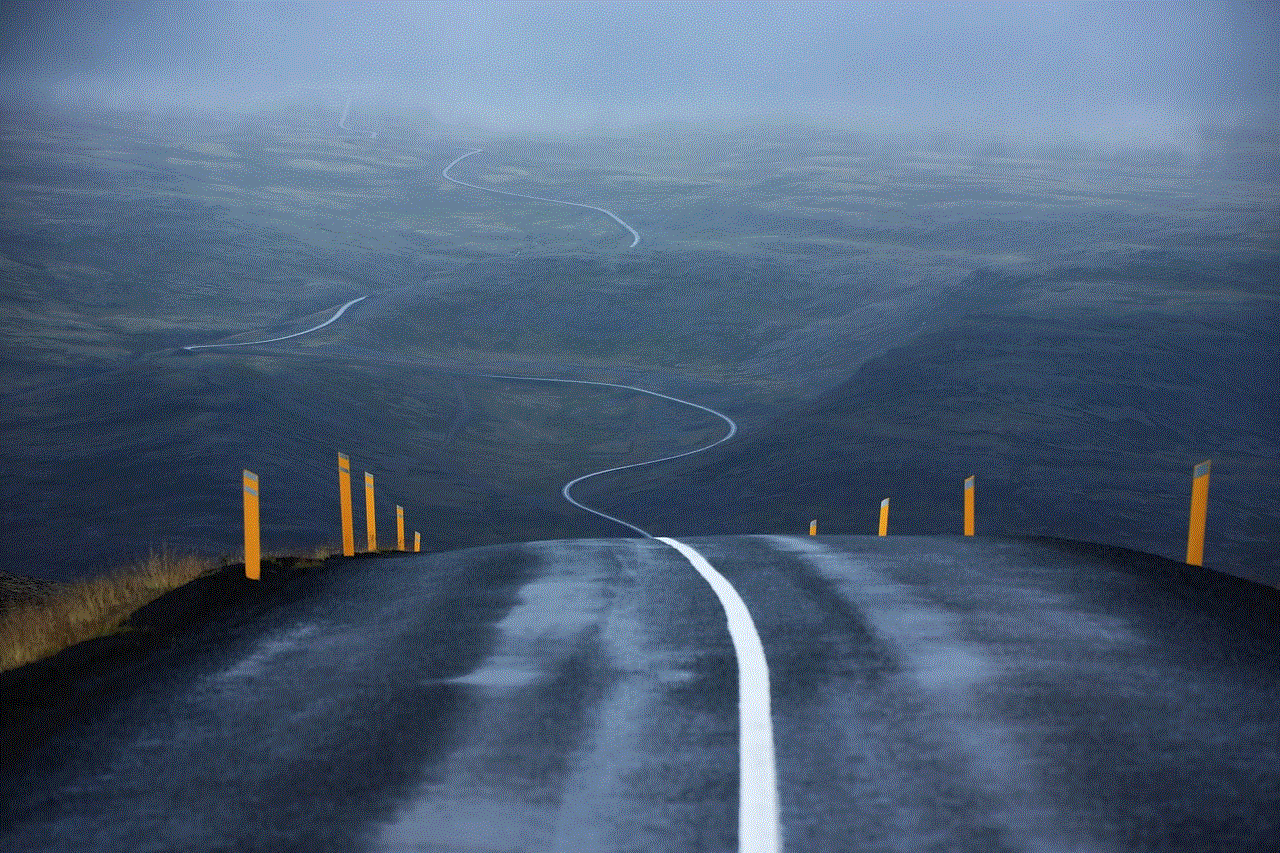
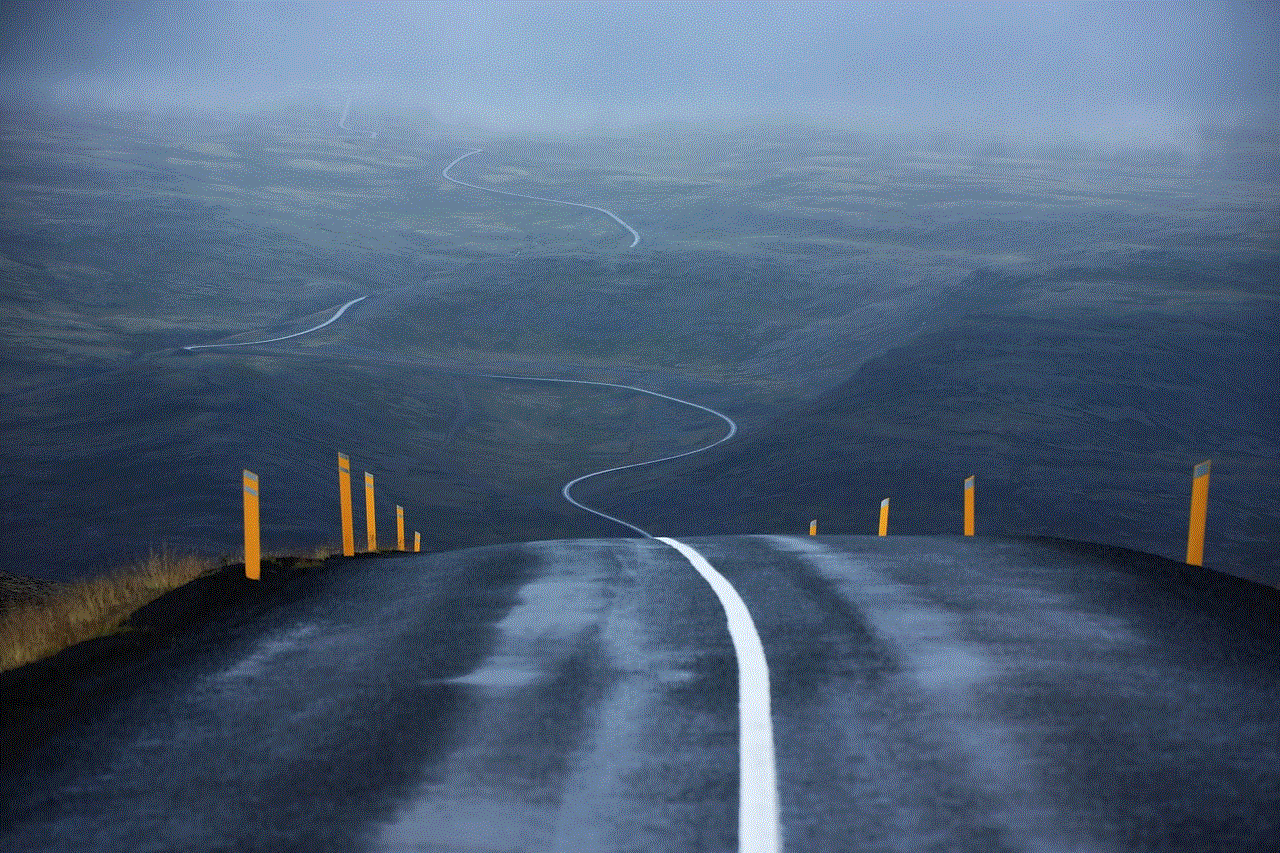
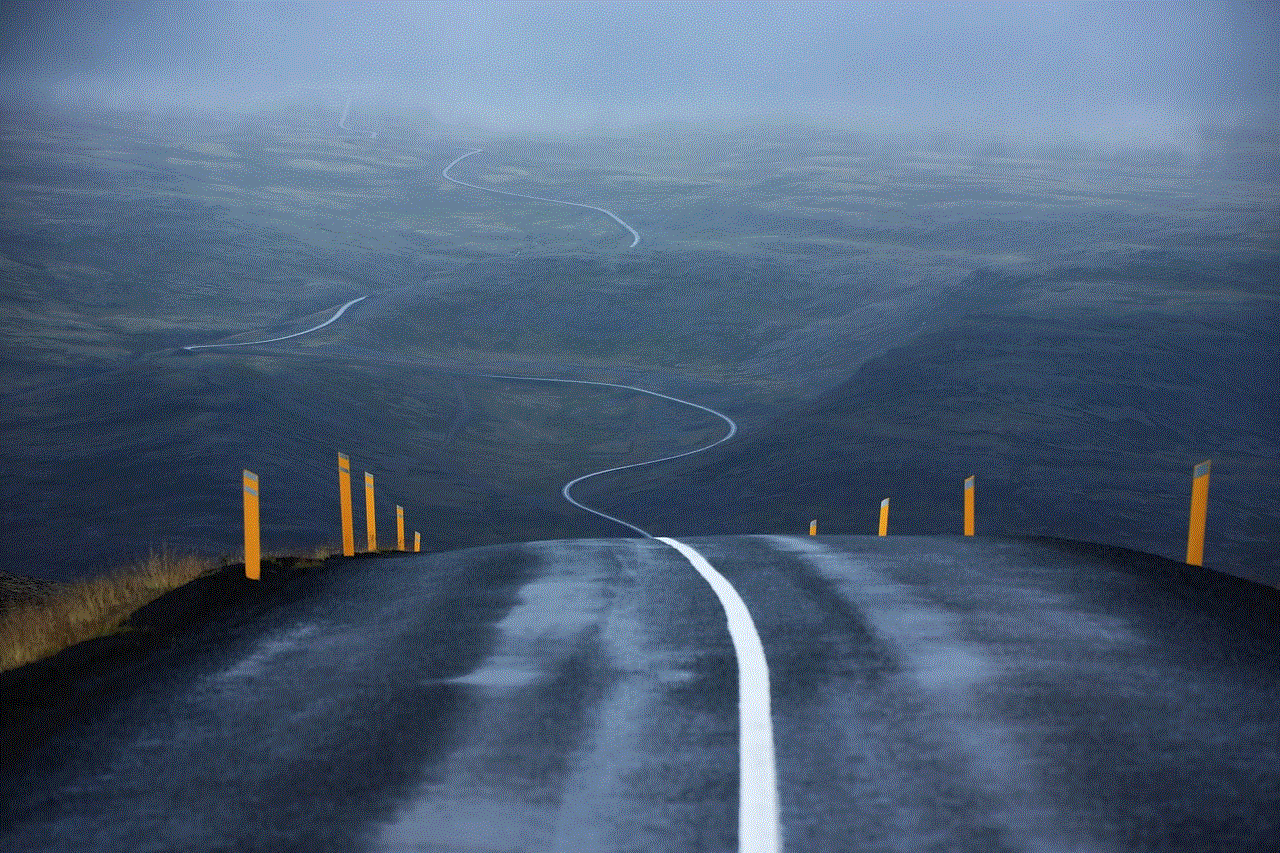
Dentro de la configuración, desplázate hacia abajo hasta que encuentres la opción “Privacidad”. Esta opción se encuentra en la parte superior de la tercera sección de ajustes.
Paso 3: Abrir las configuraciones de ubicación
Una vez que hayas accedido a la sección de privacidad, encontrarás una lista de diferentes tipos de datos que pueden ser accedidos por las aplicaciones en tu iPhone. Desplázate hacia abajo hasta encontrar la opción “Ubicación”. Pulsa en ella para abrir las configuraciones de ubicación.
Paso 4: Activar la ubicación
Dentro de las configuraciones de ubicación, encontrarás un interruptor en la parte superior de la pantalla. Este interruptor se llama “Servicios de ubicación” y debe estar activado para permitir que tu iPhone utilice la ubicación. Si el interruptor está en posición de apagado, simplemente pulsa sobre él para activarlo.
Paso 5: Administrar el uso de la ubicación por parte de las aplicaciones
Una vez que hayas activado los servicios de ubicación, encontrarás una lista de todas las aplicaciones instaladas en tu iPhone que tienen acceso a la ubicación. Puedes administrar el uso de la ubicación por parte de cada aplicación tocando en el nombre de la aplicación y seleccionando una de las opciones disponibles: “Nunca”, “Cuando se use la app” o “Siempre”. La opción “Nunca” significa que la aplicación no tiene acceso a la ubicación en absoluto, “Cuando se use la app” significa que la aplicación solo puede acceder a la ubicación cuando está abierta y en uso, y “Siempre” significa que la aplicación puede acceder a la ubicación incluso cuando está en segundo plano.
Paso 6: Activar la ubicación precisa
Además de activar los servicios de ubicación, también puedes activar la opción de “Ubicación precisa” en tu iPhone. Esta opción utiliza la información del GPS, Wi-Fi, Bluetooth y torres de telefonía para determinar tu ubicación de manera más precisa. Para activar esta opción, desplázate hacia abajo en la pantalla de configuraciones de ubicación y pulsa en “Servicios del sistema”. A continuación, activa la opción “Ubicación precisa” si no está activada.
Paso 7: Utilizar la ubicación en aplicaciones
Una vez que hayas activado los servicios de ubicación y configurado las preferencias de cada aplicación, puedes comenzar a utilizar la ubicación en diferentes aplicaciones de tu iPhone. Por ejemplo, puedes abrir la aplicación de Mapas para obtener direcciones o buscar lugares cercanos, o abrir la aplicación de Cámara para agregar información de ubicación a tus fotos. También puedes compartir tu ubicación con otras personas a través de aplicaciones de mensajería como iMessage o WhatsApp.
Paso 8: Desactivar la ubicación
Si en algún momento deseas desactivar la ubicación en tu iPhone, simplemente sigue los mismos pasos que utilizaste para activarla. Accede a la configuración del dispositivo, pulsa en la opción “Privacidad” y luego en “Ubicación”. Desactiva el interruptor de “Servicios de ubicación” para desactivar completamente la función de ubicación en tu iPhone. Ten en cuenta que al desactivar la ubicación, algunas aplicaciones pueden dejar de funcionar correctamente.
Paso 9: Consideraciones de privacidad
Al utilizar la ubicación en tu iPhone, es importante tener en cuenta las consideraciones de privacidad. Asegúrate de revisar las preferencias de cada aplicación y otorgar acceso a la ubicación solo a las aplicaciones de confianza. También puedes activar la opción de “Solicitar al usar” para que las aplicaciones te pidan permiso antes de acceder a la ubicación. Además, recuerda que puedes borrar el historial de ubicaciones en tu iPhone en cualquier momento para eliminar cualquier rastro de tu ubicación anterior.
Paso 10: Mantener el dispositivo actualizado
Por último, pero no menos importante, asegúrate de mantener tu iPhone actualizado con la última versión del sistema operativo iOS. Las actualizaciones de software a menudo incluyen mejoras de seguridad y privacidad que pueden ayudar a proteger tu información de ubicación. Para verificar si hay actualizaciones disponibles, accede a la configuración del dispositivo, pulsa en “General” y luego en “Actualización de software”.



En resumen, activar la ubicación en un iPhone es un proceso sencillo que requiere acceder a la configuración del dispositivo, encontrar las opciones de privacidad y abrir las configuraciones de ubicación. Una vez allí, puedes activar los servicios de ubicación y administrar el uso de la ubicación por parte de cada aplicación. También puedes activar la opción de “Ubicación precisa” para obtener una ubicación más precisa. Recuerda considerar las consideraciones de privacidad y mantener tu dispositivo actualizado para asegurar una experiencia segura y protegida al utilizar la ubicación en tu iPhone.