best family calendar app
In today’s fast-paced world, families are constantly juggling multiple schedules and responsibilities. From school events to work commitments, it can be challenging to keep track of everyone’s schedule. This is where a family calendar app comes in handy. With the rise of technology, there are now numerous apps designed specifically for families to help them stay organized and connected. In this article, we will explore the best family calendar apps on the market, their features, and how they can benefit your family.
1. Cozi
One of the most popular family calendar apps is Cozi. This app has been around for more than a decade and has garnered a loyal following among families. Cozi’s main selling point is its simplicity. The app has a clean and user-friendly interface, making it easy for even the most technologically challenged family members to use.
Cozi allows families to create and share a single calendar, which can be accessed by all members. This eliminates the need for constant back and forth communication about schedules. The app also has a grocery list feature, where family members can add items they need to buy, and it will automatically sync with the main calendar. Cozi also has a to-do list function, making it a one-stop-shop for all your family’s organizational needs.
2. Google Calendar
Google Calendar has been a staple for many individuals and businesses for years. But did you know that it can also be used as a family calendar app? Google Calendar allows users to create multiple calendars within one account, making it perfect for families with different schedules. For example, you can have one calendar for school events, another for work schedules, and a third for family activities.
The best part about Google Calendar is its integration with other Google apps, such as Gmail and Google Drive. This makes it easy to add events or appointments directly from your email and share documents related to the calendar. Google Calendar also has a color-coding feature, making it easy to distinguish between different schedules at a glance.
3. FamCal
FamCal is a relatively new family calendar app, but it has quickly gained popularity among users. This app allows families to create a shared calendar, to-do list, and grocery list. What sets FamCal apart from other apps is its ability to create multiple sub-calendars within the main calendar. This allows for better organization, especially for families with children of different ages.
For example, you can create a sub-calendar for your teenager’s school events and another for your toddler’s playdates. FamCal also has a shared journal feature, where family members can write notes or share photos, making it a great way to stay connected and document precious memories.
4. TimeTree
TimeTree is another calendar app that has gained a loyal following among families. This app’s main focus is on creating a collaborative calendar that can be shared with family, friends, and even colleagues. TimeTree allows users to create and share multiple calendars, making it easy to separate personal and work schedules.
One of TimeTree’s unique features is its ability to create a family chat within the app. This allows family members to communicate and discuss events or schedules without having to switch to a different messaging app. TimeTree also has a feature called “Memo,” where family members can add notes or comments to specific dates, making it easy to keep track of important details.
5. Picniic
Picniic is more than just a family calendar app; it is a complete family management platform. This app offers a wide range of features, including a shared calendar, to-do list, meal planner, and chore tracker. Picniic also has a family locator function, where you can see the real-time location of family members who have opted in.
One of the standout features of Picniic is its ability to integrate with other popular apps, such as Alexa and Apple Health. This allows for a seamless experience and makes it easy to access all your family’s information in one place. Picniic also has a feature called “Picnic Plus,” which is a premium subscription that offers even more features, such as unlimited storage and the ability to create multiple calendars.
6. Life360
Life360 is primarily known as a family tracking app, but it also offers a shared calendar feature. This app is perfect for families who are always on the go and want to keep track of each other’s whereabouts. Life360’s calendar feature allows family members to add events, appointments, and tasks that can be seen by everyone in the family.
One of the unique features of Life360 is its ability to set reminders based on location. For example, if a family member is near the grocery store, the app will send a reminder to pick up items on the grocery list. Life360 also has a panic button feature, where family members can send an emergency alert to other family members in case of an emergency.
7. Hub Family Organizer
Hub Family Organizer is a comprehensive family management app that offers a shared calendar, to-do list, grocery list, and meal planner. This app also has a feature called “Reminders,” where family members can receive notifications for upcoming events or tasks. The app also allows for the creation of multiple calendars, making it easy to organize different schedules within one account.
One of the standout features of Hub Family Organizer is its ability to create custom events. This is especially useful for families who have recurring events or appointments, such as weekly soccer practice or monthly doctor’s appointments. Hub Family Organizer also has a premium version, which offers additional features like unlimited storage and customization options.
8. OurHome
OurHome is a family management app that focuses on creating a routine and assigning tasks for family members. This app’s shared calendar feature allows families to create recurring events, such as weekly family dinners or monthly family outings. OurHome also has a chore tracker, where parents can assign tasks to children and track their progress.
One of the unique features of OurHome is its reward system, where children can earn points for completing tasks and redeem them for rewards. This is a great way to motivate children to complete their chores and be more involved in family responsibilities. OurHome also has a family chat feature, making it easy for family members to communicate and delegate tasks.
9. Keepy
Keepy is not your typical family calendar app, but it offers a unique way to document and organize your family’s memories. This app allows users to upload photos, videos, and artwork and organize them into a digital scrapbook. Keepy also has a feature called “Keepy Kids,” where children can create their own profile and upload their artwork or school projects.
Keepy’s shared calendar feature allows family members to add events or appointments, along with photos or videos related to the event. This is a great way to keep track of special occasions and create a digital memory book for your family. Keepy also offers a premium subscription, which gives users access to additional features like unlimited storage and personalized photo albums.
10. Fantastical
Fantastical is a calendar app that is perfect for families who use Apple products. This app’s main feature is its natural language processing, where users can type in events or appointments in simple phrases, and the app will automatically create an event on the calendar. Fantastical also allows users to create multiple calendars within one account, making it easy to organize different schedules.
One of the standout features of Fantastical is its integration with other apps, such as Apple Reminders and Siri. This allows for a seamless experience and makes it easy to add events or tasks on the go. Fantastical also offers a premium subscription, which offers additional features such as weather forecasts and time zone support.
Conclusion
In conclusion, a family calendar app is a must-have for any modern family. It not only helps families stay organized and connected but also reduces the stress of managing multiple schedules. With the numerous options available on the market, there is a family calendar app that will suit the needs and preferences of every family. Whether you prefer a simple and user-friendly app or a comprehensive family management platform, there is an app out there that will make your family’s life easier. So why not give one of these apps a try and see the difference it can make in your family’s organization and communication.
why is my guided access not working
Guided Access is a helpful feature on Apple devices that allows users to restrict the use of certain apps and features on their device. It is particularly useful for parents who want to control their child’s screen time or for individuals who need to focus on a specific task without distractions. However, there are times when Guided Access may not work as intended, leaving users frustrated and seeking answers. In this article, we will explore the possible reasons why Guided Access may not be working and how to troubleshoot the issue.
What is Guided Access?
Guided Access is a feature that was introduced by Apple in 2012 with the release of iOS 6. It is available on all Apple devices, including iPhones, iPads, and iPods. The feature allows users to set restrictions on their device, limiting the use of certain apps, features, or areas of the screen. This can be helpful in various scenarios, such as restricting access to specific apps for children, preventing accidental touches on the screen, or creating a focused work environment.
How to use Guided Access?
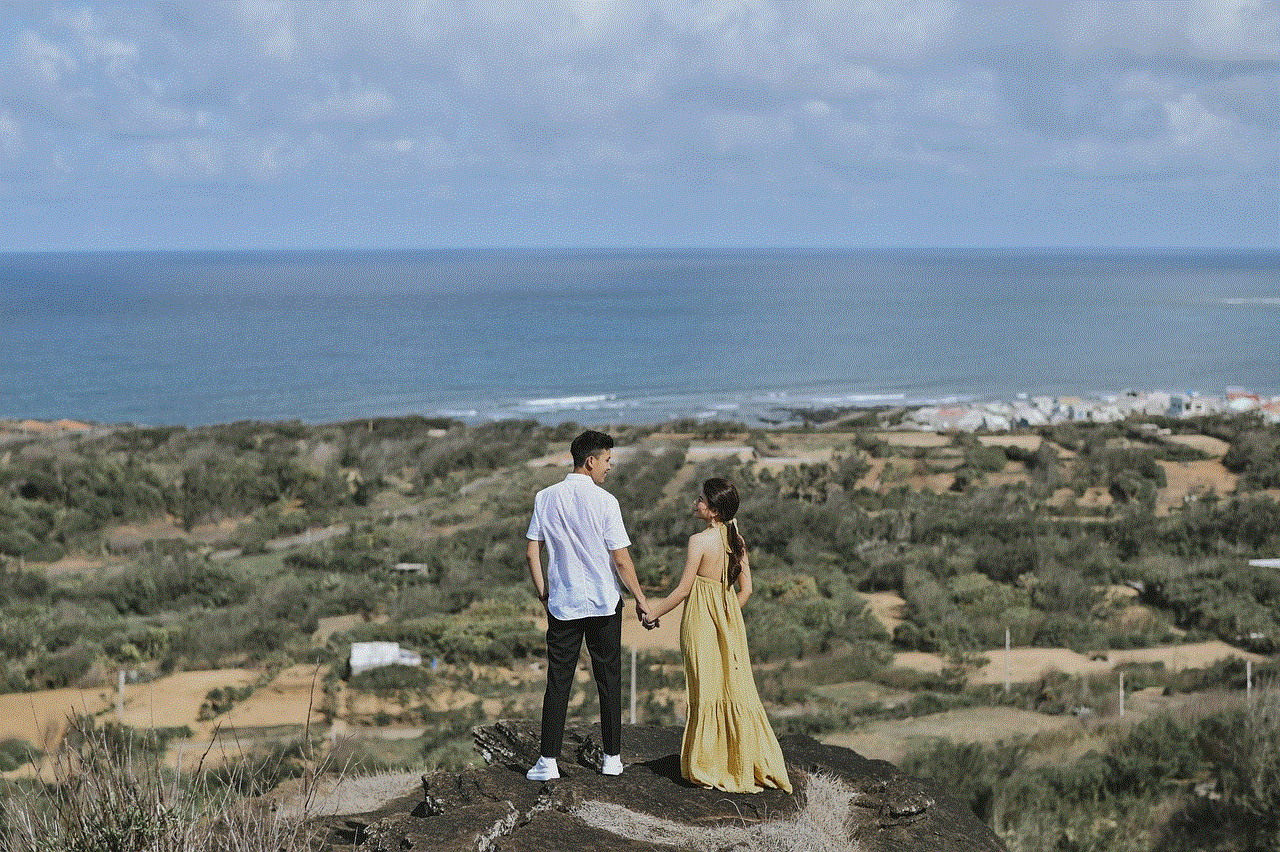
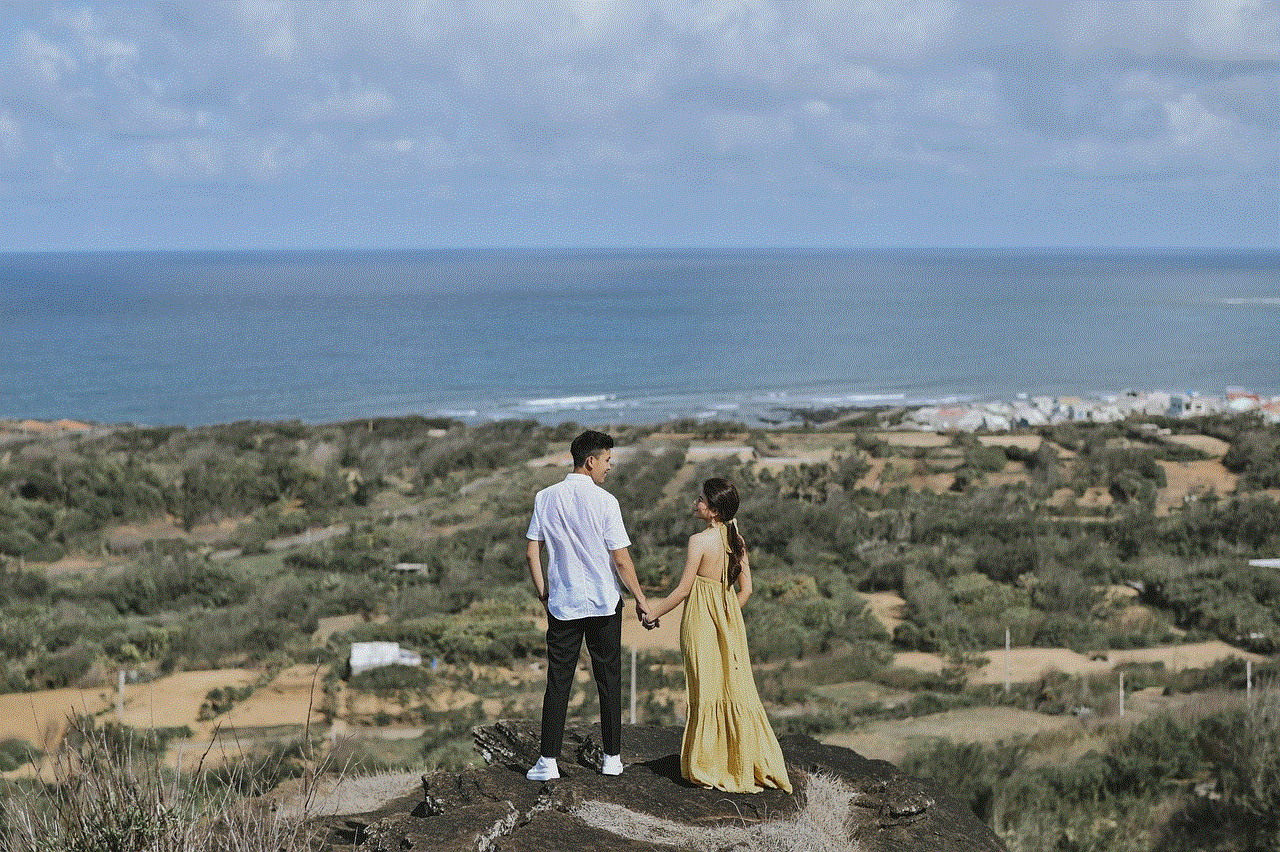
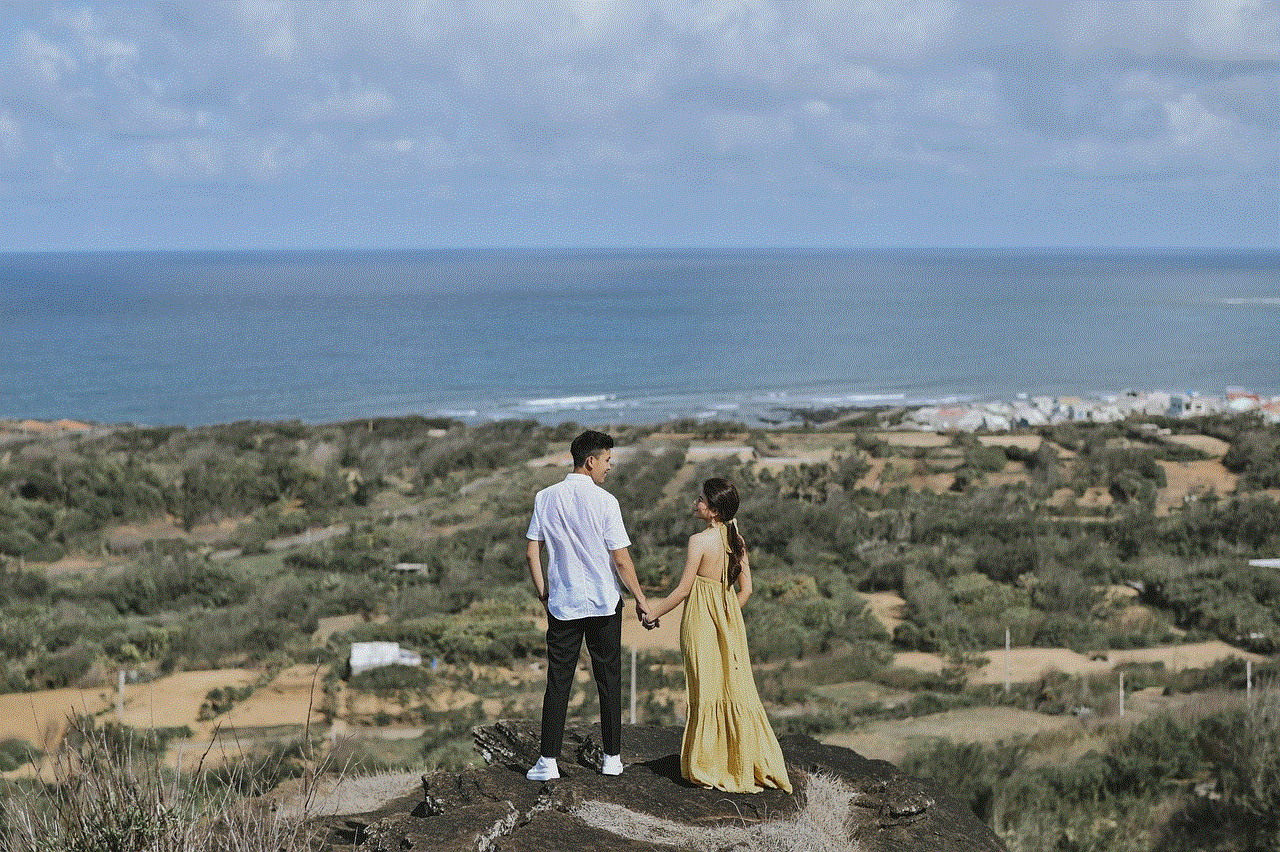
To use Guided Access, follow these steps:
1. Go to Settings on your device and tap on General.
2. Scroll down and tap on Accessibility.
3. Under the Learning section, tap on Guided Access.
4. Toggle the switch to turn on Guided Access.
5. Set a passcode that will be used to exit Guided Access mode.
6. Open the app you want to restrict and triple-click the Home button.
7. Use the circles on the screen to select the areas you want to disable.
8. Tap on Start on the top right corner of the screen to enter Guided Access mode.
Now, your device will be restricted to the app and areas of the screen you selected. To exit Guided Access mode, triple-click the Home button and enter the passcode you set.
Why is my Guided Access not working?
There could be several reasons why Guided Access may not be working on your device. Some of the common causes include:
1. Software Issues: If your device is running an outdated or buggy version of iOS, it may cause Guided Access to malfunction. Make sure your device is running the latest version of iOS.
2. Incorrect Settings: It is possible that you have not set up Guided Access correctly. Check your settings to ensure that it is turned on and the desired restrictions are set.
3. Incompatible Apps: Guided Access may not work on some third-party apps if they are not optimized for it. In such cases, you may need to switch to a different app or contact the app developer for a solution.
4. Hardware Malfunction: In rare cases, hardware issues such as a faulty Home button or touch screen may prevent Guided Access from working properly. If you suspect this is the case, you may need to get your device checked by a professional.
How to troubleshoot Guided Access issues?
If you are experiencing problems with Guided Access, here are some troubleshooting steps you can try:
1. Restart your device: Sometimes, a simple restart can fix any software issues that may be causing Guided Access to malfunction. To restart your device, press and hold the power button until the “Slide to power off” option appears. Slide to turn off your device, wait a few seconds, and then press and hold the power button again to turn it back on.
2. Check your settings: Make sure that Guided Access is turned on and that the desired restrictions are set correctly. You can also try turning off Guided Access and then turning it back on to see if it resolves the issue.
3. Update your software: As mentioned earlier, outdated software can cause Guided Access to malfunction. Make sure your device is running the latest version of iOS. To check for updates, go to Settings > General > Software Update.
4. Try a different app: If Guided Access is not working on a particular app, try using a different app to see if the issue persists. If it does, then the problem may lie with your device or settings, and if it doesn’t, then the app may not be compatible with Guided Access.
5. Reset all settings: If none of the above solutions work, you may try resetting all settings on your device. This will not erase any of your data, but it will revert all settings to their default values. Go to Settings > General > Reset > Reset All Settings.
6. Contact Apple Support: If none of the above methods work, you may need to contact Apple Support for further assistance. They may be able to provide a solution or guide you through the process of getting your device repaired.



In conclusion, Guided Access is a useful feature that can help users manage screen time and focus on specific tasks. However, like any other technology, it may encounter issues that can hinder its functionality. If you are experiencing problems with Guided Access, try the troubleshooting steps mentioned above, and if the issue persists, seek help from Apple Support. With the right approach, you can overcome any issues and continue using Guided Access to improve your digital experience.