what happens when you block someone on tiktok
TikTok has taken the social media world by storm, with over 500 million active users worldwide. This popular video-sharing platform has become a cultural phenomenon, especially among the younger generation. With its easy-to-use interface and endless possibilities for creativity, it’s no wonder that people spend hours scrolling through TikTok videos.
However, like any other social media platform, there are times when you might come across someone who you do not want to interact with. In such cases, blocking someone on TikTok is the solution. But what exactly happens when you block someone on TikTok? In this article, we will delve deeper into this topic and explore the various aspects of blocking someone on TikTok.
What Does It Mean to Block Someone on TikTok?
Blocking someone on TikTok means that you are preventing them from viewing your profile, liking or commenting on your videos, and sending you direct messages. When you block someone on TikTok, they will not receive any notification, but they will no longer be able to interact with you on the platform.
Why Would Someone Want to Block Someone on TikTok?
There can be various reasons why someone would want to block someone on TikTok. It could be due to unwanted or offensive comments, cyberbullying, or simply not wanting a certain person to view their content. Whatever the reason may be, blocking someone on TikTok is a way to maintain your privacy and ensure a positive experience on the platform.
How to Block Someone on TikTok?
Blocking someone on TikTok is a simple process. Follow these steps to block someone on the platform:
1. Open the TikTok app on your device and go to the profile of the person you want to block.
2. Tap on the three dots (…) in the top right corner of their profile.
3. A menu will appear, tap on the “Block” option.
4. A pop-up will appear asking for confirmation, tap on “Block” again.
5. The person will now be blocked, and you will no longer see their comments or messages.
What Happens When You Block Someone on TikTok?
1. The Person Can No Longer View Your Profile
When you block someone on TikTok, they will no longer be able to view your profile. This means that they will not be able to see your videos, likes, followers, or any other information on your account. Your profile will also disappear from their “Following” list.
2. The Person Cannot Like or Comment on Your Videos
One of the main reasons for blocking someone on TikTok is to prevent them from leaving unwanted or offensive comments on your videos. When you block someone, they will not be able to like or comment on your videos, making your TikTok experience more positive.
3. The Person Cannot Send You Direct Messages
Another feature that is restricted when you block someone on TikTok is direct messages. The person you have blocked will not be able to send you any messages on the platform. This ensures that you do not receive any unwanted or harassing messages from them.
4. Their Comments Will Disappear From Your Videos
If you have already posted videos and the person you block has left comments on them, their comments will disappear. This is because when you block someone, their profile and all associated activity are removed from your account.
5. You Will Not See Their Comments on Other Videos
When someone you have blocked leaves a comment on another video, you will not be able to see it. This is because their account has been blocked from your profile, and all interactions with them are removed.
6. Your Videos Will Not Appear on Their “For You” Page
The “For You” page on TikTok is where users can discover new videos and content. When you block someone, your videos will not appear on their “For You” page. This ensures that they do not come across your content and interact with it.
7. Mutual Friends’ Activity Will Be Hidden
If you have mutual friends with the person you have blocked, their activity will be hidden from you. This includes liking or commenting on your videos or interacting with your profile in any way.
8. You Will Not Receive Any Notifications From Them
When you block someone on TikTok, you will not receive any notifications from them. This means that you will not be notified if they like or comment on your videos, or if they follow you. This further ensures that you have no interaction with the blocked person on the platform.
9. You Can Unblock Them Anytime
If you have blocked someone on TikTok but later change your mind, you can always unblock them. To do so, go to your “Privacy and Safety” settings, tap on “Blocked Accounts,” and select the person you want to unblock. This will restore their access to your profile, and they will be able to interact with you as usual.
10. They Will Not Know That They Have Been Blocked
One important thing to note is that the person you have blocked will not know that they have been blocked. They will not receive any notification or message informing them of the block. This is to ensure the privacy of the person who has blocked them.
In Conclusion
Blocking someone on TikTok is a useful feature that allows users to control their interactions on the platform. It ensures that users have a positive experience and do not have to deal with unwanted or negative interactions. By blocking someone, you can control who can view your content and interact with you on TikTok.
However, it is essential to use this feature responsibly and only block someone if necessary. Sometimes, a simple conversation can solve any issues, and blocking should be the last resort. Additionally, it is crucial to remember that blocking on TikTok does not necessarily mean the end of a relationship or friendship. It is simply a way to maintain your privacy and have a positive experience on the platform.
hack this page
In today’s digital age, the term “hack” has become synonymous with cyber attacks and malicious activities. However, there is another side to hacking that is often overlooked – ethical hacking. Ethical hacking, also known as “white hat hacking”, is the practice of using hacking techniques to identify and fix vulnerabilities in computer systems. It is a vital aspect of cybersecurity and plays a crucial role in protecting our digital world from cyber threats. In this article, we will explore the concept of ethical hacking and discuss how it can be used to “hack this page” – in a positive and beneficial way.
The first question that comes to mind when we hear the term “hack this page” is – why would someone want to hack a page? The answer is simple – to improve its security. In today’s digital landscape, websites are vulnerable to a variety of cyber attacks such as SQL injections, cross-site scripting, and brute force attacks. These attacks can compromise sensitive data, disrupt services, and damage the reputation of the website owner. Therefore, it is essential for website owners to proactively identify and fix these vulnerabilities before they can be exploited by malicious hackers. This is where ethical hacking comes into play.
Ethical hackers, also known as “white hat hackers”, use their knowledge and skills to test the security of a website or system. They do this by attempting to penetrate the website or system using the same techniques and tools that are used by malicious hackers. However, unlike malicious hackers, ethical hackers have permission to perform these tests and are bound by ethical guidelines. This enables them to identify vulnerabilities and report them to the website owner, who can then take the necessary steps to fix them.
Now, let’s apply the concept of ethical hacking to “hack this page”. As mentioned earlier, ethical hackers use the same techniques and tools as malicious hackers to test the security of a website. This means that they will first gather information about the page, such as its IP address, server details, and the software it is running on. This information can help them identify potential vulnerabilities and determine the best approach to exploit them.
One of the most common methods used by ethical hackers to “hack this page” is called a vulnerability assessment. This involves using automated tools to scan the website for known vulnerabilities. These tools can detect vulnerabilities such as outdated software, weak passwords, and misconfigured servers. Once these vulnerabilities are identified, the ethical hacker can report them to the website owner along with recommendations on how to fix them.
Another technique used by ethical hackers to “hack this page” is penetration testing. This involves manually attempting to exploit the vulnerabilities identified during the vulnerability assessment. For example, if the ethical hacker discovers that the website is running on an outdated version of a software, they may attempt to exploit a known vulnerability in that software to gain access to the website. This type of testing is more thorough and can uncover vulnerabilities that automated tools may have missed.
One of the key benefits of ethical hacking is that it allows website owners to proactively identify and fix vulnerabilities before they can be exploited by malicious hackers. This helps to prevent data breaches, service disruptions, and other cyber attacks that can have serious consequences. In addition, ethical hacking also helps website owners save time and money by avoiding the cost of dealing with a cyber attack. It also helps to enhance the reputation of the website owner as they are seen as taking proactive measures to secure their website.
Another important aspect of ethical hacking is that it is a continuous process. As technology evolves, new vulnerabilities are discovered, and hackers come up with new ways to exploit them. This means that ethical hackers must constantly update their knowledge and skills to keep up with the latest security trends. Therefore, “hacking this page” is not a one-time activity, but an ongoing process that requires constant monitoring and testing to ensure the website’s security.
In addition to identifying and fixing vulnerabilities, ethical hacking can also help website owners comply with various security standards and regulations. For example, organizations that handle sensitive data are required to comply with data security standards such as the Payment Card Industry Data Security Standard (PCI DSS) and the Health Insurance Portability and Accountability Act (HIPAA). By conducting ethical hacking tests, organizations can ensure that their systems meet the necessary security requirements and avoid legal repercussions.
It is also worth noting that ethical hacking is not limited to websites. It can be applied to any computer system, including networks, databases, and even mobile applications. This makes it a versatile tool for ensuring the security of all digital assets. In fact, ethical hacking is becoming increasingly popular in the Internet of Things (IoT) space, where connected devices are vulnerable to cyber attacks. By conducting ethical hacking tests, organizations can ensure that their IoT devices are secure and do not pose a threat to their users.
In conclusion, the concept of ethical hacking is a vital aspect of cybersecurity and plays a crucial role in protecting our digital world. By using their knowledge and skills, ethical hackers can identify and fix vulnerabilities in computer systems, including websites. This helps to prevent cyber attacks, save time and money, and enhance the reputation of the website owner. Therefore, instead of associating the term “hack” with negative connotations, let us recognize the positive impact of ethical hacking in securing our digital landscape.
how to clear google maps search history
Google Maps is an incredibly useful tool that allows users to navigate and explore the world from the comfort of their own device. Whether you’re planning a road trip, looking for directions to a new restaurant, or simply trying to find your way around a new city, Google Maps has become an essential tool for many people. However, as with any app or service, there may come a time when you want to clear your search history on Google Maps. In this article, we’ll guide you through the process of clearing your Google Maps search history in more than 2000 words.
Why You Might Need to Clear Your Google Maps Search History
There are a few reasons why you may want to clear your Google Maps search history. First and foremost, it can be a matter of privacy. If you’ve searched for sensitive or personal locations, you may not want them to appear in your search history for others to see. Additionally, if you share your device with others, you may not want them to see your search history and potentially stumble upon something you’d rather keep private.
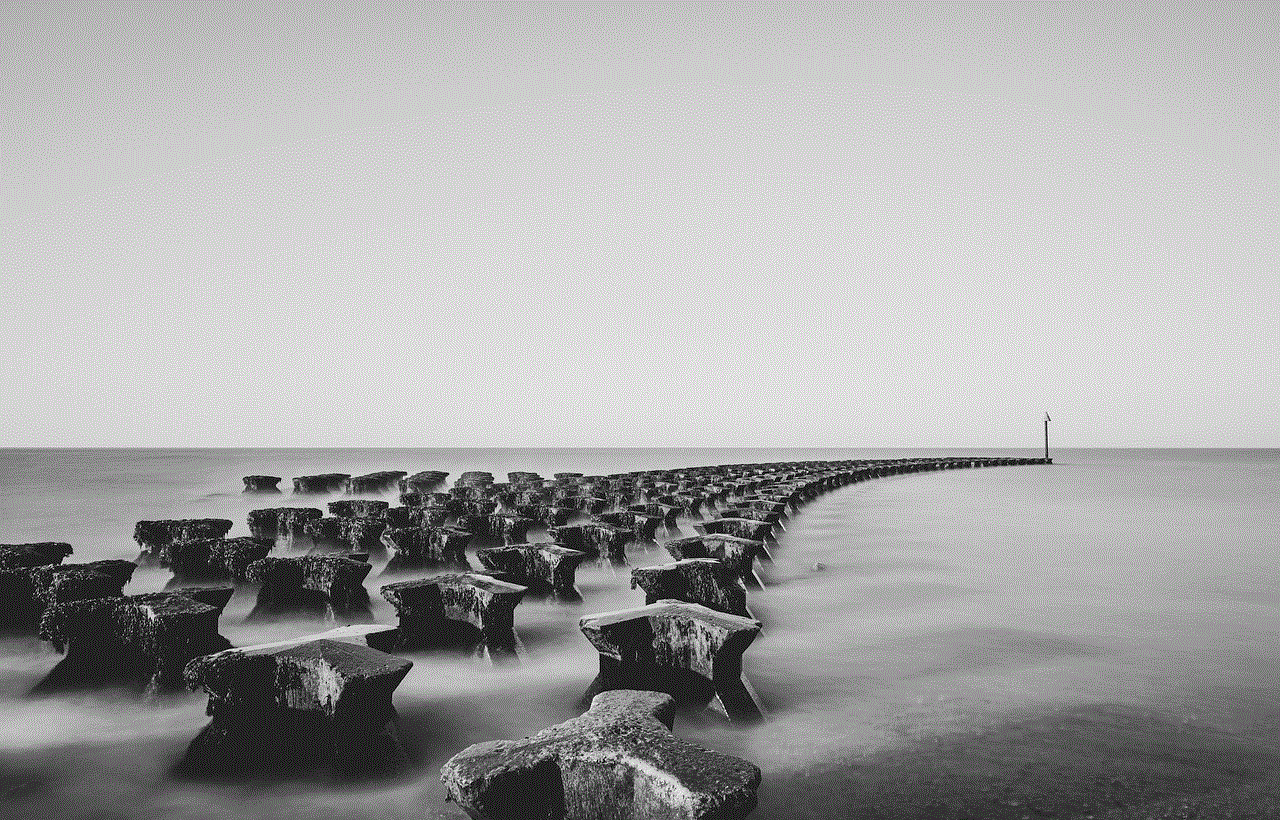
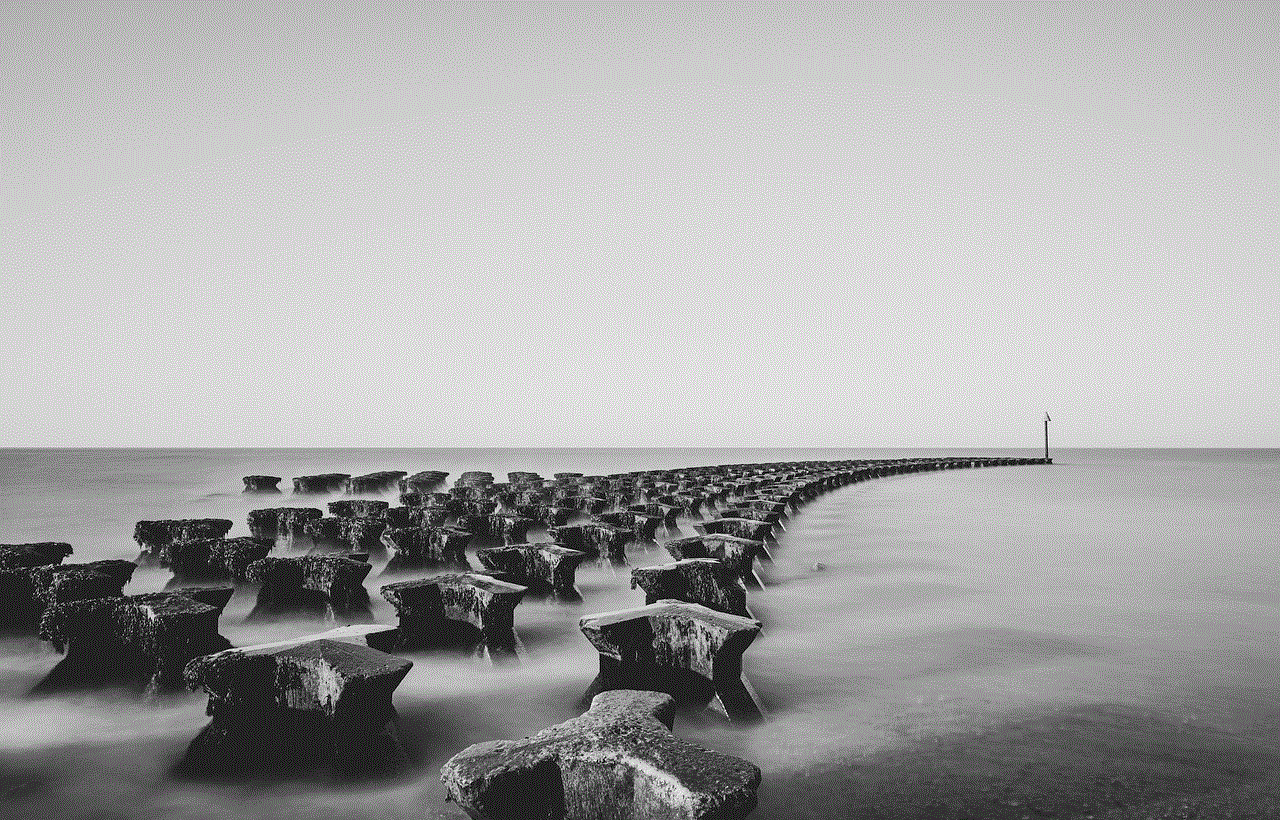
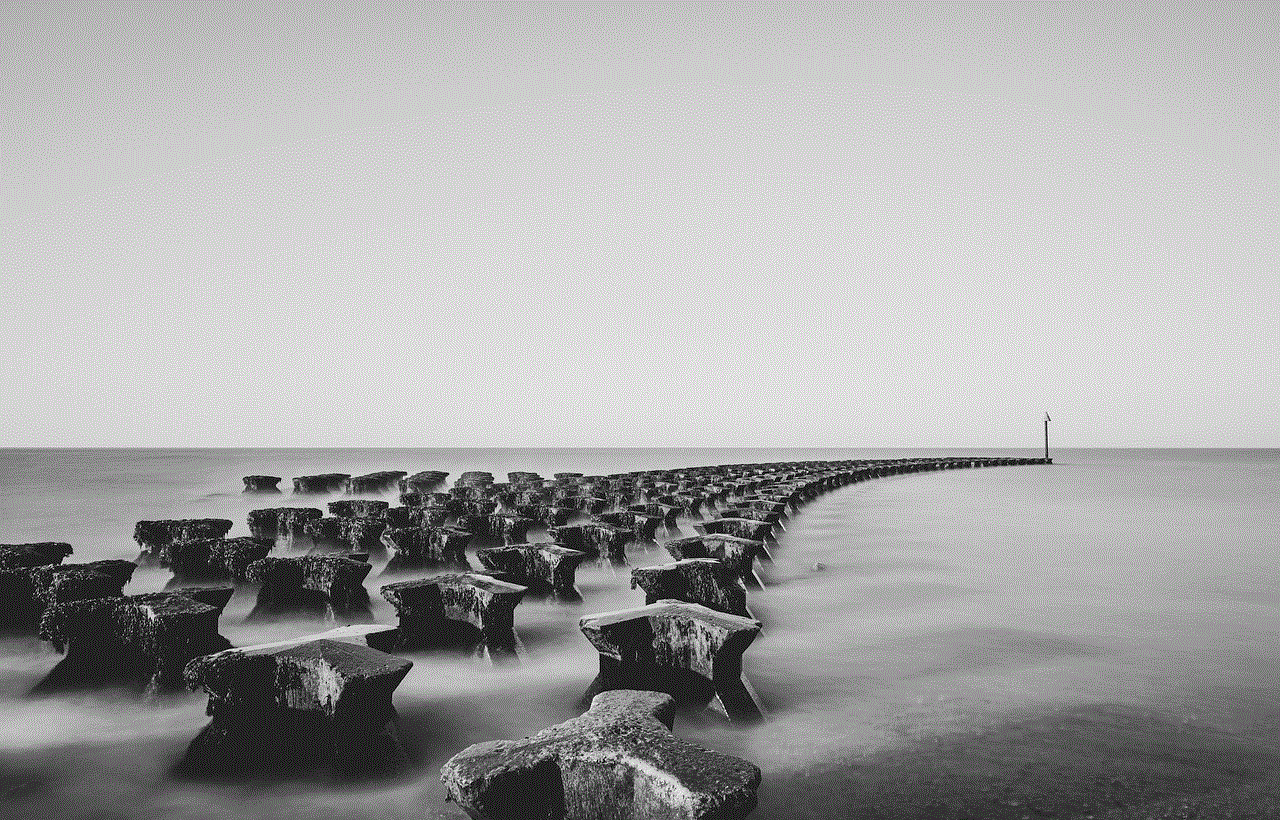
Another reason to clear your Google Maps search history is to improve the app’s performance. As you use Google Maps, it stores your search history to make it easier for you to find previously searched for locations. However, over time, this can cause the app to slow down and use up storage space on your device. By clearing your search history, you can help improve the app’s performance and free up some space on your device.
Lastly, if you’ve recently moved or your search history is outdated, you may want to clear it to have a fresh start. This will ensure that the app’s suggestions and recommendations are based on your current location and preferences, rather than old information.
How to Clear Your Google Maps Search History on Android
If you’re an Android user, follow these steps to clear your Google Maps search history:
1. Open the Google Maps app on your device.
2. Tap on the three horizontal lines in the top left corner to open the menu.
3. Scroll down and select “Settings” from the list.
4. In the “Settings” menu, select “Maps history”.
5. Here, you’ll see a list of all your recent searches. To clear your entire search history, tap on the three dots in the top right corner and select “Delete all”.
6. If you only want to remove specific searches, tap on the search you want to delete and then select “Delete”.
7. Confirm your action by tapping “Delete” again when prompted.
8. Your search history should now be cleared.
How to Clear Your Google Maps Search History on iPhone
If you have an iPhone, follow these steps to clear your Google Maps search history:
1. Open the Google Maps app on your device.
2. Tap on the three horizontal lines in the top left corner to open the menu.
3. Scroll down and select “Settings” from the list.
4. In the “Settings” menu, select “Maps history”.
5. Here, you’ll see a list of all your recent searches. To clear your entire search history, tap on the three dots in the top right corner and select “Delete all”.
6. If you only want to remove specific searches, swipe left on the search you want to delete and tap on “Delete”.
7. Confirm your action by tapping “Delete” again when prompted.
8. Your search history should now be cleared.
How to Clear Your Google Maps Search History on Desktop
If you use Google Maps on your computer, you can also clear your search history by following these steps:
1. Open your web browser and go to the Google Maps website.
2. Click on the menu icon (three horizontal lines) in the top left corner.
3. In the menu, click on “Settings”.
4. In the “Settings” menu, click on “Maps history”.
5. Here, you’ll see a list of all your recent searches. To clear your entire search history, click on the three dots in the top right corner and select “Delete all”.
6. If you only want to remove specific searches, click on the search you want to delete and then click on the trash can icon.
7. Confirm your action by clicking “Delete” again when prompted.
8. Your search history should now be cleared.
How to Automatically Clear Google Maps Search History
If you want to ensure that your Google Maps search history is always cleared, you can set up an automatic process to do so. Follow these steps to automatically clear your search history:
1. Open the Google Maps app on your device.



2. Tap on the three horizontal lines in the top left corner to open the menu.
3. Scroll down and select “Settings” from the list.
4. In the “Settings” menu, select “Maps history”.
5. Tap on the toggle next to “Auto-delete” to turn it on.
6. Select how often you want your search history to be cleared – every 3 months, every 18 months, or never.
7. Tap on “Next” and confirm your selection by tapping “Confirm”.
8. Your Google Maps search history will now be automatically cleared according to the schedule you’ve set.
How to Pause Location History on Google Maps
In addition to clearing your search history, you can also pause location history on Google Maps. This means that the app will no longer track your location and store it in your account. To do this, follow these steps:
1. Open the Google Maps app on your device.
2. Tap on the three horizontal lines in the top left corner to open the menu.
3. Scroll down and select “Settings” from the list.
4. In the “Settings” menu, select “Personal content”.
5. Tap on “Location history”.
6. Tap on the toggle next to “Location history” to turn it off.
7. A pop-up will appear asking if you want to pause location history. Tap on “Pause” to confirm.
8. Your location history will now be paused.
How to Delete Your Entire Google Account
If you want to completely delete your Google Maps search history, you’ll have to delete your entire Google account. Note that this will also delete your search history from other Google services, such as YouTube and Google Search. Follow these steps to delete your Google account:
1. Open your web browser and go to myaccount.google.com.
2. Sign in to your Google account if you’re not already signed in.
3. In the “Account preferences” section, click on “Delete your account or services”.
4. Select “Delete products”.
5. Enter your password to verify your identity.
6. Click on the trash can icon next to “Google Maps”.
7. You’ll be prompted to sign in again and confirm the deletion.
8. Your Google Maps search history, along with your entire Google account, will now be deleted.
How to Use Incognito Mode in Google Maps
If you want to use Google Maps without leaving a trace of your search history, you can use the app’s incognito mode. This means that your activity won’t be saved to your Google account, and you can use the app without worrying about clearing your history later. To use incognito mode on Google Maps, follow these steps:
1. Open the Google Maps app on your device.
2. Tap on your profile icon in the top right corner.
3. In the menu that appears, tap on “Turn on Incognito mode”.
4. A pop-up will appear explaining what incognito mode does. Tap on “Close”.
5. Your profile icon will now have a hat and glasses icon next to it, indicating that you’re in incognito mode.
6. Use Google Maps as you normally would, and your activity will not be saved to your account.
7. To turn off incognito mode, tap on your profile icon again and select “Turn off Incognito mode”.
In Conclusion
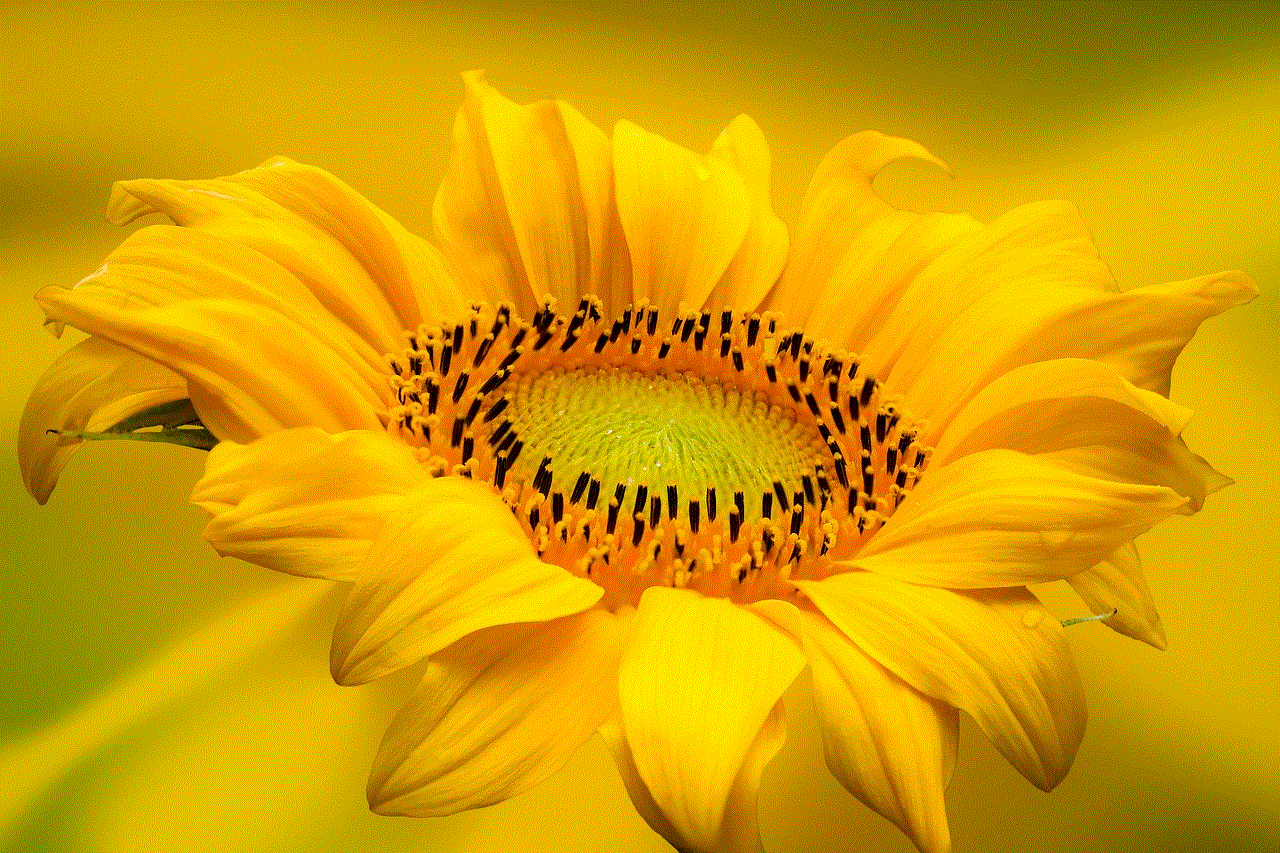
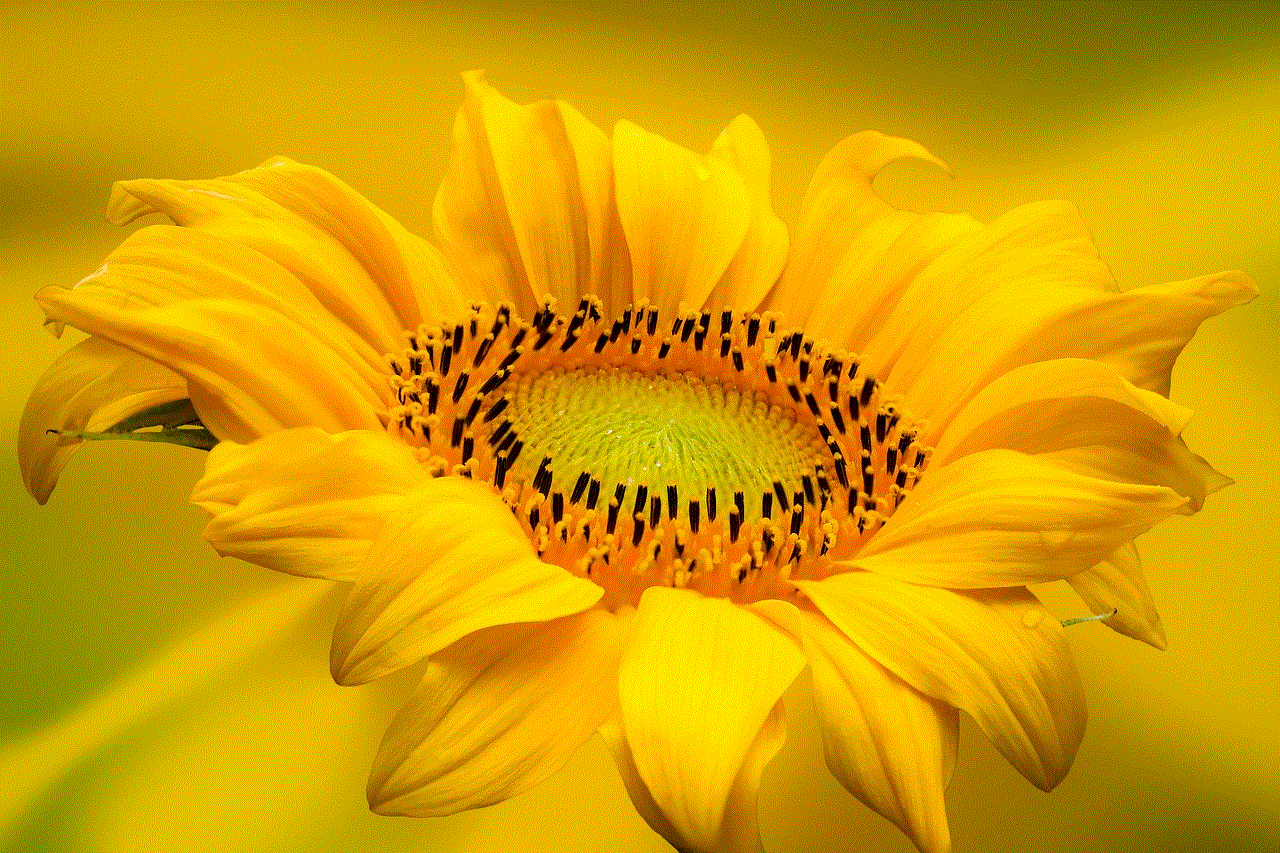
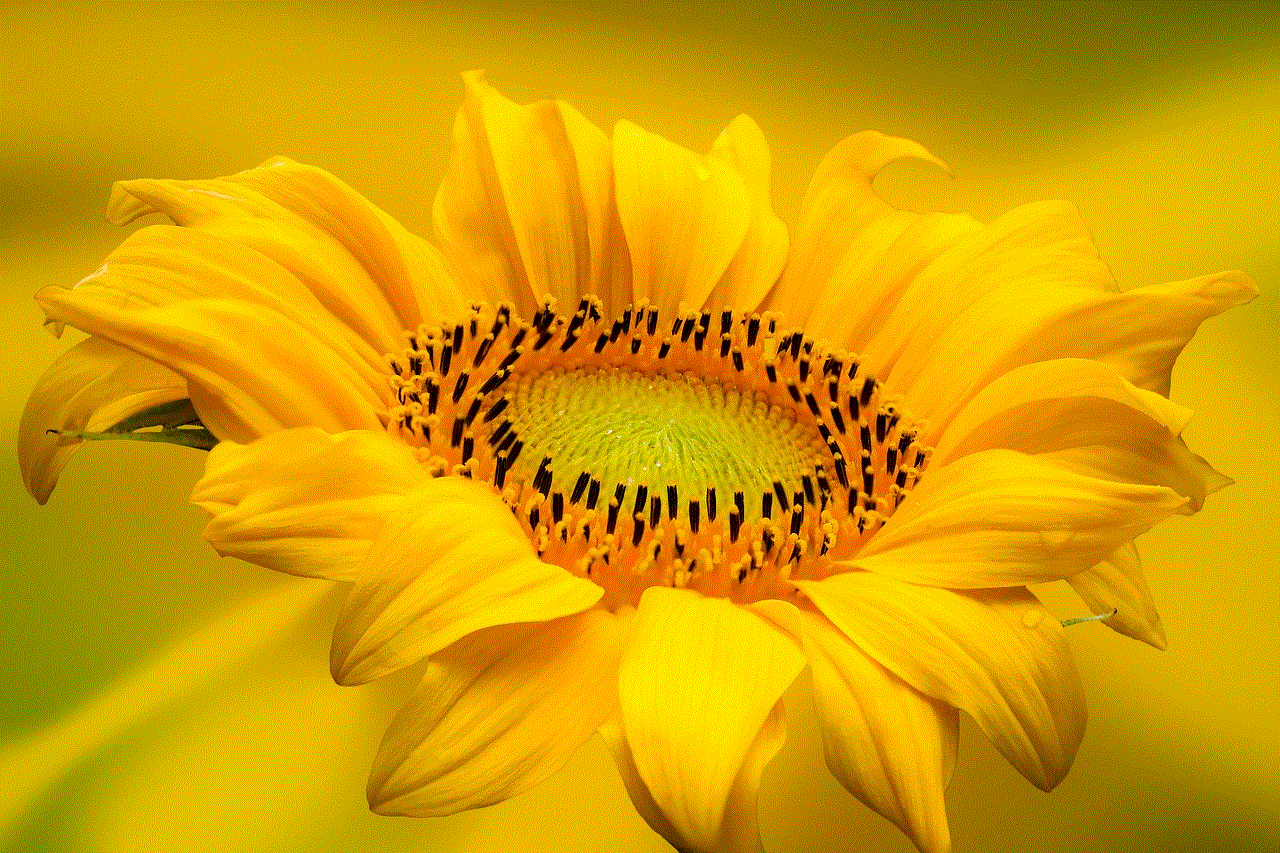
Google Maps is a fantastic tool for navigating and exploring the world. However, it’s important to take control of your search history to protect your privacy and improve the app’s performance. By following the steps outlined in this article, you can easily clear your Google Maps search history and use the app with peace of mind. Whether you’re on your phone or desktop, there are multiple ways to clear your search history, and you can even set up an automatic process to do so. Additionally, you can use incognito mode to browse without leaving a trace. So go ahead and clear your Google Maps search history – your future self will thank you.