what is guided access on ipad
iPad is a popular tablet device developed by Apple Inc. that has gained immense popularity among users of all ages. One of the key features of the iPad is its versatility and ease of use. With its sleek design, powerful processor, and user-friendly interface, the iPad has become a go-to device for various purposes. Whether you want to browse the internet, play games, watch movies, or get some work done, the iPad has got you covered. However, with its increasing usage, there is a growing concern about the safety of the device, especially when it comes to children. This is where Guided Access on iPad comes into play. In this article, we will delve deeper into what Guided Access on iPad is and how it can benefit users.
Guided Access on iPad is a feature that allows users to restrict the access of certain features, apps, and functionalities on the device. It is particularly useful for parents who want to control the content their children can access on the iPad, or for teachers who want to limit the usage of the device in classrooms. It can also be beneficial for people with disabilities, as it provides them with a more tailored and comfortable user experience. Guided Access enables the user to set specific restrictions on the iPad, ensuring that the device is used for its intended purpose and not misused.
The feature was first introduced in iOS 6 and has since then undergone several improvements, making it more efficient and user-friendly. It is now available on all iPad models, including the latest iPad Pro. To enable Guided Access on iPad, users need to go to the Settings app, select General, followed by Accessibility, and then Guided Access. Once enabled, users can access it by triple-clicking the Home button or the Side button on newer models. A passcode can also be set to ensure that only authorized users can leave the Guided Access mode.
So, how does Guided Access work? Once activated, users can select which areas of the screen they want to disable or restrict access to. For example, if a parent wants to restrict their child’s access to a specific app, they can select the app and use Guided Access to disable all other areas of the screen except for the app. This means that the child will not be able to navigate away from the app or access any other features on the iPad. Similarly, for people with disabilities, Guided Access can be used to disable certain areas of the screen that may be difficult to use, making the device more accessible and user-friendly.
One of the significant advantages of Guided Access on iPad is that it allows users to set a time limit for the usage of the device. This is particularly beneficial for parents who want to limit their child’s screen time. In today’s digital age, children spend a considerable amount of time on their devices, which can have adverse effects on their physical and mental health. With Guided Access, parents can set a time limit for their child’s iPad usage, after which the device will automatically lock. This not only ensures that the child does not spend too much time on the device but also promotes a healthy balance between screen time and other activities.
Another feature of Guided Access is that it allows users to disable certain areas of the screen that may be sensitive or contain personal information. For example, when using an app that requires the user to enter their password or credit card details, Guided Access can be used to disable the keyboard or certain parts of the screen, ensuring that sensitive information is not visible to anyone around. This is particularly useful when using the iPad in public places, where there is a risk of someone looking over your shoulder and gaining access to your personal information.
Guided Access also has a feature called ‘Motion’, which can be used to disable the accelerometer and gyroscope of the iPad. This means that the iPad will not respond to any physical movements, making it easier for people with motor impairments to use the device. It also prevents accidental screen rotations, which can be frustrating for users when using the device in bed or on a bumpy car ride. With Guided Access, users can disable the accelerometer and gyroscope, allowing them to use the iPad in any position without any disturbances.
Guided Access on iPad also has a ‘Touch’ feature, which can be used to disable certain parts of the screen that may be sensitive to touch. This is particularly useful for users with visual impairments or for people who tend to accidentally tap on the wrong area of the screen. With this feature, users can disable specific areas of the screen, ensuring that they can only interact with relevant parts of the screen. This not only makes it easier for users to navigate the iPad but also reduces the chances of accidental actions.
For teachers, Guided Access on iPad is a valuable tool that can be used to enhance the learning experience in classrooms. With Guided Access, teachers can restrict access to certain apps or features on the iPad, ensuring that students stay focused on the task at hand. It can also be used to prevent students from accessing other apps or websites, thus minimizing distractions and promoting a more productive learning environment. Moreover, with the time limit feature, teachers can set a specific time for each activity, ensuring that students do not spend too much time on the iPad and remain engaged in other classroom activities.
Guided Access on iPad also has a ‘Speech’ feature, which provides users with audible feedback when they perform an action on the screen. This is particularly useful for people with visual impairments, as it allows them to navigate the device more easily. With Speech, users can enable voice commands, which will guide them through the various features and functionalities on the iPad. This feature can also be used to read out the content on the screen, making it easier for users to access information without having to strain their eyes.
In addition to the above features, Guided Access on iPad also has a ‘Customize Top Level Menu’ option, which allows users to choose which options they want to be available in the top-level menu. This includes options like Sleep/Wake button, Volume buttons, Motion, Time Limit, Touch, and more. This feature provides users with more control and customization options, making the Guided Access experience more personalized.
Guided Access on iPad is an excellent tool for promoting a safe and controlled usage of the device. However, it is important to note that it may not be foolproof, and there are ways to bypass it. For example, children may figure out the passcode or use other means to exit Guided Access mode. Therefore, it is essential for parents to monitor their child’s usage of the device and educate them about responsible usage. It is also recommended to regularly update the iPad and use parental control features to ensure a safe and secure digital environment for children.
In conclusion, Guided Access on iPad is an essential feature that provides users with more control over the usage of their device. With its various features and customization options, it can be used to promote a safe and healthy digital experience for users of all ages. Whether it is to restrict children’s access to certain apps or to enable a more accessible user experience for people with disabilities, Guided Access on iPad is a valuable tool that can benefit all users. So, the next time you hand over your iPad to your child or use it in a public place, make sure to enable Guided Access for a safer and more controlled usage.
undeleting messages iphone
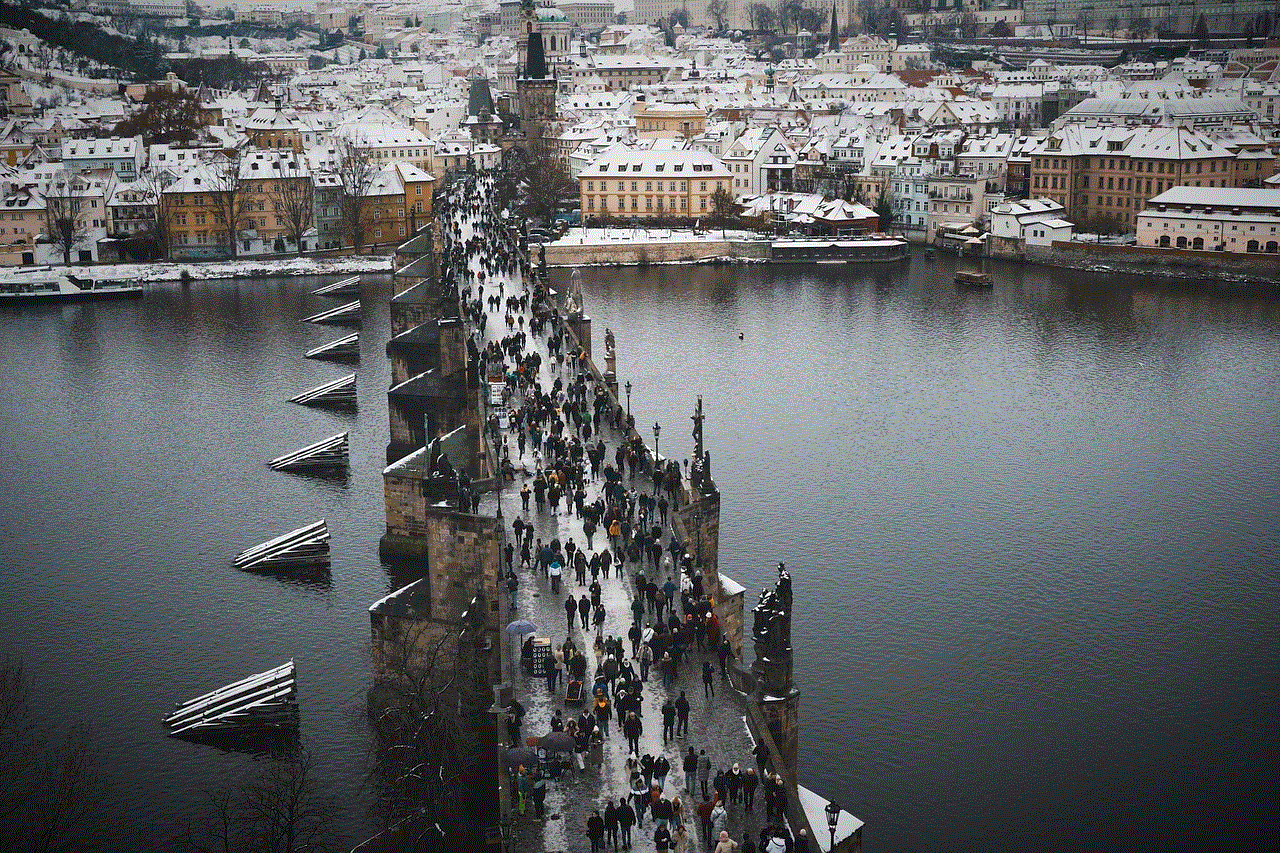
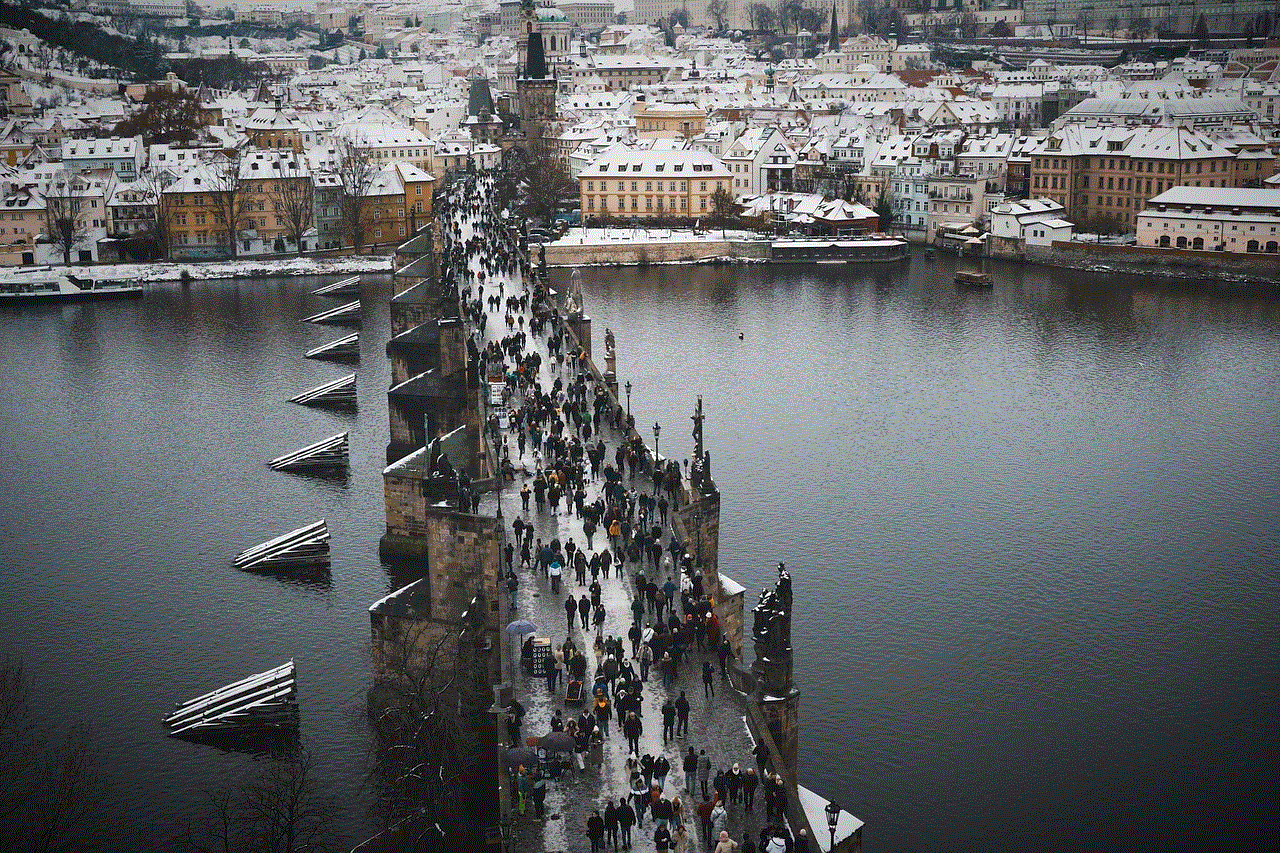
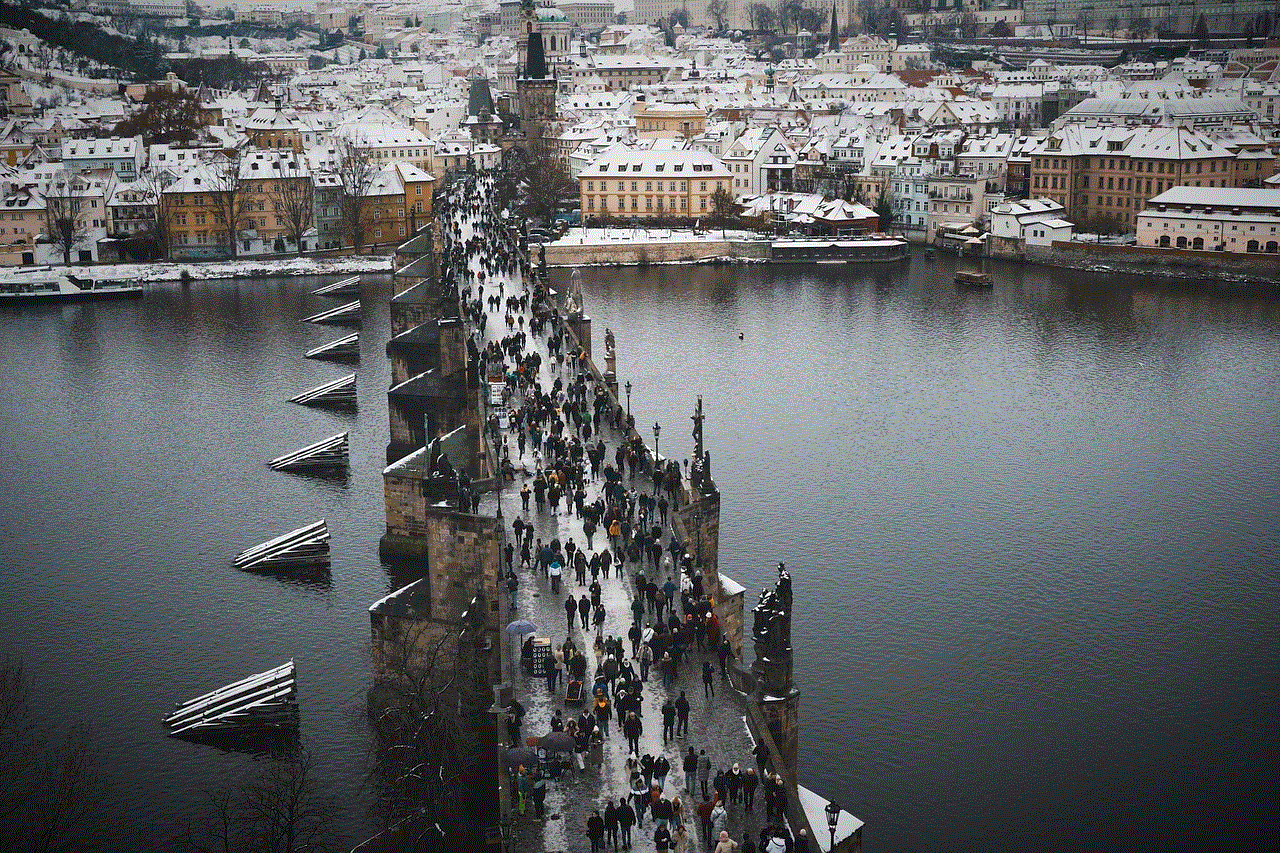
The ability to retrieve deleted messages has become an essential feature on smartphones, especially on iPhones. In today’s fast-paced world, communication is key, and any loss of important messages can have serious consequences. Whether it’s a sentimental text from a loved one or crucial information for work, the thought of losing it permanently can be daunting. Thankfully, with the advancements in technology, there are ways to recover deleted messages on an iPhone. In this article, we will delve into the methods of undeleting messages on an iPhone, exploring the various options available and how to use them effectively.
Firstly, it’s essential to understand how messages are stored on an iPhone. When a message is deleted, it’s not immediately removed from the device. Instead, it’s marked as “deleted” and moved to a hidden folder within the device’s memory. This is done to improve the performance of the device and to make it easier for the user to retrieve the messages if needed. Therefore, the key to undeleting messages on an iPhone is to access this hidden folder and retrieve the deleted messages. There are several ways to do this, and we will discuss them in detail below.
One of the easiest ways to recover deleted messages on an iPhone is by using the “Recently Deleted” folder. This feature was introduced in iOS 8 and is available in all later versions. The “Recently Deleted” folder stores all the messages, including text messages, iMessages, and attachments, that have been deleted within the last 30 days. To access this folder, open the Messages app and tap on the “Back” button in the top left corner until you reach the main menu. Then, tap on “Recently Deleted” and select the messages you want to recover. Once you have selected all the messages, tap on “Recover” in the bottom right corner, and the messages will be restored to their original location.
If the messages you are looking for were deleted more than 30 days ago, you can still retrieve them by using a third-party data recovery tool. These tools are designed to scan the device’s memory and retrieve any deleted data, including messages. One such tool is called “Dr.Fone – Data Recovery (iOS)”, and it’s available for both Windows and Mac computer s. To use this tool, you will need to download and install it on your computer , then connect your iPhone to the computer using a USB cable. Once connected, follow the on-screen instructions to scan your device’s memory and retrieve the deleted messages. This tool is highly effective, and it can recover messages that were deleted months or even years ago.
Another way to undelete messages on an iPhone is by using an iCloud backup. If you have enabled iCloud backup on your device, your messages are automatically backed up every day. This means that if a message is deleted, you can retrieve it from the iCloud backup. To do this, you will need to erase all content and settings on your iPhone and then restore it from the iCloud backup. This process will erase all the data on your device, so it’s essential to backup your device before proceeding. To erase your device, go to Settings > General > Reset > Erase All Content and Settings. Once the device is erased, follow the on-screen instructions to restore it from the iCloud backup. Once the restore is complete, your messages will be back on your device.
If you haven’t enabled iCloud backup, you can still use iTunes to backup and restore your iPhone. Similar to the iCloud backup, you will need to erase your device and then restore it from the iTunes backup. To backup your device using iTunes, connect it to your computer and open iTunes. Then, click on the device icon in the top left corner, and under the “Backups” section, click on “This computer” and then click “Back Up Now”. Once the backup is complete, you can proceed to erase your device and restore it from the iTunes backup. To do this, go to Settings > General > Reset > Erase All Content and Settings, and then follow the on-screen instructions to restore your device from the iTunes backup. Once the restore is complete, your messages will be back on your device.
Apart from the methods mentioned above, there are other ways to retrieve deleted messages on an iPhone, but they require more technical knowledge and are not recommended for the average user. One such method is using a data recovery tool that utilizes advanced techniques to retrieve deleted data. These tools are often used by forensic experts and require a deep understanding of the device’s file system and how data is stored. Another method is using a backup extractor, which can extract data from a backup file without restoring it to the device. This method is useful if you want to retrieve specific messages without erasing your device.



In conclusion, the ability to undelete messages on an iPhone is a useful feature that can save you from the stress of losing important data. With the methods mentioned above, you can easily retrieve deleted messages on your iPhone and avoid any potential consequences. However, it’s essential to note that prevention is always better than cure. Therefore, it’s crucial to regularly backup your device to iCloud or iTunes and avoid deleting messages unnecessarily. This will ensure that you always have a backup in case of any accidental deletions.