how to save a website on iphone
In today’s digital age, smartphones have become an essential part of our lives. With the advancement in technology, we can now access the internet on our mobile devices, making it easier to stay connected and access information on the go. One of the most popular smartphones in the market is the iPhone, known for its sleek design and user-friendly interface. With its powerful features and capabilities, it has become a go-to device for many individuals. However, have you ever come across a website on your iPhone that you wanted to save for future reference? In this article, we will discuss how to save a website on an iPhone in detail.
Why save a website on an iPhone?
Before we dive into the steps of saving a website on an iPhone, let’s understand why one would need to save a website in the first place. There can be various reasons for wanting to save a website on your iPhone. You may come across an interesting article or recipe that you want to refer to later, or you may need to access a website without an internet connection. Whatever the reason may be, saving a website on your iPhone can come in handy and save you time and effort in the future.
How to save a website on an iPhone?
Saving a website on an iPhone is a simple process that can be done in a few easy steps. Depending on your preference, there are a few different methods you can use to save a website on your iPhone. Let’s take a look at them one by one.
Method 1: Using the Safari browser
The most common and straightforward method of saving a website on an iPhone is by using the Safari browser. Safari is the default browser on iPhones, and it comes with a built-in feature that allows you to save websites for offline access. Here’s how you can do it:
Step 1: Open the Safari browser on your iPhone.
Step 2: Go to the website you want to save.
Step 3: Once the website is fully loaded, tap on the “Share” button at the bottom of the screen.
Step 4: A menu will appear with various options; scroll to the right and tap on the “Add to Home Screen” option.
Step 5: A pop-up window will appear, allowing you to edit the name of the website and add it to your home screen. Tap on “Add” to save it.
Method 2: Using the Notes app
Another way to save a website on your iPhone is by using the Notes app. This method is useful if you want to save a specific section or information from a website rather than the whole page. Here’s how you can do it:
Step 1: Open the Safari browser on your iPhone.
Step 2: Go to the website you want to save.
Step 3: Once the website is fully loaded, tap on the “Share” button at the bottom of the screen.
Step 4: Scroll to the right and tap on the “Notes” option.
Step 5: A new note will be created with a preview of the website. You can now add a title, notes, and any other information you want to save. Once done, tap on the “Save” button at the top right corner of the screen.
Method 3: Using a third-party app
There are many third-party apps available on the App Store that allow you to save websites on your iPhone. These apps offer additional features and customization options, making it easier to organize and access your saved websites. Some popular options include Pocket, Instapaper, and Evernote. Here’s how you can save a website using the Pocket app:
Step 1: Download and install the Pocket app from the App Store.
Step 2: Open the Safari browser on your iPhone.
Step 3: Go to the website you want to save.
Step 4: Once the website is fully loaded, tap on the “Share” button at the bottom of the screen.
Step 5: Scroll to the right and tap on the “More” option.
Step 6: Toggle on the “Pocket” option and tap on “Done.”
Step 7: A pop-up window will appear, allowing you to add tags, notes, and customize the title. Tap on “Add” to save the website.
Tips for organizing saved websites
Now that you know how to save a website on your iPhone let’s look at some tips for organizing them efficiently:
1. Use folders: You can create folders on your home screen or in the Notes app to organize your saved websites by category, such as “Recipes,” “Travel,” or “Work.”
2. Add tags: Most third-party apps allow you to add tags to your saved websites, making it easier to search and find them later.
3. Delete unwanted websites: Regularly go through your saved websites and delete the ones you no longer need to keep your list clutter-free.
4. Use bookmarks: You can also bookmark websites in Safari for quick access. To bookmark a website, tap on the “Share” button and select the “Add Bookmark” option.
5. Use the “Reading List”: The Safari browser also has a “Reading List” feature that allows you to save articles to read later. To save an article, tap on the “Share” button and select the “Add to Reading List” option.
In conclusion, saving a website on an iPhone is a simple process that can be done using the built-in features of the Safari browser or with the help of third-party apps. By following the steps mentioned above, you can easily save and organize your favorite websites on your iPhone for future reference. So, the next time you come across a website that you want to save, you know exactly what to do!
add device to find my iphone
As technology continues to advance, the need for security and protection of our devices has become increasingly important. One such feature that has gained widespread popularity is “Find My iPhone”. This feature, developed by Apple, allows iPhone users to locate their devices in case they are lost or stolen. However, in order to take advantage of this feature, users must first add their device to Find My iPhone. In this article, we will discuss the steps to add a device to Find My iPhone and explore the benefits of using this feature.
But before we dive into the details, let us first understand what Find My iPhone is and how it works. Find My iPhone is a feature that uses the built-in GPS and internet connection of an iPhone to locate its exact location. This feature can be accessed through the iCloud website or the Find My iPhone app on another Apple device. It not only helps in locating a lost or stolen iPhone, but it also allows users to remotely lock or erase their device to protect their personal data.
Now, let us move on to the steps to add a device to Find My iPhone. The first step is to ensure that your device is compatible with this feature. Find My iPhone is available on devices running on iOS 5 or higher. Once you have confirmed the compatibility, follow these steps:
1. Open the Settings app on your iPhone.
2. Tap on your Apple ID at the top of the screen.
3. Select “iCloud” from the options.
4. Scroll down and make sure that the “Find My iPhone” toggle is turned on.
5. If it is not turned on, tap on the toggle to enable it.
6. You will be prompted to enter your Apple ID and password. Once done, tap on “Sign In”.
7. A pop-up will appear asking if you want to allow “Find My iPhone” to use your location. Tap on “Allow” to proceed.
8. Your device is now added to Find My iPhone and you can access it through the iCloud website or the Find My iPhone app.
In case you are unable to locate the “Find My iPhone” toggle in your iCloud settings, it is possible that it may have been disabled by your device’s administrator. In such a scenario, you can request the administrator to enable it or use an alternative option like “Find My Friends” to locate your device.
Now that you have successfully added your device to Find My iPhone, let us look at some of the benefits of using this feature. The most obvious advantage is that it helps in locating a lost or stolen iPhone. The GPS technology used in this feature provides an accurate location of the device, making it easier for users to track it down. This can be particularly helpful in cases where the device has been misplaced within the user’s own home or office. The remote lock and erase feature also helps in protecting personal data in case the device falls into the wrong hands.
Another benefit of using Find My iPhone is that it allows users to track the location of their family members. This can be especially useful for parents who want to keep an eye on their children’s whereabouts. By adding their child’s device to Find My iPhone, parents can ensure their safety and also check if they have reached their destination safely.
Furthermore, Find My iPhone also has a feature called “Lost Mode” which can be activated in case the device is lost. This mode locks the device and displays a message with a phone number for anyone who may find it to contact the owner. It also allows the owner to track the device’s location and receive notifications when its location changes. This feature can be particularly useful in crowded places where it is easy to misplace or lose your device.
Apart from these benefits, Find My iPhone also has a feature called “Notify When Found” which sends an email notification to the owner when the device is found. This is helpful in situations where the device may have been lost in a public place and someone has found it and is trying to return it.
In conclusion, adding a device to Find My iPhone is a simple yet crucial step in ensuring the security of your device. With its various features like GPS tracking, remote lock and erase, and Lost Mode, this feature provides peace of mind to users in case their device goes missing. It is recommended for all iPhone users to add their devices to Find My iPhone and keep it enabled at all times. With the ever-increasing threat of device theft and loss, this feature has become a necessity rather than a luxury. So, follow the steps mentioned above and secure your device with Find My iPhone today.
how to find out who’s texting me
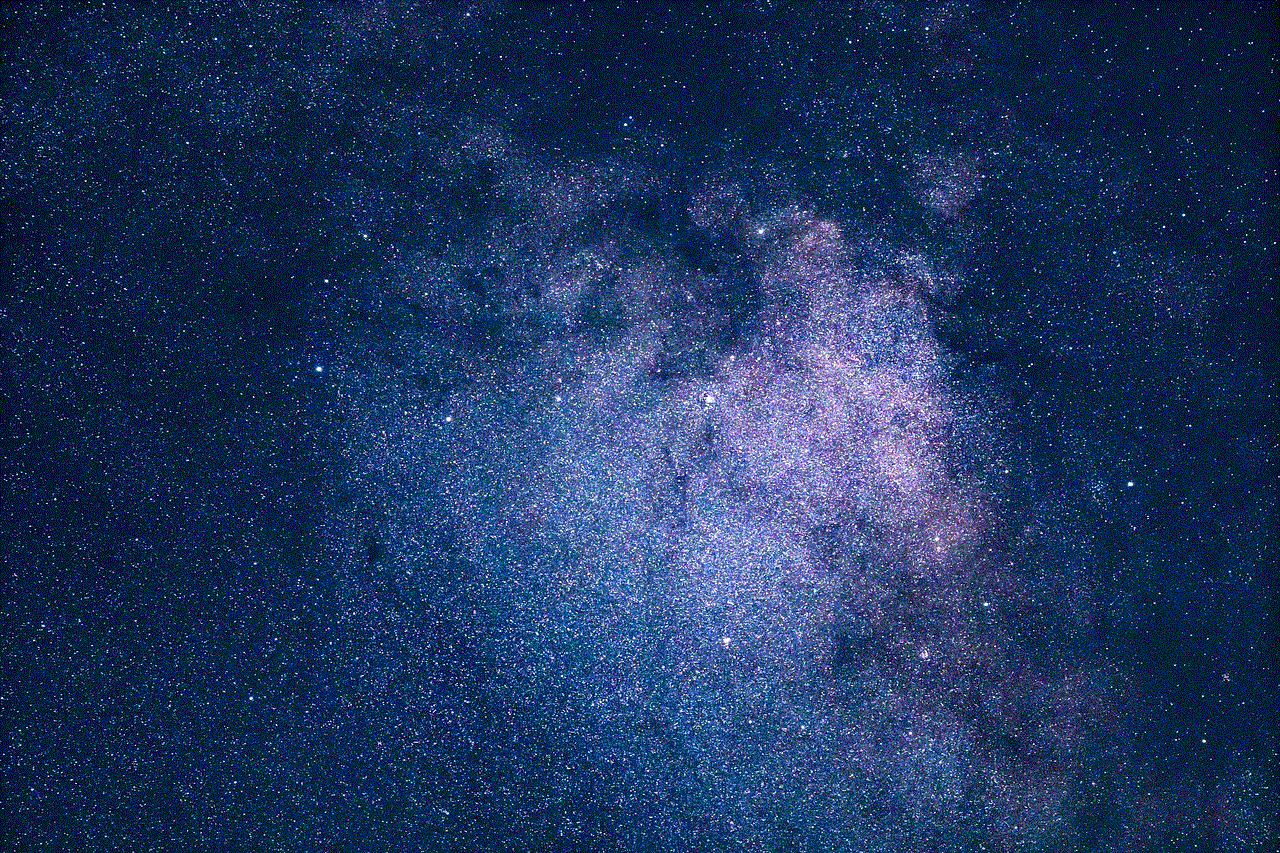
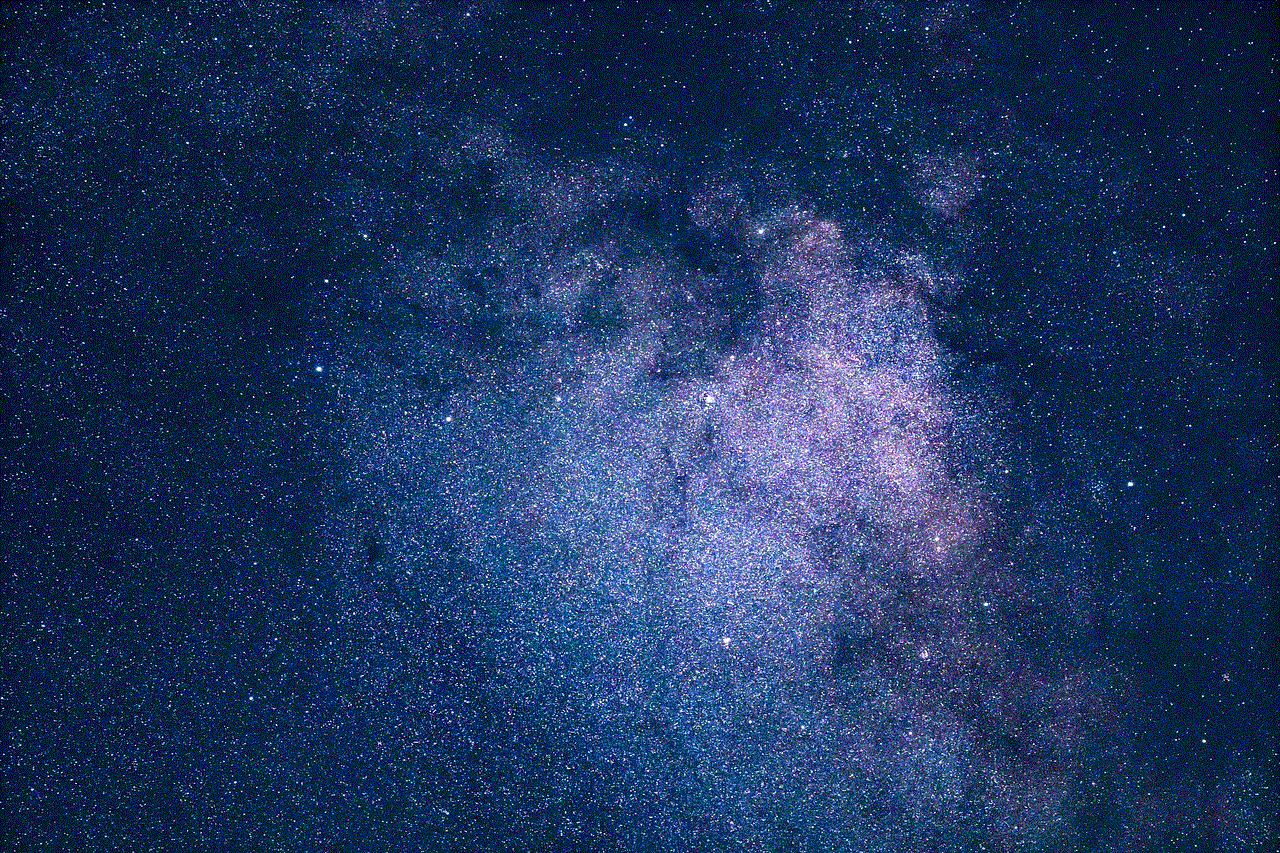
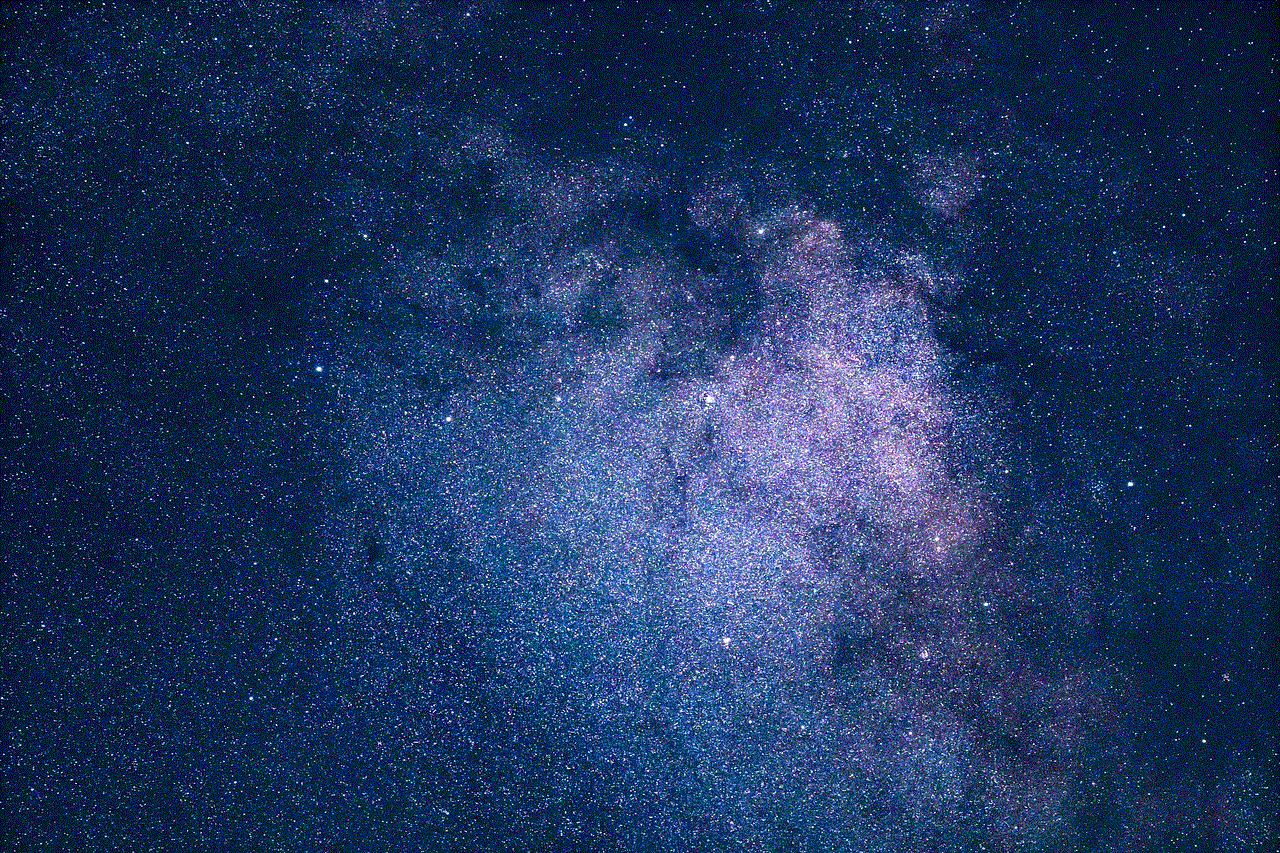
In today’s digital age, receiving a text message from an unknown number can be both intriguing and concerning. Who could it be? A long-lost friend trying to reconnect? A scammer trying to deceive you? Or perhaps someone with malicious intentions? The curiosity to find out the identity of the person behind the text can be overwhelming, but it is important to approach the situation with caution. In this article, we will explore different ways to find out who’s texting you and the necessary precautions to take.
1. Respond to the Text Message
The simplest way to find out who’s texting you is to respond to the message. This is the most direct way of communication and can give you a clear answer. However, before responding, it is important to consider the content of the message and the potential risks involved. If the message seems suspicious or threatening, it is best to avoid responding and move on to other methods of identification.
2. Use a Reverse Phone Lookup Service
If the number texting you is not saved in your contacts, you can use a reverse phone lookup service to trace the owner of the number. Many websites and apps offer this service for free or for a small fee. All you have to do is enter the phone number and the service will provide you with the name and address of the owner, if available. This can be a useful tool in finding out the identity of the person behind the text, especially if the number is registered in public directories.
3. Check Social Media
In today’s connected world, almost everyone has a social media account. If you receive a text from an unknown number, try searching for it on social media platforms such as Facebook , Twitter , or Instagram . If the number is linked to a social media account, you will be able to see the profile of the person behind the text. This can give you valuable information about their identity and their intentions.
4. Ask Your Friends and Family
If you are still unable to identify the person texting you, try asking your friends and family if they recognize the number. It is possible that the person texting you is someone you know but their number is not saved in your contacts. Your friends and family might be able to provide you with the name and identity of the person, giving you peace of mind and avoiding any potential misunderstandings.
5. Use a Caller ID App
Caller ID apps are becoming increasingly popular as they can help you identify the owner of a phone number. These apps use crowdsourced data to identify the caller and provide you with information such as their name, location, and even a profile picture. Some popular caller ID apps include Truecaller, Hiya, and Mr. Number. However, it is important to note that these apps rely on user-generated data, so the information provided may not always be accurate.
6. Contact Your Service Provider
If you are receiving unwanted or harassing texts from an unknown number, you can contact your service provider and ask them to block the number. Most service providers have a feature that allows you to block specific numbers from contacting you. This can be a useful tool in preventing further communication from the unknown sender.
7. Google the Number
Another way to find out who’s texting you is to simply Google the number. This may sound too simple, but it can give you valuable information. Many people use their phone numbers for various purposes, such as registering for online accounts or posting ads on classified websites. By googling the number, you may come across a website or ad linked to the number, giving you a clue about the identity of the sender.
8. Use a Background Check Service
If you are receiving persistent and unwanted texts from an unknown number, it might be worth investing in a background check service. These services can provide you with a detailed report about the owner of the number, including their name, address, and criminal records. This can be a useful tool in identifying and potentially stopping any unwanted communication.
9. Look for Clues in the Text Message
Sometimes, the text message itself can provide you with clues about the identity of the sender. Pay attention to the tone, language, and content of the message to see if it matches someone you know. If the message contains personal information or references to a specific event or conversation, it can help you narrow down the list of potential senders.
10. Take Precautions
While finding out who’s texting you can be intriguing, it is important to take precautions to protect yourself. If the text message seems suspicious or threatening, it is best to avoid responding and block the number. Do not share any personal information or engage in any conversation that makes you feel uncomfortable. In case of any harassment, report it to the authorities.
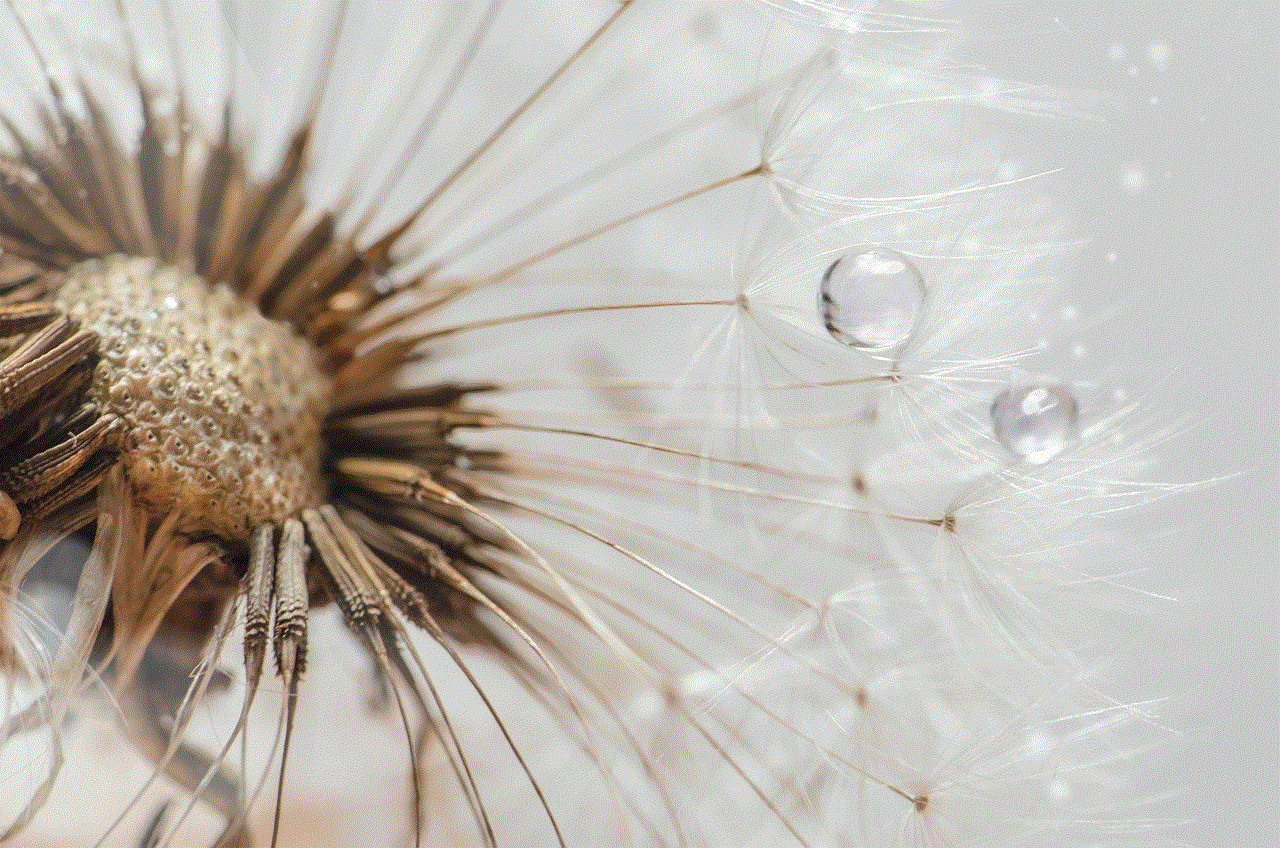
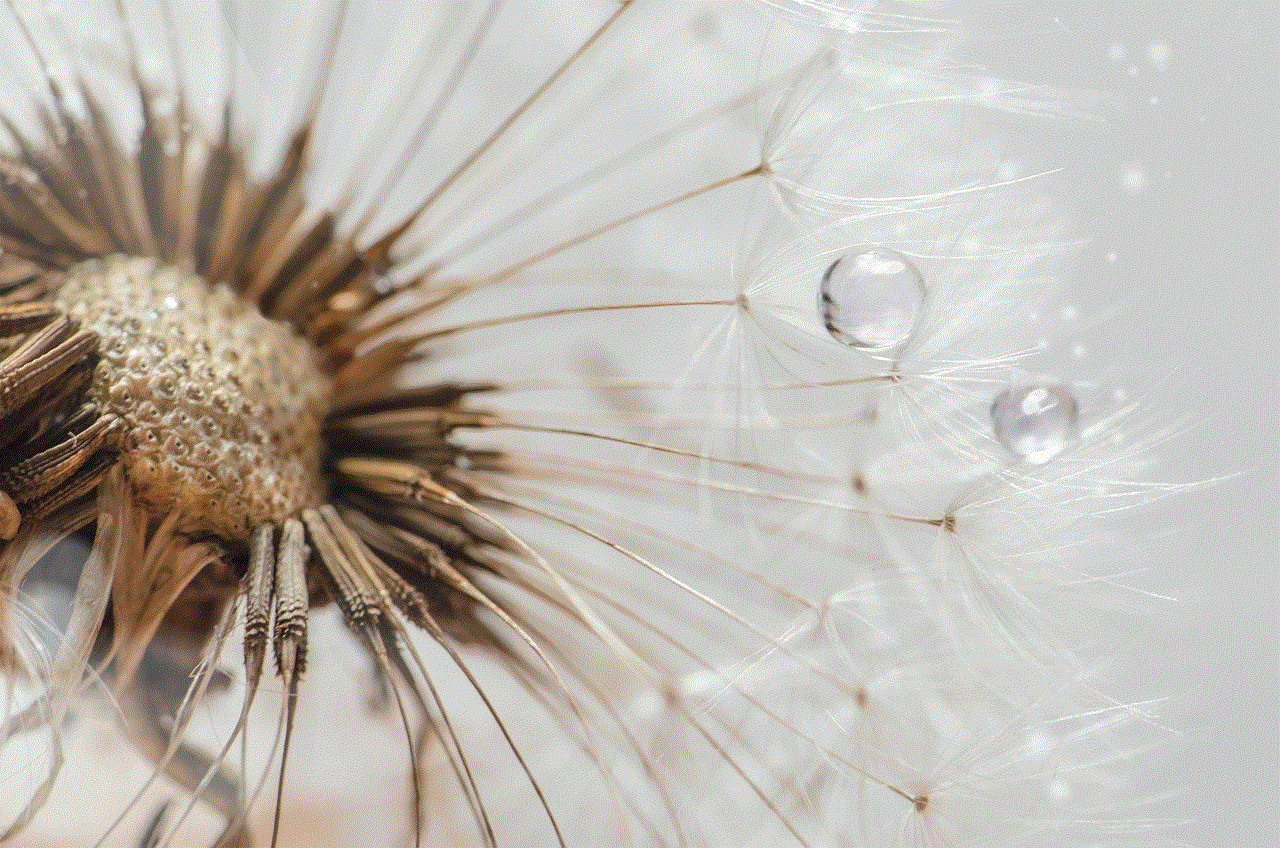
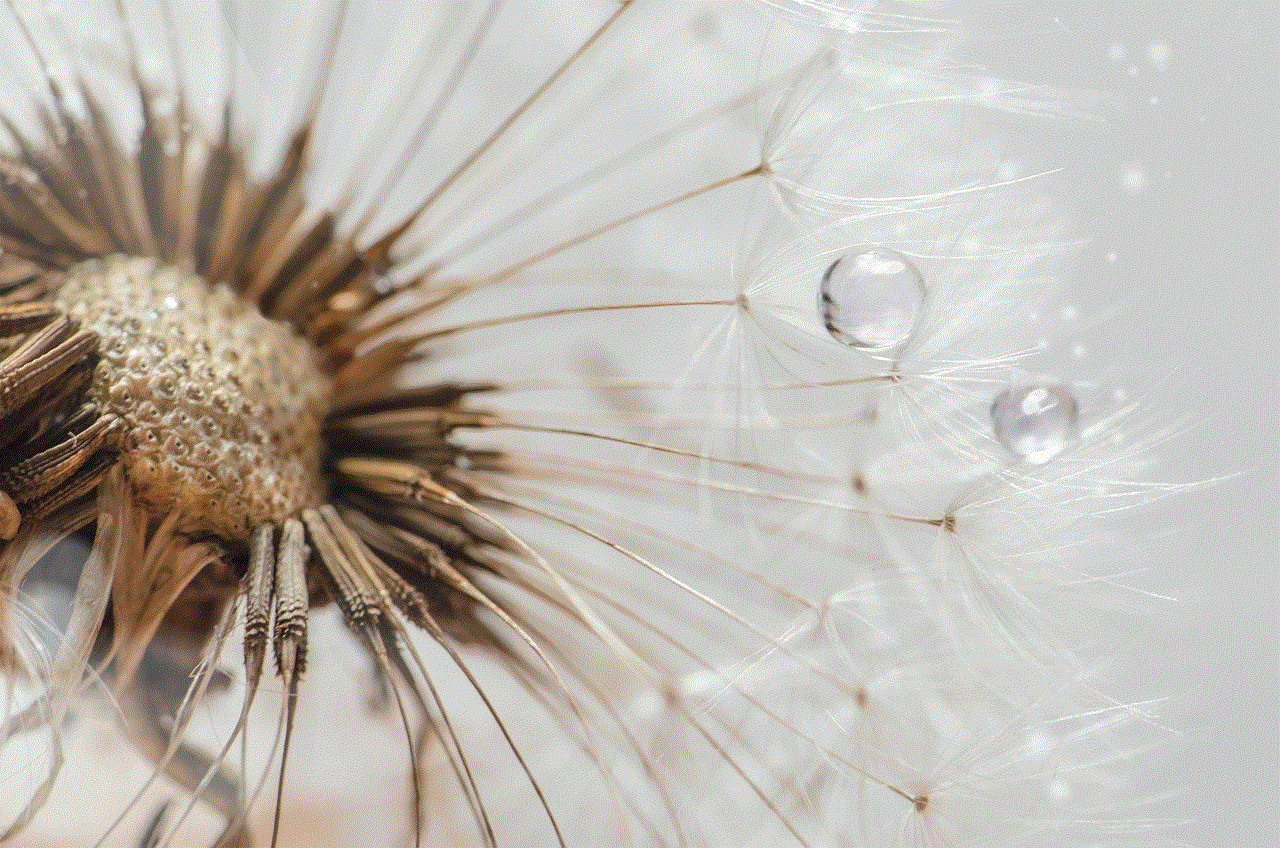
In conclusion, receiving texts from unknown numbers can be a cause for concern, but there are various ways to find out the identity of the sender. It is important to approach the situation with caution and take necessary precautions to ensure your safety. With the advancement of technology, it has become easier to trace the owner of a phone number, but it is always important to prioritize your safety and privacy.