how to block messenger
In today’s digital age, messaging apps have become an essential form of communication for people all over the world. Among these apps, Messenger by Facebook is one of the most popular, with over 1.3 billion active users. However, with the rise of cyberbullying, spam messages, and online predators, many parents and employers are looking for ways to block Messenger to protect their children and employees. If you are also searching for ways to block Messenger, then you have come to the right place. In this article, we will discuss various methods to block Messenger on different devices and platforms.
Before we dive into the methods of blocking Messenger, let us first understand what Messenger is and why it needs to be blocked. Messenger is a messaging app developed by Facebook that allows users to send text messages, make voice and video calls, and share photos and videos with their contacts. While it has many useful features, it also has its drawbacks. The app has been linked to cyberbullying, sexting, and online grooming, making it a cause of concern for parents and employers. That’s why it is essential to know how to block Messenger effectively.
1. Disable Messenger on Your Facebook Account
The easiest and most effective way to block Messenger is by disabling it on your Facebook account. This will prevent you from using Messenger on any device, as it is linked to your Facebook account. To disable Messenger, follow these steps:
– Log in to your Facebook account on a web browser.
– Click on the down arrow in the top-right corner and select “Settings.”
– In the left sidebar, click on “Your Facebook Information,” and then click on “Deactivation and Deletion.”
– Select “Deactivate Account” and follow the prompts to confirm the deactivation.
– This will disable Messenger on your Facebook account, and you will not be able to use it until you reactivate your account.
2. Use Parental Control Software
If you are a parent looking to block Messenger on your child’s device, then using parental control software is the best option. These software solutions allow you to monitor and control your child’s online activities, including their use of messaging apps. Some popular parental control software that can help you block Messenger are Qustodio, Net Nanny, and Norton Family. These software solutions allow you to block specific apps and websites, set time limits for app usage, and monitor your child’s online activities.
3. Use Built-in Restrictions
Most devices, such as iPhones and iPads, have built-in parental control features that allow you to restrict certain apps, including Messenger. To use these restrictions, follow these steps:
– On an iPhone or iPad, go to “Settings” and then select “Screen Time.”
– If you have not set up Screen Time before, click on “Turn on Screen Time” and set a passcode.
– Click on “Content & Privacy Restrictions” and enable them.
– Click on “Allowed Apps” and toggle off the switch next to Messenger.
– This will prevent Messenger from being accessed on your child’s device.
4. Block Messenger on Android Devices
If your child has an Android device, you can also use built-in parental controls to block Messenger. Follow these steps:
– On the device, go to “Settings” and then select “Digital Wellbeing & Parental Controls.”
– Set up parental controls by following the prompts.
– Once set up, click on “Apps & games” and then select “Manage apps.”
– Find Messenger from the list of apps and tap on it.
– On the next screen, select “Block” to prevent Messenger from being accessed.
5. Use Third-party Apps
Apart from built-in parental controls, you can also use third-party apps to block Messenger on Android devices. Some popular apps for this purpose are AppBlock, AppDetox, and Stay Focused. These apps work similarly to parental control software and allow you to block specific apps and set time limits for app usage.
6. Block Messenger on Windows PC
If you want to block Messenger on a Windows PC, you can do so by following these steps:
– Open the “Control Panel” and click on “User Accounts.”
– Click on “User Accounts” again and then select “Manage User Accounts.”
– Select the user account you want to restrict and click on “Properties.”
– On the next screen, click on the “Advanced” tab and then click on “Advanced.”
– Under “Account Restrictions,” click on “Yes” next to “Only Allow These Apps.”
– Find Messenger from the list of apps and uncheck the box next to it.
– Click on “Apply” and then “OK.”
7. Use Firewall Settings
You can also block Messenger on your Windows PC by using firewall settings. Follow these steps:
– Open “Control Panel” and click on “System and Security.”
– Click on “Windows Defender Firewall” and then select “Advanced Settings.”
– In the left sidebar, click on “Outbound Rules.”
– In the right panel, click on “New Rule.”
– Select “Program” and click on “Next.”
– Click on “Browse” and navigate to the Messenger app’s location.
– Select the app and click on “Next.”
– Select “Block the Connection” and click on “Next.”
– Give the rule a name and click on “Finish.”
8. Use Router Settings
If you want to block Messenger on all devices connected to your home network, you can do so by changing your router’s settings. Follow these steps:
– Open your router’s settings by typing its IP address into your web browser.
– Log in with the router’s username and password.
– Navigate to the “Security” or “Firewall” settings.
– Under “Blocked Services,” add Messenger’s port numbers, which are 80, 443, and 5222.
– Save the changes, and Messenger will be blocked on all devices connected to your network.
9. Use a VPN
If you are unable to use any of the above methods, you can use a Virtual Private Network (VPN) to block Messenger. A VPN masks your IP address and encrypts your internet traffic, making it difficult for anyone to track your online activities. Some popular VPNs that can help you block Messenger are ExpressVPN, NordVPN, and CyberGhost.
10. Talk to Your Children and Employees
While all the methods mentioned above can effectively block Messenger, they may not be the most suitable option for your situation. If you are a parent, you can try talking to your child and educating them about the dangers of using messaging apps. For employers, it is essential to have clear policies and guidelines regarding the use of messaging apps in the workplace. By creating an open and honest dialogue with your children and employees, you can prevent the need for blocking Messenger altogether.
In conclusion, Messenger can be a useful tool for communication, but it also has its drawbacks. If you are concerned about your child’s or employee’s use of Messenger, you can use the methods mentioned above to block the app. However, it is essential to have open communication and educate them about the potential risks of using messaging apps. With the right approach, you can balance the benefits and risks of using Messenger.
call logs on iphone
The iPhone is a revolutionary smartphone that has changed the way we communicate and stay connected. With its sleek design, user-friendly interface, and advanced features, it has become the go-to device for people all around the world. One of the most useful features of the iPhone is its call log, which tracks all incoming, outgoing, and missed calls. In this article, we will take a closer look at call logs on the iPhone and how they can be helpful in our daily lives.
What are call logs?
Call logs, also known as call history, are a record of all the calls made and received on your iPhone. It includes the date, time, and duration of the call, as well as the contact name or phone number. Call logs are automatically saved on your iPhone and can be accessed anytime from the phone app.
How to view call logs on iPhone?
To view your call logs on iPhone, simply open the phone app and tap on the “Recents” tab at the bottom of the screen. This will show you a list of all the recent calls, including missed, received, and outgoing calls. You can also filter your call logs by tapping on the “All” tab and selecting “Missed,” “Received,” or “Outgoing” calls.
Another way to view your call logs is through the “Favorites” tab, which shows a list of your most frequently contacted numbers. This can be useful if you want to quickly access a number you frequently call.
Why are call logs important?
Call logs may seem like a simple feature, but they can be incredibly useful in many ways. Here are a few reasons why call logs are important on the iPhone:
1. Keeping track of calls
The most obvious use of call logs is to keep track of all your calls. With the increasing number of scam calls and telemarketing, it is important to have a record of all the calls you receive. This can help you identify and avoid unwanted calls in the future.
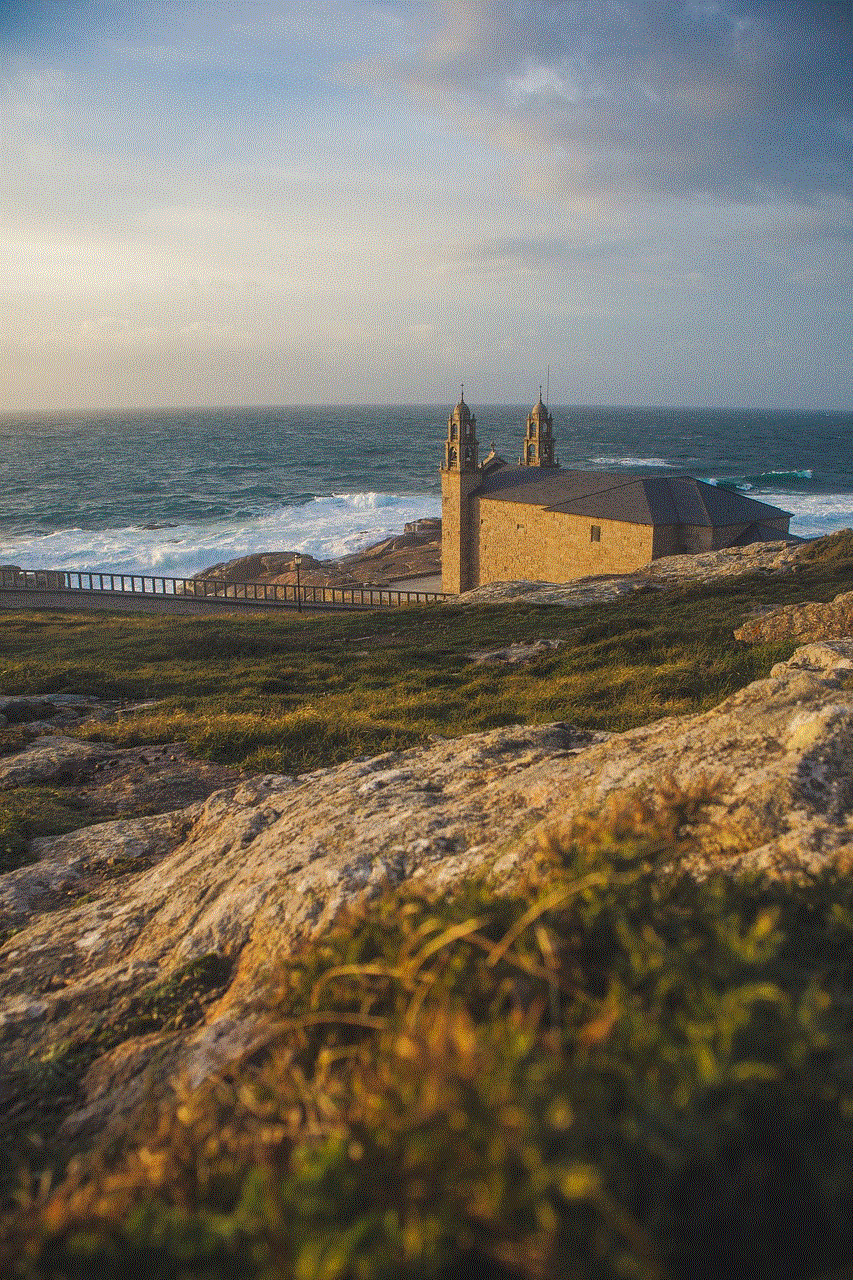
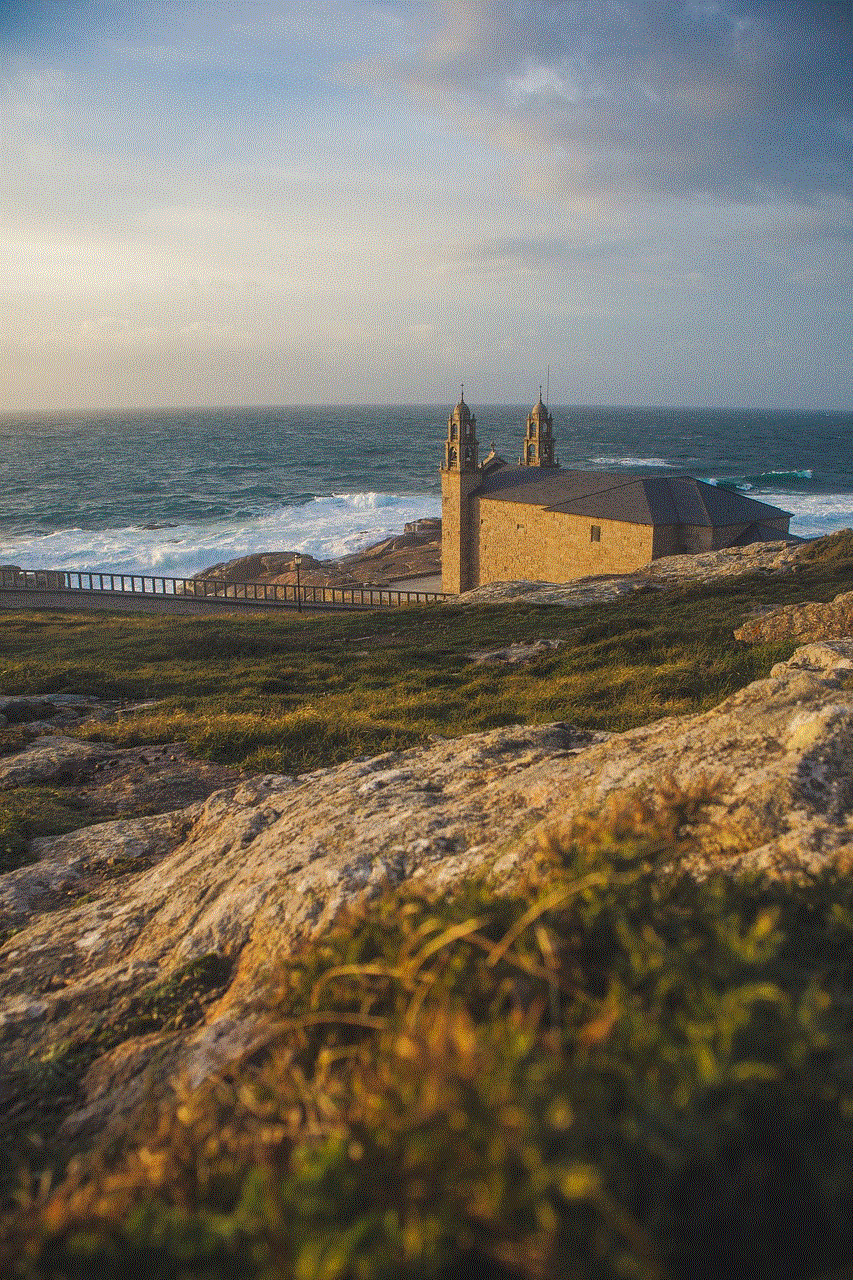
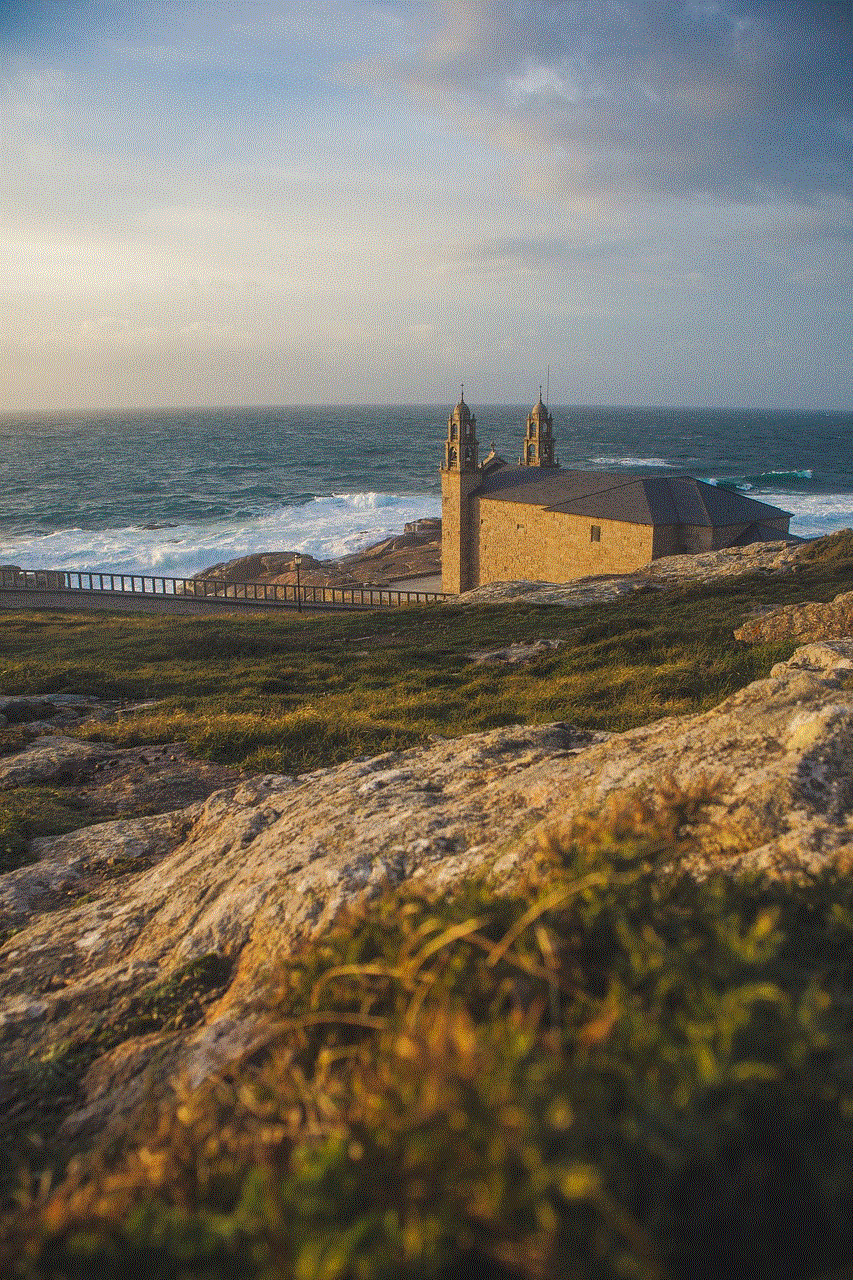
2. Checking call duration
Call logs also show the duration of each call, which can be helpful in tracking your phone usage. If you have a limited calling plan, you can use call logs to monitor your usage and avoid going over your limit.
3. Returning missed calls
If you miss a call, you can quickly check your call logs to see who it was from. This can be useful if you are waiting for an important call or if you want to return a missed call.
4. Managing contacts
Call logs also help in managing your contacts. When you receive a call from a new number, you can add it to your contacts directly from the call log. This saves you the trouble of manually entering the number into your contacts.
5. Reminders and follow-ups
Call logs can also serve as a reminder for future follow-ups. If you have a missed call from someone you need to call back, you can simply save the number in your contacts and set a reminder to call them back later.
6. Monitoring call history
For business owners or parents, call logs can be a useful tool to monitor call history. You can see who your employees or children are talking to and for how long. This can help in identifying any suspicious or excessive phone usage.
7. Creating a backup
In case you accidentally delete a contact or lose your phone, call logs can serve as a backup for your important contacts. You can simply export your call logs to a computer or another device to retrieve your contacts.
8. Resolving billing issues
If you notice any discrepancies in your phone bill, call logs can help you resolve them. You can compare your call logs with your bill to ensure that you are not being charged for any calls you did not make.
9. Personalization
With the latest version of iOS, you can personalize your call logs by assigning individual ringtones to different contacts. This way, you can easily identify who is calling without even looking at your phone.
10. Improving productivity
Call logs can also improve your productivity by showing you the time spent on each call. This can help you identify which calls are taking up most of your time and find ways to reduce them.
In conclusion, call logs on the iPhone are more than just a list of numbers and dates. They serve as a valuable tool for staying organized, managing contacts, tracking phone usage, and improving productivity. With the ever-increasing use of smartphones, call logs have become an essential feature that we cannot do without. So the next time you receive a call, don’t forget to check your call logs and see what other useful information they have for you.
epic parental controls
As technology continues to advance at a rapid pace, the role of parental controls has become increasingly important in the digital age. With children having easier access to the internet and various devices, parents are constantly looking for ways to protect their children from the potential dangers and inappropriate content that exist online. This is where Epic Parental Controls come into play, offering a comprehensive and effective solution for parents to monitor and manage their child’s online activities. In this article, we will delve deeper into the world of Epic Parental Controls, exploring its features, benefits, and how it can help parents in safeguarding their children in the digital world.
What are Epic Parental Controls?
Epic Parental Controls is a software program designed to help parents monitor and restrict their child’s internet usage. It is a part of the Epic Browser, which is a privacy-focused web browser designed for kids. The browser is available on Windows, macOS, and Android devices, making it accessible to a wide range of users. The parental controls feature is available for free to all users, making it an affordable option for parents.
Features of Epic Parental Controls
Epic Parental Controls offers a range of features to help parents protect their children online. Some of the key features include:



1. Content Filtering: This feature allows parents to block specific websites or categories of websites that they deem inappropriate for their child. It includes filtering options for adult content, violence, drugs, and more.
2. Time Management: With this feature, parents can set limits on the amount of time their child spends online. They can also schedule specific times for internet access, such as allowing access only during certain hours or on certain days.
3. App Management: This feature allows parents to manage the apps that their child can access on their device. They can block certain apps or set time limits for app usage.
4. Search History: Parents can view their child’s search history to see what websites they have visited and what they have searched for online.
5. Social Media Monitoring: This feature enables parents to monitor their child’s social media activity, including messages, comments, and posts.
6. Location Tracking: Parents can track their child’s location through their device, giving them peace of mind about their child’s whereabouts.
7. Remote Device Lock: In case of an emergency, parents can remotely lock their child’s device with this feature, ensuring that their child is safe and unable to access the internet.
Benefits of Using Epic Parental Controls
1. Protects Children from Inappropriate Content: With the content filtering feature, parents can ensure that their child does not have access to adult content, violence, or other inappropriate material that may be harmful to their child’s development.
2. Manages Screen Time: In today’s digital world, it is easy for children to spend hours on their devices, leading to potential health and developmental issues. With Epic Parental Controls, parents can set limits on screen time, ensuring that their child has a healthy balance between screen time and other activities.
3. Encourages Responsible Internet Usage: Epic Parental Controls allows parents to have open and honest conversations with their child about internet safety and responsible online behavior. By setting rules and boundaries, children are more likely to understand the importance of being responsible internet users.
4. Peace of Mind for Parents: With the various monitoring features, parents can have peace of mind knowing that their child is safe and not engaging in any risky online activities.
5. Customizable Settings: Epic Parental Controls offers customizable settings, allowing parents to tailor their child’s internet usage based on their age and maturity level.
6. User-Friendly Interface: The user-friendly interface of Epic Parental Controls makes it easy for parents to set up and manage their child’s online activities. It does not require any technical knowledge, making it accessible to all parents.
7. Available on Multiple Devices: With Epic Browser available on multiple devices, parents can monitor their child’s online activities regardless of the device they are using.
8. Free of Cost: One of the most significant benefits of Epic Parental Controls is that it is available for free. This makes it an affordable option for all parents, regardless of their financial situation.
Why Choose Epic Parental Controls Over Other Parental Control Software?
There are several parental control software programs available in the market, so why choose Epic Parental Controls? Here are a few reasons why it stands out from the rest:
1. Privacy-Focused: Unlike other parental control software that collects and stores data, Epic Parental Controls is a privacy-focused software. It does not collect any data from its users, ensuring the privacy and safety of children online.
2. No Ads: Most free parental control software comes with ads, which can be annoying and distracting for children. Epic Parental Controls is ad-free, providing a distraction-free browsing experience for children.
3. Easy to Use: As mentioned earlier, Epic Parental Controls has a user-friendly interface that makes it easy for parents to set up and use the software.
4. Comprehensive Features: Epic Parental Controls offers a range of features that cover all aspects of parental control, making it a one-stop solution for parents.
5. Available on Multiple Devices: Unlike some parental control software that is limited to certain devices, Epic Parental Controls is available on Windows, macOS, and Android devices, making it accessible to a wider audience.
Conclusion
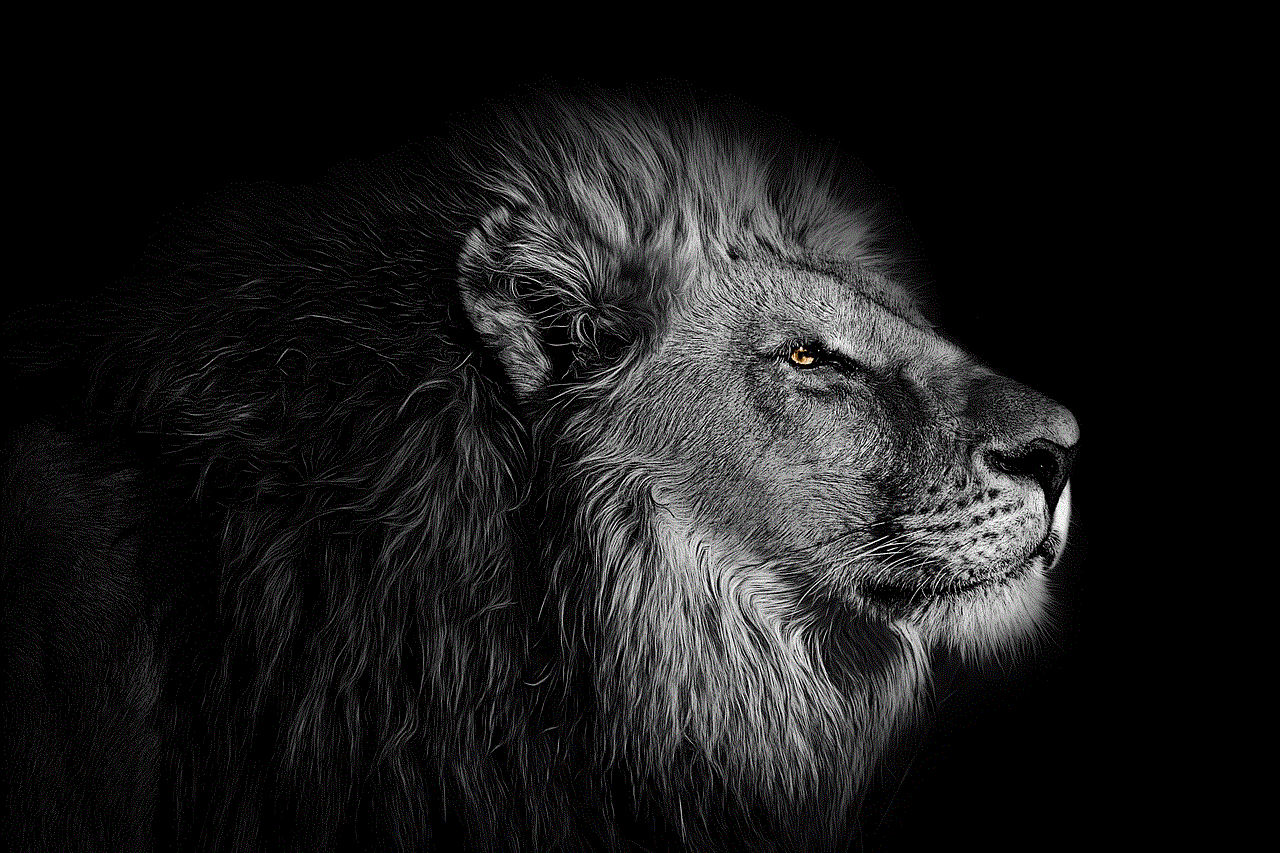
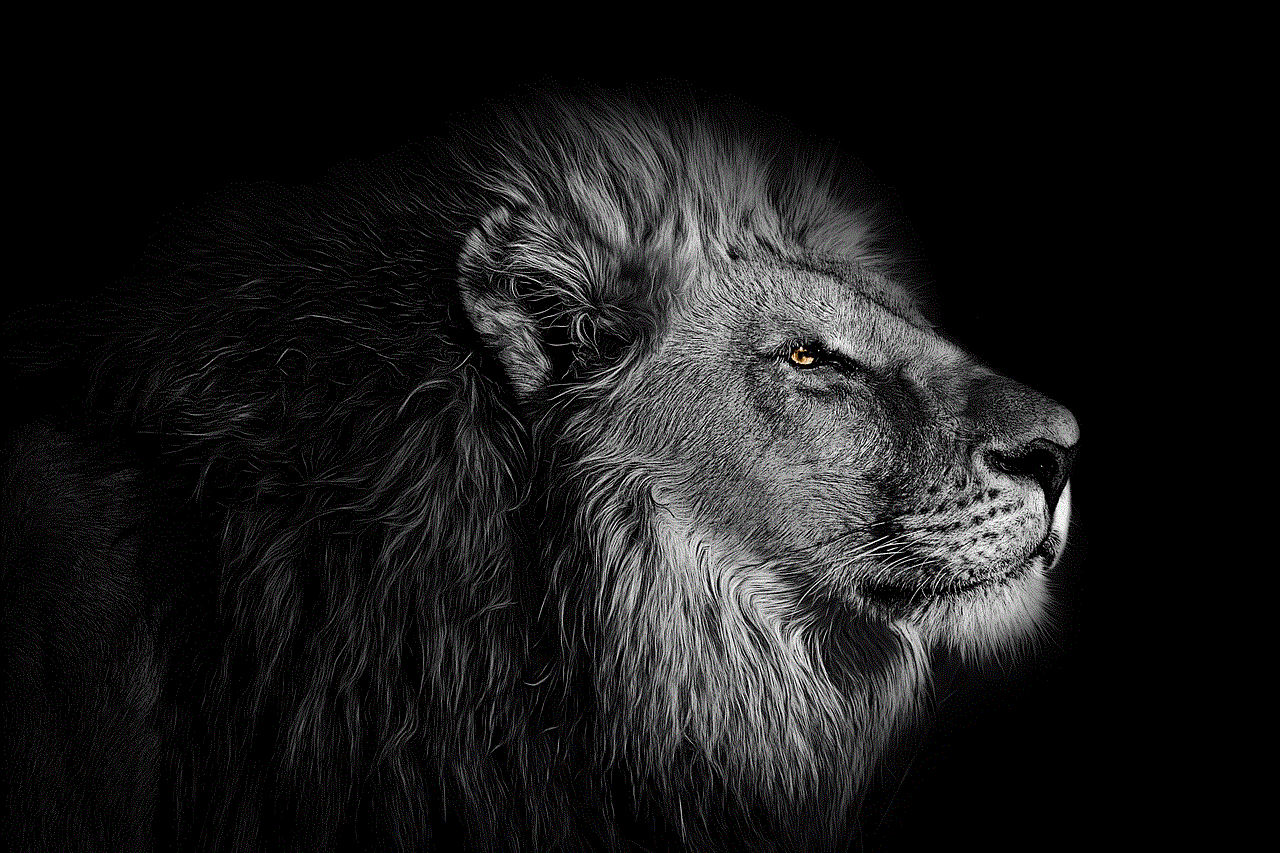
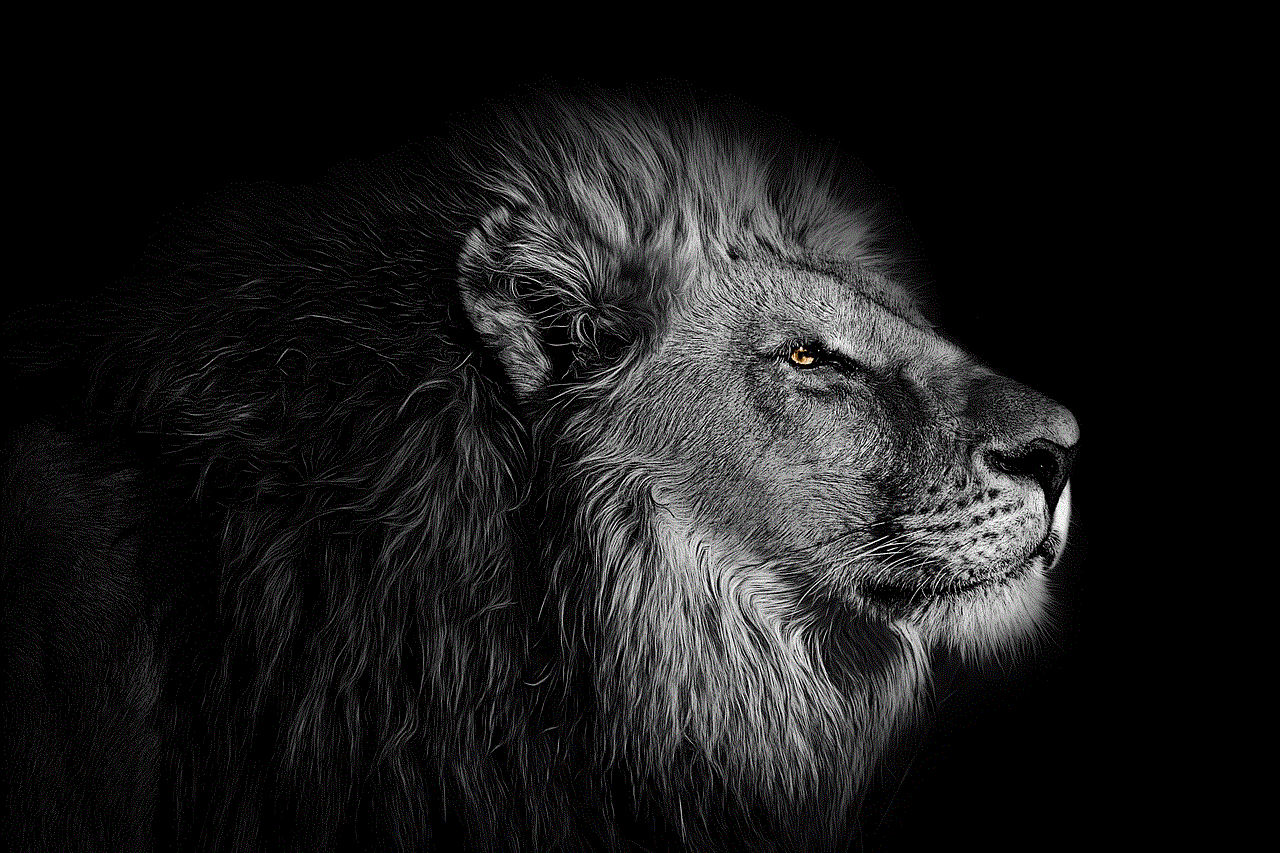
In conclusion, Epic Parental Controls is an excellent tool for parents to monitor and manage their child’s online activities. With its comprehensive features, user-friendly interface, and privacy-focused approach, it stands out as a top choice for parents looking to protect their children in the digital world. As technology continues to evolve, it is essential for parents to stay vigilant and take advantage of tools like Epic Parental Controls to keep their children safe online.