alexa do not disturb
Alexa has revolutionized the way we interact with technology. With just a simple voice command, we can now access information, control our devices, and even make purchases. However, with this convenience comes the concern of privacy and interruptions. This is where the “Do Not Disturb” feature comes in. By enabling this feature, users can temporarily silence Alexa and prevent any unwanted interruptions. In this article, we will explore the “Do Not Disturb” feature in depth and discuss its benefits and limitations.
What is “Do Not Disturb”?
“Do Not Disturb” is a feature that allows users to temporarily turn off all notifications and interruptions from Alexa. This means that Alexa will not respond to any voice commands or make any sounds, such as alarms or reminders. It essentially puts Alexa in a silent mode, allowing users to have some uninterrupted time without any distractions.
How to enable “Do Not Disturb” on Alexa?
Enabling “Do Not Disturb” on Alexa is a simple process. You can either use the Alexa app on your smartphone or give a voice command to Alexa itself. To enable it through the app, follow these steps:
1. Open the Alexa app on your smartphone.
2. Tap on the menu icon in the top left corner.
3. Select “Settings” from the menu.
4. Scroll down and select “Device Settings”.
5. Choose the Alexa device you want to enable “Do Not Disturb” on.
6. Toggle on the “Do Not Disturb” option.
Alternatively, you can also use a voice command to turn on “Do Not Disturb”. Simply say “Alexa, turn on Do Not Disturb” and the feature will be enabled on your device. To turn it off, use the command “Alexa, turn off Do Not Disturb”.
Benefits of “Do Not Disturb” on Alexa
1. Uninterrupted Sleep
One of the main benefits of “Do Not Disturb” on Alexa is that it allows users to have a peaceful and uninterrupted sleep. By enabling this feature, users can ensure that they won’t be woken up by any notifications or alarms from Alexa. This can be particularly useful for those who have trouble falling asleep or are light sleepers.
2. Privacy
“Do Not Disturb” also offers a layer of privacy to users. By silencing Alexa, users can prevent any unintentional recording of their conversations. This can be especially important for those who are concerned about their privacy and do not want any information to be shared with third parties.
3. Distraction-Free Time
With the constant influx of notifications and messages, it can be challenging to have some distraction-free time. “Do Not Disturb” on Alexa allows users to have some uninterrupted time to focus on tasks, whether it’s studying, working, or spending quality time with loved ones.
4. Customization
Alexa’s “Do Not Disturb” feature also offers users the option to customize it according to their preferences. Users can set a schedule for when they want the feature to be enabled automatically or choose which notifications they want to receive during this time. This level of customization allows users to tailor the feature to their specific needs.
Limitations of “Do Not Disturb” on Alexa
1. Still in Development
The “Do Not Disturb” feature on Alexa is still relatively new and is constantly being developed and improved. This means that there may be some limitations or glitches that have not been addressed yet. As with any new technology, there is always room for improvement.
2. Limited Functionality
While “Do Not Disturb” on Alexa silences notifications and alarms, it does not completely disable the device. This means that it can still respond to certain voice commands, such as setting alarms or playing music. Some users may find this to be a limitation as they may want complete silence from their device.
3. Not Available on all Alexa Devices
Another limitation of the “Do Not Disturb” feature is that it is not available on all Alexa devices. Currently, it is only available on the Amazon Echo, Echo Dot, and Echo Plus devices. This means that users with other Alexa-enabled devices, such as the Amazon Fire TV, will not be able to use this feature.
4. No Customization for Different Devices
While the “Do Not Disturb” feature allows users to customize the schedule and notifications for their chosen Alexa device, there is no option to do so for different devices. This means that the same settings will apply to all Alexa devices linked to the same account. This may be a limitation for households with multiple Alexa devices.
Tips for Using “Do Not Disturb” on Alexa
1. Set a Schedule
To make the most out of the “Do Not Disturb” feature, it is recommended to set a schedule for when you want it to automatically turn on and off. This can be particularly useful for those who have a routine and want to ensure that they have uninterrupted time during certain hours.
2. Customize Notifications
As mentioned earlier, users can choose which notifications they want to receive during “Do Not Disturb” mode. It is recommended to customize these notifications to ensure that you don’t miss any important alerts, such as emergency alerts or calls from certain contacts.



3. Use It During Mealtimes
Mealtimes can be a great opportunity to disconnect and spend quality time with family and friends. Enabling “Do Not Disturb” on Alexa during mealtimes can help create a distraction-free environment and promote meaningful conversations.
4. Consider Using It at Work
For those who work from home or have an office space, using “Do Not Disturb” on Alexa during work hours can help increase productivity and minimize distractions. This can be especially helpful for those who have a hard time focusing or have a lot of meetings throughout the day.
Conclusion
In conclusion, “Do Not Disturb” on Alexa is a useful feature that offers users privacy, uninterrupted time, and customization options. While it may have some limitations, it is continuously being developed and improved to provide a better user experience. By following the tips mentioned above, users can make the most out of this feature and enjoy uninterrupted time whenever they need it. So the next time you need some peace and quiet, just say “Alexa, turn on Do Not Disturb”.
how do you know your blocked on whatsapp
WhatsApp has become an essential part of our daily communication, allowing us to stay connected with friends, family, and colleagues. With over 2 billion active users worldwide, it is undoubtedly one of the most popular messaging apps. However, as with any social media platform, there may come a time when you find yourself blocked by someone on WhatsApp.
Being blocked on WhatsApp can be a frustrating experience, especially if you are not aware of it. You may wonder why the person is not responding to your messages or why you cannot see their profile picture or status updates. In this article, we will explore how you can know if you are blocked on WhatsApp and what you can do in such a situation.
But first, let’s understand what it means to be blocked on WhatsApp. When someone blocks you on WhatsApp, it means that they have restricted you from contacting them via the app. This can happen due to various reasons, such as a misunderstanding, a fallout, or simply no longer wanting to communicate with you. Whatever the reason may be, being blocked on WhatsApp can feel like a personal rejection, and it is natural to wonder why it happened.
So, how do you know if you are blocked on WhatsApp? There are a few tell-tale signs that can indicate you have been blocked on the app. Let’s take a look at them.
1. No Profile Picture or Status Updates
The first and most apparent sign that you have been blocked on WhatsApp is that you cannot see the person’s profile picture or status updates. This happens because when someone blocks you, they are essentially removing you from their contact list, and you lose access to their profile information.
2. No Last Seen or Online Status
Another indication that you have been blocked on WhatsApp is that you cannot see the person’s last seen or online status. When you are blocked, you will no longer be able to see when the person was last active on WhatsApp or if they are currently online.
3. Messages Not Delivered
If your messages are not getting delivered to the person, it is an obvious sign that you have been blocked. When you send a message to someone on WhatsApp, it shows a single tick when it is successfully sent and a double-tick when it is delivered. However, if you are blocked, you will only see a single tick, indicating that the message was not delivered.
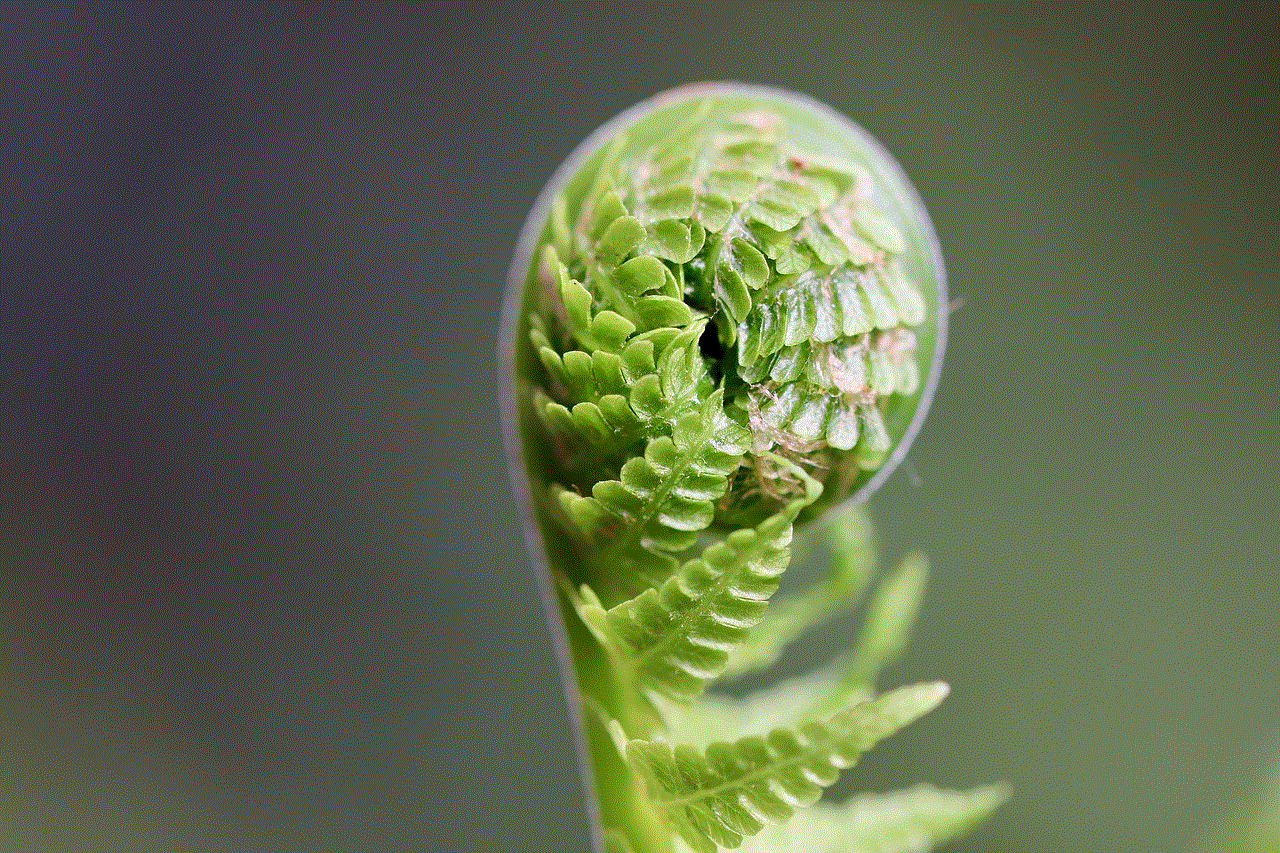
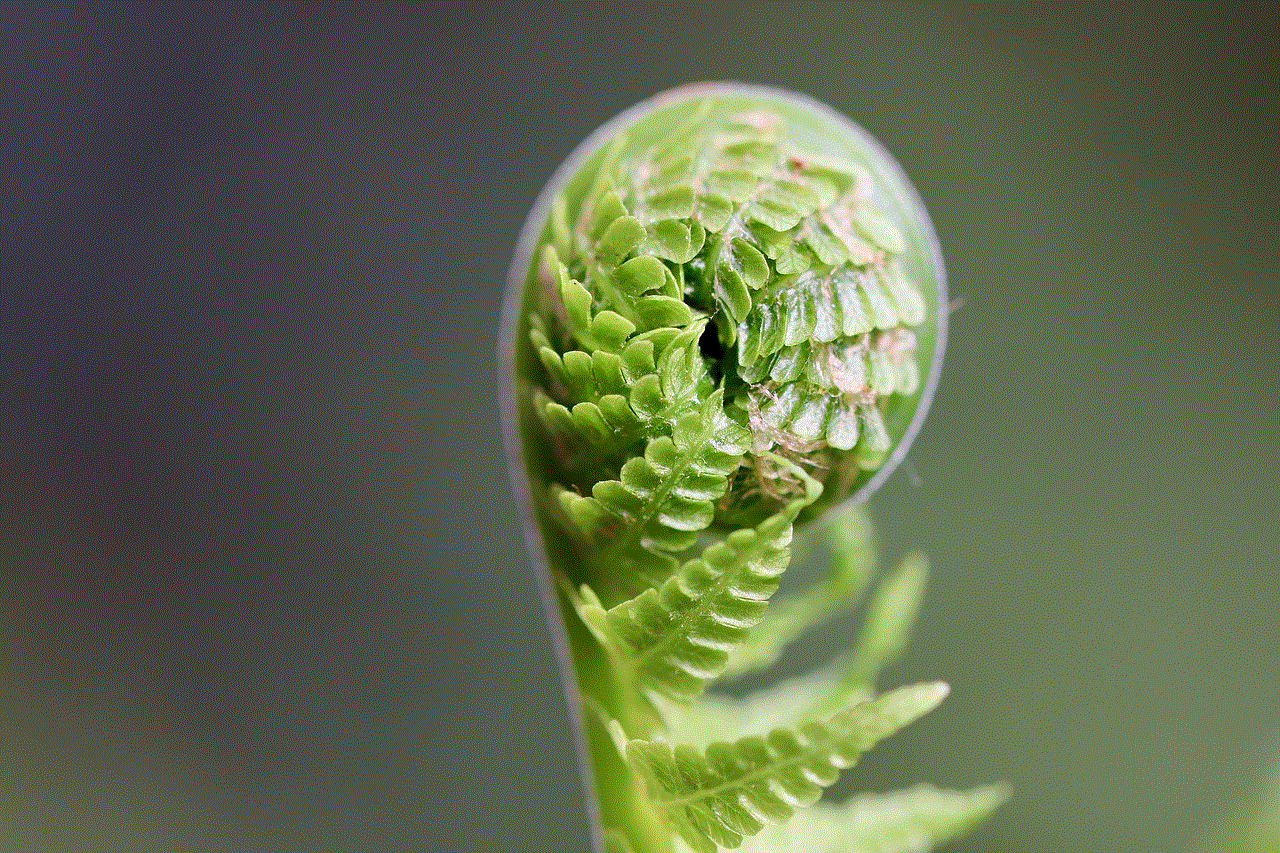
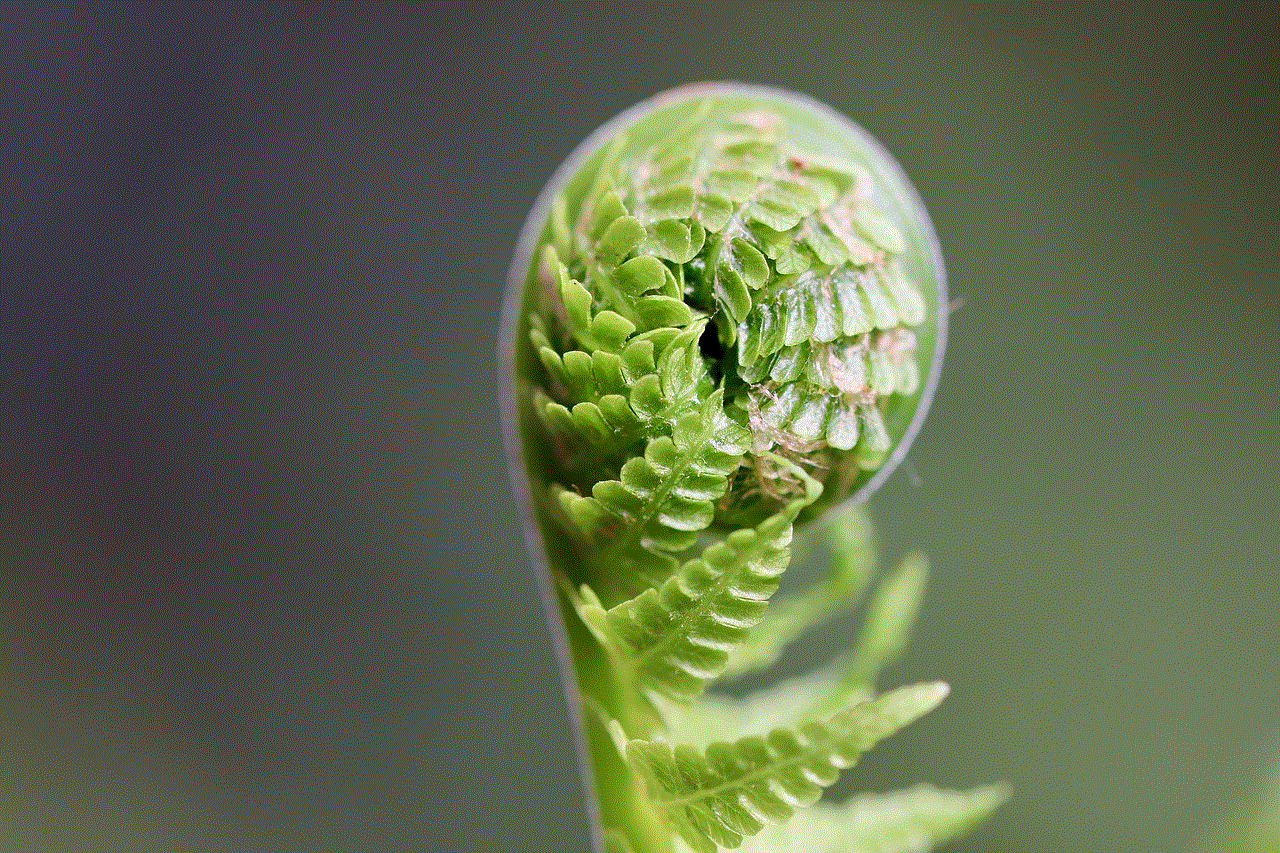
4. Unable to Make Voice or Video Calls
One of the significant features of WhatsApp is the ability to make voice and video calls. However, if you are blocked by someone, you will not be able to make any calls to them. This is because they have restricted you from contacting them on the app.
5. No Profile Changes
When someone blocks you on WhatsApp, you will not be able to see any changes they make to their profile. This includes changes to their profile picture, status, or bio. If you notice that the person’s profile remains unchanged for a long time, it could be a sign that you have been blocked.
6. Unable to Add to a Group
If you are blocked by someone on WhatsApp, you will not be able to add them to a group chat. This is because adding someone to a group involves adding them to your contacts, and if you are blocked, you cannot do so.
7. No Blue Ticks
The famous blue ticks on WhatsApp indicate that the person has read your message. However, when you are blocked, you will not see these blue ticks, even if the message has been read. This is because the person has restricted you from contacting them, and they do not want you to know if they have read your message or not.
8. Mutual Friends Cannot See Their Profile
If you have mutual friends with the person who has blocked you , you can ask them to check if they can see the person’s profile. If even they cannot see it, it is a sure sign that you have been blocked.
9. Unable to See Their Status Updates
If you are blocked, you will not be able to see the person’s status updates. This includes text, photos, or videos that they have uploaded to their status. You may notice that their status remains unchanged for a long time, which is another sign of being blocked.
10. Profile Picture Disappears After Sending a Message
If you have sent a message to the person and their profile picture disappears, it could be an indication that you have been blocked. This happens because when you send a message to someone who has blocked you, their profile picture disappears from the chat.
So, these are some of the signs that can indicate that you have been blocked on WhatsApp. If you notice one or more of these signs, it is likely that you have been blocked by the person on the app. However, there are a few things you can do to confirm your suspicions and possibly resolve the issue.
Firstly, you can try to call the person. If you are unable to make a call, it is a clear sign that you have been blocked. Secondly, you can try to send a message to the person from a different number. If the message gets delivered, it means that you have been blocked. Lastly, you can ask a mutual friend to try adding the person to a group. If they cannot add them, it is a clear indication that you have been blocked.
Now that you have confirmed that you have been blocked on WhatsApp, what can you do about it? The first thing to understand is that it is not wise to continuously try to contact the person or find out why they have blocked you. This can be seen as intrusive and could further worsen the situation.



Instead, it would be best to respect the person’s decision to block you and move on. It may be difficult, but constantly trying to contact someone who has blocked you will only cause more harm than good. If you know the person personally, you can try to talk to them and find out why they have blocked you. However, if you do not know them personally, it would be best to let it go.
In conclusion, being blocked on WhatsApp can be a challenging and confusing experience. However, with the signs mentioned above, you can easily know if you have been blocked. If you have been blocked, it is best to respect the person’s decision and move on. Remember, there are many other ways to stay connected with your loved ones, and being blocked on WhatsApp should not be a cause for concern.