bitdefender exceptions
Bitdefender Exceptions: Enhancing Security and Efficiency
Introduction:
In the ever-evolving landscape of cybersecurity, protecting personal and professional digital assets has become a paramount concern. Companies and individuals rely on antivirus software to safeguard their systems from potential threats. Bitdefender, a leading cybersecurity company, offers comprehensive antivirus solutions that prioritize both security and efficiency. One of Bitdefender’s notable features is its ability to create exceptions, allowing users to customize their antivirus settings to better suit their needs. This article explores the concept of Bitdefender exceptions, their benefits, and how to effectively utilize them to enhance security and efficiency.
1. Understanding Bitdefender and its Antivirus Solutions:
Bitdefender is a renowned cybersecurity company that provides a wide range of solutions to protect against malware, viruses, ransomware, and other online threats. Its antivirus software offers real-time protection, advanced threat detection, and multiple layers of defense to ensure the safety of users’ devices and data.
2. The Importance of Exceptions in Antivirus Software:
While antivirus software aims to identify and remove potential threats, it can sometimes generate false positives or interfere with legitimate programs. Exceptions provide users with greater control over their antivirus software, allowing them to exclude certain files, folders, or applications from scanning or other security measures. This flexibility helps avoid unnecessary interruptions and ensures that essential programs can function smoothly.
3. Benefits of Using Bitdefender Exceptions:
3.1 Enhanced System Performance:
By creating exceptions for trusted files and applications, Bitdefender can focus its resources on scanning and monitoring potential threats. This optimization minimizes system resource usage, resulting in improved performance and reduced impact on overall system speed.
3.2 Avoiding False Positives:
False positives occur when antivirus software incorrectly identifies a legitimate file or application as malicious. By adding exceptions, users can prevent these false alarms and avoid unnecessary disruptions or the accidental deletion of critical files.
3.3 Customized Protection:
Every user’s needs and preferences differ, and exceptions allow for personalized antivirus configurations. Users can exclude specific files or folders that are known to be safe, reducing the likelihood of false alarms while maintaining a high level of protection for the rest of their system.
4. Creating Exceptions in Bitdefender:
To fully harness the benefits of exceptions, users must understand how to create them effectively within the Bitdefender software. This section provides a step-by-step guide on how to configure exceptions and optimize antivirus settings.
4.1 Identifying Trusted Files and Applications:
Before creating exceptions, it is crucial to identify files and applications that are trusted and do not require constant scanning or monitoring. These may include system files, essential programs, or specific folders containing non-executable files.
4.2 Accessing Bitdefender’s Settings:
To create exceptions in Bitdefender, users must navigate to the software’s settings menu. This can typically be done by right-clicking on the Bitdefender icon in the system tray and selecting “Settings” or by launching the Bitdefender application and finding the settings menu within the interface.
4.3 Adding File or Folder Exceptions:
Within the settings menu, users can locate the “Exceptions” or “Exclusions” tab, where they can specify files or folders to exclude from scanning. By clicking “Add” or a similar option, users can browse their system to select the desired files or folders.
4.4 Adding Application Exceptions:
To exclude specific applications from Bitdefender’s security measures, users can navigate to the “Application Rules” or “Allowed Applications” section within the software’s settings. From there, users can add applications by browsing their system or providing the application’s executable file path.
5. Best Practices for Utilizing Bitdefender Exceptions:
To make the most of Bitdefender exceptions, users should follow some best practices to balance security and efficiency effectively. This section outlines several recommendations for utilizing exceptions.
5.1 Regularly Review and Update Exceptions:
As files and applications change over time, it is essential to periodically review and update exceptions. Regularly reassessing trusted files and folders ensures that Bitdefender remains effective in identifying potential threats while maintaining optimal system performance.
5.2 Exercise Caution When Creating Exceptions:
While exceptions can provide flexibility and convenience, users must exercise caution when adding them. Only trustworthy files, folders, or applications should be excluded, as adding exceptions for potentially risky content can compromise security.
5.3 Verify the Source and Integrity of Files:
Before adding exceptions for files or applications, users should verify their source and integrity. Downloading files from reputable sources and ensuring their authenticity through scanning with trusted antivirus software can prevent inadvertently adding exceptions for malicious content.
5.4 Leverage Bitdefender’s Automatic Scanning Features:
To mitigate the risks associated with exceptions, users should rely on Bitdefender’s automatic scanning features. By regularly scanning the entire system or specific files/folders, users can identify any potential threats that may have been missed due to exceptions.
6. Exception Management in Corporate Environments:
The concept of exceptions is not limited to individual users. In corporate environments, managing exceptions can be crucial for maintaining security and productivity. This section explores how organizations can effectively utilize Bitdefender exceptions and implement a streamlined exception management process.
6.1 Establishing a Clear Exception Policy:
Organizations should develop a comprehensive exception policy that outlines the criteria for adding exceptions. This policy should include guidelines on file types, applications, and the approval process for adding exceptions.
6.2 Centralized Exception Management:
To ensure consistency and maintain control over exceptions, organizations can utilize centralized exception management tools. These tools allow administrators to monitor and manage exceptions across multiple devices, ensuring that security standards are upheld.
6.3 Regular Exception Audits:
Performing regular audits of exceptions is essential for identifying potential security gaps or unnecessary exceptions. Organizations should periodically review and validate all exceptions, removing any that are no longer required or pose a risk to the system.
7. Bitdefender Exceptions and Cloud Security:
In recent years, cloud computing has become prevalent, offering numerous benefits such as scalability, cost-effectiveness, and accessibility. This section explores how Bitdefender exceptions can be leveraged within cloud environments to enhance security and streamline operations.
7.1 Integrating Bitdefender with Cloud Services:
Bitdefender provides solutions that seamlessly integrate with various cloud platforms, allowing users to extend their protection to cloud-based applications and data. By configuring exceptions, users can tailor their antivirus settings to specific cloud services, ensuring a balance between security and operational efficiency.
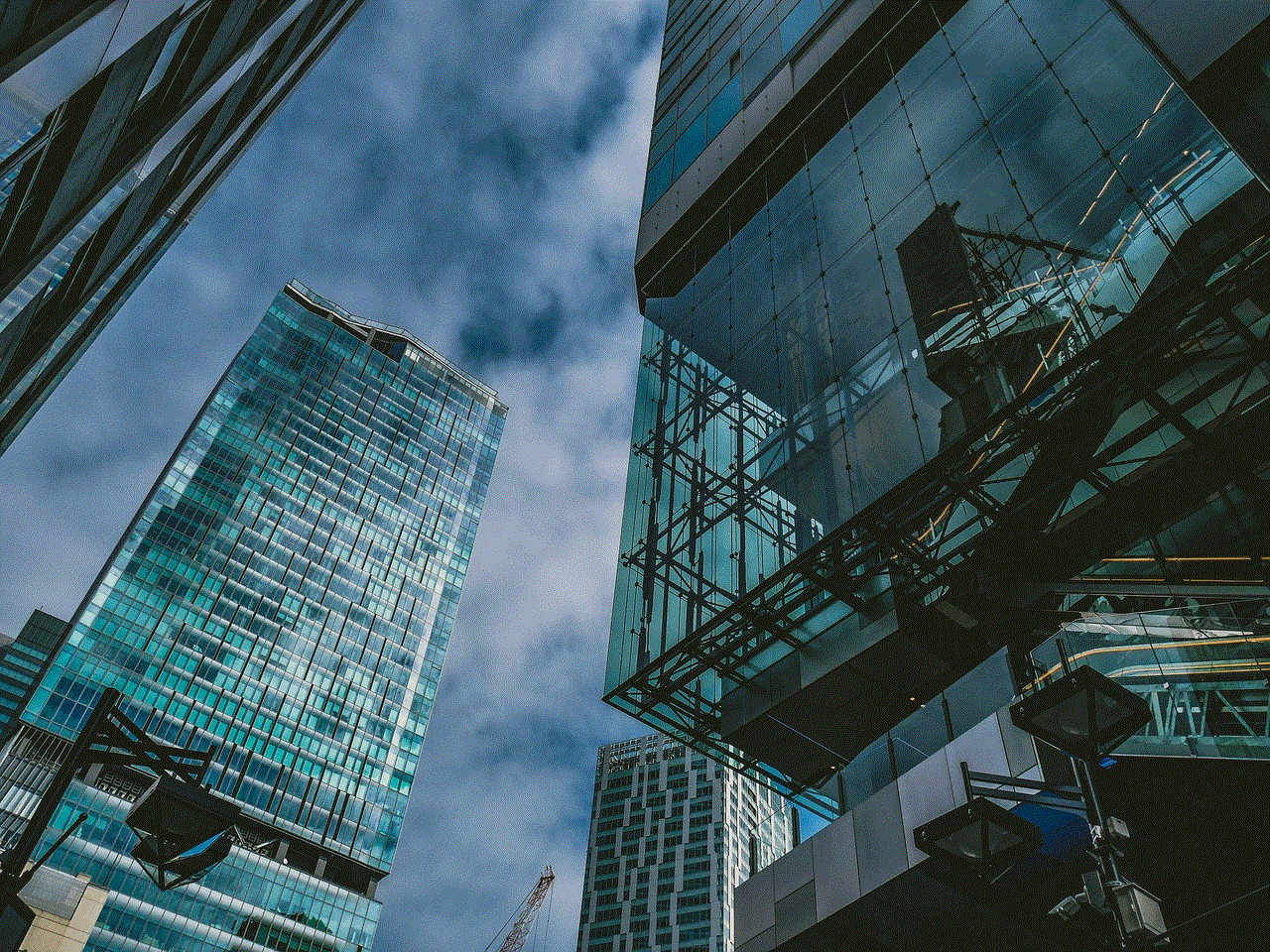
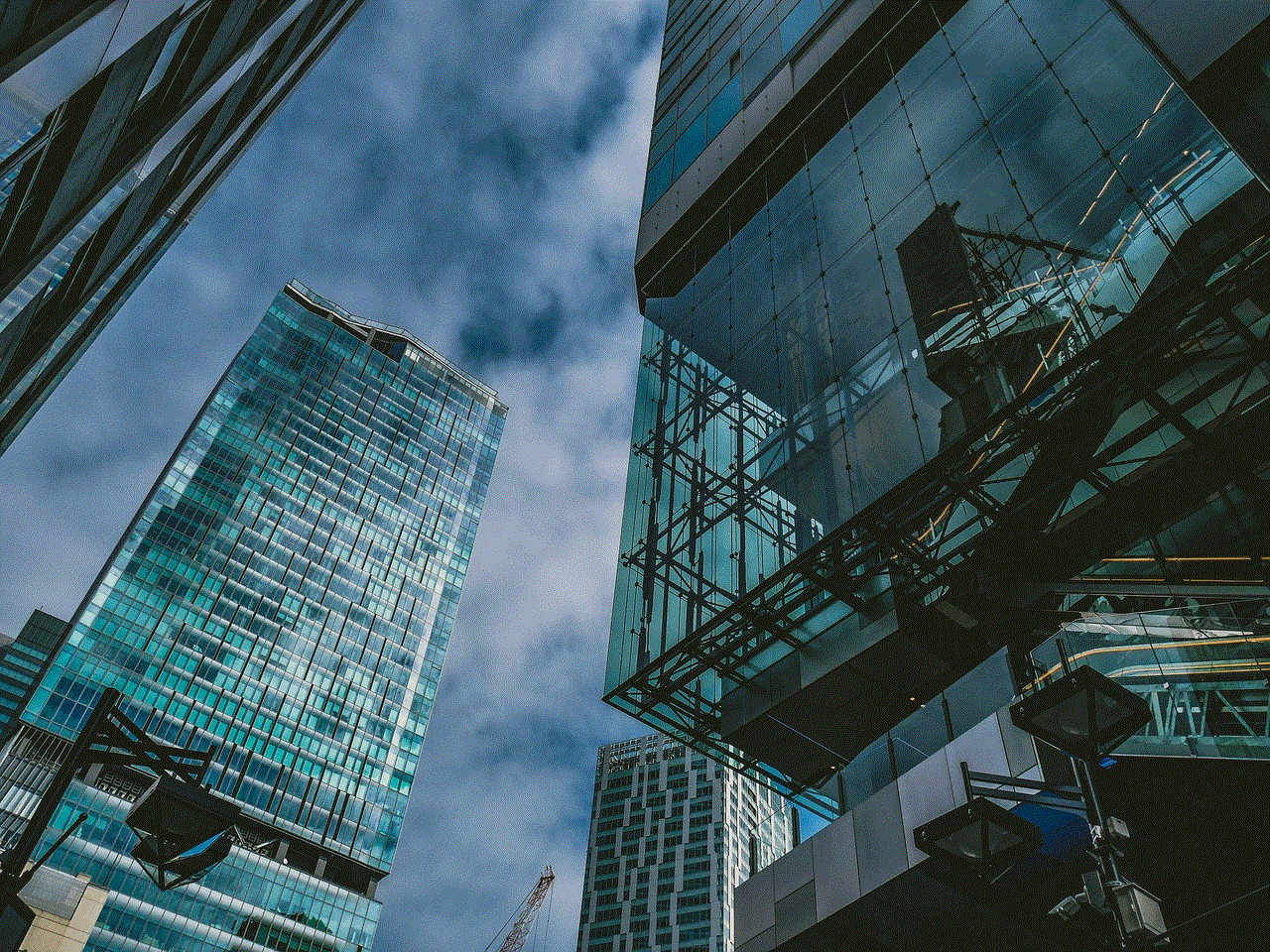
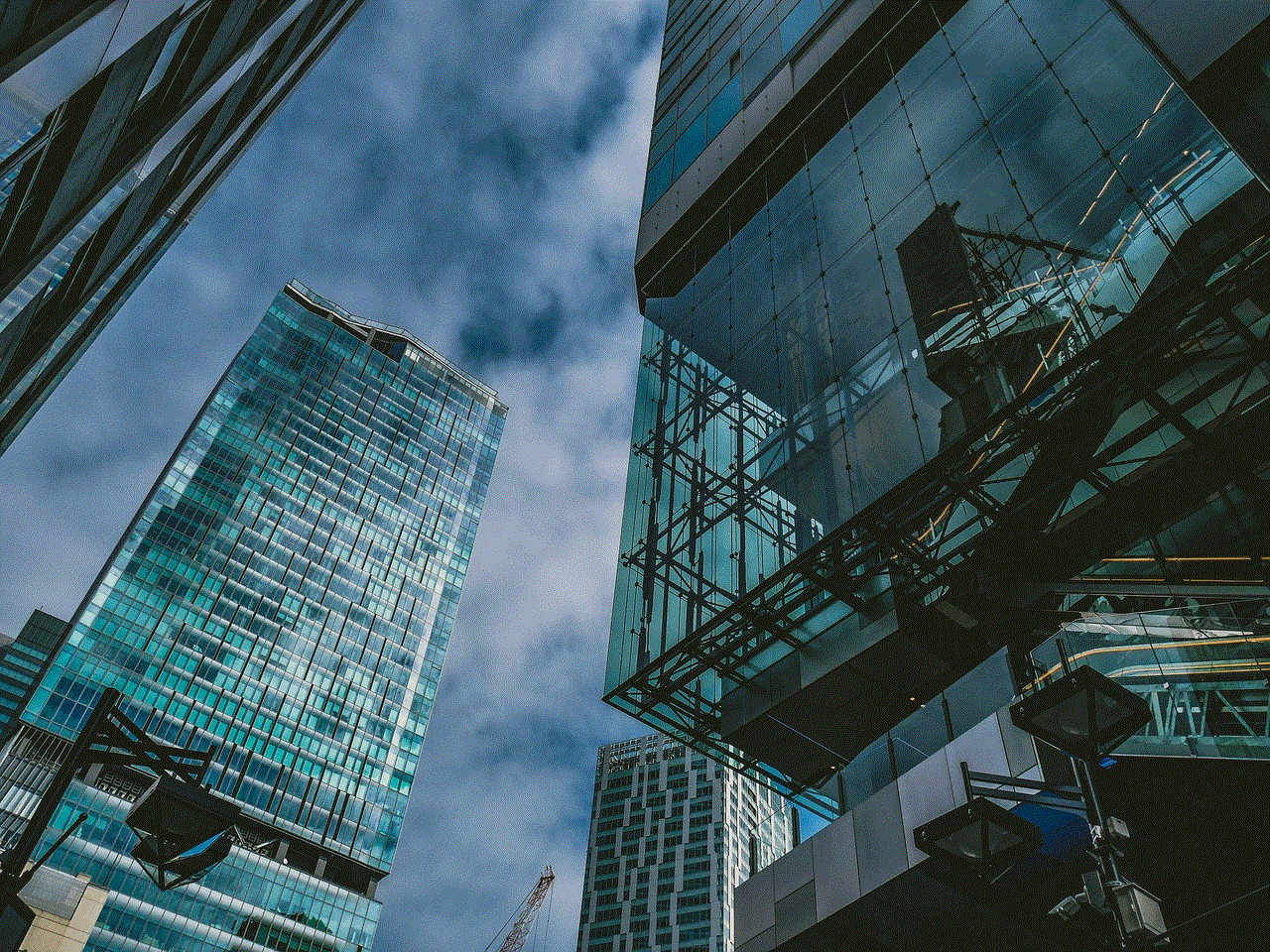
7.2 Cloud Security Best Practices:
When using cloud services, it is essential to implement best practices to enhance security. These practices include encrypting data, implementing multi-factor authentication, regularly updating software and systems, and utilizing Bitdefender exceptions to exclude trusted cloud applications or files from scanning.
8. The Future of Bitdefender Exceptions:
As the cybersecurity landscape continues to evolve, Bitdefender is likely to enhance its exception management features further. This section explores potential advancements in Bitdefender exceptions, such as machine learning algorithms to automate exception creation and continuous monitoring to detect changes in file integrity.
Conclusion:
Bitdefender exceptions offer users a valuable tool to customize their antivirus settings, enhance security, and improve system efficiency. By utilizing exceptions effectively, users can strike a balance between protection and productivity, ensuring that trusted files and applications are not disrupted while maintaining robust defense against online threats. As the cybersecurity industry progresses, Bitdefender will likely continue to refine its exception management capabilities, providing users with even more tailored and efficient security solutions.
search messenger conversation
Messenger is one of the most popular messaging platforms in the world, with over 1.3 billion users worldwide. It allows users to connect with friends and family, share photos and videos, and even make voice and video calls. With so many conversations happening on Messenger, it can sometimes be difficult to find a specific conversation. That’s where the feature of searching messenger conversation comes in.
In this article, we will explore the different ways to search for a conversation on Messenger, as well as some tips and tricks to make your search more efficient and effective.
1. Using the Messenger search bar
The most obvious way to search for a conversation on Messenger is by using the search bar. This feature is available on both the desktop and mobile versions of Messenger. Simply click on the search bar and type in the name or keyword of the conversation you are looking for. Messenger will then display all the conversations that match your search query.
2. Filtering your search results
If you have a lot of conversations on Messenger, the search results can be overwhelming. To make your search more targeted, you can use the filter option. This is available on the desktop version of Messenger. Once you have entered your search query, click on the filter icon on the right-hand side of the search bar. From here, you can filter your search results by date, sender, and conversation type.
3. Utilizing the advanced search options
In addition to the basic search and filter options, Messenger also offers advanced search options. This is particularly useful if you are looking for a specific message within a conversation. To access this feature, click on the search bar and then click on the “See all in Messenger” option at the bottom of the search results. This will take you to a new page where you can use advanced search options such as searching for a specific date or keyword within a conversation.
4. Searching for a conversation by date
Another way to find a conversation on Messenger is by searching for it by date. This is particularly useful if you remember when the conversation took place. On the desktop version of Messenger, click on the search bar and then click on the calendar icon on the right-hand side. This will bring up a calendar where you can select the date you want to search for. Messenger will then display all the conversations that took place on that date.
5. Searching for a conversation on mobile
If you use Messenger on your mobile device, you can also search for a conversation using the same methods as mentioned above. However, there is a quicker way to access the search bar on mobile. Simply tap on the magnifying glass icon at the top of the screen, and the search bar will appear. From here, you can enter your search query and filter your results if needed.
6. Searching for a conversation by keyword
Sometimes, you may not remember the exact name of the conversation you are looking for, but you may remember a keyword or phrase that was used in the conversation. In this case, you can use the keyword search feature on Messenger. On the desktop version, click on the search bar and then click on “Search in conversations.” This will bring up a new page where you can enter your keyword and Messenger will display all the conversations that contain that keyword.
7. Using the conversation list for quick access
If you frequently message the same person or group, you can save time by using the conversation list for quick access. On the desktop version, simply click on the gear icon next to the conversation and click on “Pin to top.” This will keep the conversation at the top of your conversation list, making it easier to find in the future.
8. Searching for a conversation using a specific phrase
If you remember a specific phrase or sentence from the conversation, you can use this to search for it on Messenger. On the desktop version, click on the search bar and then click on “Search in conversations.” Enter the phrase in the search bar, and Messenger will display all the conversations that contain that exact phrase.
9. Use the search bar in group conversations
If you are searching for a conversation within a group chat, you can use the search bar at the top of the chat to find a specific message or keyword. This feature is available on both the desktop and mobile versions of Messenger. Simply click on the search bar and enter your search query, and Messenger will display all the messages within the group chat that match your search.
10. Use the search history feature
Messenger also has a search history feature that keeps track of your recent searches. This can be useful if you frequently search for the same conversations. To access your search history, click on the search bar and then click on “Recent searches.” This will bring up a list of your recent searches, and you can click on any of them to quickly access that conversation.



In conclusion, searching for a conversation on Messenger can be done in various ways, depending on your needs and preferences. Whether you are looking for a conversation by date, keyword, or specific phrase, Messenger offers a range of search options to make your search easier and more efficient. So the next time you are struggling to find a conversation on Messenger, try out these tips and tricks to make your search a breeze.