bitdefender won’t install
In today’s digital age, having a reliable antivirus software is crucial for protecting our devices from various cyber threats. With the rise of malware attacks, phishing scams, and other online dangers, it has become essential to have a strong defense system in place. Bitdefender is one of the leading antivirus software in the market, known for its advanced security features and high detection rates. However, despite its reputation, some users encounter issues while installing Bitdefender on their devices. In this article, we will discuss the possible reasons why Bitdefender won’t install and provide solutions to resolve the problem.
Before delving into the reasons, let’s first understand what Bitdefender is and its features. Bitdefender is a Romanian cybersecurity and anti-virus software company that offers a wide range of products for home, business, and enterprise users. Its products include antivirus, internet security, and total security, all equipped with advanced features such as real-time protection, anti-phishing, anti-malware, and ransomware protection. With its user-friendly interface and efficient performance, Bitdefender has gained a massive customer base worldwide. However, some users have reported issues while installing the software. Let’s explore the possible reasons behind this problem.
1. Incompatible Operating System:
One of the primary reasons why Bitdefender won’t install is an incompatible operating system. Bitdefender is compatible with Windows, macOS, Android, and iOS. However, it may not work correctly with outdated versions of these operating systems. For instance, if you are using Windows 7 or earlier versions, Bitdefender won’t install as it requires at least Windows 8 or higher. Therefore, before installing Bitdefender, make sure that your device meets the minimum system requirements.
2. Third-Party Antivirus:
Another common reason for Bitdefender installation failure is the presence of a conflicting antivirus program. If you have any other antivirus software already installed on your device, it may interfere with Bitdefender’s installation process. This can lead to errors and prevent the software from being installed. To avoid this, make sure to uninstall any other antivirus from your device before installing Bitdefender.
3. Corrupted Installation File:
Sometimes, the installation file of Bitdefender may get corrupted due to various reasons, such as incomplete download, interrupted installation, or malware infection. If the setup file is damaged, it won’t be able to install Bitdefender on your device. In such cases, re-downloading the installation file from the official website and running it as an administrator may help resolve the issue.
4. Insufficient Disk Space:
Bitdefender requires a certain amount of disk space to be able to install and run correctly. If your device’s hard drive is running low on storage, it may prevent Bitdefender from being installed. Therefore, it is essential to ensure that you have enough free space on your device before attempting to install Bitdefender.
5. Internet Connection Issues:
Bitdefender requires an active internet connection to download the necessary files during installation. If your internet connection is slow or unstable, it may cause problems during the installation process. It is recommended to have a stable and high-speed internet connection to avoid any interruptions while installing Bitdefender.
6. Firewall Settings:
In some cases, the firewall settings on your device may block Bitdefender from being installed. Firewalls act as a security barrier and may restrict the installation of any new software. Therefore, it is advisable to check your firewall settings and allow Bitdefender to pass through.
7. Corrupted Windows Registry:
Windows registry is a critical component of the operating system that stores information about installed programs and system settings. If the registry gets corrupted, it may prevent Bitdefender from being installed. To fix this issue, you can use a registry cleaner tool to scan and repair any errors in the registry.
8. User Account Control (UAC) Settings:
User Account Control is a security feature on Windows that prevents unauthorized changes to your device. If your UAC settings are set to high, it may interfere with the installation of Bitdefender. Therefore, it is recommended to temporarily disable UAC while installing Bitdefender.
9. Malware Infection:
Malware such as viruses, Trojans, and worms can cause significant damage to your device, including preventing the installation of new software. If your device is infected with malware, it may interfere with Bitdefender’s installation process. Therefore, it is crucial to run a full system scan using an antivirus software before installing Bitdefender.
10. Hardware Issues:
In rare cases, hardware issues may also cause Bitdefender installation failure. If your device’s hardware components, such as RAM or hard drive, are faulty, it may prevent the software from being installed correctly. In such cases, it is recommended to get your device checked by a professional technician.
In conclusion, Bitdefender is an excellent antivirus software that offers robust protection against various cyber threats. However, like any other software, it may encounter issues while installing. If you encounter any errors or problems during Bitdefender’s installation, the above reasons and solutions may help you resolve the issue. It is also advisable to keep your operating system and other software updated to avoid any compatibility issues. With the right troubleshooting steps, you can successfully install Bitdefender and enjoy its advanced security features.
pandora age requirement
In today’s digital age, music streaming has become the norm for many people. With the rise of platforms like Spotify and Apple Music, it’s easy to access your favorite songs and discover new ones. However, one platform that has been around for over two decades and continues to be a popular choice for music lovers is Pandora. Founded in 2000, Pandora has become a household name with its personalized music streaming services. However, as a parent, you may be wondering if Pandora is suitable for your child. In this article, we’ll explore the age requirement for Pandora and its features, so you can make an informed decision for your family.
First and foremost, let’s address the age requirement for Pandora. According to the Pandora Terms of Use, users must be at least 13 years of age to use the platform. This age requirement is in compliance with the Children’s Online Privacy Protection Act (COPPA) in the United States, which protects the privacy of children under the age of 13 online. This means that if your child is under the age of 13, they are not allowed to have their own Pandora account.
However, if your child is 13 or older, they can create their own Pandora account. This is where the parental controls come into play. As a parent, you have the option to set up a Pandora account for your child, where you can monitor their listening activity and set restrictions. This allows you to have peace of mind knowing that your child is listening to age-appropriate content.
When setting up a Pandora account for your child, you can choose to enable the “explicit content filter.” This feature ensures that your child will not be exposed to any explicit or inappropriate content. Additionally, you can also set a time limit for how long your child can listen to music on Pandora. This can be helpful in managing screen time and ensuring that your child is not spending too much time on the platform.
Furthermore, Pandora also offers a “family plan” subscription option, which allows up to six users to have their own profiles under one account. This is a great option for families with multiple children, as you can have control over each child’s listening activity and set different restrictions for each profile. The family plan also offers ad-free listening and unlimited skips, making it a popular choice for families.
Apart from the parental controls, Pandora also has other features that make it a suitable option for children. One of these features is the “Pandora for Kids” mode. This mode curates stations specifically for children and has age-appropriate content. It also excludes any explicit content and allows for unlimited skips. This feature is available for both free and premium users, making it accessible for all.
Another great feature of Pandora is its “Thumbprint Radio.” This feature creates a personalized station based on your child’s thumbs up and thumbs down ratings on songs. It’s a fun and interactive way for children to discover new music that they may enjoy. This feature is only available for premium users, but with the family plan, all family members can have access to it.
In terms of content, Pandora has a vast library of songs and artists. It offers a variety of genres, including pop, rock, hip hop, and more. This allows children to explore different types of music and broaden their musical tastes. However, if you have concerns about the content your child may be listening to, you have the option to block specific artists or songs from their profile.
Moreover, Pandora also has a “sleep timer” feature, which is a great tool for parents who want to ensure that their child is not listening to music all night. With this feature, you can set a timer for the music to stop playing after a certain amount of time. This is handy for children who like to listen to music as they fall asleep.
Aside from music, Pandora also offers podcasts and audiobooks. This provides another form of entertainment for children and can also be a great way to learn and expand their knowledge. The platform offers a variety of children’s podcasts and audiobooks, making it a suitable option for young listeners.
Another aspect that makes Pandora a safe choice for children is its strict privacy policies. The platform does not collect personal information from its users, and any data collected is used for the sole purpose of improving the user experience. This ensures that your child’s personal information is protected while they use the platform.
In conclusion, the age requirement for Pandora is 13 years old. However, as a parent, you have the option to set up a Pandora account for your child and have control over their listening activity. With features like the explicit content filter, time limits, and Thumbprint Radio, Pandora is a suitable option for children. Its vast library of music, podcasts, and audiobooks make it a great platform for children to explore and discover new content. Additionally, its strict privacy policies give parents peace of mind knowing that their child’s personal information is safe. So, if you’re considering allowing your child to use Pandora, rest assured that the platform has measures in place to make it a safe and enjoyable experience for children.
skype business online web cam
Skype for Business, also known as Skype for Business Online, is a powerful communication tool that enables businesses to connect and collaborate globally through online meetings, video conferencing, and instant messaging. With the increasing trend of remote work and virtual teams, Skype for Business has become an essential tool for businesses of all sizes. In this article, we will explore the features and benefits of Skype for Business Online Web Cam and how it can enhance the communication and productivity of your business.
Overview of Skype for Business Online Web Cam
Skype for Business Online Web Cam is a feature that allows users to participate in meetings and video calls with live video. It uses the computer ‘s built-in camera or an external webcam to transmit real-time video of the user to other meeting participants. This feature is available in both the desktop and web versions of Skype for Business, making it accessible to users on different devices and platforms.
One of the main advantages of using Skype for Business Online Web Cam is that it creates a more personal and engaging experience for meeting participants. Seeing the facial expressions and body language of other participants can help to build stronger connections and improve communication. It also allows for better visual cues and non-verbal communication, which can be crucial in virtual meetings where participants cannot physically be present in the same room.
Setting Up Skype for Business Online Web Cam
Setting up Skype for Business Online Web Cam is a straightforward process. If you are using the desktop version, simply click on the camera icon in the bottom left corner of the screen to turn on your webcam. If you are using the web version, click on the three dots in the bottom right corner and select “Start my video.” You can also choose to test your camera and adjust the settings by clicking on the “Settings” option.
It is essential to ensure that your camera is working correctly before joining a meeting or making a call. This can be done by selecting the “Test Video” option in the settings menu. If you are using an external webcam, make sure it is connected to your computer and selected as the default camera in the settings.
Benefits of Skype for Business Online Web Cam
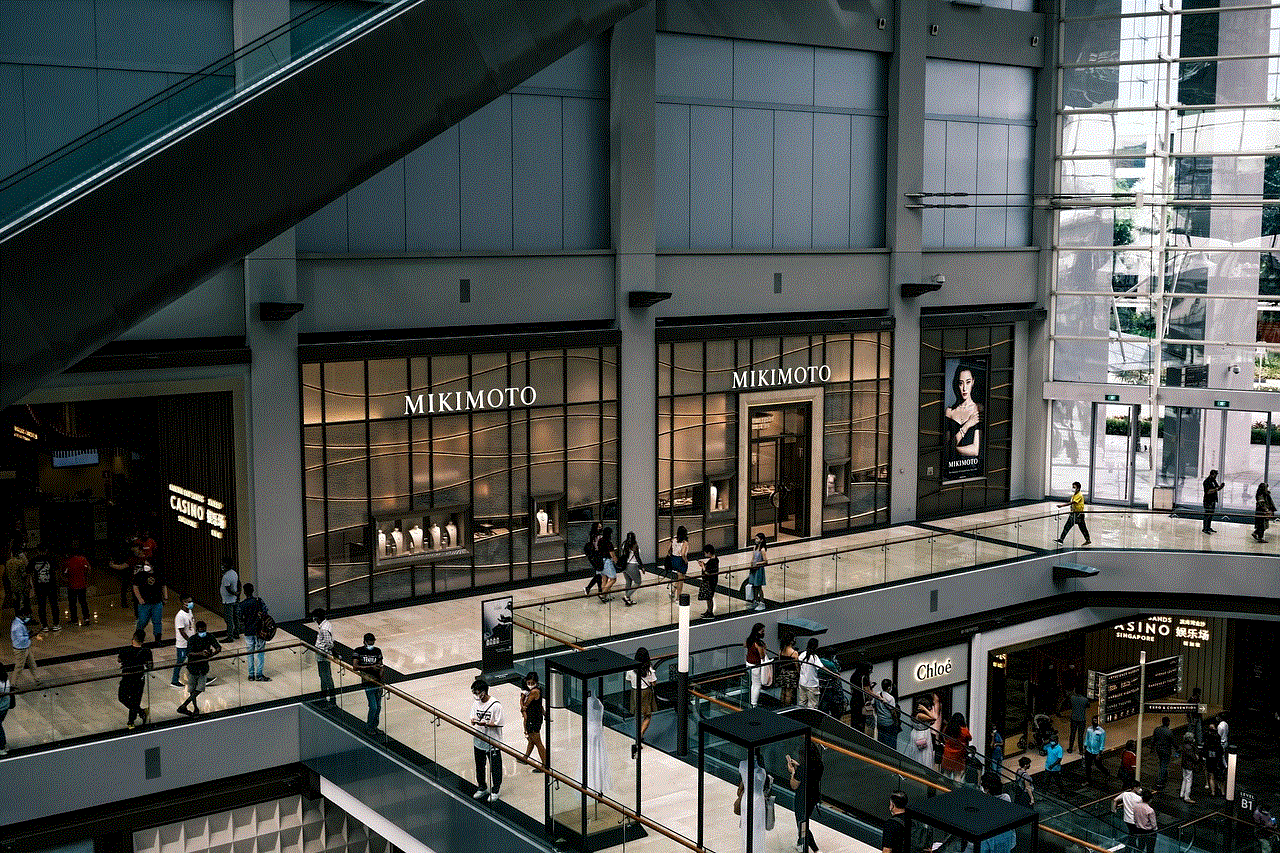
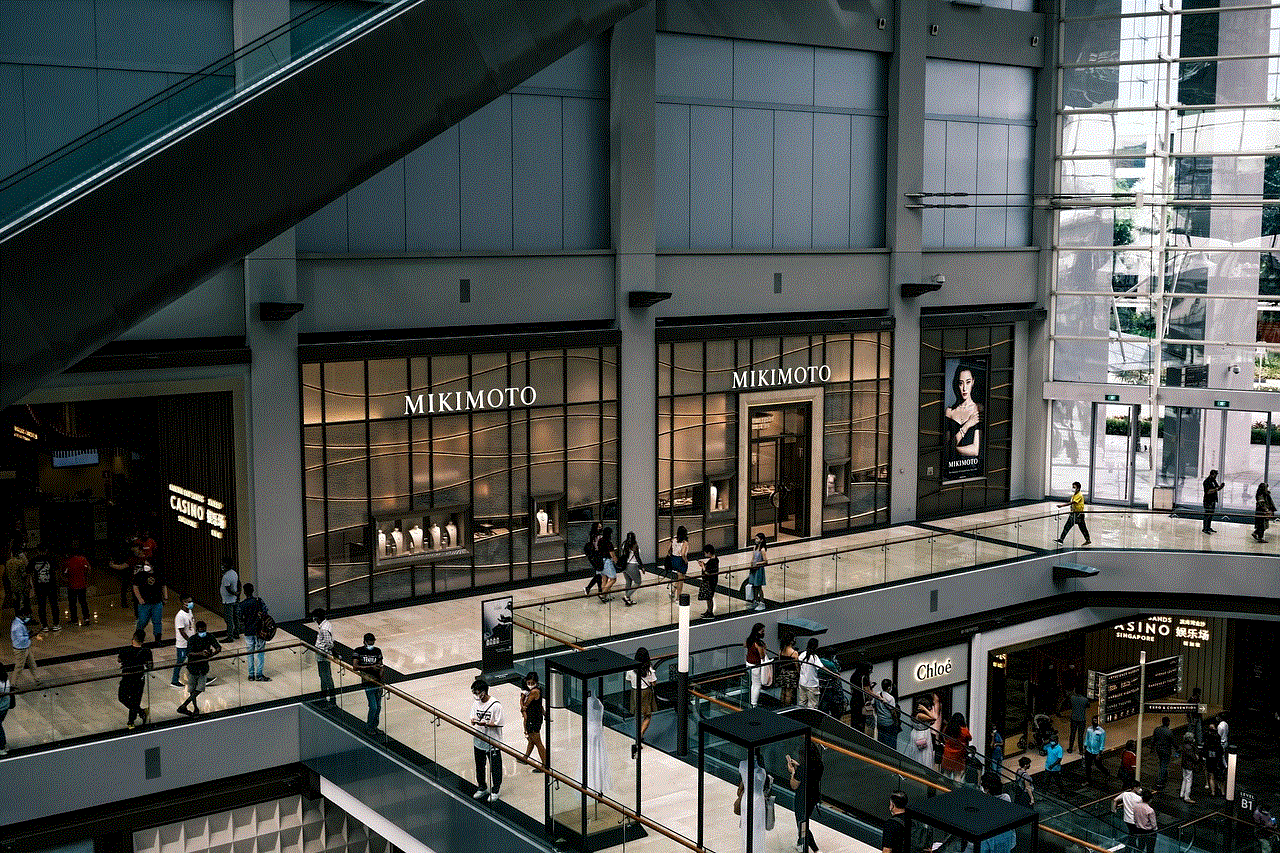
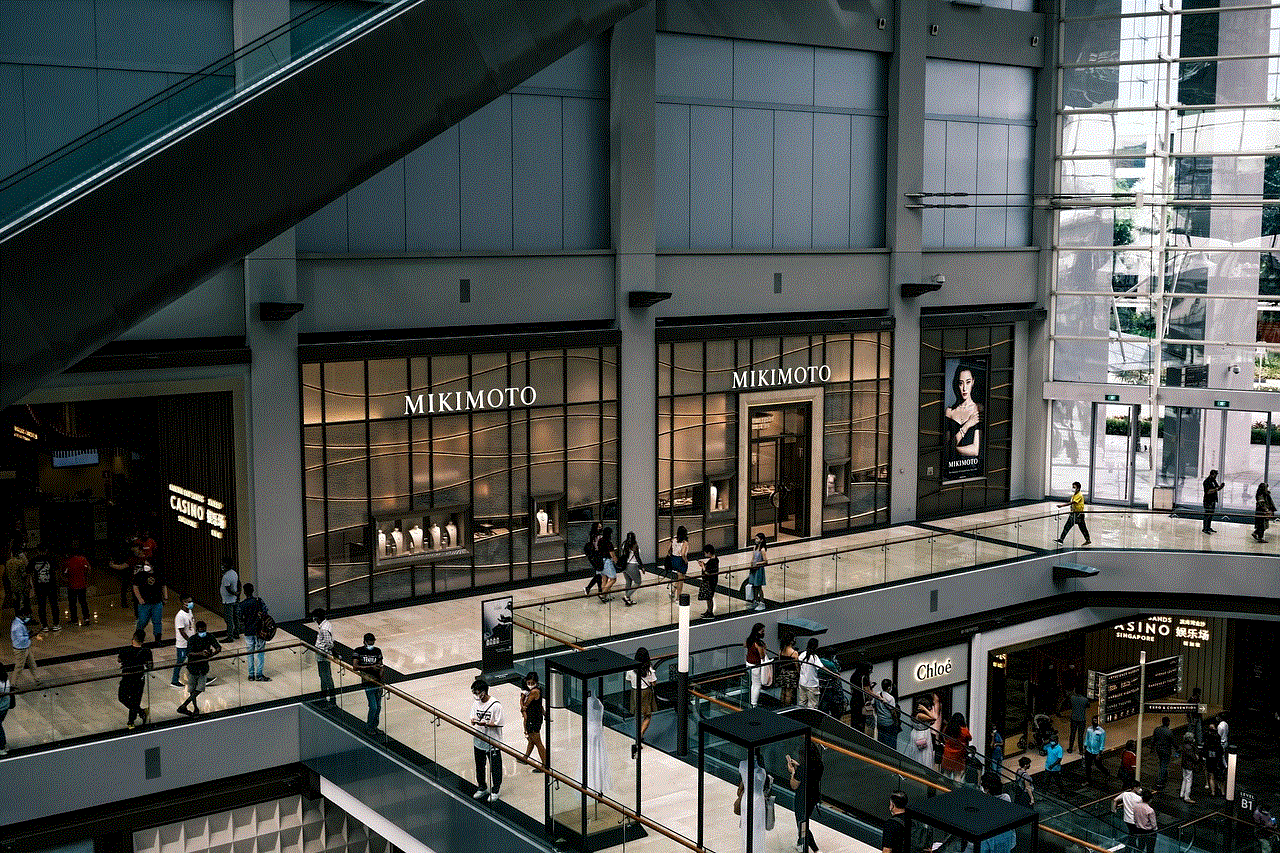
1. Improved Communication and Collaboration
Skype for Business Online Web Cam allows for face-to-face interaction between team members, even if they are located in different parts of the world. This can greatly improve communication and collaboration, as seeing the person you are speaking to can help to build trust and understanding. It also allows for real-time feedback and brainstorming, which can be crucial in decision-making processes.
2. Reduced Travel Costs and Time
With Skype for Business Online Web Cam, there is no need for team members to travel to a central location for meetings. This can save businesses a significant amount of money on travel expenses and reduce the time spent on traveling. It also allows for more frequent and spontaneous meetings without the need for prior planning, which can improve the speed and efficiency of decision-making processes.
3. Increased Productivity
By eliminating the need for travel and providing a more efficient way of communicating, Skype for Business Online Web Cam can help to increase the productivity of your team. Meetings can be conducted quickly and efficiently, and team members can collaborate on projects in real-time, regardless of their physical location. It also allows for the sharing of screens, documents, and presentations, making it easier for team members to work together on projects.
4. Flexibility and Accessibility
Skype for Business Online Web Cam is available on different devices and platforms, making it accessible to team members who may be using different devices. This flexibility allows for more seamless communication and collaboration, regardless of the device or location of the team members.
5. Recording and Playback
One of the unique features of Skype for Business Online Web Cam is the ability to record meetings and calls. This can be beneficial for team members who are unable to attend a meeting or for future reference. It also allows for the playback of recorded meetings, which can be helpful for reviewing important discussions or decisions made during the meeting.
6. Training and Onboarding
Skype for Business Online Web Cam can be used as a training tool for new employees or team members. It allows for virtual onboarding and training, eliminating the need for new employees to travel to the main office. This can save businesses time and money while also providing a convenient and efficient way to train new employees.
7. Personalization and Branding
Skype for Business Online Web Cam allows businesses to personalize their virtual meetings by adding their logo, custom backgrounds, and other branding elements. This can help to create a more professional and consistent brand image, even in virtual meetings.
8. Security and Privacy
Skype for Business Online has robust security measures in place to protect the confidentiality of your meetings and calls. It uses encryption and other security protocols to ensure that your conversations and data are secure. It also allows businesses to control who can join their meetings, ensuring that only authorized participants are allowed.
9. Integration with Other Business Tools
Skype for Business Online integrates seamlessly with other microsoft -parental-controls-guide”>Microsoft Office applications, such as Outlook and OneNote. This allows for a more streamlined workflow and makes it easier for team members to access and share information during meetings.
10. Cost-Effective Solution
Compared to traditional video conferencing systems, Skype for Business Online Web Cam is a cost-effective solution for businesses of all sizes. It eliminates the need for expensive equipment and offers a pay-as-you-go pricing model, allowing businesses to only pay for the features and services they use.
Conclusion



In today’s fast-paced and global business landscape, effective communication and collaboration are crucial for the success of any business. Skype for Business Online Web Cam offers a powerful and cost-effective solution for businesses to connect and collaborate with team members and clients around the world. Its features and benefits make it an essential tool for any business looking to enhance their communication and productivity. Whether you are a small startup or a large enterprise, Skype for Business Online Web Cam can help you stay connected and achieve your business goals.