can i watch tiktok on my tv
TikTok has taken the world by storm, becoming one of the most popular apps in recent years. With its short-form videos ranging from dance challenges to comedy skits, it has captivated the attention of millions of users worldwide. As the app continues to gain popularity, many people are wondering if they can watch TikTok on their TV. In this article, we will explore the various ways to watch TikTok on your television, as well as the benefits and drawbacks of each method.
Firstly, let’s define what TikTok is and how it works. TikTok is a social media app that allows users to create and share short videos, ranging from 15 seconds to one minute. It was first launched in China in 2016 under the name Douyin and was later rebranded as TikTok for the international market. The app has exploded in popularity, with over 1 billion active users worldwide, making it one of the most downloaded apps in the world.
TikTok is primarily designed for use on smartphones, and it has a user-friendly interface that is easy to navigate. Users can scroll through an endless stream of videos on their feed, follow other users, and engage with content through likes, comments, and shares. However, with its growing popularity, many users are looking for ways to watch TikTok on a larger screen, such as a TV.
One of the most straightforward methods to watch TikTok on your TV is by using a screen mirroring feature. Most modern smartphones come equipped with screen mirroring capabilities, allowing you to mirror your phone’s screen onto a bigger screen, such as a TV. To do this, you will need a smart TV or a streaming device such as a Chromecast, Amazon Fire TV Stick, or Roku.
To start screen mirroring, you will need to connect your TV and smartphone to the same Wi-Fi network. Once connected, go to the settings on your phone, and look for the screen mirroring option. On Android devices, this can be found in the display settings, while on Apple devices, it can be found in the control center. Select your TV or streaming device from the list of available devices, and your phone’s screen will be mirrored onto the TV.
While screen mirroring is a simple and accessible method, it does have some drawbacks. One of the main issues is the quality of the video. As the video is being transmitted wirelessly, there may be a delay, resulting in poor video quality and occasional lags. This can be a significant inconvenience, especially when watching fast-paced TikTok videos. Additionally, you will not be able to use your phone while screen mirroring, as it will be occupied with streaming the video.
Another way to watch TikTok on your TV is by using an HDMI cable. This method requires an HDMI cable and an adapter that connects to your smartphone’s charging port. The HDMI cable is then plugged into your TV, and the adapter is plugged into your phone. This method provides a more stable connection than screen mirroring, resulting in better video quality and fewer lags.
However, the HDMI cable method also has its drawbacks. Firstly, you will need to have a long enough cable to connect your phone to the TV, which can be inconvenient if you are not sitting close to your TV. Additionally, this method is not compatible with all smartphones, as some do not have HDMI output capabilities. Lastly, you will not be able to use your phone while streaming, as it will be connected to the cable.
If you do not have a smart TV or a streaming device, there is still a way to watch TikTok on your TV. You can use a media streaming app on your TV, such as Roku, Amazon Fire TV, or Apple TV, to download the TikTok app. This method allows you to access TikTok directly on your TV, without the need for screen mirroring or an HDMI cable.
However, the downside of this method is that not all media streaming devices have the TikTok app available for download. Additionally, you may need to purchase a subscription to the media streaming service to access the TikTok app. This could be an extra cost for users who do not already have a subscription.
Apart from these methods, some smart TVs come with the TikTok app pre-installed. If you have a smart TV with the app already available, you can easily access TikTok without any additional equipment or subscriptions. However, this is not a widespread feature, and not all smart TVs have the TikTok app available for download.
In addition to these methods, there is also an option to cast TikTok videos to your TV using a Google Chromecast. This method allows you to cast videos directly from your phone to the TV, without the need for screen mirroring or an HDMI cable. This is a convenient option for users who have a Chromecast and want to watch TikTok on their TV without any additional equipment.
Finally, if you have a gaming console, such as a PlayStation or Xbox , you can download the TikTok app on your console and watch videos on your TV. This method is similar to using a media streaming device, but it is only applicable to users who have a gaming console.
In conclusion, there are various methods available for users to watch TikTok on their TV. From screen mirroring to using media streaming devices and smart TVs, there is an option for everyone. While each method has its benefits and drawbacks, it ultimately comes down to personal preference and the equipment available to the user. With the increasing popularity of TikTok, it is likely that more options for TV viewing will become available in the future. Until then, users can choose from the various methods discussed in this article and enjoy watching TikTok on their TV screens.
how to publish a story on fanfiction net
Fanfiction.net is a popular platform for writers and readers to explore and share their love for various fictional universes. If you have a story you want to publish on this platform, it’s essential to understand the process and guidelines to ensure a smooth and successful publication. In this article, we will guide you through the steps of publishing a story on Fanfiction.net, from account creation to formatting and promoting your work.
1. Create an Account:
To publish a story on Fanfiction.net, you must first create an account. Visit the website and click on the “Sign Up” button. Fill in the required details, such as your username, email address, and password. Ensure you choose a username that represents you or your writing persona.
2. Familiarize Yourself with the Guidelines:
Before publishing your story, it’s crucial to read and understand the guidelines set by Fanfiction.net. The guidelines outline what content is acceptable and what is not. It’s essential to adhere to these guidelines to avoid your story being removed or your account being suspended.
3. Choose the Appropriate Category:
Fanfiction.net hosts a vast range of categories, from books and movies to TV shows and anime. Before publishing your story, select the appropriate category that aligns with the fandom or universe your story belongs to. This will help readers find your story easily.
4. Craft an Engaging Summary:
The summary of your story is the first impression potential readers get. It should be concise, engaging, and capture the essence of your story. Avoid spoilers and focus on intriguing the readers to click and read more.
5. Format Your Story:
Fanfiction.net provides a user-friendly text editor for formatting your story. Use paragraphs to separate dialogue, descriptions, and actions. Ensure your text is legible and free from excessive spelling or grammar errors. Proofread your story before publishing to enhance readability.
6. Add Relevant Tags:
Tags play a crucial role in helping readers discover your story. Include relevant tags that relate to your story’s genre, characters, and themes. This will increase the visibility of your story and attract readers who are interested in those tags.
7. Choose the Correct Rating:
Fanfiction.net has a rating system to help readers identify the appropriate content for their preferences. Ensure you select the correct rating for your story, whether it’s suitable for all ages or restricted to mature audiences. Mislabeling your story could lead to confusion or removal.
8. Publish Your Story:
Once you have finished formatting and adding tags, it’s time to publish your story. Click on the “Publish” or “Submit” button, depending on the website’s interface. Your story will now be visible to readers on Fanfiction.net.
9. Engage with Your Readers:
As readers discover and read your story, it’s essential to engage with them. Respond to comments and reviews, showing appreciation for their feedback. This interaction helps build a loyal readership and encourages readers to share your story with others.
10. Promote Your Story:
While Fanfiction.net provides a platform for exposure, it’s beneficial to promote your story through various channels. Share your story on social media platforms, writing forums, or through personal blogs. Engage with other writers and readers in the fandom community, fostering connections and encouraging cross-promotion.
11. Update Regularly:
To maintain reader interest and attract new followers, update your story regularly. Consistency in posting new chapters or stories will keep readers engaged and coming back for more. Consider creating a posting schedule to manage your updates effectively.
12. Be Respectful and Open to Feedback:
When publishing on Fanfiction.net, remember to be respectful to other writers and readers in the community. Accept constructive criticism and feedback graciously. Use feedback to improve your writing and storytelling skills, enhancing the overall quality of your work.
In conclusion, publishing a story on Fanfiction.net involves creating an account, familiarizing yourself with the guidelines, selecting the appropriate category, formatting your story, adding relevant tags, choosing the correct rating, and engaging with readers. Promoting your story through various channels and updating regularly are also crucial steps. By following these steps and being an active member of the community, you can share your stories with a wider audience and connect with fellow fans of your chosen fandom.
how to pin an app on amazon fire tablet
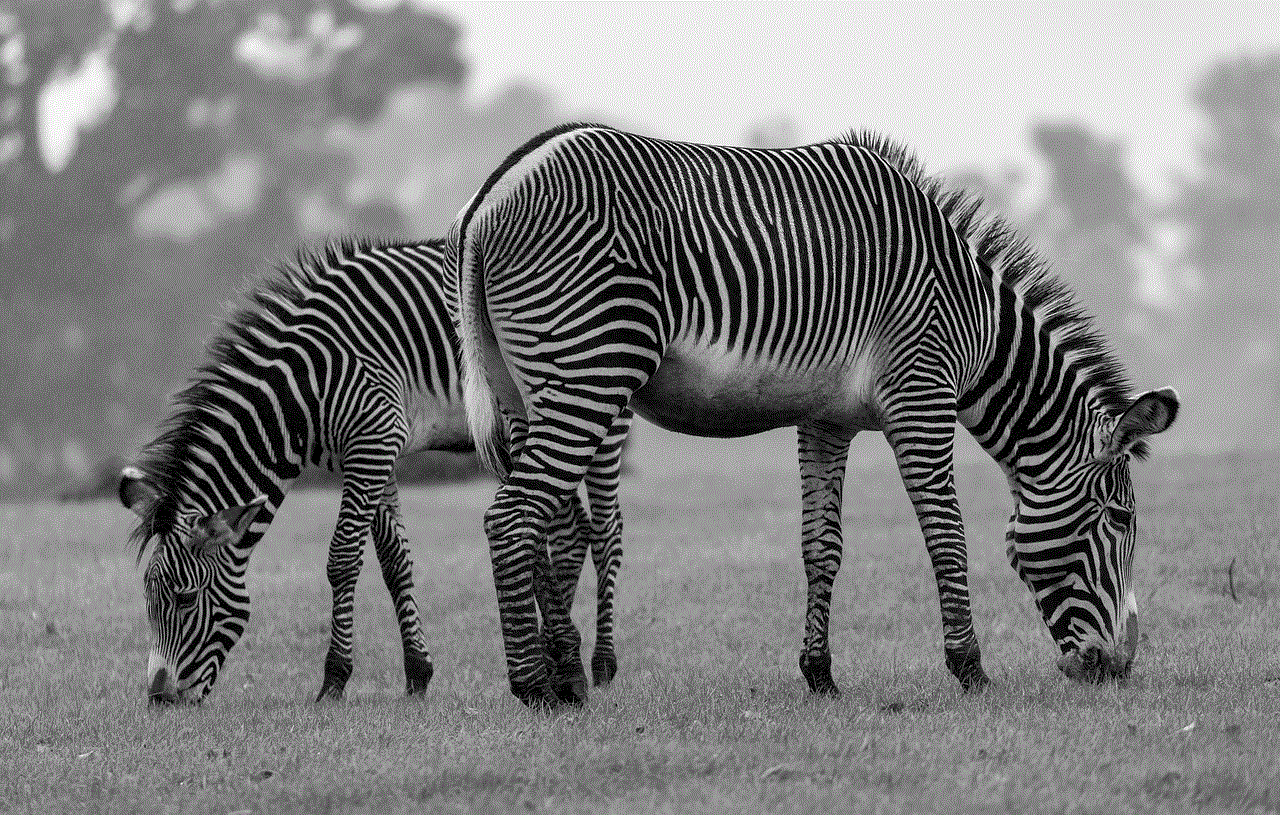
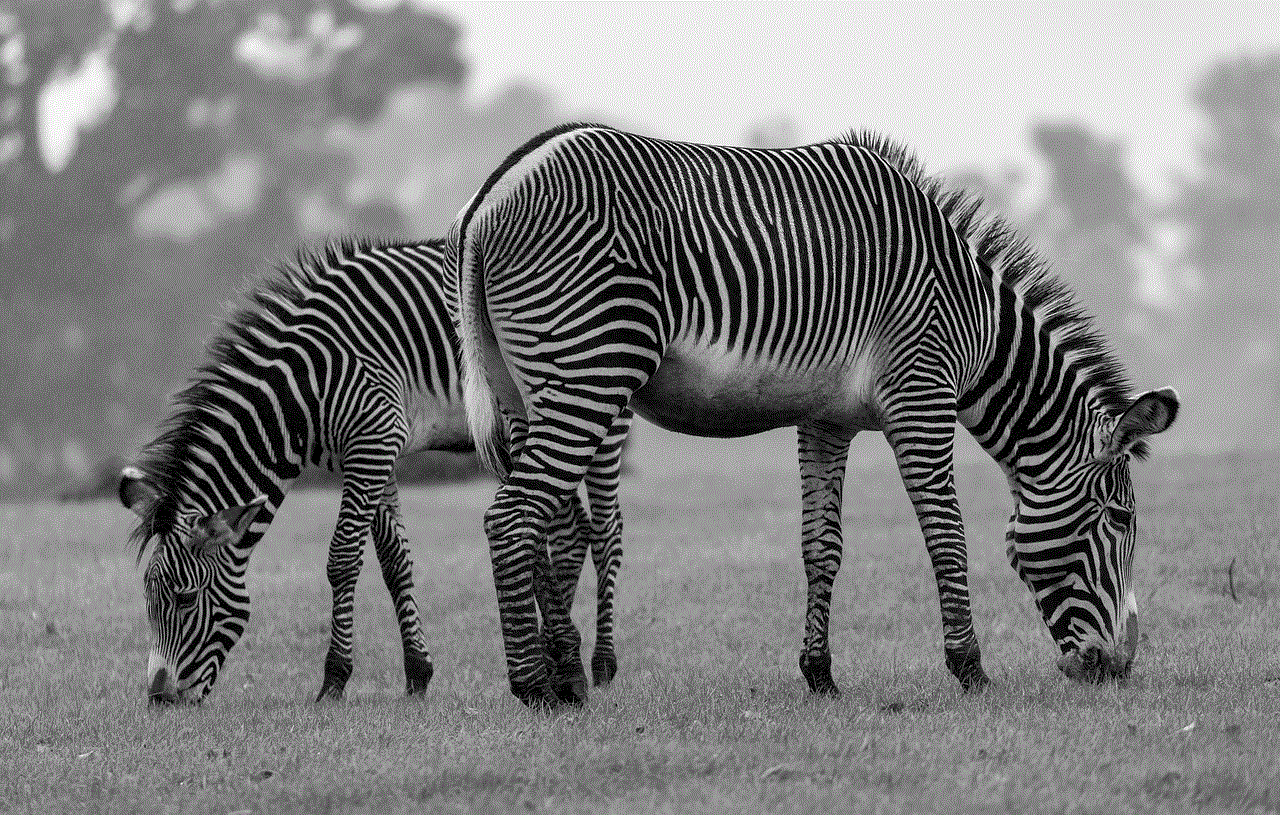
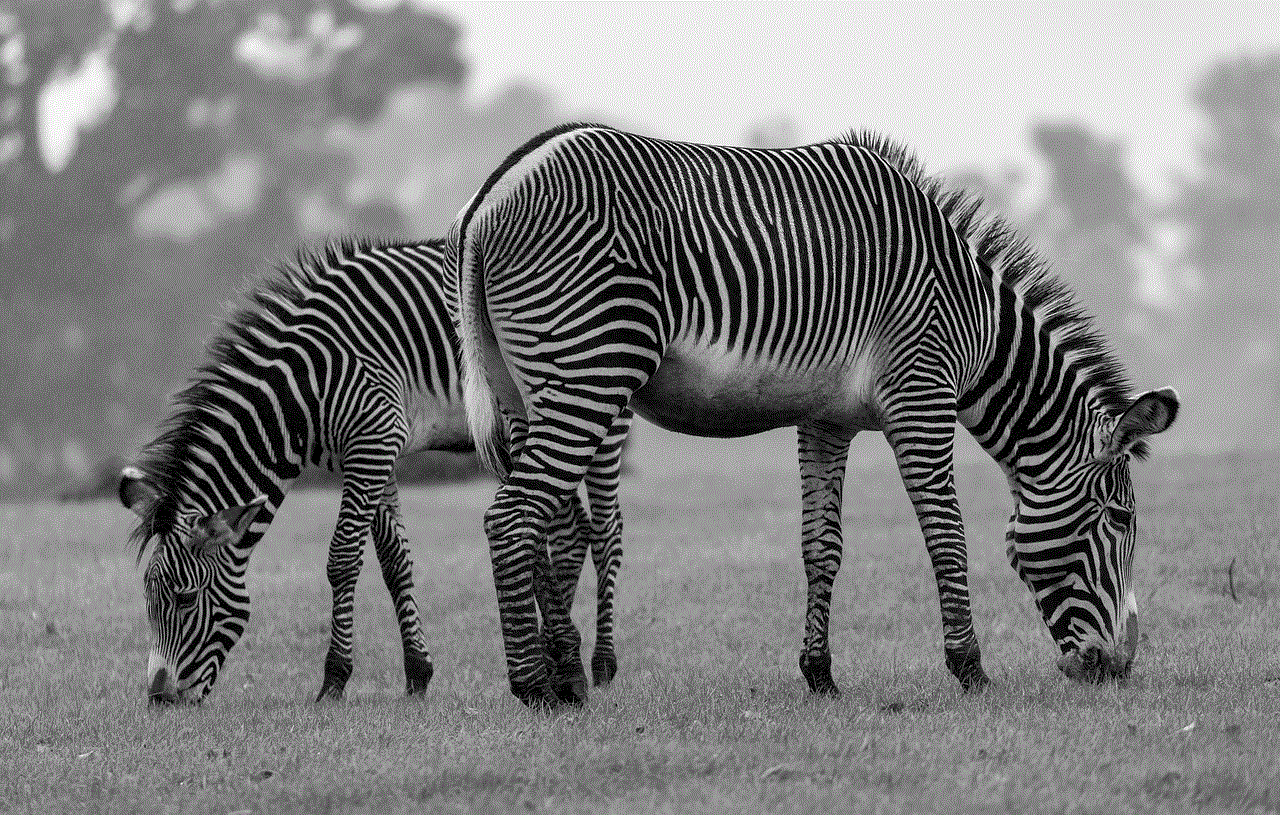
How to Pin an App on Amazon Fire Tablet
Amazon Fire tablets are popular devices for their affordability, functionality, and user-friendly interface. These tablets run on Fire OS, a customized version of Android, which provides access to a wide range of apps and games through the Amazon Appstore. If you frequently use certain apps and want quick and easy access to them, you can pin them to the home screen of your Amazon Fire tablet. In this article, we will guide you through the process of pinning an app on your Amazon Fire tablet, step by step.
Before we begin, it’s important to note that the steps may slightly vary depending on the model and version of the Fire tablet you own. However, the general process remains the same across most Fire tablet models. So, let’s get started with the step-by-step guide:
Step 1: Unlock your Fire tablet
To begin, unlock your Fire tablet by pressing the power button or using the fingerprint or facial recognition feature, if available. Once unlocked, you will be taken to the home screen.
Step 2: Locate the app you want to pin
On the home screen, swipe up or down to access the app grid. This grid displays all the apps and games installed on your Fire tablet. Scroll through the grid to locate the app you want to pin to the home screen. You can also use the search bar at the top of the screen to quickly find the desired app.
Step 3: Long-press the app icon
Once you have found the app you want to pin, long-press its icon until a menu appears. On some Fire tablet models, you may need to tap and hold the app icon instead of long-pressing it. The menu that appears will contain various options related to the app.
Step 4: Tap “Add to Home”
From the menu, tap the “Add to Home” option. This will add the app to the home screen of your Fire tablet.
Step 5: Rearrange the app icon (optional)
By default, the app icon will be added to the end of the home screen. If you want to rearrange the app icon to a specific location, long-press the icon and drag it to the desired position. You can position it anywhere on the home screen, depending on your preference.
Step 6: Create a folder (optional)
If you have multiple apps you want to pin, you can create a folder on the home screen to organize them. To create a folder, long-press an app icon and drag it on top of another app icon. This will create a folder that contains both apps. You can then drag more app icons into the folder to add them. To access the apps within the folder, simply tap on the folder icon.
Step 7: Customize the app icon (optional)
If you want to customize the app icon, you can do so by long-pressing it and selecting the “Edit” option from the menu. This will allow you to change the app’s name, icon, and other settings.
Step 8: Pin additional apps (optional)
To pin additional apps, repeat steps 2 to 7 for each app you want to add to the home screen. You can pin as many apps as you like, depending on the available space on your home screen.
Step 9: Remove pinned apps (optional)
If you no longer want an app to be pinned to the home screen, you can easily remove it. Long-press the app icon, and from the menu, select the “Remove from Home” option. The app icon will be removed from the home screen, but the app will still be accessible through the app grid.
Step 10: Customize the home screen (optional)
To further customize your home screen, you can change the wallpaper, add widgets, or rearrange app icons. Simply long-press an empty area on the home screen to access the customization options.



That’s it! You have successfully learned how to pin an app on your Amazon Fire tablet. Now, you can easily access your favorite apps directly from the home screen, without having to search for them in the app grid. Enjoy the convenience and efficiency of having your frequently used apps at your fingertips.
In conclusion, pinning an app on your Amazon Fire tablet is a straightforward process that can greatly enhance your user experience. By following the simple steps outlined in this article, you can easily pin your favorite apps to the home screen of your Fire tablet. Whether you want to increase productivity, streamline access to entertainment apps, or simply personalize your device, pinning apps is a useful feature to take advantage of on your Amazon Fire tablet.