clear recent searches iphone
As technology continues to advance, our smartphones have become an integral part of our daily lives. From communication to entertainment, we rely on our phones for various tasks. One of the most used features on our iPhones is the search function. It allows us to quickly find information, apps, and contacts. However, with the ease of searching also comes the need to clear recent searches on our iPhones.
Whether you want to protect your privacy or simply want to declutter your search history, clearing recent searches on your iPhone is a simple yet important task. In this article, we will discuss everything you need to know about clearing recent searches on your iPhone, including why it’s necessary, how to do it, and some tips on managing your search history.
Why is it necessary to clear recent searches on iPhone?
One of the main reasons why it’s necessary to clear recent searches on your iPhone is to protect your privacy. When you search for something on your iPhone, it saves your search history. If someone has access to your phone, they can easily see what you have been searching for. This can be a concern if you have sensitive information or if you share your phone with others.
Moreover, clearing recent searches also helps in decluttering your search history. As you use your iPhone, your search history can quickly pile up, making it difficult to find what you are looking for. By clearing recent searches, you can easily find the information you need without scrolling through a long list of previous searches.
How to clear recent searches on iPhone?
Now that we know the importance of clearing recent searches on our iPhones, let’s discuss how to do it. The process may vary slightly depending on the version of iOS you are using, but the basic steps are the same. Here’s a step-by-step guide on how to clear recent searches on your iPhone:
Step 1: Open the Settings app on your iPhone.
Step 2: Scroll down and tap on “Safari .”
Step 3: Scroll down again and tap on “Clear History and Website Data.”
Step 4: A pop-up will appear asking if you want to clear history and website data. Tap on “Clear History and Data” to confirm.
Step 5: If you use Safari on other devices, a prompt will appear asking if you want to clear history and data on those devices as well. You can choose to do so or not.
Step 6: Your recent searches on Safari will now be cleared.
If you use a different web browser on your iPhone, the steps to clear recent searches may vary. For example, if you use Google Chrome, you can clear your recent searches by tapping on the three dots on the top right corner of the app, then selecting “History” and tapping on “Clear Browsing Data.”
Tips for managing your search history on iPhone
In addition to clearing your recent searches, there are other ways to manage your search history on iPhone. Here are some tips to help you keep your search history organized and secure:
1. Use private browsing mode
Most web browsers, including Safari, have a private browsing mode. When you use this mode, your browsing history and cookies are not saved. This is a great option when you want to search for something without leaving a trace on your device. To activate private browsing on Safari, simply open the app and tap on the tabs icon on the bottom right corner. Then tap on “Private” on the bottom left corner.
2. Use a password manager
If you have trouble remembering all your passwords, you may be tempted to save them in your browser. However, this can be a security risk. Instead, consider using a password manager app. These apps securely store your passwords and automatically fill them in when you need them.
3. Turn off search suggestions
When you type something in the search bar, your iPhone may offer search suggestions based on your previous searches. If you want to limit your search history, you can turn off this feature by going to Settings > Safari > Search Engine Suggestions and toggling it off.
4. Disable Siri Suggestions
Siri Suggestions is a feature that suggests apps, contacts, and other information based on your usage patterns. However, this means that Siri is constantly learning about your habits and storing that information. If you want to limit this, you can disable Siri Suggestions by going to Settings > Siri & Search and toggling off “Suggestions in Search” and “Suggestions in Look Up.”
5. Use a different search engine
By default, Safari uses Google as its search engine. However, you can change this to a different search engine, such as DuckDuckGo, which doesn’t track your searches. To change your search engine, go to Settings > Safari > Search Engine and select the one you prefer.
6. Clear specific searches
If you don’t want to clear all your recent searches, you can also clear specific ones. To do this, open Safari and tap on the search bar. Then, swipe left on the search you want to remove and tap on “Delete.”
Final thoughts
Clearing recent searches on your iPhone is not only necessary for privacy reasons, but it also helps in keeping your search history organized. By following the tips mentioned above, you can better manage your search history and protect your personal information. Remember to regularly clear your recent searches to keep your iPhone running smoothly and securely.
how do you know if someone blocked your number imessage
Have you ever sent a message to someone on iMessage and noticed that it was not delivered? Or have you tried calling someone on your iPhone and it goes straight to voicemail, even though you know the person is not busy or their phone is not turned off? These could be signs that your number has been blocked by the recipient. Blocking someone’s number on iMessage is a useful feature for those who want to avoid unwanted messages or calls. However, it can also leave the blocked person wondering why their messages are not going through. In this article, we will delve into the different ways to know if someone has blocked you r number on iMessage.
Before we dive into the indicators of a blocked number on iMessage, it is important to understand how the feature works. When you block someone’s number on iMessage, it means that any messages or calls from that number will not be received by the recipient. The blocked person will not be notified that they have been blocked, and their messages and calls will not show up on the recipient’s device. Instead, they will be redirected to a blocked list, where they will not be able to contact the person who blocked them. This feature is available on all Apple devices, including iPhones, iPads, and Macs.
Now, let’s explore the different signs that indicate your number has been blocked on iMessage.
1. Messages not delivered
The most obvious sign that your number has been blocked on iMessage is when your messages are not being delivered. When you send a message to someone who has blocked you, it will only show one tick mark, indicating that the message has been sent. However, it will not show the second tick mark, which means the message has been delivered. This is because the message is not actually delivered to the recipient’s device. Instead, it is being redirected to the blocked list.
2. Calls going straight to voicemail
Another sign that your number has been blocked is when your calls go straight to voicemail. When you call someone who has blocked your number, the call will not ring on their device. Instead, it will be redirected to voicemail, and you will not be able to leave a message. This can be frustrating, especially if you need to urgently get in touch with the person.
3. No profile picture or status updates
If someone has blocked your number on iMessage, you will not be able to see their profile picture or status updates. This is because you are no longer in their contact list, and therefore, you will not have access to their profile information. If you notice that there is no profile picture or status updates from the person you are trying to contact, it could be a sign that they have blocked your number.
4. No last seen status
When you open a conversation with someone on iMessage, you can see their last seen status, which indicates the last time they were active on the app. However, if someone has blocked your number, you will not be able to see their last seen status. This is because the blocked person is removed from their contact list, and therefore, their activity on iMessage is not visible to you.
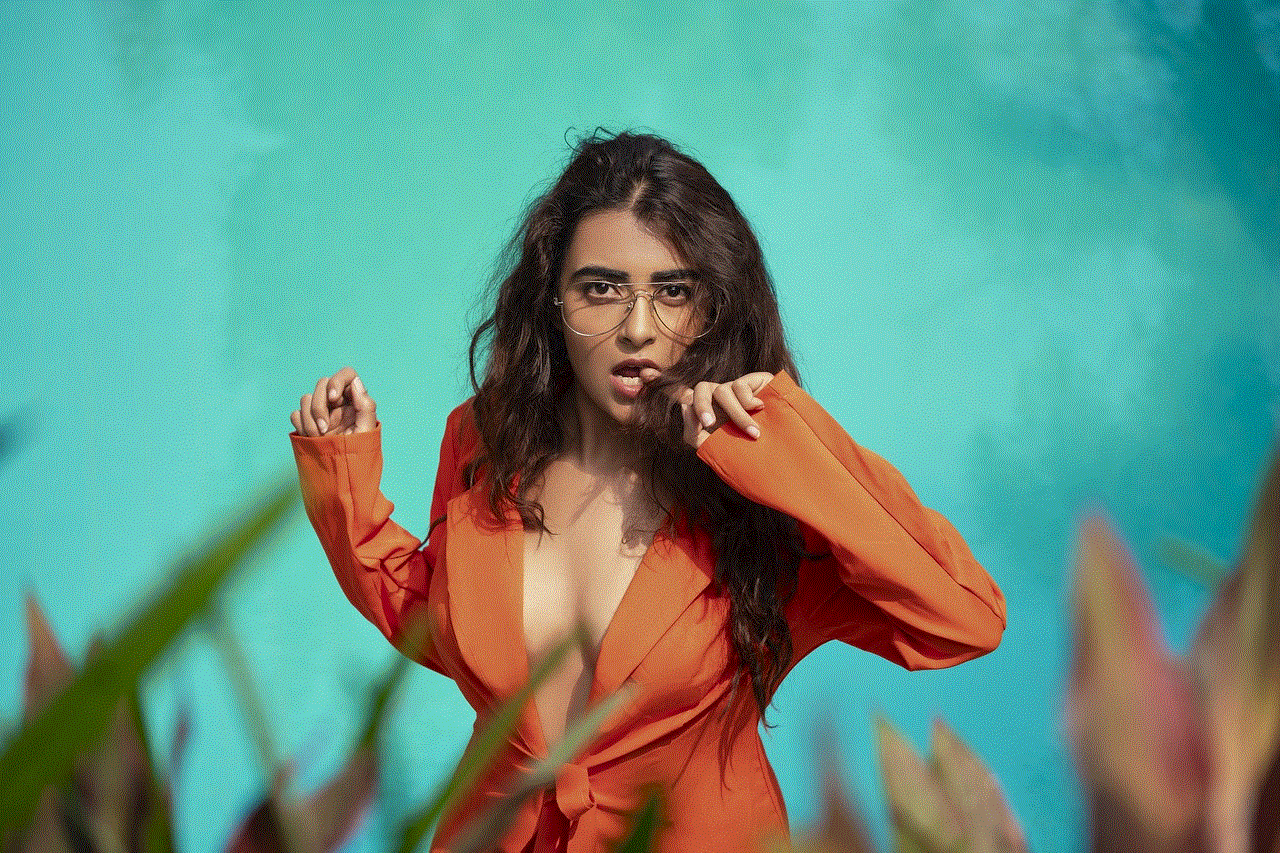
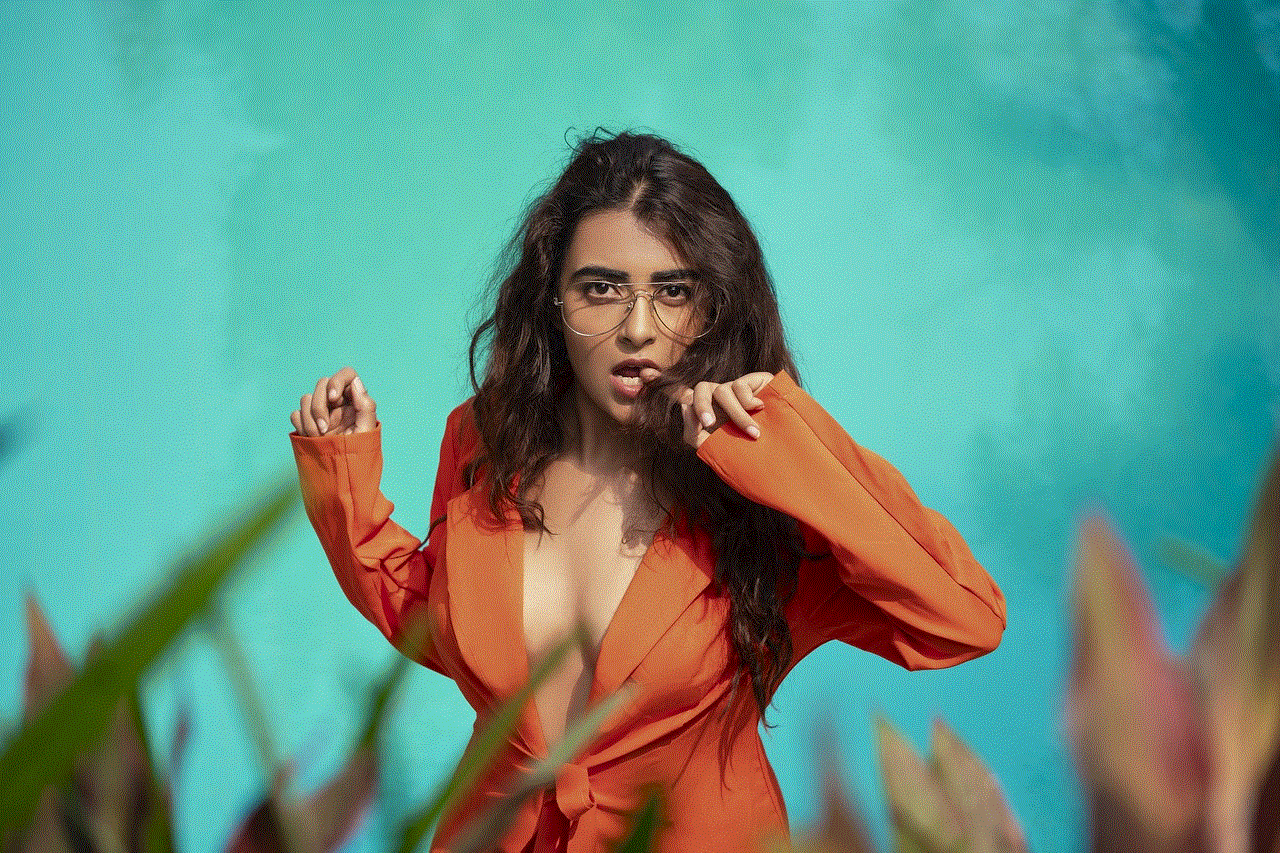
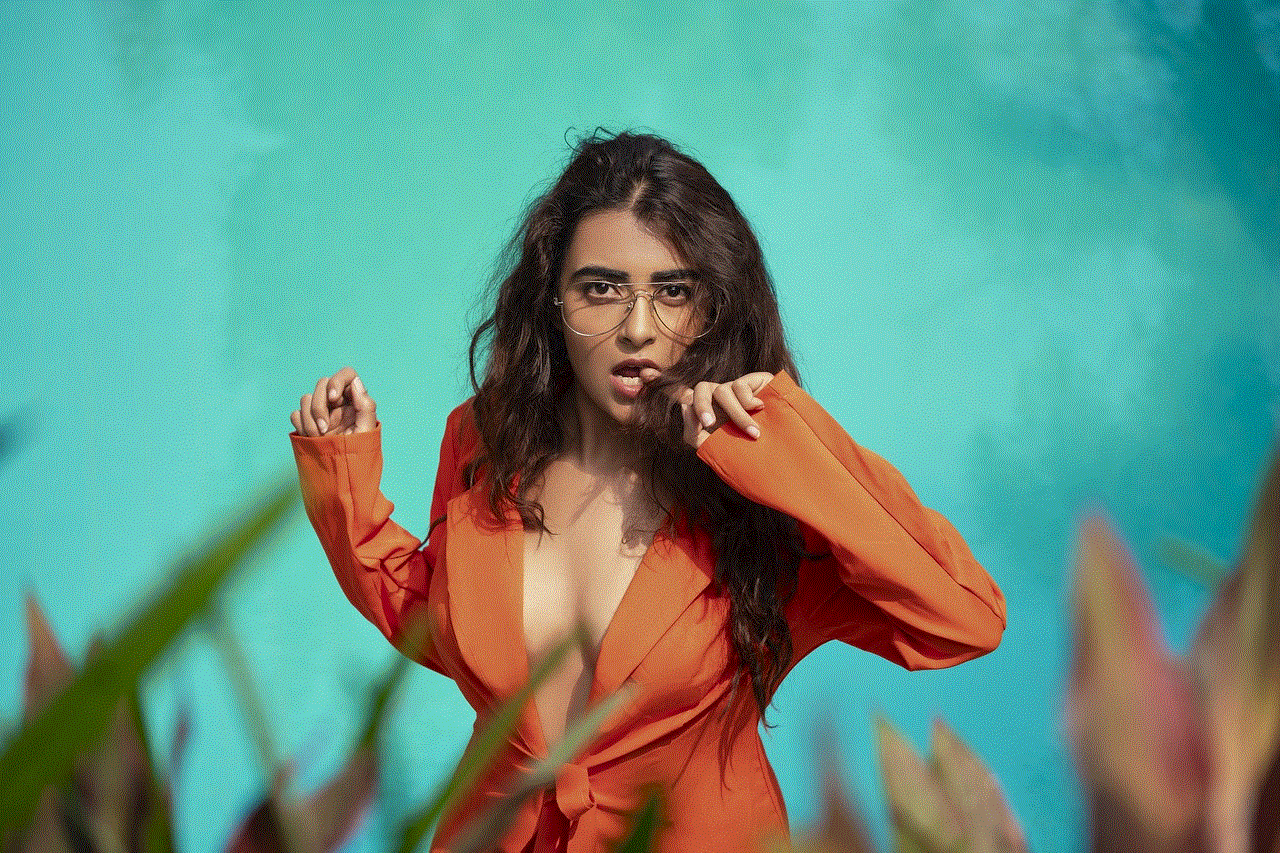
5. Unable to add the person to a group chat
If you are part of a group chat with the person you suspect has blocked your number, try adding them to the group chat. If you are unable to add them, it could be a sign that they have blocked your number. When someone blocks your number on iMessage, you will not be able to add them to a group chat, even if they are already a member of the group.
6. No delivery report for multimedia messages
Apart from text messages, iMessage also allows you to send multimedia messages, such as photos, videos, and audio files. However, if someone has blocked your number, you will not receive a delivery report for these types of messages. This means that you will not know if the person has received the message or not. If you notice that your multimedia messages are not being delivered, it could be an indication that your number has been blocked.
7. No response to your messages
If you have been regularly communicating with someone on iMessage and suddenly stop receiving responses to your messages, it could be a sign that your number has been blocked. However, it is worth noting that there could be other reasons for the lack of response, such as the person being busy or their phone being switched off. Therefore, it is important to consider other factors before jumping to conclusions.
8. Unable to make FaceTime calls
iMessage also allows you to make FaceTime calls to other Apple devices. However, if someone has blocked your number on iMessage, you will not be able to make FaceTime calls to them. Just like regular calls, the call will not go through, and you will not be able to leave a voicemail.
9. Not able to see typing indicator
When someone is typing a message to you on iMessage, you will be able to see the typing indicator, which shows that the person is composing a message. However, if your number has been blocked, you will not be able to see the typing indicator when you send a message to the person. This is because your messages are not being delivered to their device.
10. Your iMessage turns green
One surefire way to know if someone has blocked your number on iMessage is when your iMessage turns green. When you send a message to someone who has blocked your number, it will not be delivered through iMessage. Instead, it will be sent as a regular text message, which appears in green on the recipient’s device. This happens because iMessage requires an internet connection to work, and since the person has blocked your number, the message cannot be delivered through iMessage.
Conclusion
In conclusion, there are various signs that indicate your number has been blocked on iMessage. However, it is worth noting that these signs are not conclusive, and there could be other reasons for the behavior of the person you are trying to contact. Therefore, it is important to consider all factors before concluding that your number has been blocked. If you suspect that someone has blocked your number, it is best to communicate with them through other means to confirm your suspicions. Blocking someone’s number on iMessage is a personal choice, and it is important to respect the decision of the person who has blocked you.
private story snapchat
Snapchat is one of the most popular social media platforms among teenagers and young adults. It allows users to share photos and videos with their friends and followers, but what sets it apart from other social media apps is the concept of “stories”. These are short videos or photos that disappear after 24 hours, giving users a sense of privacy and spontaneity. However, in recent years, Snapchat has introduced a new feature called “private stories” which has gained popularity among its users. In this article, we will delve deeper into the concept of private stories on Snapchat, its features, and its impact on the app’s users.
Firstly, let’s understand what private stories on Snapchat are. Private stories are similar to regular stories, but the key difference is that they are only visible to a selected group of friends chosen by the user. This means that the user has complete control over who can see their private stories, unlike regular stories which are visible to all the user’s followers. Private stories can only be viewed by the selected friends for a period of 24 hours, after which they disappear just like regular stories. The only difference is that the user can choose who those selected friends are, making it a more exclusive and private form of sharing content.
The idea of private stories has been welcomed by many Snapchat users, especially those who value their privacy. With regular stories being visible to all followers, it can sometimes feel like there is no real control over who sees what. Private stories, on the other hand, give users the option to share more personal and intimate moments with a select group of friends. This can include sharing photos or videos with close friends, family members, or significant others without the fear of it being seen by others. It also allows for a more authentic and genuine form of communication as users can be more candid and open with their close friends without the pressure of being judged by a larger audience.
Another interesting feature of private stories is that users can customize who can contribute to their story. This means that users can allow their selected friends to add photos or videos to their private story, making it a collaborative and interactive experience. This feature is particularly useful for events or gatherings where multiple friends can add their perspectives to the story, giving a well-rounded view of the event. It also makes for a fun and engaging way to connect with friends, as everyone can contribute and feel like they are a part of the story.
Moreover, private stories also have a “quick add” feature, which suggests friends to include in the private story based on mutual friends and interests. This makes it easier for users to add friends to the private story without having to manually select each one. It also helps in discovering new friends with similar interests and creating a more diverse and inclusive private story.
While private stories have been praised for their privacy and exclusivity, they have also faced criticism for promoting a sense of “cliquishness” among users. With the ability to create a private story with only a select group of friends, it can sometimes feel like a form of exclusion for those who are not a part of it. This has led to a divide among users, with some feeling left out and not being a part of the “cool” group that has access to the private story. However, this criticism can be countered by the fact that users have the choice to create a private story or not, and it is not mandatory for everyone to be a part of it.
Another concern that has been raised regarding private stories is the potential for cyberbullying and inappropriate content. With the ability to customize who can contribute to the private story, there is a risk of someone adding inappropriate content without the user’s knowledge. This can lead to uncomfortable situations and even legal consequences. Snapchat has taken measures to prevent this by giving users the option to approve or reject contributions to their private story and also report any inappropriate content. However, it is still important for users to be cautious about who they add to their private story and regularly monitor its content.
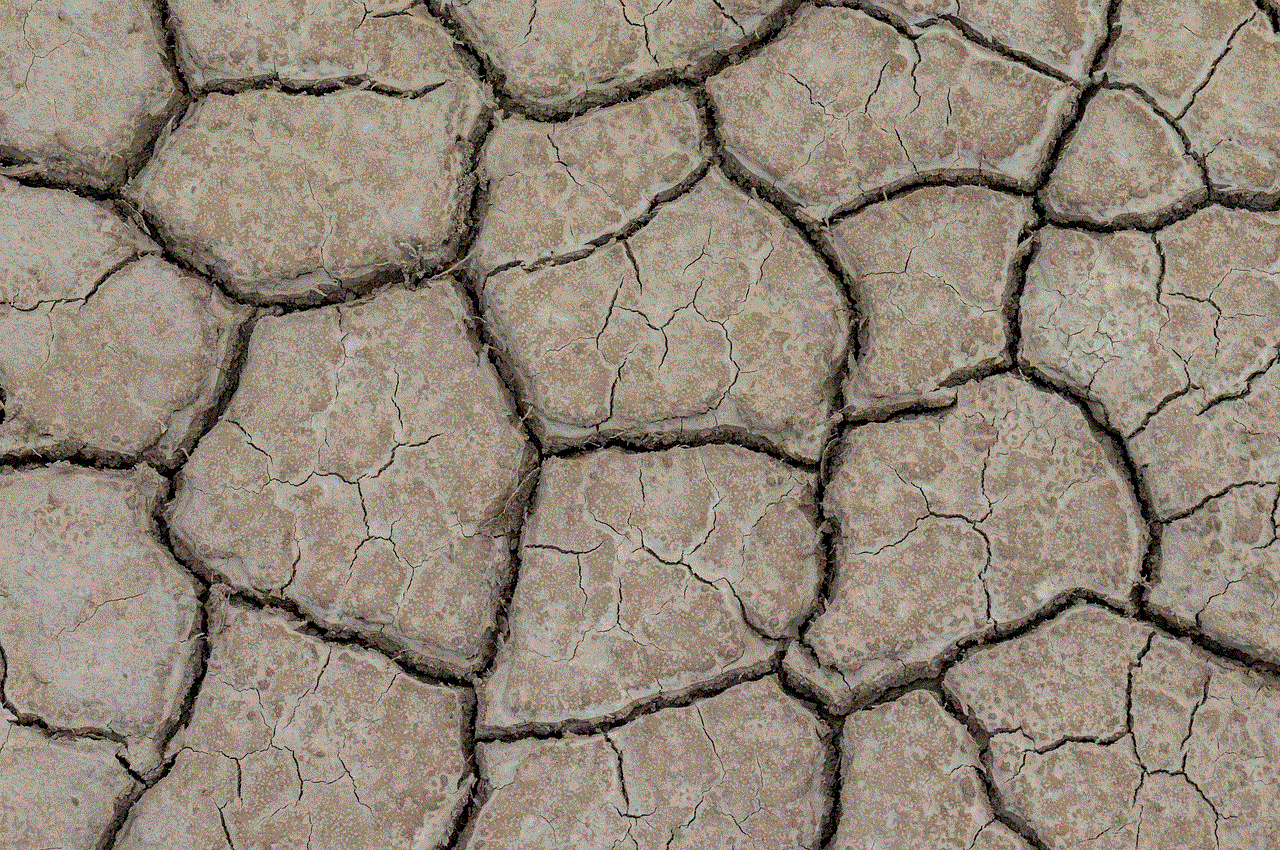
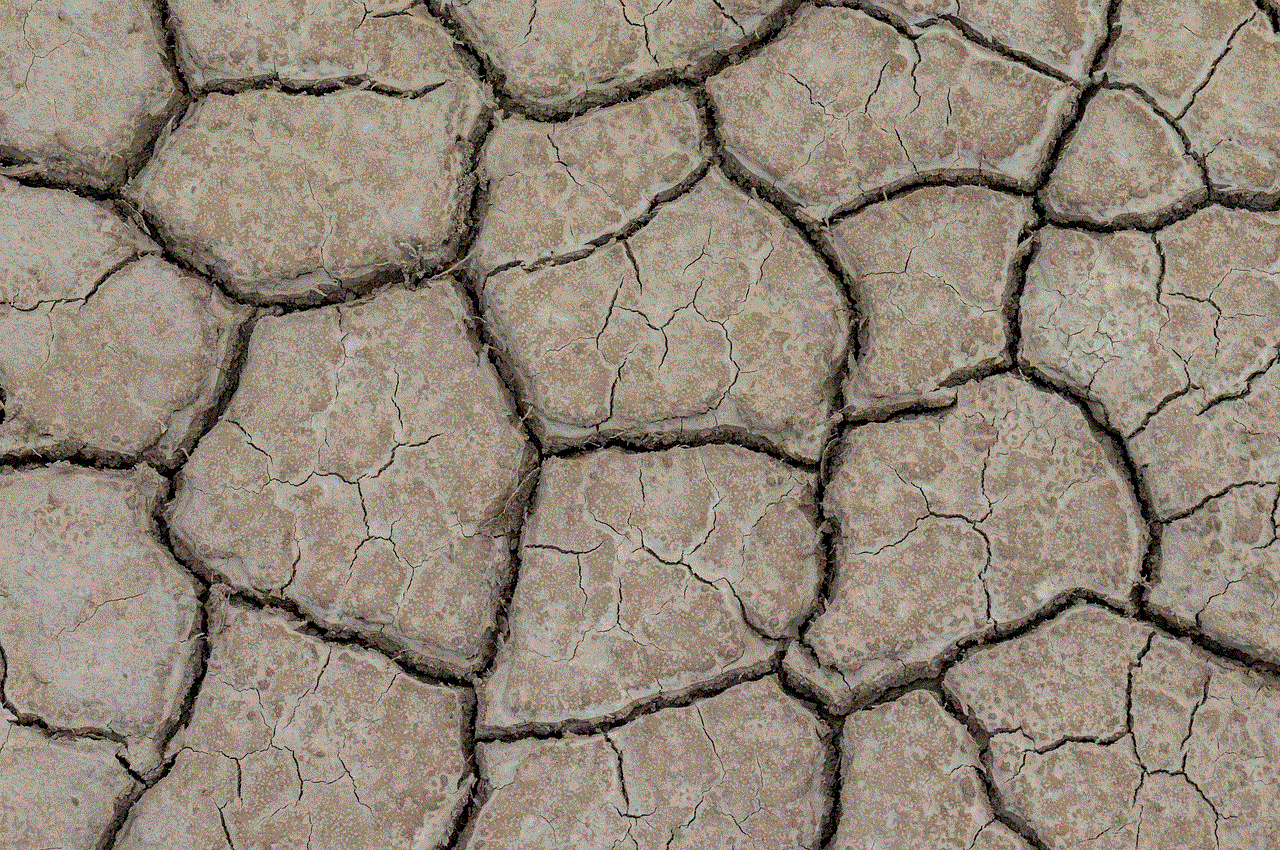
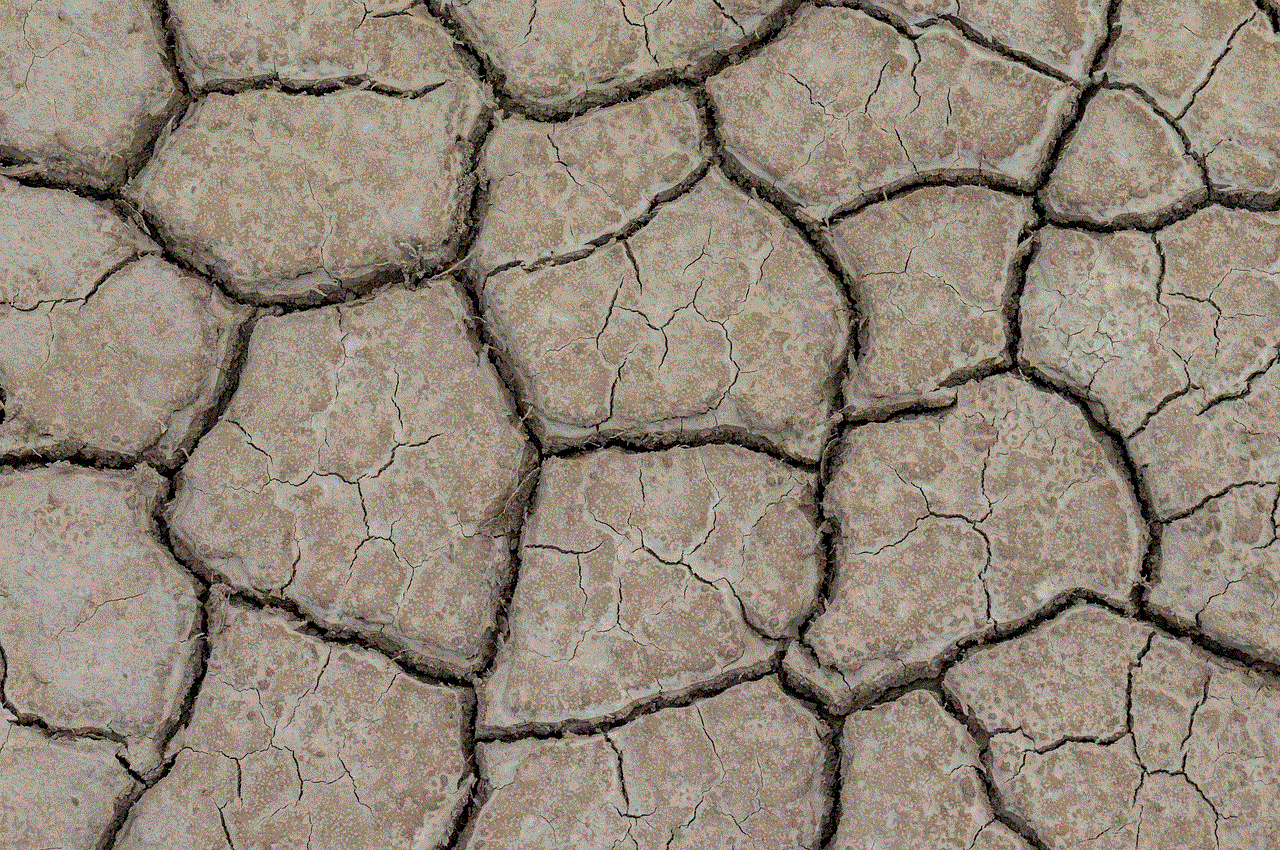
Despite these criticisms, private stories continue to be a popular feature on Snapchat, with many users embracing its concept of privacy and exclusivity. It has also opened up opportunities for businesses and influencers to create private stories exclusively for their loyal customers or followers, making it a marketing tool for brands. The feature has also been adopted by other social media platforms such as Instagram and Facebook , further solidifying its influence in the digital world.
In conclusion, private stories on Snapchat have revolutionized the way we share content with our friends and followers. It has given users a sense of control over who sees their personal moments and has fostered more intimate and genuine connections among friends. While it has faced criticism, it cannot be denied that it has added a new dimension to the app and has been widely accepted by its users. It will be interesting to see how private stories evolve in the future and how it continues to shape the way we share and communicate on social media.