connect samsung smart tv to wifi
# Connecting Your Samsung Smart TV to Wi-Fi: A Comprehensive Guide
In today’s digital age, a Samsung Smart TV is more than just a television; it’s a gateway to a world of entertainment. With streaming services like Netflix , Hulu , YouTube, and various apps available at your fingertips, having a stable Wi-Fi connection is crucial. Whether you’ve just unboxed your brand-new Samsung Smart TV or need to reconnect it to your Wi-Fi network, this guide will walk you through the process step-by-step.
## Understanding Your Samsung Smart TV
Before diving into the connection process, it’s important to understand what makes Samsung Smart TVs stand out. These devices come equipped with advanced features like 4K resolution, HDR, and Smart Hub, which provides access to a wide range of apps and services. The intuitive interface allows users to navigate easily through different content, and connecting to Wi-Fi enhances the overall experience by enabling access to online streaming, gaming, and web browsing.
## Checking Your Wi-Fi Network
Before connecting your Samsung Smart TV to Wi-Fi, ensure that you have a stable internet connection. Here are a few things to consider:
1. **Router Placement**: Your Wi-Fi router should be centrally located within your home to ensure a strong signal. Avoid placing it near walls or in corners, as these can hinder signal strength.
2. **Network Band**: Many modern routers operate on two bands: 2.4 GHz and 5 GHz. The 2.4 GHz band has a broader range, while the 5 GHz band offers faster speeds. If your router supports dual-band, consider using the 5 GHz band for better streaming quality.
3. **Check Internet Speed**: Ensure that your internet speed meets the requirements for streaming content. Most streaming services recommend a minimum speed of 25 Mbps for 4K content.
## Steps to Connect Your Samsung Smart TV to Wi-Fi
Connecting your Samsung Smart TV to Wi-Fi is a straightforward process. Follow these steps to get started:
### Step 1: Power On Your Samsung Smart TV
Begin by turning on your Samsung Smart TV. Make sure it is plugged in and the remote control is working properly.
### Step 2: Access the Settings Menu
Once your TV is on, press the **Home** button on your remote to access the Smart Hub. Navigate to the **Settings** icon (it looks like a gear) and select it. This will take you to the settings menu.
### Step 3: Select Network Settings
In the settings menu, scroll down to the **General** section. Here, you will find the **Network** option. Click on it to access network settings.
### Step 4: Choose Network Type
You will see two options: **Wired** and **Wireless**. Since we want to connect to Wi-Fi, select **Wireless**. Your TV will now scan for available Wi-Fi networks.
### Step 5: Select Your Wi-Fi Network
Once the scan is complete, a list of available networks will appear on your screen. Look for your home Wi-Fi network’s name (SSID) and select it.
### Step 6: Enter Wi-Fi Password
After selecting your Wi-Fi network, you will be prompted to enter the Wi-Fi password. Use the on-screen keyboard to input your password accurately. Make sure to enter it exactly as it is case-sensitive. Once done, select **Done** or **Connect**.
### Step 7: Connect to the Network
Your Samsung Smart TV will attempt to connect to the Wi-Fi network. If the password is correct, a confirmation message will appear, indicating that you are successfully connected to the internet.
### Step 8: Test Your Connection
Once connected, it’s a good idea to test the connection to ensure everything is working properly. Navigate back to the **Network** settings and select **Network Status**. This will show you if your TV is connected to the internet and provide details about the connection quality.
## Troubleshooting Common Connection Issues
Sometimes, your Samsung Smart TV may have trouble connecting to Wi-Fi. Here are some common issues and their solutions:
### Issue 1: Incorrect Wi-Fi Password
If you receive a message indicating that the password is incorrect, double-check the password you entered. Make sure it matches exactly, including uppercase and lowercase letters.
### Issue 2: Weak Signal
If your signal is weak, try moving your router closer to the TV or removing any obstacles that may be blocking the signal. Alternatively, you may want to consider a Wi-Fi extender to boost your signal strength.
### Issue 3: Firmware Update Needed
Your Smart TV may require a firmware update to connect to the latest Wi-Fi standards. To check for updates, go to **Settings** > **Support** > **Software Update**. If an update is available, download and install it.
### Issue 4: Network Problems
Sometimes, the issue may be with your internet service provider (ISP) or the router. Restart your router by unplugging it for about 10 seconds and then plugging it back in. Wait for the router to fully restart and try connecting again.
### Issue 5: Device Limitations
Check if your router has a limitation on the number of devices that can be connected. If you’ve reached this limit, disconnect some devices to allow your Samsung Smart TV to connect.
## Enhancing Your Streaming Experience
Once your Samsung Smart TV is connected to Wi-Fi, you can enhance your streaming experience. Here are some tips:
### 1. Use Ethernet for Stability
If you experience frequent buffering or connection drops, consider using a wired Ethernet connection instead of Wi-Fi. This will provide a more stable and faster internet connection.
### 2. Prioritize Streaming Devices
If multiple devices are connected to your network, some routers allow you to prioritize bandwidth for specific devices. Access your router settings and assign higher priority to your Smart TV for uninterrupted streaming.
### 3. Keep Your Apps Updated
Regularly check for updates for your streaming apps. Updated apps often come with performance improvements and new features that can enhance your experience.
### 4. Clear Cache
Over time, apps can accumulate cache data, which may slow down performance. To clear the cache, go to **Settings** > **Apps** > select the app > **Clear Cache**.
### 5. Optimize Picture and Sound Settings
Explore the picture and sound settings on your Samsung Smart TV to optimize audio and visual quality according to your preferences. Settings like brightness, contrast, and sound modes can significantly enhance your viewing experience.
## Exploring Smart Features
Your Samsung Smart TV comes equipped with various smart features that can make your viewing experience more enjoyable:
### 1. Smart Hub
The Smart Hub is your centralized access point for all your apps and services. Here, you can easily navigate between streaming platforms, games, and settings without hassle.
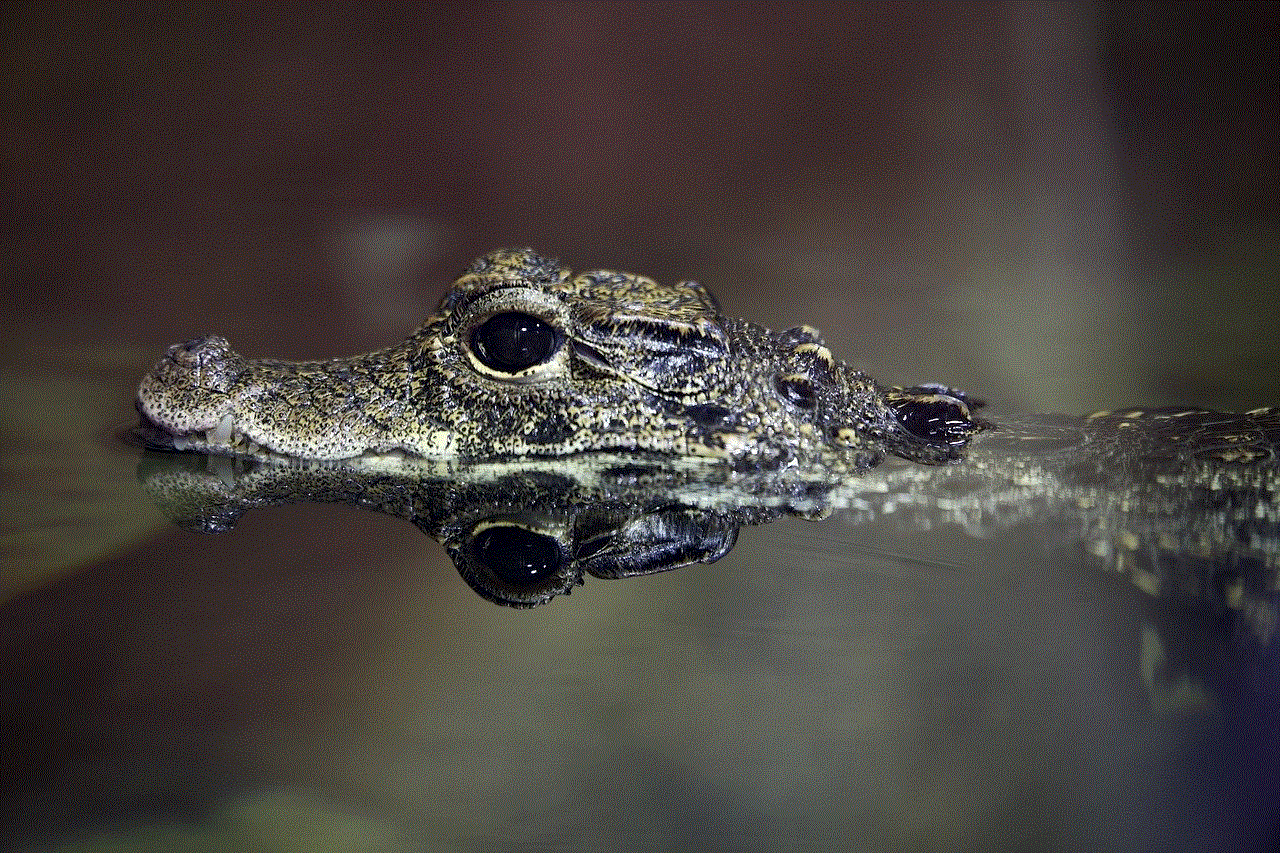
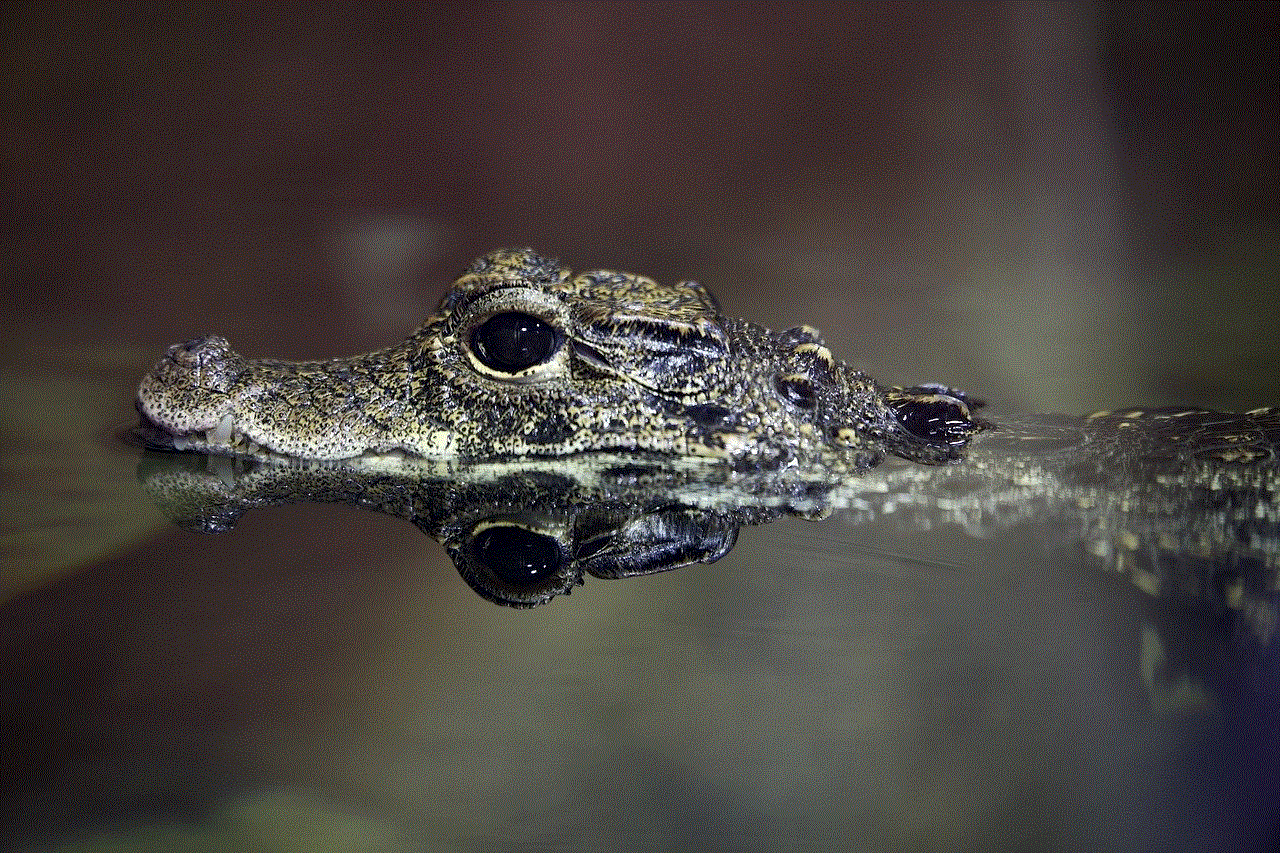
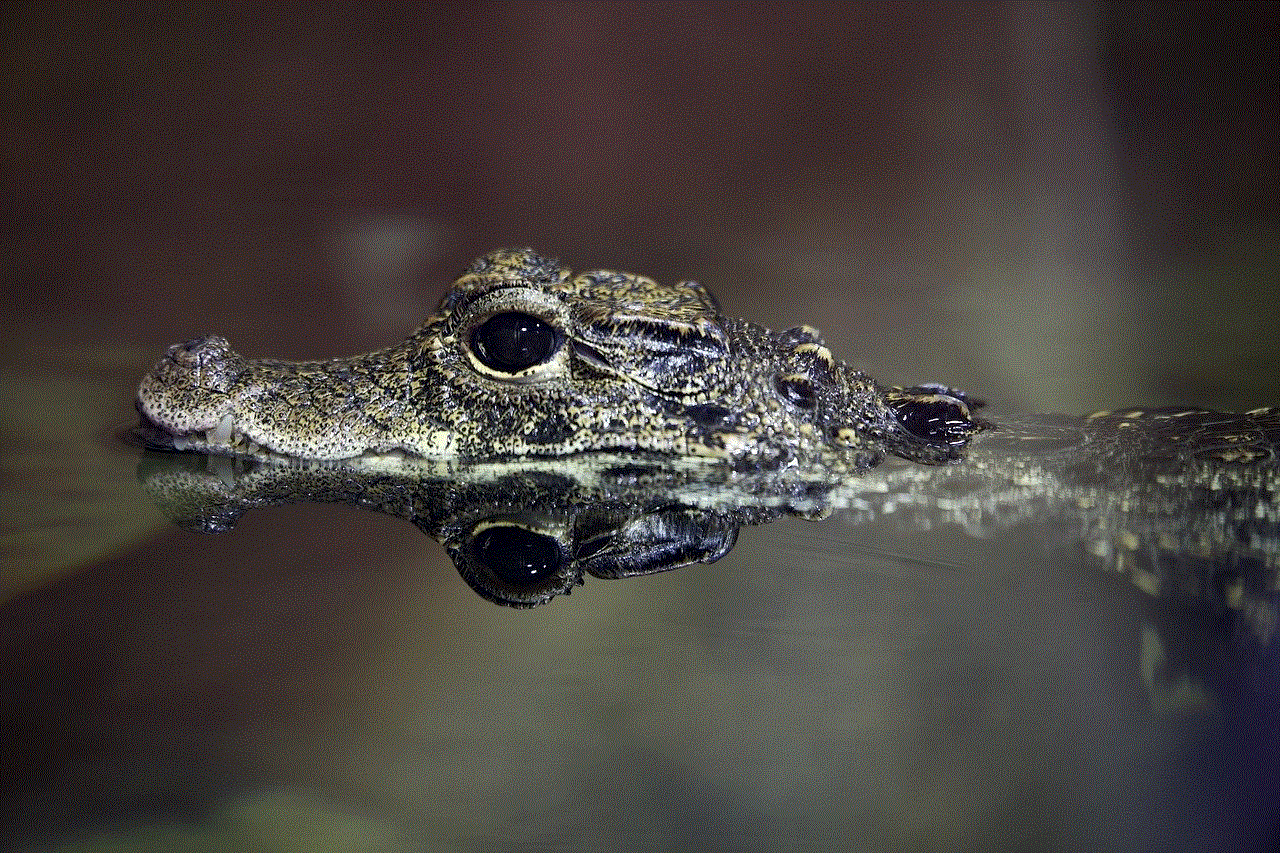
### 2. Voice Control
Many Samsung Smart TVs support voice control through Bixby or other virtual assistants. You can use voice commands to search for shows, adjust volume, or switch inputs, making it easier to interact with your TV.
### 3. Screen Mirroring
If you want to share content from your smartphone or tablet, you can use the screen mirroring feature. This allows you to display your device’s screen on your TV, making it easy to share photos, videos, or presentations.
### 4. Samsung SmartThings
The SmartThings app allows you to control your smart home devices directly from your Samsung Smart TV. This integration makes it easier to manage your smart home ecosystem, from lights to security cameras.
## Conclusion
Connecting your Samsung Smart TV to Wi-Fi opens up a world of entertainment and smart features that can greatly enhance your viewing experience. By following the steps outlined in this guide, you can easily set up your TV and troubleshoot any issues that may arise. Remember to keep your network stable and explore the various smart features to maximize the potential of your device. With your Samsung Smart TV connected to Wi-Fi, you can delve into the rich array of content available and enjoy a seamless entertainment experience.
when you restrict someone on instagram do they know
## When You Restrict Someone on Instagram : Do They Know?
In the age of social media, maintaining our online presence while managing relationships can be a tricky balancing act. Instagram, one of the most popular social media platforms, provides users with a variety of tools to curate their experience, including the ability to restrict other users. But what does it mean to restrict someone on Instagram, and most importantly, do they know when you do it? In this article, we will explore the concept of restricting users on Instagram, its implications, and the nuances of online interactions.
### Understanding the Restrict Feature
The restrict feature on Instagram is designed to give users more control over their interactions with others. Introduced as a part of Instagram’s ongoing efforts to promote a safer and more positive environment, this feature allows users to limit the visibility of their content to certain individuals without completely blocking them. When you restrict someone, their comments on your posts will only be visible to them, and you will not receive notifications about their comments or messages. This can be particularly useful in situations where someone is being overly critical or harassing you without wanting to sever the relationship entirely.
### How Does Restricting Someone Work?
When you choose to restrict someone on Instagram, the process is straightforward. Simply navigate to their profile, tap the three dots in the top right corner, and select “Restrict.” Once you do this, several changes occur. First, any comments the restricted person makes on your posts will only be visible to them unless you approve them. Secondly, their direct messages will move to your Message Requests folder, meaning you won’t receive notifications for them unless you choose to engage. This allows you to maintain a semblance of contact without having to deal with unwanted interactions directly.
### Do They Know When You Restrict Them?
One of the most pressing questions surrounding the restrict feature is whether the person being restricted is notified of this action. The short answer is no. Instagram does not send a notification to the user being restricted, and they will not be explicitly informed that they have been restricted. However, there are some subtle indicators that could lead a person to suspect that they have been restricted. For example, if they notice that their comments are no longer visible to others, or if they send you a message and receive no response, they may begin to piece together that something has changed in your interaction.
### The Subtle Signs of Restriction
While Instagram does not provide a direct notification of restriction, users may observe certain signs that hint at their restricted status. For instance, if someone frequently comments on your posts but suddenly finds that their comments are not visible to others, they might become suspicious. Additionally, if they send you a direct message and see that it has not been read or responded to, they may start to question why their messages are being ignored. While these signs are not definitive proof of being restricted, they can create an atmosphere of uncertainty and suspicion.
### The Psychological Impact of Restriction
Restricting someone can have various psychological implications for both parties involved. For the person who is restricted, the realization that their interactions have been limited can lead to feelings of rejection, confusion, or anger. They may question their relationship with the person who restricted them and may even try to find ways to confirm their suspicions. On the other hand, the individual who has chosen to restrict someone may feel a sense of relief, knowing they can avoid negative interactions while still maintaining some level of connection.
### The Etiquette of Restriction
The decision to restrict someone on Instagram should not be taken lightly. While this feature can serve as a useful tool for curating your online experience, it can also lead to misunderstandings and hurt feelings. It is essential to consider the nature of your relationship with the individual you are restricting. If it is someone you interact with regularly or know personally, it may be more beneficial to have an open conversation about your feelings rather than resorting to a restrictive measure.
### Alternatives to Restriction
If you find yourself in a situation where you feel the need to restrict someone, consider other alternatives. Blocking is one option, but it is more drastic than restricting, as it completely severs all forms of communication. Another alternative is to mute the person, which allows you to stop seeing their content without them knowing. This can be a less confrontational approach while still giving you the respite you need from unwanted interactions.
### The Role of Communication in Online Interactions
One of the fundamental aspects of any relationship—online or offline—is communication. If you are considering restricting someone, it may be helpful to evaluate whether there is room for dialogue instead. Expressing your feelings about their behavior can lead to greater understanding and potentially resolve the issues without having to resort to restrictions. Open communication can strengthen relationships and foster a healthier online environment.
### The Long-Term Effects of Restricting Someone
The long-term effects of restricting someone can vary widely depending on the nature of the relationship and the reasons for the restriction. In some cases, the relationship may deteriorate, especially if the restricted individual feels hurt or rejected. In other situations, the restriction may lead to a healthier boundary and ultimately improve the quality of interactions between the two parties. It’s important to be mindful of these potential outcomes when making your decision.
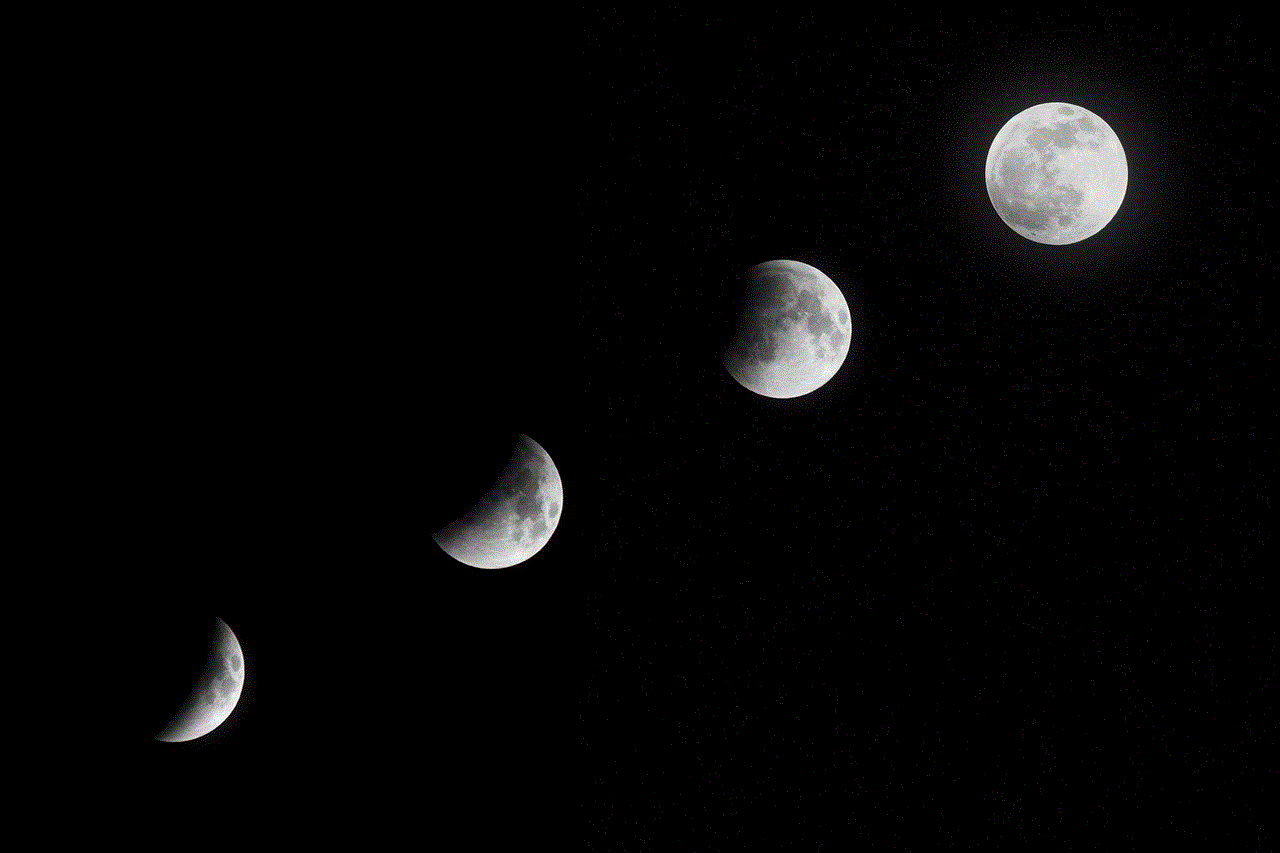
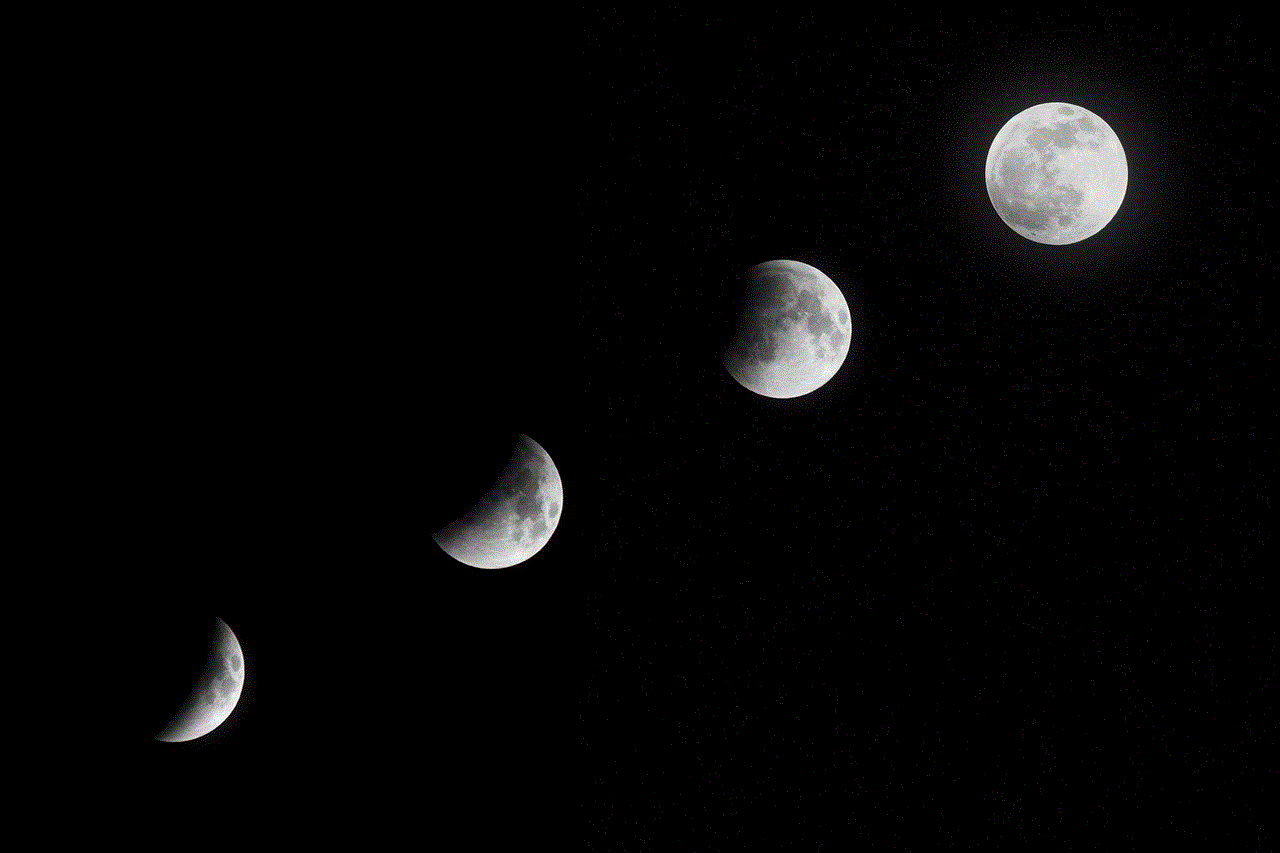
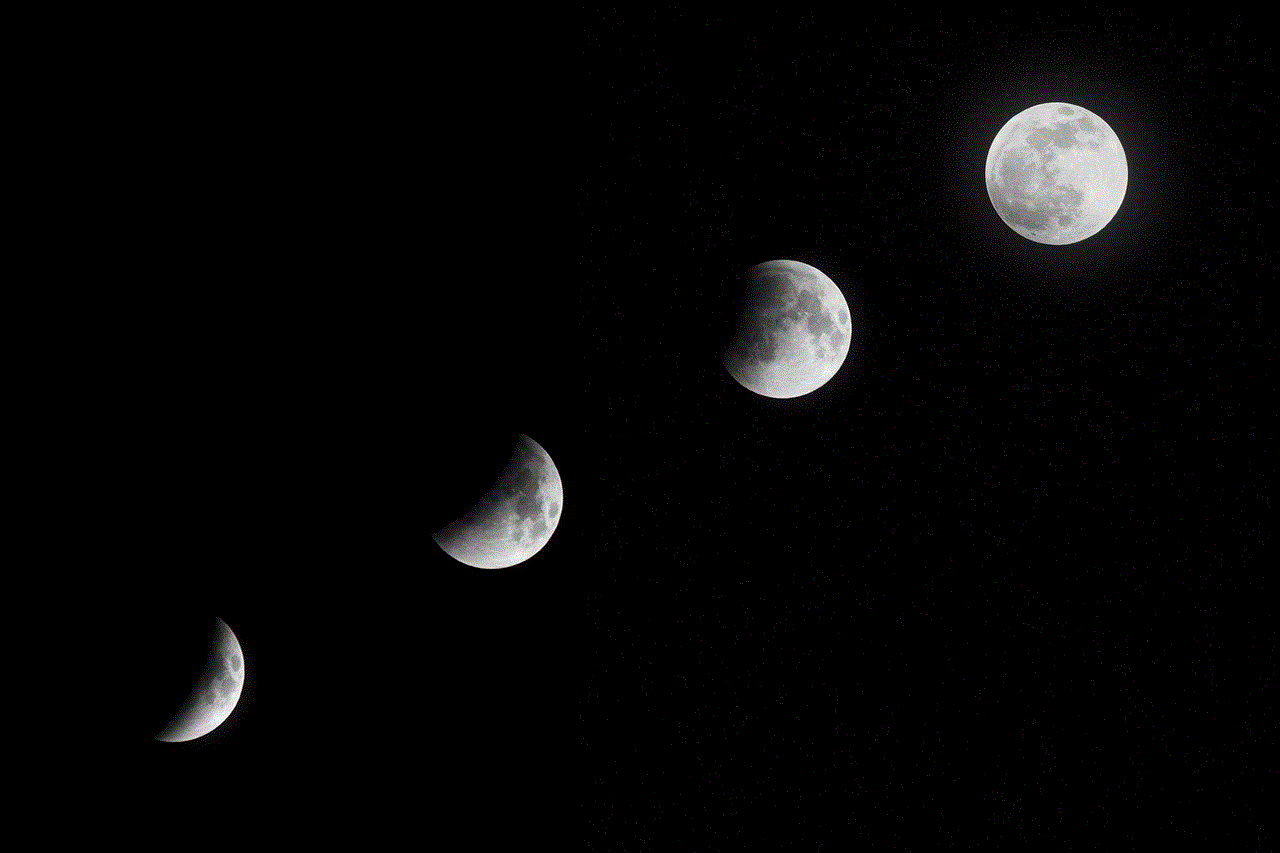
### Conclusion
In conclusion, the restrict feature on Instagram provides users with a valuable tool for managing their online interactions. While it allows for a degree of control and safety, it also carries the potential for misunderstanding and emotional fallout. The lack of explicit notification means that individuals may not know they have been restricted, but they may still sense a shift in the dynamics of their relationship. Ultimately, the decision to restrict someone should be approached thoughtfully, considering the implications for both yourself and the other person involved. Open communication remains the most effective way to navigate online relationships, ensuring that boundaries are respected while minimizing the chances of hurt feelings. As we continue to navigate the complexities of social media, understanding our tools and their consequences is more important than ever.