forward messages from iphone to mac
In today’s fast-paced world, technology has become an integral part of our daily lives. From smartphones to laptops, we rely heavily on these devices to stay connected with our friends, family, and colleagues. One of the most common devices that we use is the iPhone, which has become a symbol of modern communication. However, as much as we love our iPhones, there are times when we need to switch to a bigger and more powerful device, such as a Mac. So, what do we do when we need to forward messages from our iPhone to our Mac? In this article, we will explore different methods to seamlessly forward messages from iPhone to Mac.
Before we dive into the different ways of forwarding messages, let’s first understand why we would need to do so. One of the most common reasons is that the screen size of a Mac is much larger than that of an iPhone. So, when we need to reply to a long message or type a lengthy email, using the Mac would be much more convenient. Additionally, if we are working on our Mac and receive a message on our iPhone, it would be easier to reply using the Mac instead of picking up the phone. Another reason could be that we have important conversations on our iPhone that we need to access on our Mac for work or personal reasons. Whatever may be the reason, the good news is that there are multiple ways to forward messages from iPhone to Mac, and we will discuss each of them in detail.
Method 1: Using Messages App on Mac
The most straightforward and convenient way to forward messages from iPhone to Mac is by using the Messages app on Mac. This method works only if you have enabled the “Text Message Forwarding” feature on your iPhone. Here’s how you can do it:
Step 1: On your iPhone, go to Settings > Messages > Text Message Forwarding.
Step 2: Toggle on the option for your Mac in the list of devices.
Step 3: On your Mac, open the Messages app and go to Preferences.
Step 4: Click on the Accounts tab and select your iMessage account.
Step 5: Tick the box next to “Enable this account.”
Step 6: Your Mac will display a code, which you need to enter on your iPhone to verify the connection.
Step 7: Once verified, you will be able to see all your iPhone messages on your Mac.
Step 8: To forward a message, simply select it and click on the “Forward” button.
Method 2: Using AirDrop
AirDrop is a feature that allows you to share files between Apple devices wirelessly. You can also use it to transfer messages from your iPhone to Mac. Here’s how:
Step 1: On your iPhone, open the Messages app and select the message you want to forward.
Step 2: Tap and hold on the message until the options appear.
Step 3: Tap on “More” and select the messages you want to forward by tapping on the circle next to them.
Step 4: Tap on the Share icon and select AirDrop.
Step 5: On your Mac, open the AirDrop window by clicking on the Finder icon in the dock and selecting AirDrop from the left sidebar.
Step 6: Make sure your Mac is discoverable by selecting “Allow me to be discovered by” and choosing “Everyone” or “Contacts Only.”
Step 7: Your iPhone will appear in the AirDrop window on your Mac.
Step 8: Click on the iPhone icon and select “Accept” on your iPhone to transfer the messages.
Method 3: Using iCloud
If you have enabled iCloud on both your iPhone and Mac, you can use it to sync your messages across devices. This method requires you to have enough iCloud storage to back up your messages. Here’s how you can do it:
Step 1: On your iPhone, go to Settings > Your Name > iCloud.
Step 2: Toggle on the option for Messages.
Step 3: On your Mac, go to System Preferences > iCloud.
Step 4: Make sure the box next to Messages is ticked.
Step 5: Your messages will now be synced across all your Apple devices, including your Mac.
Step 6: To forward a message, simply open the Messages app on your Mac, select the message, and click on the “Forward” button.
Method 4: Using Third-Party Apps
Apart from the built-in methods, there are also third-party apps that allow you to forward messages from your iPhone to Mac. These apps work by creating a link between your iPhone and Mac, allowing you to access your messages on the Mac. Some popular apps in this category are Pushbullet, AirMore, and AirText. Here’s how you can use these apps to forward messages:
Step 1: Download and install the app of your choice on both your iPhone and Mac.
Step 2: Follow the instructions to set up the app on both devices.
Step 3: Once the app is set up, you will be able to see your iPhone messages on your Mac.
Step 4: To forward a message, simply select it and click on the “Forward” button within the app.
Method 5: Using Email
If you have an important conversation on your iPhone that you need to access on your Mac, you can also use the email feature to forward the messages. Here’s how:
Step 1: On your iPhone, open the Messages app and select the conversation you want to forward.
Step 2: Tap and hold on the message until the options appear.
Step 3: Tap on “More” and select the messages you want to forward by tapping on the circle next to them.
Step 4: Tap on the Share icon and select “Mail.”
Step 5: Enter your email address and send the message to yourself.
Step 6: Open your email on your Mac and download the forwarded messages.
Method 6: Using Screen Sharing
If you have a Mac and an iPad, you can use the screen sharing feature to mirror your iPad screen on your Mac. This method is useful if you need to access your iPhone messages on a bigger screen. Here’s how you can do it:
Step 1: On your iPad, go to Settings > Control Center > Customize Controls.
Step 2: Tap on the “+” icon next to “Screen Recording” to add it to your Control Center.
Step 3: On your Mac, open the QuickTime Player app.
Step 4: Click on “File” and select “New Movie Recording.”
Step 5: On the recording window, click on the arrow next to the record button and select your iPad as the camera and microphone source.
Step 6: On your iPad, open the Control Center and long-press on the Screen Recording icon.
Step 7: Select your Mac from the list of devices.
Step 8: Your iPad screen will now appear on your Mac.
Step 9: Open the Messages app on your iPad and forward the messages as usual.
Method 7: Using Third-Party Backup Tools
Lastly, you can also use third-party backup tools to transfer your messages from your iPhone to Mac. These tools work by creating a backup of your messages and allowing you to access them on your Mac. Some popular tools in this category are iExplorer, iMazing, and AnyTrans. Here’s how you can use these tools to forward messages:
Step 1: Download and install the tool of your choice on your Mac.
Step 2: Connect your iPhone to your Mac using a USB cable.
Step 3: Follow the instructions to set up the tool.
Step 4: Once set up, you will be able to access your messages on your Mac.
Step 5: To forward a message, simply select it and click on the “Forward” button within the tool.
In conclusion, there are multiple ways to forward messages from iPhone to Mac, and each method has its own advantages and limitations. Depending on your needs and preferences, you can choose the method that works best for you. Whether it’s using the Messages app, AirDrop, iCloud, third-party apps, email, screen sharing, or backup tools, you can now seamlessly transfer your messages from your iPhone to Mac and continue your conversations on a bigger and more powerful device. With technology constantly evolving, who knows what other innovative methods will be available in the future to make our lives easier and more connected.
track instagram user location
In recent years, Instagram has become one of the most popular social media platforms, with over 1 billion monthly active users. Apart from sharing photos and videos, Instagram also allows users to interact with others through likes, comments, and direct messages. However, one feature that many users are curious about is the ability to track someone ‘s location on Instagram.
Tracking someone’s location on Instagram is not a built-in feature of the app, but there are various methods that can be used to achieve this. In this article, we will explore the different ways to track an Instagram user’s location and the potential privacy concerns surrounding this practice.
1. Using the “Add Location” feature
One of the easiest ways to track someone’s location on Instagram is by using the “Add Location” feature. When a user posts a photo or video, they can tag their location by clicking on the “Add Location” button. This allows other users to see where the post was taken and potentially track the user’s location.



However, this method is not very accurate as the user can choose to tag a different location or even a general area, such as a city or town. So, it may not give a precise location but can provide a general idea of where the user is located.
2. Checking the geotag of a post
Another way to track someone’s location on Instagram is by checking the geotag of their posts. This can be done by clicking on the location tag on a post or by viewing the post’s details. If the user has tagged their location, it will appear on the post, and you can click on it to see the exact location on a map.
However, this method is only useful if the user has tagged their location on their posts. Many users may choose not to tag their location for privacy reasons, making this method unreliable.
3. Using third-party apps
There are several third-party apps available that claim to help track someone’s location on Instagram. These apps often require the user’s Instagram login details and use various techniques, such as geotagging, to provide the user’s location.
However, using these apps can be risky as they may not be secure and could potentially compromise the user’s Instagram account. Additionally, these apps may not always provide accurate information, and some may even be scams.
4. Using Instagram’s “Nearby Places” feature
Instagram’s “Nearby Places” feature allows users to see posts from a specific location. This can be accessed by clicking on the location tag on a post and then clicking on “More from this location.” This feature can help users track someone’s location by seeing all the posts from a particular place.
However, this method only works if the user has tagged their location on their posts, and the location is relatively specific. It may not be helpful in tracking someone’s location in a larger area, such as a city.
5. Using Instagram’s location search
Another way to track someone’s location on Instagram is by using the location search feature. This can be accessed by clicking on the search bar and typing in a location. It will show all the posts tagged with that location, and users can also see the most recent posts from that location.
This method can be useful in tracking someone’s location if they have recently posted from that location. However, it may not be accurate if the user has not tagged their location or has posted from a different location.
6. Checking the user’s Instagram Stories
Instagram Stories have become a popular way of sharing content on the platform. Users can post photos or videos that disappear after 24 hours. However, if a user has enabled the “Add to My Story” feature, their story can be viewed for a longer period.
If a user has shared a story from a specific location, it will appear on the map in the Explore tab. This can help track someone’s location, but it is only useful if the user has shared a story from a particular place.
7. Using location spoofing
Location spoofing is a technique used to fake a user’s location on social media platforms. There are various apps available that allow users to change their GPS location, making it appear as if they are in a different location.
This method can help track someone’s location on Instagram, but it requires the user to have access to the person’s device and login details. It is also considered unethical and could potentially violate the user’s privacy.
8. Checking the user’s tagged photos
Another way to track someone’s location on Instagram is by checking the photos they have been tagged in. This can be done by clicking on the user’s profile and then clicking on the “Tagged” section. If the user has been tagged in a photo from a specific location, it will appear there.
However, this method is not very reliable as the user may not have been tagged in any photos from a particular location. It also requires access to the user’s profile, which may not always be possible.
9. Using Instagram’s messaging feature
Instagram’s messaging feature allows users to send direct messages to each other. If a user has enabled location sharing in their direct messages, their location will appear on the message screen. This can help track someone’s location, but it requires the user to have access to the person’s device and login details.
10. Is it ethical to track someone’s location on Instagram?
The question of whether it is ethical to track someone’s location on Instagram is a debatable one. While some may argue that it is an invasion of privacy, others may view it as a way to ensure the safety of loved ones or to keep an eye on suspicious activity.
However, it is essential to remember that tracking someone’s location without their consent is a violation of their privacy. It can also be considered stalking and may have legal consequences.
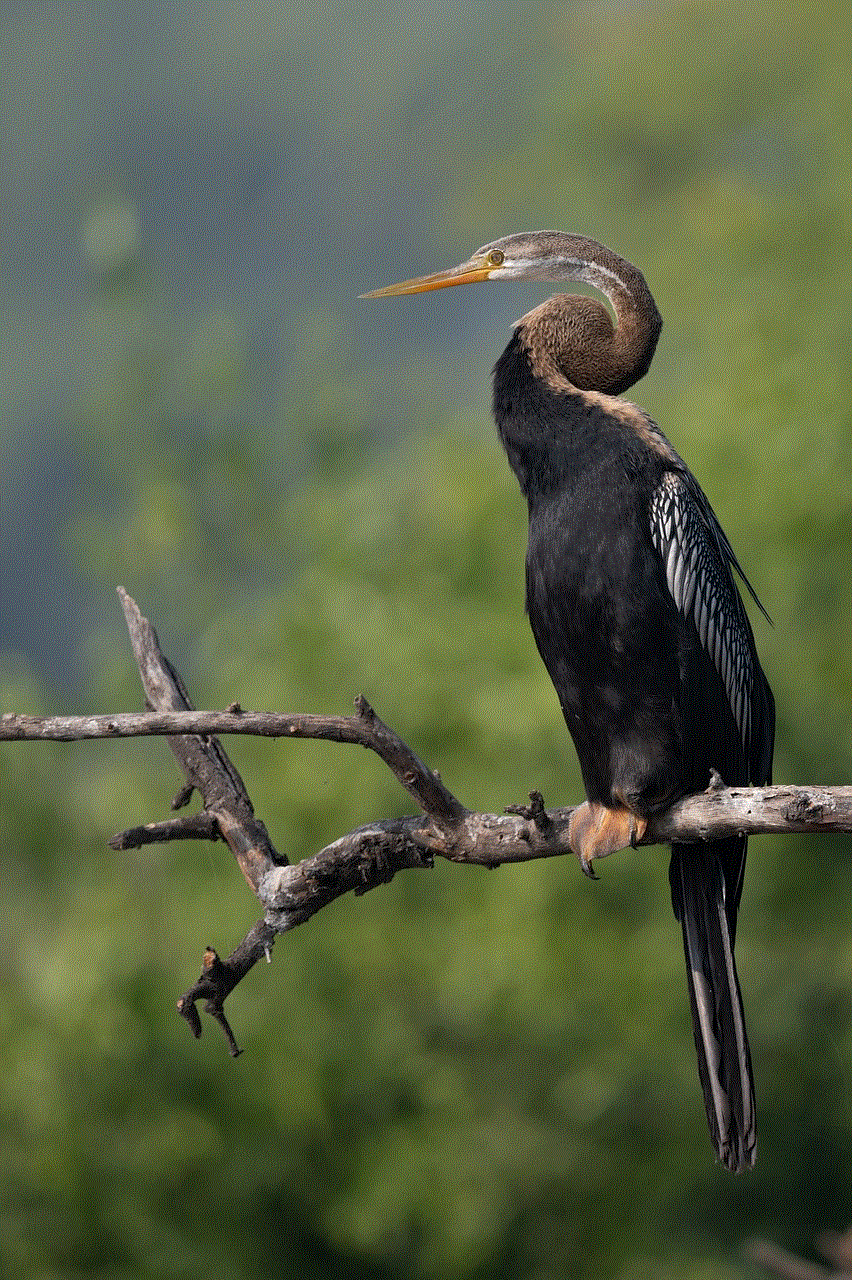
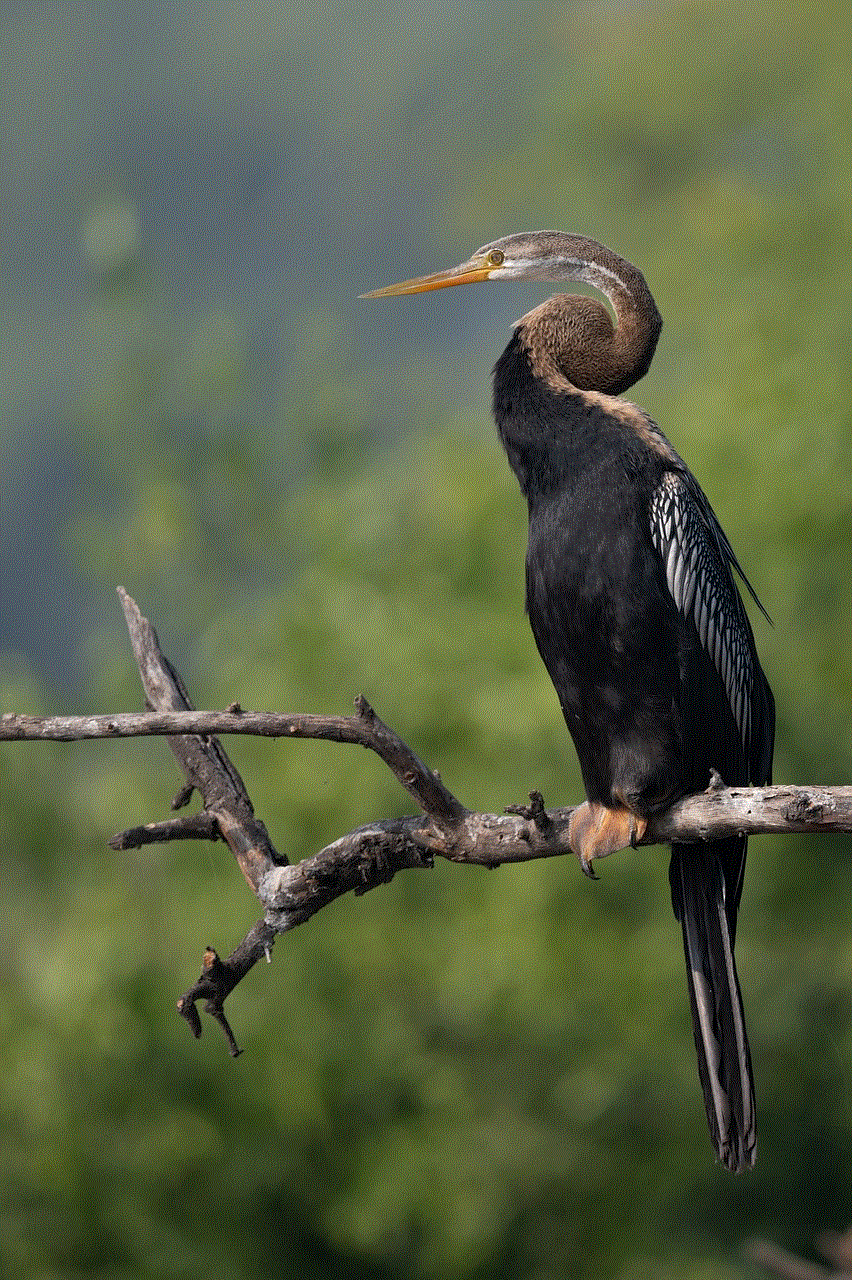
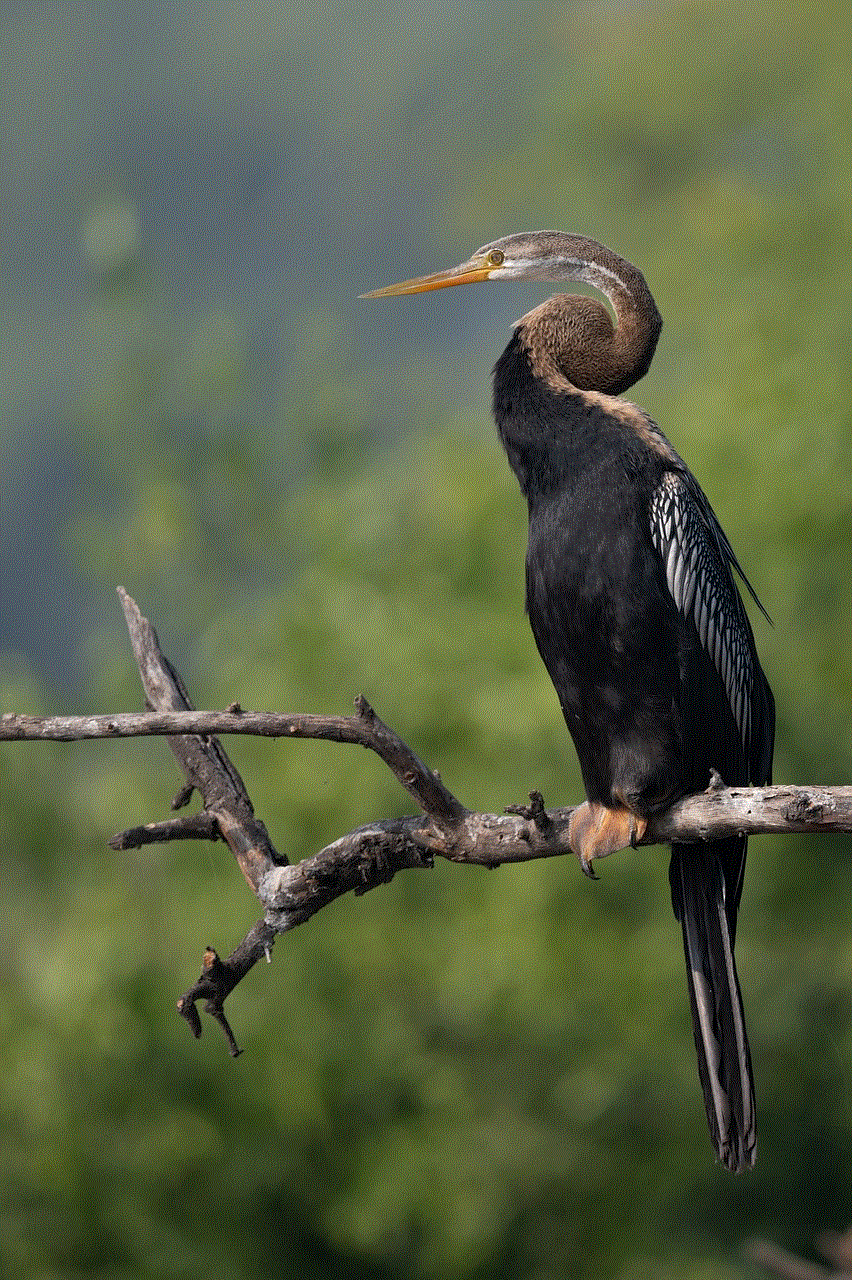
In conclusion, while it may be possible to track someone’s location on Instagram, it is not always accurate or ethical. Users should be cautious when using any of the methods mentioned above and always respect the privacy of others. It is crucial to remember that everyone has the right to privacy, and it should be respected, both online and offline.