hackear facebook sin ofertas
In today’s digital age, social media has become an integral part of our lives. With over 2.8 billion active users, Facebook is the most popular social networking platform. It allows people to connect with friends and family, share photos and videos, and stay updated on current events. However, with the rise of cybercrime, the security of personal information on Facebook has become a major concern for users. As a result, many people are searching for ways to hack Facebook accounts without any offers or fees. In this article, we will explore various techniques to hack Facebook without any offers.
First and foremost, it is essential to understand that hacking someone’s Facebook account without their permission is illegal and can lead to severe consequences. Therefore, it is highly recommended to use these techniques for educational purposes only. With that said, let’s dive into the various ways to hack Facebook without any offers.
1. Phishing
Phishing is a popular method used by hackers to steal personal information, including login credentials. In this technique, the hacker creates a fake login page that looks identical to the original Facebook login page. They then send this link to the victim, masquerading as a legitimate source, such as a friend or a well-known organization. When the victim enters their login credentials, the information is captured by the hacker, giving them access to the victim’s Facebook account.
2. Keylogging
Keylogging is another technique used to hack Facebook accounts without any offers. It involves installing a keylogger on the victim’s device, which records every keystroke made by the user. This way, the hacker can obtain the victim’s Facebook login information, including their username and password. Keyloggers can be installed through various methods, such as sending an infected file or using physical access to the victim’s device.
3. Social Engineering
Social engineering involves manipulating people into revealing their sensitive information. In the case of Facebook hacking, the hacker may contact the victim, pretending to be a Facebook representative, and ask for their login credentials for security purposes. The victim, thinking they are speaking with a legitimate representative, may provide their information, which the hacker can use to access their Facebook account.
4. Brute Force Attack
A brute force attack is a method of hacking that involves using a computer program to guess the victim’s password. This technique works by trying thousands of combinations of passwords until the correct one is found. While this method may take longer, it is effective in hacking Facebook accounts without any offers.
5. Resetting the Password
Another way to hack Facebook without offers is by resetting the victim’s password. This method involves using the “Forgot password” feature on the Facebook login page. The hacker can initiate the password reset process by pretending to be the victim and answering the security questions correctly or using information obtained through social engineering. Once the password is reset, the hacker can access the victim’s Facebook account.
6. Using a Spy App
Spy apps are software programs that can be installed on a device to monitor its activities. Some spy apps come with a keylogging feature, making it easy for hackers to obtain login credentials. Additionally, these apps can also provide access to the user’s device’s camera and microphone, giving the hacker access to the victim’s conversations and private information.
7. Cookie Theft
Cookies are small pieces of data stored on a web browser that contain information about a user’s browsing activity. With cookie theft, the hacker can access the victim’s cookies and use them to access their Facebook account without needing to enter login credentials. This method requires physical access to the victim’s device or the ability to send the victim a malicious link.
8. DNS Spoofing
DNS spoofing involves redirecting a user to a fake website by modifying the DNS records. In the case of Facebook hacking, the hacker can redirect the victim to a fake Facebook login page, where they can capture the victim’s login credentials. This technique requires technical knowledge and can be challenging to execute.
9. Using a Password Cracker
A password cracker is a software program that uses different techniques to guess the victim’s password. These techniques include dictionary attacks, brute force attacks, and rainbow table attacks. While this method can be effective, it may take a long time to crack a strong password.
10. Hiring a Professional Hacker
If you are not tech-savvy or do not have the time to learn hacking techniques, you can hire a professional hacker to hack a Facebook account for you. However, this option is not recommended as it is illegal and can be costly.
In conclusion, Facebook hacking without any offers is possible, but it is not an easy task. It requires technical knowledge, patience, and sometimes, physical access to the victim’s device. Moreover, it is essential to remember that hacking someone’s Facebook account without their permission is illegal and can lead to severe consequences. Therefore, it is essential to use these techniques for educational purposes only and not for malicious intent. Stay safe and use social media responsibly.
windows 7 user accounts
Windows 7, the seventh major release of the Windows operating system, was released in 2009 by Microsoft . It quickly became one of the most widely used versions of Windows, with millions of users around the world. One of the key features of Windows 7 is its user account management system, which allows users to create, manage, and customize their accounts on their computers. In this article, we will explore the various aspects of Windows 7 user accounts, including their types, features, and benefits.
1. Introduction to User Accounts
A user account is a set of credentials that allows a user to access a computer and its resources. In Windows 7, user accounts are used to identify and authenticate individual users, providing them with a personalized desktop and access to their files and settings. Each user account has its own profile, which includes personal settings, preferences, and files. This allows multiple users to share the same computer, while still maintaining their own personalized experience.
2. Types of User Accounts
Windows 7 offers three types of user accounts: Administrator, Standard, and Guest. The Administrator account has full control over the system, including the ability to install and uninstall programs, change system settings, and manage other user accounts. The Standard account, on the other hand, has limited access to system resources and can only make changes to their own account. The Guest account is a limited account that is meant for temporary use, and it does not allow the user to make any changes to the system.
3. Creating User Accounts
Creating a user account in Windows 7 is a simple process that can be done in a few steps. To create a new user account, go to the Control Panel and click on “User Accounts”. Then, click on “Manage another account” and select “Create a new account”. You can then choose the type of account you want to create and enter a name and password for the account. Once the account is created, the user can log in and customize their account settings.
4. Managing User Accounts
Windows 7 offers various options for managing user accounts. As an administrator, you can change the account type, set a password, and delete or disable user accounts. You can also manage parental controls, which allow you to restrict access to certain websites and programs for specific user accounts. Additionally, you can customize the appearance and settings of each user account, such as desktop background and theme.
5. User Account Control (UAC)
User Account Control, or UAC, is a security feature in Windows 7 that helps prevent unauthorized changes to the system. When a user tries to make changes that require administrator-level permissions , UAC will prompt the user for permission. This helps to protect the system from malicious software and accidental changes by users. While some users may find UAC to be annoying, it is an important security measure that can be adjusted to fit the user’s preferences.
6. Switch ing between User Accounts
Windows 7 allows users to switch between accounts without logging off, making it convenient for users who share a computer. To switch between accounts, click on the “Start” button and select the arrow next to the “Shut down” button. Then, select “Switch user” and choose the account you want to switch to. This allows users to quickly switch between accounts without losing any unsaved work.
7. Benefits of User Accounts
The use of user accounts in Windows 7 offers several benefits. First, it allows multiple users to share the same computer while still maintaining their own personalized settings and files. This is especially useful for families or in a workplace setting. Additionally, user accounts can help improve security by restricting access to certain resources and preventing unauthorized changes to the system. User accounts also make it easier to manage and troubleshoot any issues that may arise with individual accounts.
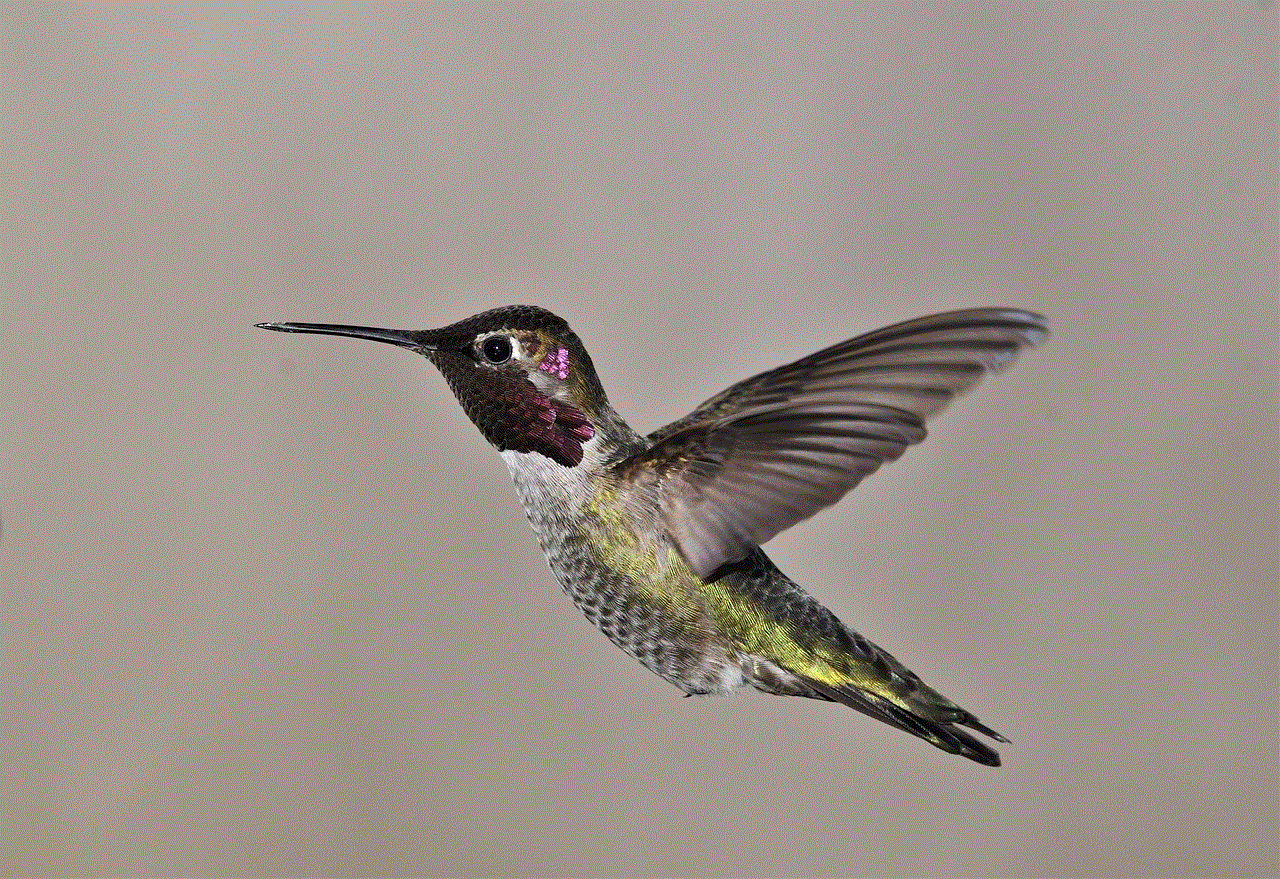
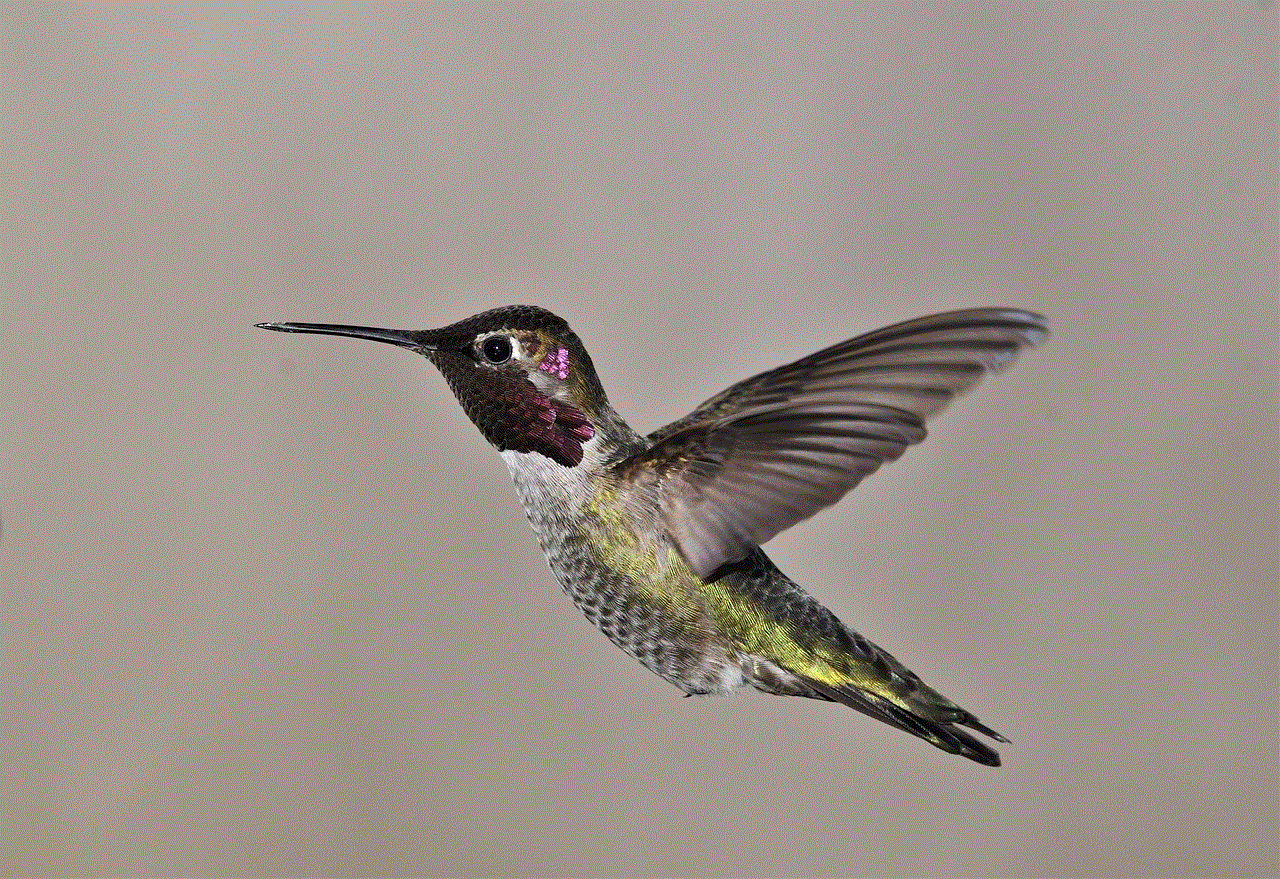
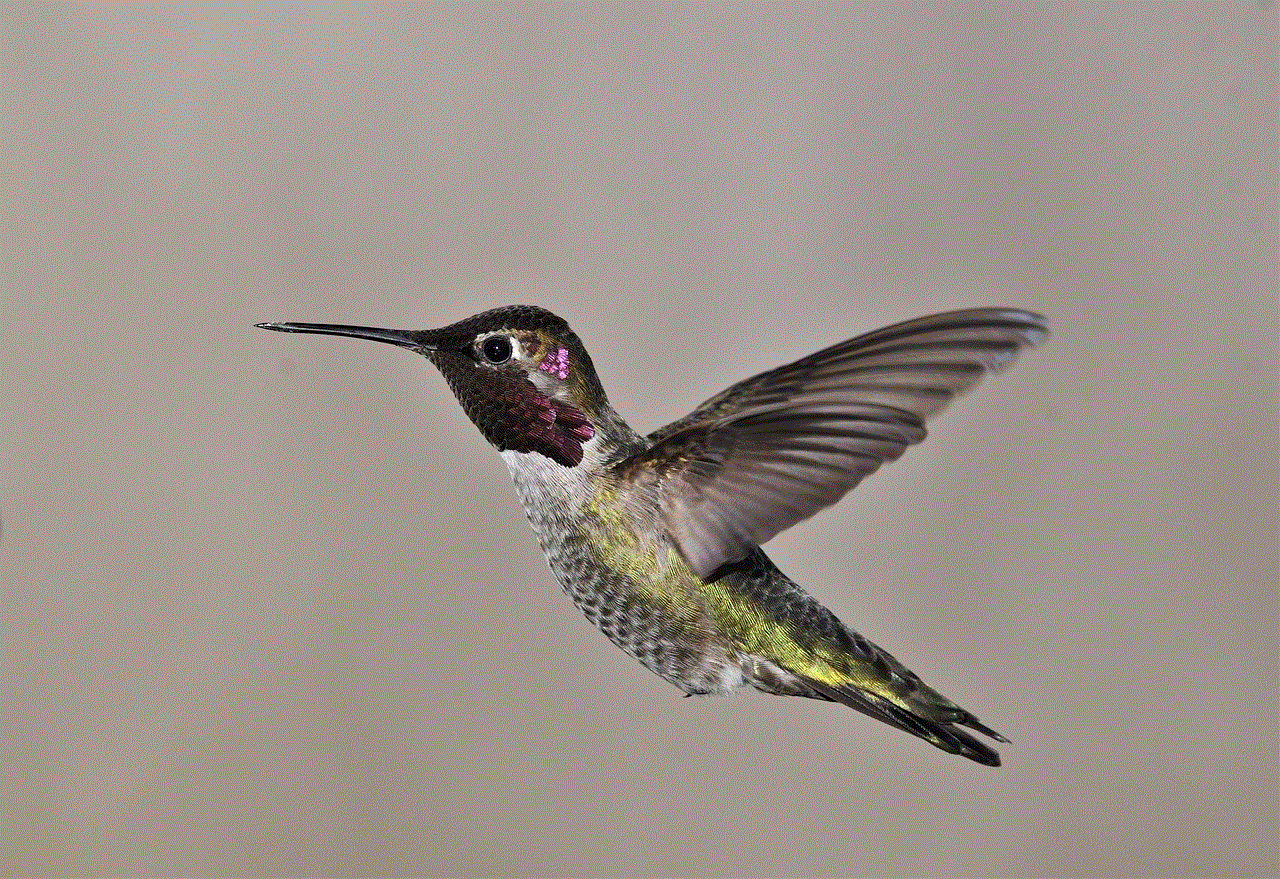
8. Best Practices for User Accounts
To ensure the security and stability of your computer, it is important to follow some best practices when it comes to user accounts. First, it is recommended to use a strong password for each account to prevent unauthorized access. It is also important to regularly update and maintain user accounts, such as disabling any unused accounts and changing passwords periodically. Additionally, it is important to only give administrator privileges to users who require them, as this can help prevent accidental changes to the system.
9. Common Issues with User Accounts
Like any other feature in Windows 7, user accounts can also encounter issues. One common issue is the “User Profile Service failed the logon” error, which can occur when the user account profile becomes corrupted. This can be resolved by creating a new user account or using the System Restore feature. Another common issue is forgetting the password for a user account, which can be resolved by using a password reset disk or by logging in with an administrator account.
10. Conclusion
User accounts are an essential part of the Windows 7 operating system, providing users with a personalized experience and helping to maintain the security of the system. With the ability to create, manage, and customize user accounts, Windows 7 offers a convenient and secure way for multiple users to share the same computer. By following best practices and properly managing user accounts, users can ensure a smooth and secure computing experience.
how to locate iphone from apple watch
With the increasing popularity of wearable technology, many people are opting for devices like the Apple Watch to stay connected and track their daily activities. One of the most useful features of the Apple Watch is its ability to locate a paired iPhone. This feature comes in handy when you misplace your phone or it gets stolen. In this article, we will discuss how to locate an iPhone from an Apple Watch and the steps you can take to ensure that your device is always within reach.
Before we dive into the details, it is essential to understand how the Apple Watch and iPhone work together. The Apple Watch is designed to complement the iPhone, not replace it. It relies on the iPhone’s cellular or Wi-Fi connection to function, and without it, the watch’s capabilities are limited. This dependency is also what makes it possible to locate your iPhone from the watch.
To begin with, both your iPhone and Apple Watch must be powered on and connected to the same Wi-Fi network or cellular network. If your iPhone is turned off, in airplane mode, or has a dead battery, you won’t be able to locate it from your watch. Similarly, if your Apple Watch is not connected to your iPhone, you won’t be able to use this feature. Once you have confirmed that both devices are connected, you can proceed to locate your iPhone from your Apple Watch.
Method 1: Using the Find My app
The easiest and most direct way to locate your iPhone from your Apple Watch is by using the Find My app. This app is pre-installed on both devices, and it allows you to track the location of your iPhone in real-time. To use this method, follow these steps:
Step 1: On your Apple Watch, press the Digital Crown to access the app screen.
Step 2: Look for the Find My app, which has a green icon with a radar symbol, and tap on it to open.
Step 3: Once the app is open, you will see a map with your current location and any other devices linked to your iCloud account.
Step 4: If your iPhone is turned on and connected to the internet, its location will be displayed on the map. You can zoom in to get a more accurate location.
Step 5: If your iPhone is not in the vicinity, you can tap on the ‘Actions’ button at the bottom of the screen and choose ‘Play Sound’. This will cause your iPhone to emit a loud sound, making it easier to locate.
Step 6: If you are unable to find your iPhone using the map, you can tap on the ‘Actions’ button again and select ‘Directions’ to get turn-by-turn directions to your iPhone’s location.
Method 2: Using Siri
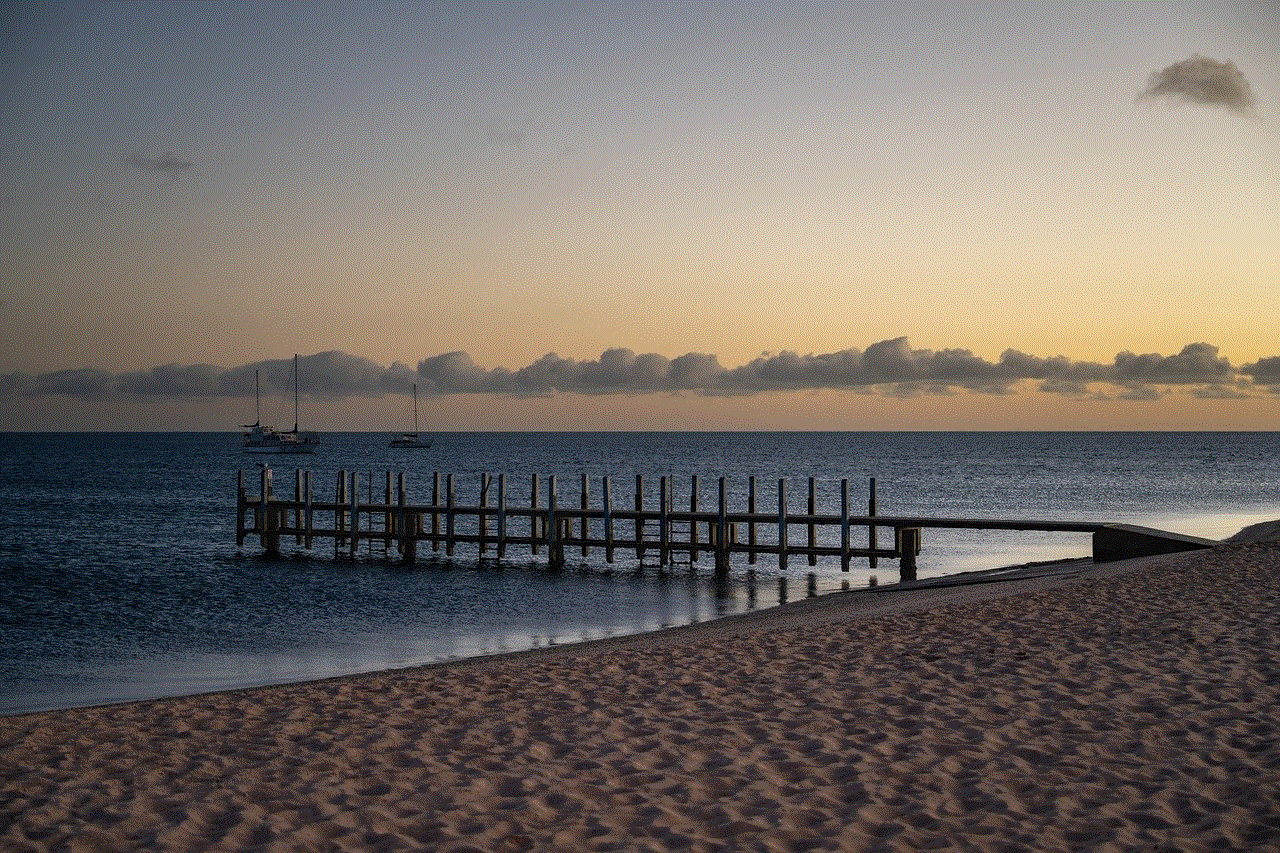
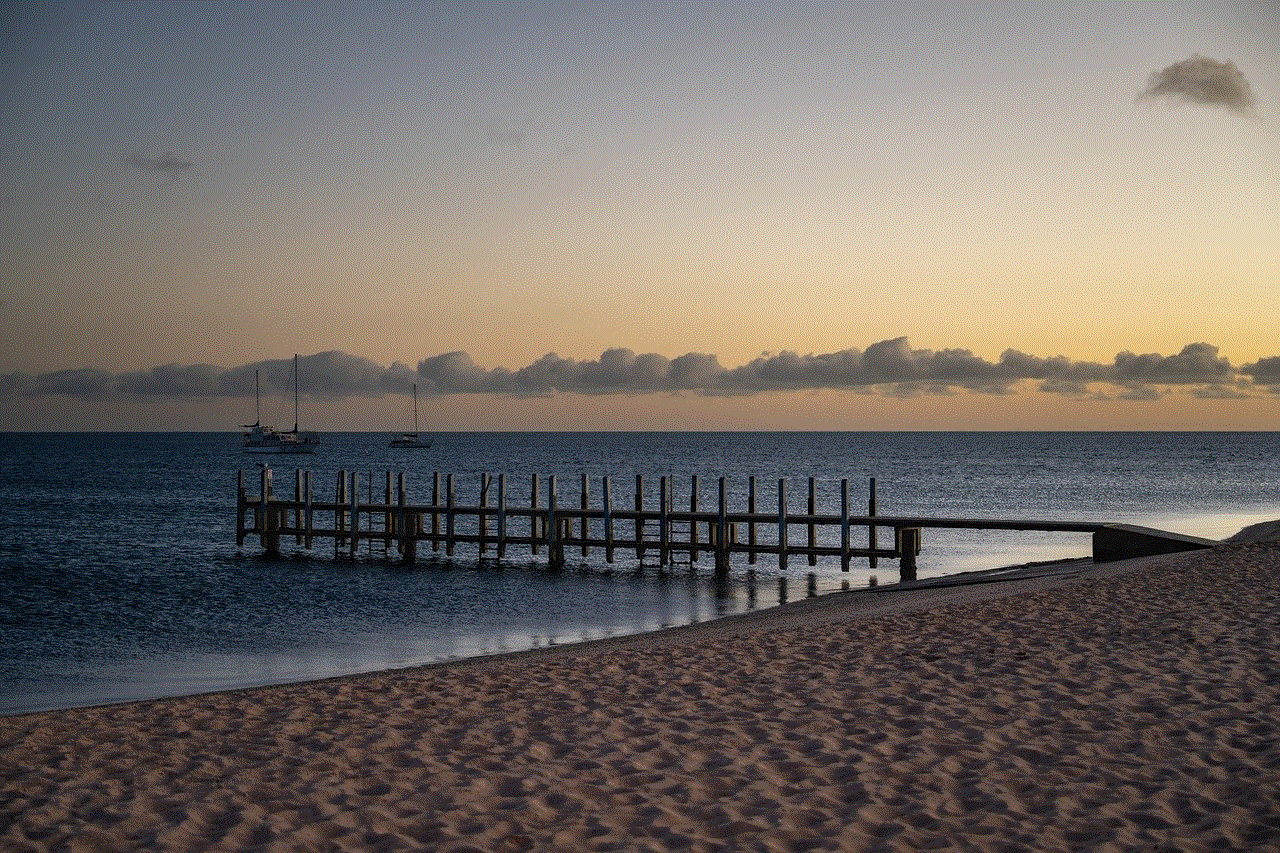
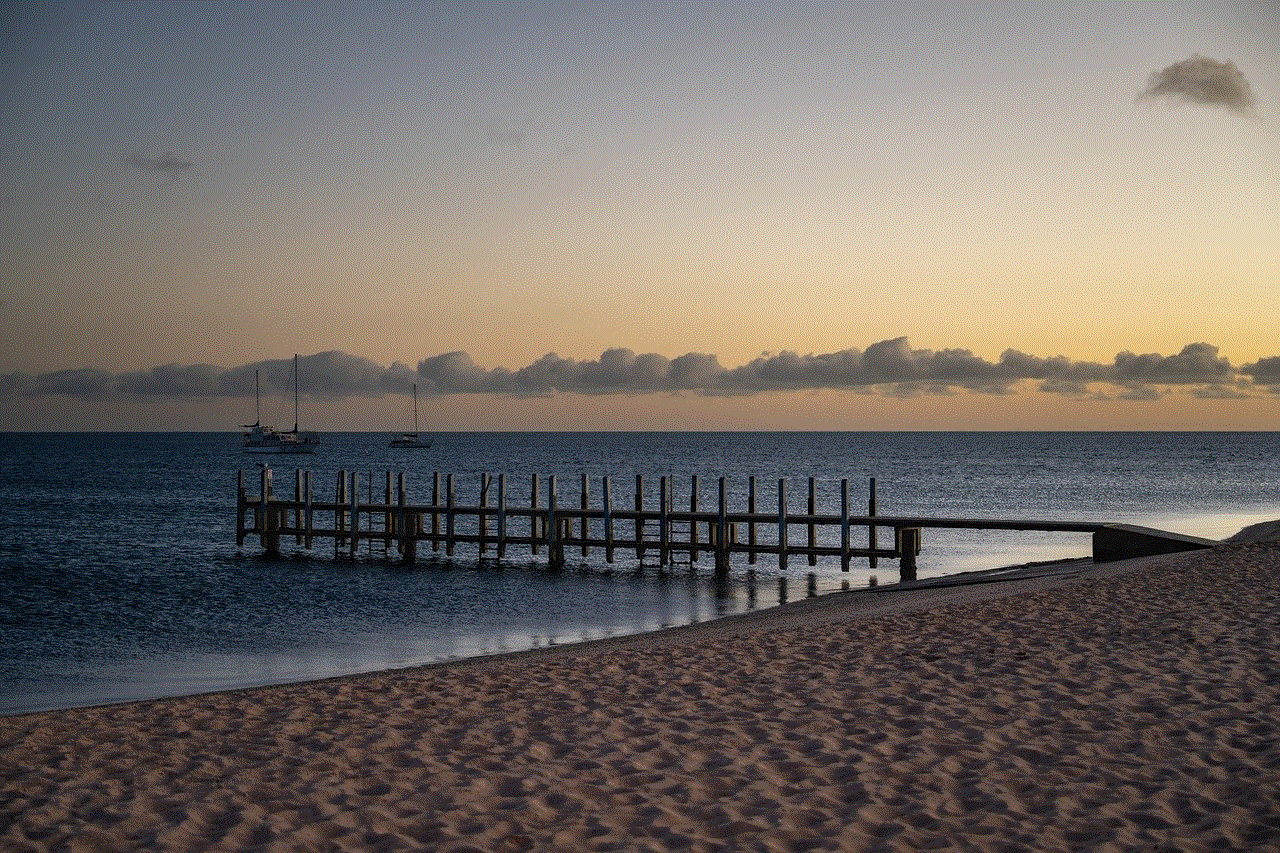
Another convenient way to locate your iPhone from your Apple Watch is by using Siri. This voice assistant is built into both devices, and it allows you to perform various tasks hands-free. To use this method, follow these steps:
Step 1: On your Apple Watch, press and hold the Digital Crown until Siri appears.
Step 2: Say “Where is my iPhone?” or “Locate my iPhone” and Siri will start looking for your iPhone’s location.
Step 3: If your iPhone is connected to the internet, its location will be displayed on your watch.
Step 4: If your iPhone is not nearby, Siri will give you the option to play a sound, as mentioned in method 1, or to get directions to its location.
Method 3: Using the Ping feature
If you are in a crowded place and are having trouble locating your iPhone, you can use the Ping feature to make your iPhone emit a sound. This method is useful when your iPhone is in silent mode or if you have misplaced it in a cluttered area. To use this method, follow these steps:
Step 1: On your Apple Watch, swipe up from the bottom of the screen to access the Control Center.
Step 2: Look for the Ping button, which has an iPhone icon, and tap on it.
Step 3: Your iPhone will start emitting a loud sound, making it easier for you to locate it.
Step 4: Once you have found your iPhone, you can tap on the ‘Ping’ button again to stop the sound.
Tips to Ensure You Can Always Locate Your iPhone from Your Apple Watch
While the above methods are effective in locating an iPhone from an Apple Watch, there are a few precautions you can take to ensure that this feature works flawlessly. Here are some tips to keep in mind:
1. Keep your devices close to each other – As mentioned earlier, your Apple Watch and iPhone need to be connected to the same Wi-Fi or cellular network for the location feature to work. Therefore, it is essential to keep your devices close to each other, especially if you are in a large building or a crowded area where the connection may be weak.
2. Keep your devices charged – If either your Apple Watch or iPhone has a low battery, the location feature may not work correctly. Make sure to keep both devices charged to ensure that this feature is always available when you need it.
3. Use a secure passcode – To prevent unauthorized access to your iPhone, make sure to use a secure passcode. This will not only protect your data but also make it challenging for someone to turn off the Find My feature, which is necessary for the location feature to work.
4. Enable location services – Both your iPhone and Apple Watch need to have location services turned on for the Find My app and Siri to work. To check this, go to Settings > Privacy > Location Services and make sure it is turned on.
5. Enable Find My feature – To enable the Find My feature on your iPhone, go to Settings > [Your Name] > Find My and make sure it is turned on. This is necessary for both the Find My app and Siri to locate your iPhone.
6. Use a cellular Apple Watch – If you have an Apple Watch with cellular capabilities, it becomes easier to locate your iPhone as the watch can connect to the internet even when your phone is not within range.
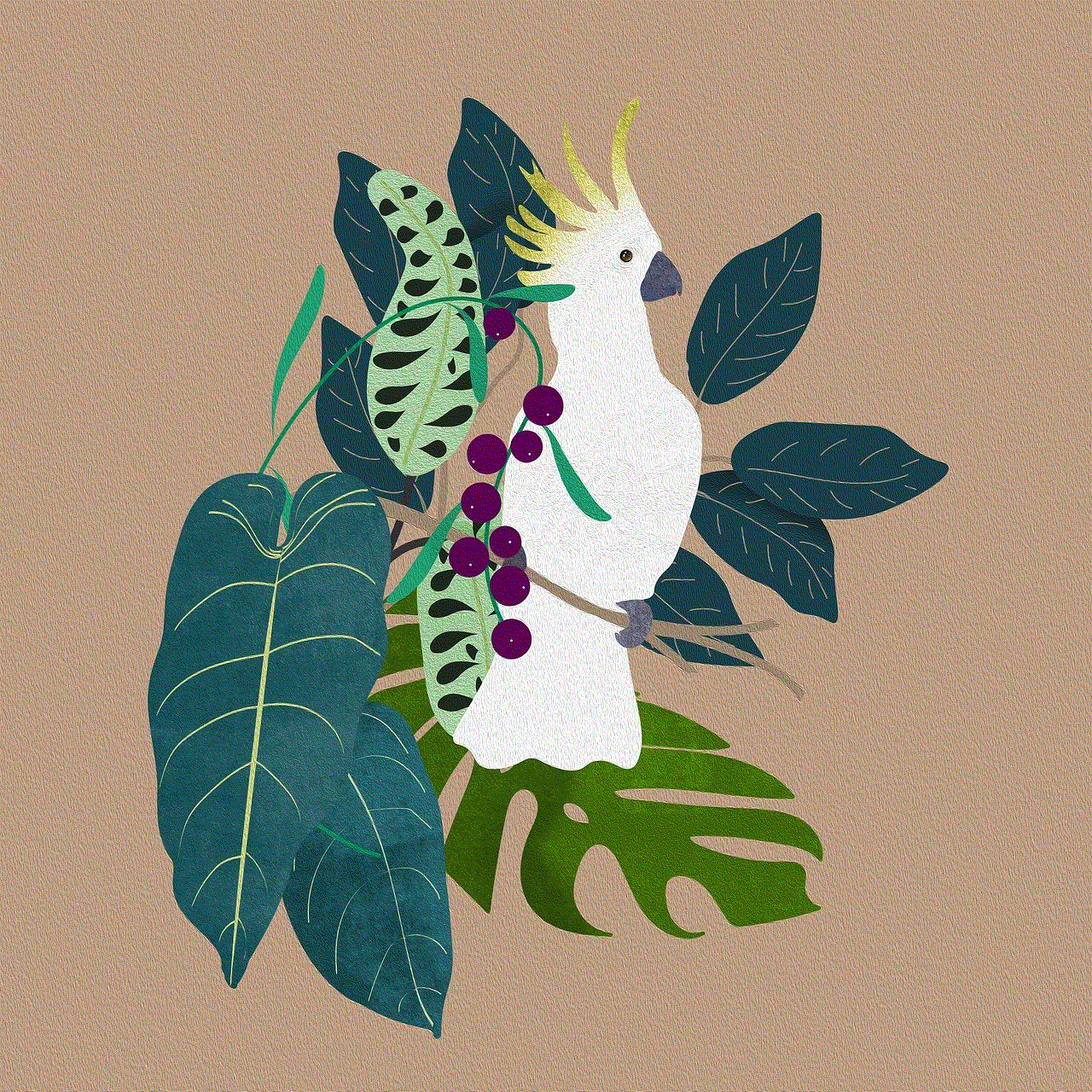
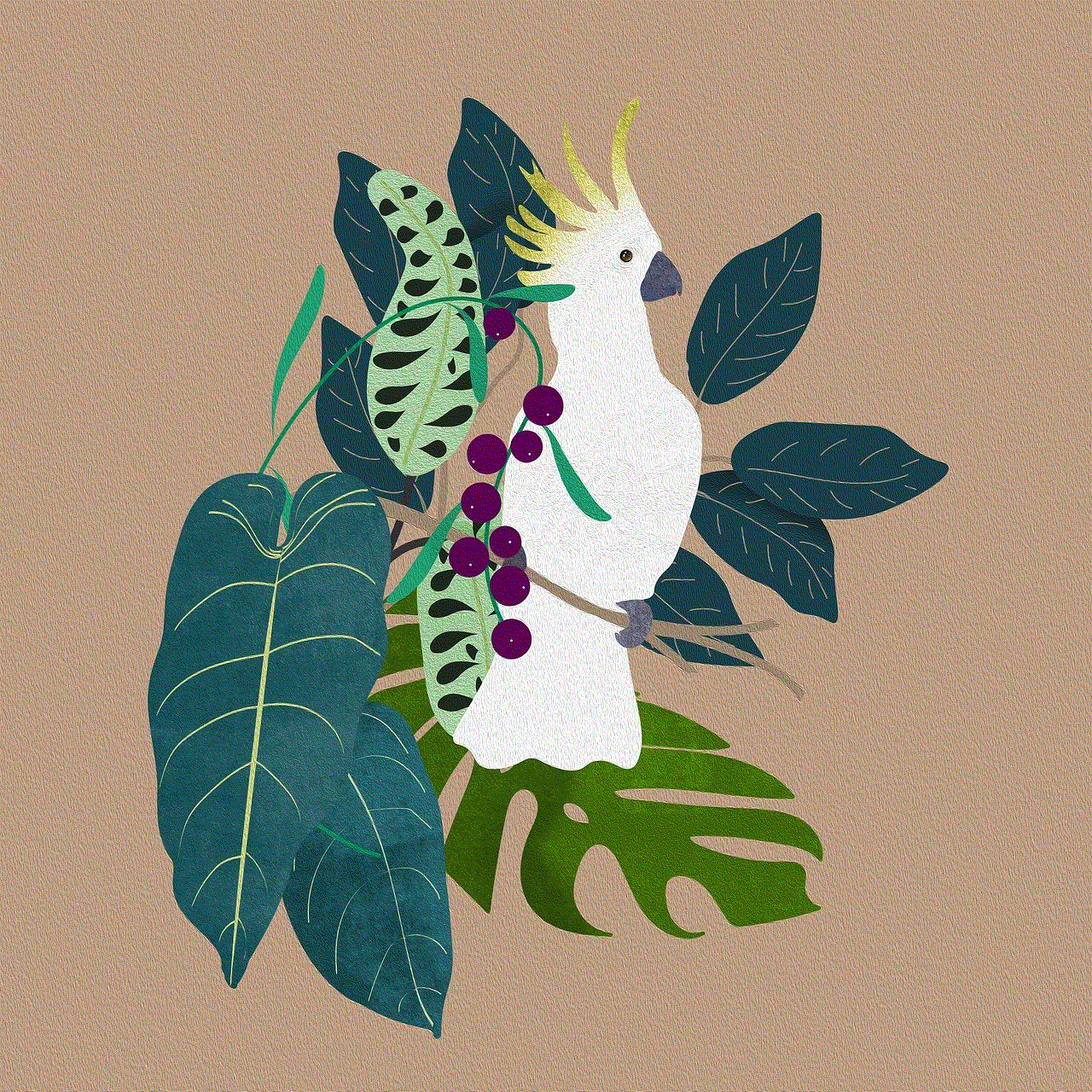
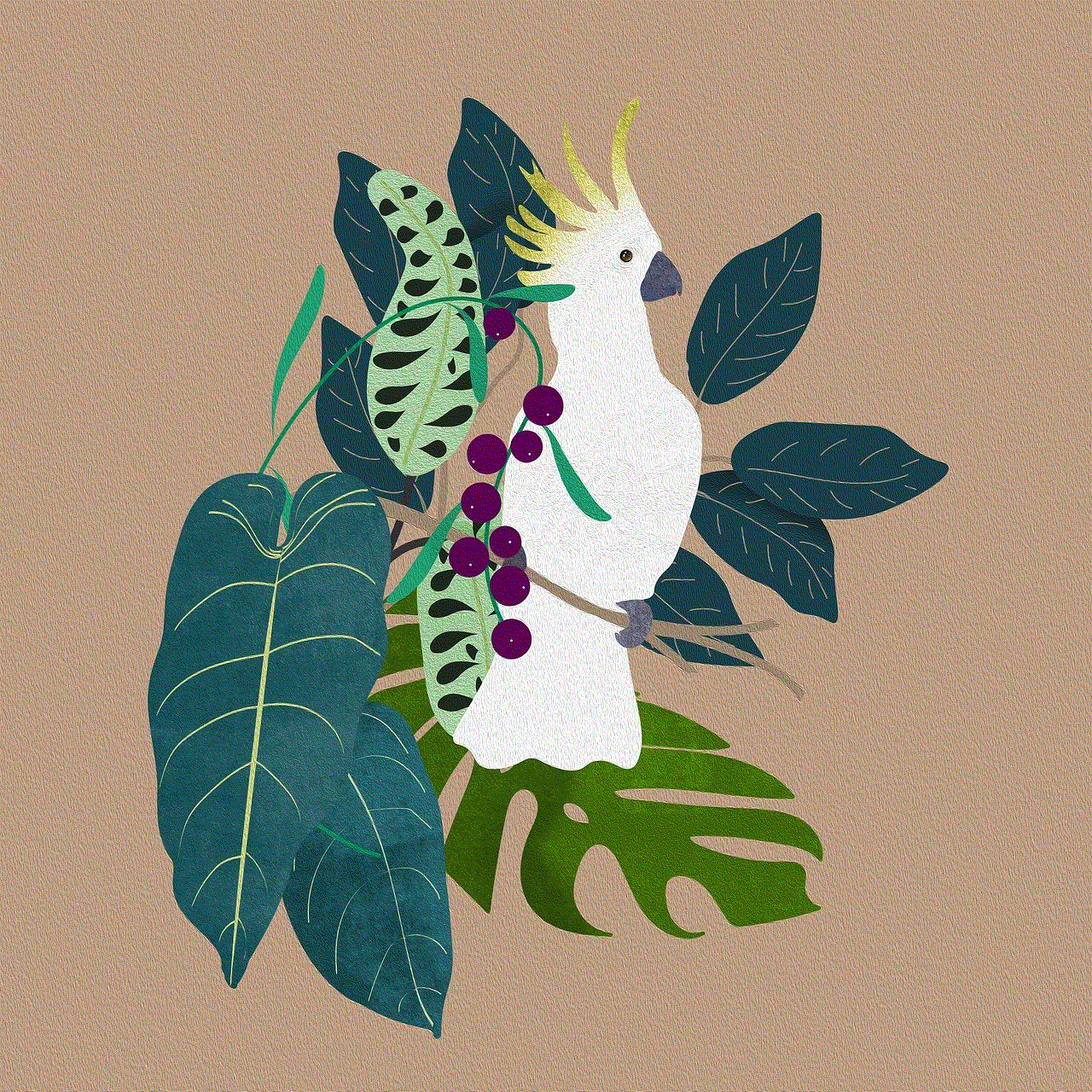
In conclusion, the Apple Watch’s ability to locate a paired iPhone is a useful feature that can save you time and stress when you misplace your phone. With the methods and tips mentioned in this article, you can easily locate your iPhone from your Apple Watch and ensure that both devices are always within reach. So, the next time you can’t find your iPhone, don’t panic – just use your Apple Watch to track its location and retrieve it quickly.