how can i track a phone on my verizon account
In today’s digital age, the ability to track a phone has become an important feature for many individuals. Whether it’s for safety and security purposes or for keeping an eye on loved ones, being able to track a phone has become a common request. If you are a Verizon customer, you may be wondering how you can track a phone on your Verizon account. In this article, we will dive into the various methods and tools available to track a phone on your Verizon account.
Before we get into the specifics of tracking a phone on your Verizon account, it’s important to understand the legalities and limitations surrounding this topic. It is illegal to track someone’s phone without their consent, so it’s important to only track a phone that is registered under your Verizon account or with the permission of the phone’s owner.
Now, let’s explore the different ways you can track a phone on your Verizon account.
1. Verizon Family Locator
The first and most obvious option is to use Verizon’s own tracking service, called Family Locator. This service is designed specifically for Verizon customers and allows you to track the location of a phone on your Verizon account. To use this service, you will need to download the Family Locator app on your phone and the phone you want to track. This service is available for both iOS and Android devices.
Once the app is installed on both phones, you can easily track the location of the other phone on a map. This can be especially useful for parents who want to keep an eye on their children’s whereabouts. Family Locator also allows you to set up alerts for when a phone enters or leaves a specific location, making it a great tool for monitoring your child’s location when they are out and about.
2. Find My iPhone/Find My Device
If you or someone on your Verizon account has an iPhone or Android device, you can also use the built-in tracking services provided by Apple and Google respectively. Find My iPhone is a feature that allows you to track the location of your iPhone, while Find My Device does the same for Android devices.
To use these services, you will need to have them enabled on the phone you want to track. For Find My iPhone, you can enable it in the iCloud settings, while Find My Device can be enabled in the Google settings. Once enabled, you can log into your iCloud or Google account on any browser and track the location of the phone on a map.
3. Third-Party Tracking Apps
There are also many third-party tracking apps available that can be used to track a phone on your Verizon account. These apps offer more features and flexibility than the built-in tracking services, but they often come with a fee. Some popular tracking apps include Life360, Glympse, and Find My Kids.
These apps work similarly to Family Locator, allowing you to track the location of the phone on a map and set up alerts for specific locations. They also offer additional features such as tracking the battery level of the phone and the ability to chat with the phone’s owner.
4. Verizon Smart Family
Another option for tracking a phone on your Verizon account is to use the Verizon Smart Family service. This service is designed to help parents manage their children’s phone usage and includes a tracking feature. With Smart Family, you can track the location of the phone on a map, set up location alerts, and even block certain contacts or apps on the phone.
To use this service, you will need to subscribe to the Verizon Smart Family plan, which starts at $4.99 per month. This service is only available for Android devices.
5. GPS Trackers
If you are not a Verizon customer or none of the above options work for you, you can also consider using a physical GPS tracker to track a phone. These trackers can be attached to a phone and will provide real-time location updates. They often come with a monthly subscription fee, but they are a reliable option for tracking a phone.
6. Contact Verizon Customer Service
If none of the above options work for you, you can also contact Verizon’s customer service for assistance. They may be able to help you track a phone on your account or provide you with other options for tracking a phone.
7. Consider the Privacy of the Phone’s Owner
Before tracking a phone on your Verizon account, it’s important to consider the privacy of the phone’s owner. If the phone belongs to your child, it’s important to have a conversation with them about the tracking and come to an agreement on its usage. If the phone belongs to another adult, make sure to have their consent before tracking their phone.
8. Keep Track of Your Verizon Account
To ensure that you are able to track a phone on your Verizon account, make sure to keep track of your account and any changes that may occur. If you add a new phone to your account or make any changes to your plan, make sure to update the tracking settings accordingly.
9. Be Aware of the Limitations
While tracking a phone on your Verizon account can be a useful tool, it’s important to be aware of its limitations. The accuracy of the tracking may depend on the phone’s location and network coverage, so it’s not always 100% reliable. It’s also important to note that the phone’s owner can choose to turn off location services , making it impossible to track the phone.
10. Use Tracking for Safety Purposes
Finally, it’s important to use tracking for safety purposes and not for invasive or controlling reasons. Tracking a phone on your Verizon account can be a helpful tool for ensuring the safety of your loved ones, but it should not be used to invade their privacy or control their actions.
In conclusion, tracking a phone on your Verizon account is possible through various methods such as using Verizon’s Family Locator, third-party tracking apps, or finding my phone features. It’s important to consider the legalities and limitations surrounding this topic and to use tracking for safety purposes only. With the right tools and precautions, you can easily track a phone on your Verizon account and have peace of mind knowing the whereabouts of your loved ones.
how to add contacts to hangouts in gmail
Hangouts is a popular communication platform that allows users to send instant messages, make audio and video calls, and even hold group meetings. It is integrated with Gmail, making it convenient for users to access their contacts and have seamless communication. Adding contacts to Hangouts in Gmail is a straightforward process that can be done in a few simple steps. In this article, we will discuss how to add contacts to Hangouts in Gmail and the benefits of having a well-organized contact list.
Before we dive into the steps of adding contacts to Hangouts in Gmail, let us first understand what Hangouts is and its purpose. Hangouts is a communication platform developed by Google that allows users to connect with others through instant messaging, voice calls, and video calls. It was initially launched as part of Google+ but is now available as a standalone app and integrated with other Google services such as Gmail. Hangouts is widely used for personal and professional communication, making it essential to have an organized contact list for easy access to your connections.
Now, let’s look at the steps to add contacts to Hangouts in Gmail. The process is similar for both desktop and mobile devices. On your desktop, log in to your Gmail account and click on the Hangouts icon located on the bottom left corner of the screen. This will open the Hangouts chat window. On the top left corner, click on the “+” icon, and a new window will appear. Here, you can enter the email address or name of the person you want to add to your contacts. As you type, Hangouts will automatically display the matching results. You can then click on the person’s name to add them to your Hangouts contact list.
On mobile devices, open the Hangouts app and tap on the “+” icon at the bottom right corner of the screen. This will open a new chat window, where you can enter the email address or name of the person you want to add. As you type, Hangouts will display the matching results, and you can tap on the person’s name to add them to your contacts.
Another way to add contacts to Hangouts in Gmail is by importing them from your Google Contacts. To do this, go to your Gmail account, click on the Google Apps icon on the top right corner, and select Contacts. Here, you can manage all your contacts, including those in your Hangouts contact list. To import contacts to Hangouts, click on the “More” button on the left sidebar and select “Import.” This will open a new window where you can select the contacts you want to add to Hangouts. Once the contacts are imported, they will be automatically added to your Hangouts contact list.
Having a well-organized contact list in Hangouts has numerous benefits. It allows you to easily find and communicate with your contacts, whether it is for personal or professional purposes. With a large number of contacts, it can be challenging to remember the email addresses or phone numbers of every person. By adding them to your Hangouts contact list, you can quickly search for their name and start a conversation. This feature is especially useful for businesses that have a large customer base and need to communicate with them regularly.
Moreover, having an organized contact list in Hangouts saves time and effort. Instead of manually entering the email addresses or phone numbers each time you want to connect with someone, you can simply search for their name in your Hangouts contact list. This feature is particularly beneficial for freelancers and remote workers who need to communicate with clients and team members regularly. It allows them to stay connected and collaborate efficiently without the hassle of searching for contact details every time.
Another advantage of adding contacts to Hangouts in Gmail is the ability to categorize them into different groups. This feature is especially helpful for businesses that need to communicate with different teams or departments. By creating groups in your Hangouts contact list, you can easily send messages or make calls to specific groups, saving you time and effort. For example, a marketing team can have a separate group for their clients, while the customer service team can have a group for their customers. This way, it becomes easier to manage your contacts and have more organized communication.



In addition to adding contacts manually or importing them from Google Contacts, you can also connect with people on Hangouts through their phone numbers. This feature is particularly useful for users who do not have a Gmail account or for those who want to connect with people outside of their Gmail contacts. To do this, enter the person’s phone number in the search bar of your Hangouts chat window. If the person has a Hangouts account connected to that phone number, they will appear in your search results, and you can add them to your contacts.
In conclusion, adding contacts to Hangouts in Gmail is a simple process that can be done in a few easy steps. It allows you to easily find and communicate with your contacts, saves time and effort, and provides the option to categorize them into different groups. With a well-organized contact list in Hangouts, you can stay connected with your personal and professional connections and collaborate efficiently. So, whether you are a freelancer, remote worker, or a business owner, make sure to add your contacts to Hangouts in Gmail for seamless communication.
does firefox support vista
Firefox is one of the most popular web browsers in the world, known for its speed, security, and customizable features. With its continuous updates and improvements, it has become a favorite among internet users. However, with the release of Windows Vista, many users have been wondering if Firefox is compatible with this operating system. In this article, we will delve into the details and explore whether Firefox supports Vista or not.
Before we dive into the compatibility of Firefox with Vista, let’s first understand what Windows Vista is. Windows Vista is a Microsoft operating system that was released in 2006, after the widely used Windows XP. It aimed to provide an improved user interface, enhanced security, and advanced features. However, it received mixed reviews from users and critics, with some praising its advancements while others criticizing its compatibility issues and overall performance.
Now, coming back to the main question, does Firefox support Vista? The answer is yes. Firefox does support Vista, and it has been doing so for many years. However, there are some limitations and factors to consider. Let’s take a closer look at the details.
Firefox has been around since 2002, and it has undergone several updates and versions since then. It was initially released for Windows operating system, and since then, it has been compatible with all the major Windows versions, including Vista. However, with the continuous advancements in technology, Firefox has also evolved, and its latest versions may not be fully compatible with Vista.
The latest version of Firefox, as of 2021, is Firefox 89. This version requires at least Windows 7 as its operating system, which means it is not compatible with Vista. However, this does not mean that you cannot use Firefox on Vista at all. All you need to do is download an older version of Firefox that is compatible with Vista.
Firefox has an archive where you can find all the previous versions of the browser. You can go to the archive and download the version that is suitable for your operating system. For Vista, you can download versions 49 to 52, which were released from 2016 to 2017. These versions may not have the latest updates, but they are still fully functional and can be used on Vista.
Now, let’s talk about the limitations of using Firefox on Vista. The main limitation is that you will not be able to access the latest features and updates of Firefox. As mentioned earlier, the latest version of Firefox requires Windows 7, which means you will not be able to use features that are exclusive to that version. However, this does not mean that you will not be able to use any features at all. You will still have access to a wide range of features, including its renowned add-ons and extensions.
Another limitation is related to security. As Vista is an older operating system, it does not receive regular security updates from Microsoft. This means that it may be more vulnerable to cyber threats and attacks. However, Firefox has its own security measures in place, and they continue to provide security updates for their older versions as well. This means that you can still browse safely with Firefox on Vista, but you may not have the latest security features that are available in the newer versions.
Apart from these limitations, there are no major issues with using Firefox on Vista. It is a fully functional browser, and you can use it to browse the internet, access your favorite websites, and even download files. However, it is worth noting that as Vista is an older operating system, it may not be able to handle the latest web technologies and may not support some websites or web applications. This is not an issue with Firefox itself, but rather a limitation of the operating system.
So, if you are still using Vista and want to use Firefox, you can do so without any worries. Just make sure to download an older version that is compatible with your operating system, and you are good to go. However, it is recommended to upgrade to a newer operating system for better performance and security.
Now that we have established that Firefox does support Vista, let’s take a look at some of the key features of this browser that make it a popular choice among users.
One of the main reasons behind the popularity of Firefox is its speed. It is known for its fast browsing capabilities, allowing users to access websites quickly and efficiently. It also has a feature called “Firefox Quantum,” which uses a new browsing engine to make the browser even faster. This feature was introduced in 2017, and it has made Firefox one of the fastest browsers in the market.
Firefox is also known for its security features. It has a built-in protection against phishing and malware, which keeps your browsing safe and secure. It also has a private browsing mode, which does not save your browsing history, cookies, or site data. This is useful if you are using a shared computer or do not want your browsing activity to be tracked.
Another standout feature of Firefox is its customization options. You can easily personalize your browsing experience by changing the theme, using different add-ons and extensions, and rearranging the interface according to your preferences. This makes Firefox a truly user-friendly browser that can cater to different needs and preferences.
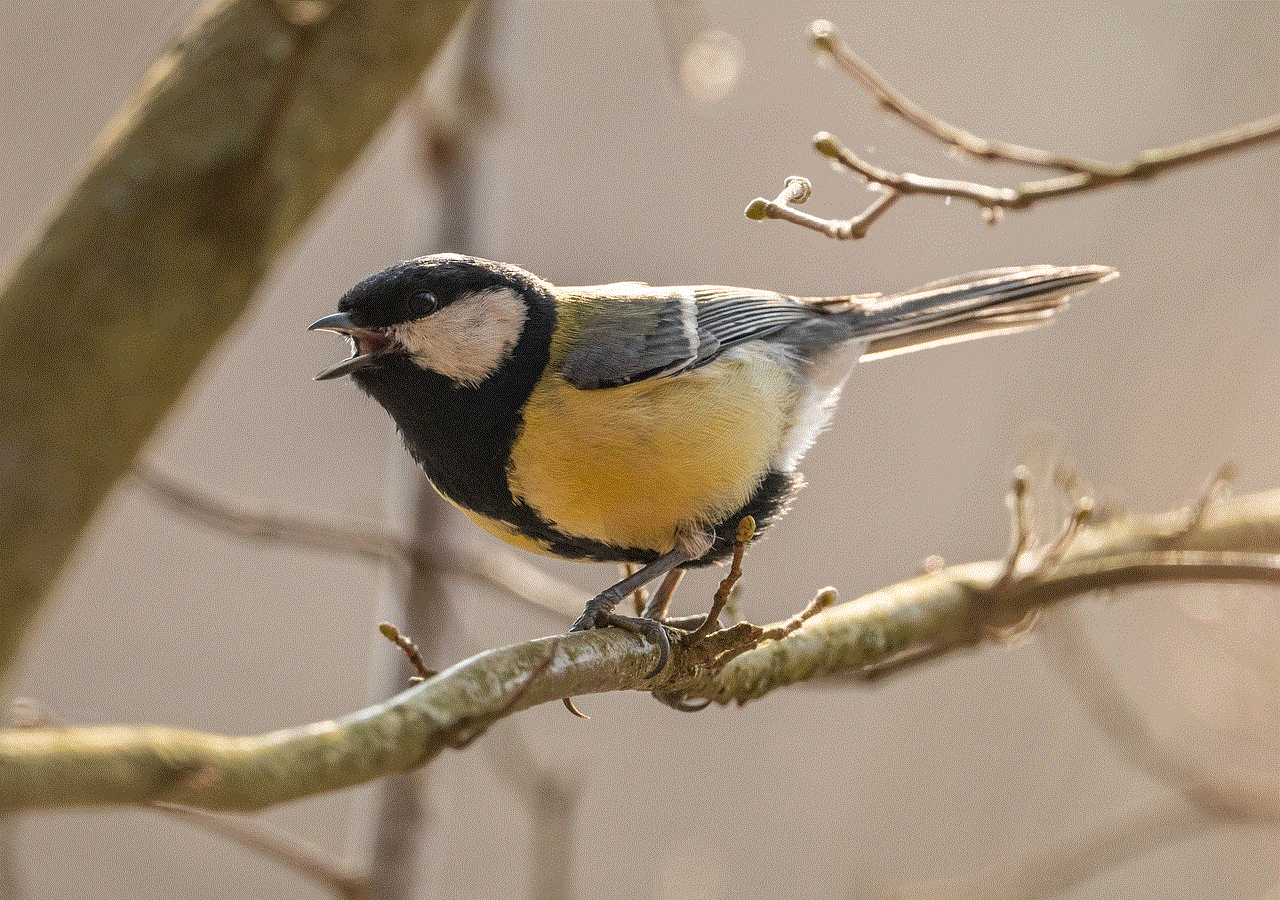
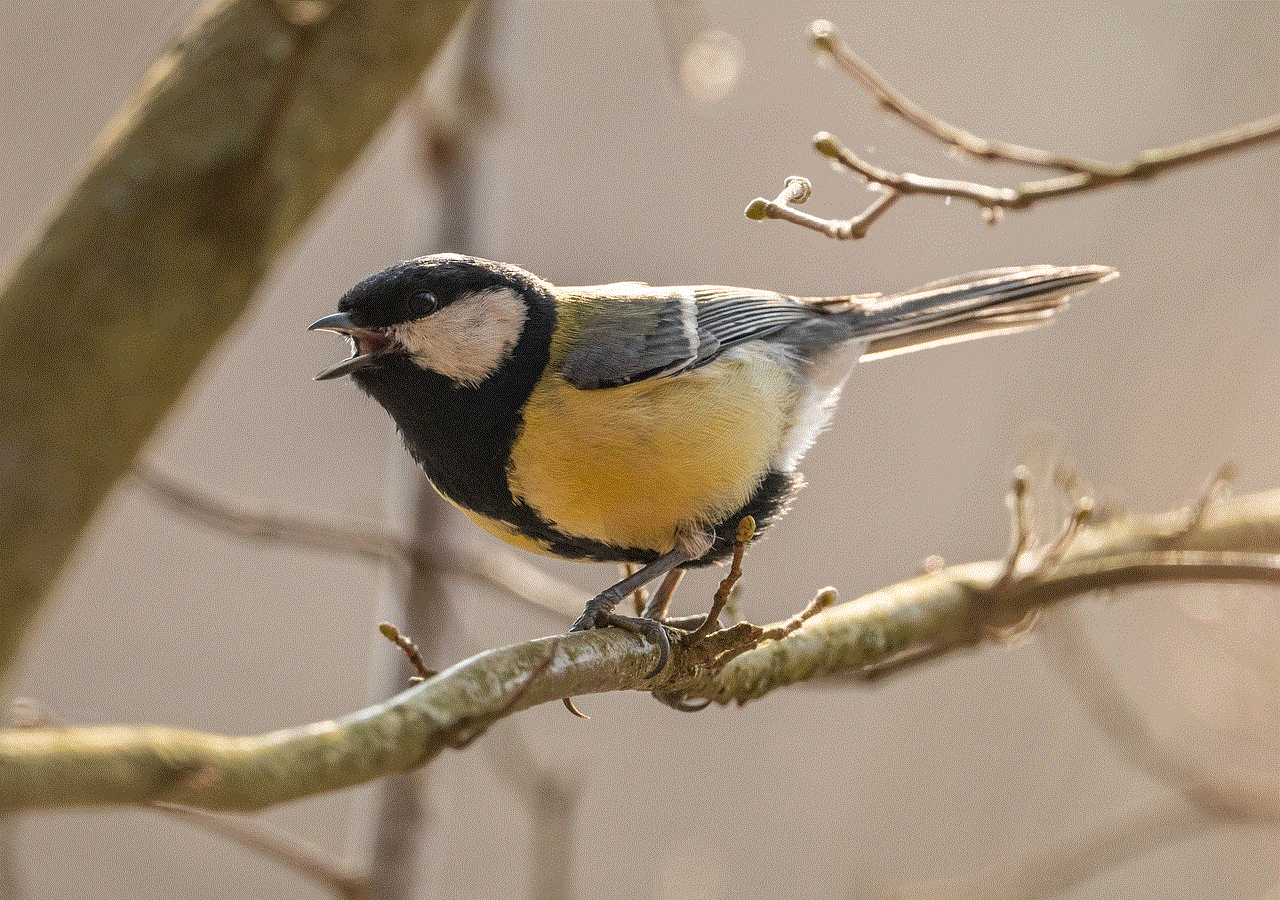
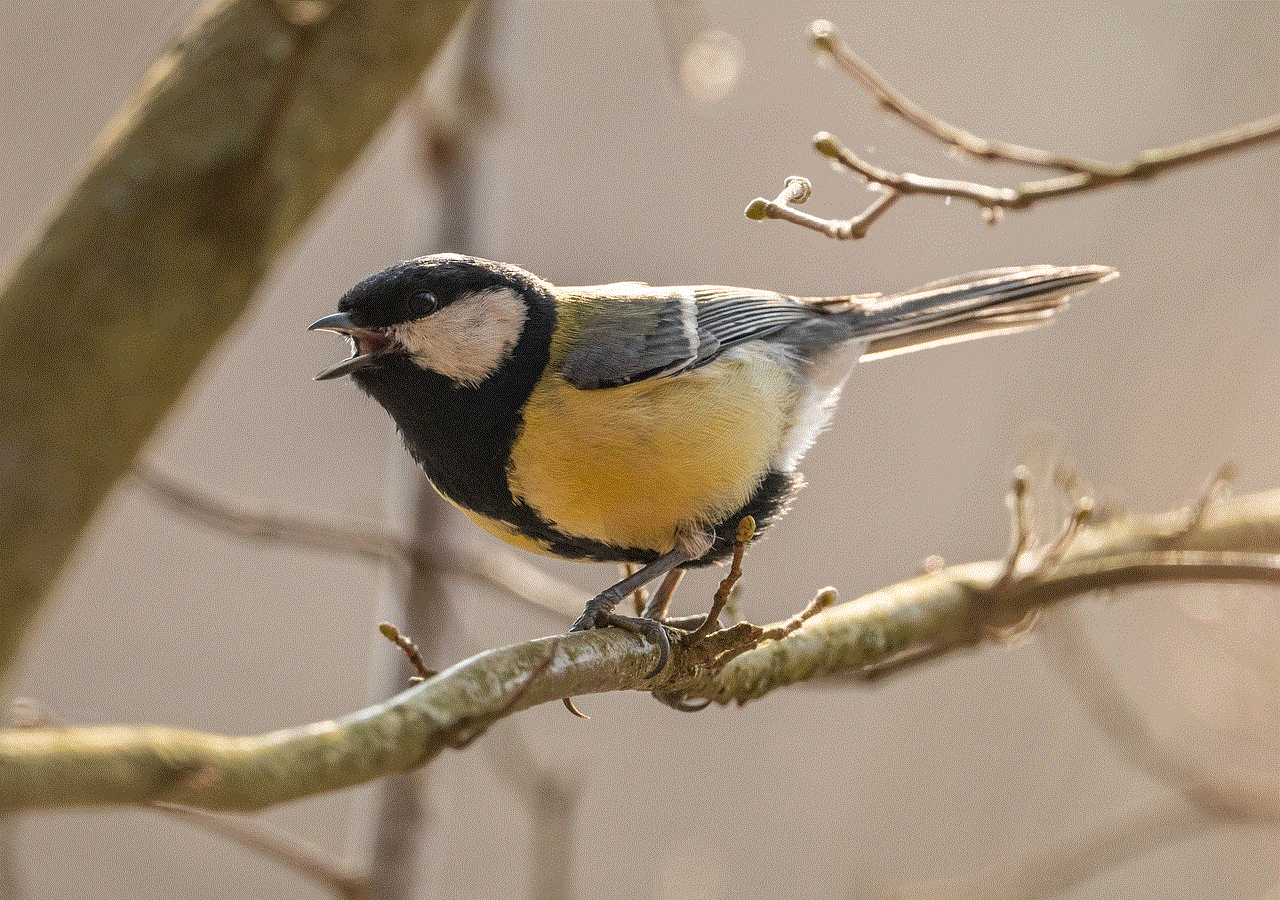
In conclusion, Firefox does support Vista, but you need to download an older version to use it on this operating system. It may not have the latest features and updates, but it is still a reliable and functional browser that can be used on Vista. With its speed, security, and customization options, Firefox remains a top choice among users, and its compatibility with Vista only adds to its appeal. So, if you are still using Vista, you can continue to use Firefox without any worries.