how do i change the screen timeout on my iphone
How to Change the Screen Timeout on Your iPhone
Your iPhone is a powerful device that offers a multitude of features and functionalities. One of the settings you may want to customize is the screen timeout. Screen timeout refers to the amount of time your iPhone’s screen stays on before it automatically locks and goes into sleep mode. By adjusting the screen timeout, you can optimize battery life and enhance your overall user experience. In this article, we will guide you through the process of changing the screen timeout on your iPhone.
1. Understanding Screen Timeout:
Before we delve into the steps of changing the screen timeout on your iPhone, let’s first understand what screen timeout is and why it matters. Screen timeout is a feature that helps conserve battery life by turning off the display after a certain period of inactivity. It prevents your iPhone from staying awake unnecessarily, which can drain the battery quickly. Adjusting the screen timeout can also enhance your privacy and security by ensuring that your device locks automatically when not in use.
2. Accessing the Display & Brightness Settings:
To change the screen timeout on your iPhone, you need to access the Display & Brightness settings. Start by unlocking your iPhone and navigating to the home screen. Look for the “Settings” app, which is represented by a gear icon, and tap on it. From the Settings menu, scroll down and select “Display & Brightness.”
3. Adjusting the Auto-Lock Duration:
Within the Display & Brightness settings, you will find the option to adjust the Auto-Lock duration. Auto-Lock refers to the period of inactivity after which your iPhone’s screen automatically turns off. Tap on the “Auto-Lock” option to view the available time intervals.
4. Choosing the Desired Time Interval:
On the Auto-Lock screen, you will see a list of time intervals ranging from 30 seconds to 5 minutes. Tap on the desired time interval to select it as your new screen timeout duration. For example, if you want your iPhone’s screen to turn off after 2 minutes of inactivity, tap on the “2 Minutes” option.
5. Verifying the Changes:
After selecting your desired time interval, you will be redirected back to the Display & Brightness settings. Here, you can verify the changes you made by checking the Auto-Lock duration. The selected time interval will be displayed next to the Auto-Lock option.
6. Customizing the Screen Timeout:
If the available time intervals don’t meet your preferences, you can further customize the screen timeout using a third-party app. Several apps are available on the App Store that allow you to set a specific time interval or even disable screen timeout altogether. Simply search for “screen timeout” or “display timeout” in the App Store and explore the options that best suit your needs.
7. Tips to Maximize Battery Life:
Changing the screen timeout is not only beneficial for customizing your iPhone’s settings but also for maximizing battery life. By setting a shorter screen timeout, you can ensure that your iPhone’s display turns off quickly when not in use, conserving battery power. Additionally, consider adjusting other settings like reducing the screen brightness, disabling unnecessary notifications, and closing unused apps to further optimize your battery life.
8. Factors to Consider:
While adjusting the screen timeout can be advantageous, it’s essential to consider your specific usage patterns and needs. If you frequently use your iPhone for tasks that require continuous screen visibility, such as reading or watching videos, setting a longer screen timeout may be more convenient. However, keep in mind that longer screen timeouts can significantly impact battery life.
9. Additional Display Settings:
Apart from changing the screen timeout, you can explore other display settings on your iPhone. For instance, you can enable or disable features like “Raise to Wake,” which automatically turns on the screen when you pick up your iPhone, or “Night Shift,” which adjusts the color temperature of the display for a more comfortable viewing experience at night. These settings can further enhance your iPhone’s usability and personalization.
10. Screen Timeout on Older iPhones:
If you own an older iPhone model that doesn’t have the Display & Brightness settings, don’t worry. You can still change the screen timeout by accessing the “General” settings. Follow the same steps to navigate to the Settings app, but this time, select “General” instead of “Display & Brightness.” Within the General settings, look for the “Auto-Lock” option, and choose your desired time interval.
In conclusion, changing the screen timeout on your iPhone is a simple process that can greatly enhance your user experience. By adjusting the Auto-Lock duration, you can optimize battery life, improve privacy and security, and personalize your iPhone to suit your specific needs. Take advantage of the screen timeout settings available on your iPhone and enjoy a more efficient and convenient device.
critical gitlab lets attackers over



The world of software development has been shaken by the recent discovery of a critical security flaw in the popular code hosting platform, GitLab. This vulnerability, dubbed “GitLab Over” by security experts, has left millions of users at risk of having their sensitive data compromised by attackers.
GitLab is a web-based Git repository manager that provides a collaborative platform for developers to manage and share their code. It has gained immense popularity in recent years due to its user-friendly interface and advanced features. With over 100,000 organizations using GitLab, any security flaw within the platform can have far-reaching consequences.
The vulnerability was first discovered by a security researcher and reported to GitLab’s security team. After conducting a thorough investigation, it was confirmed that the flaw could allow attackers to gain unauthorized access to the entire GitLab instance, including all code repositories, user accounts, and sensitive data.
The “GitLab Over” vulnerability is a combination of two separate issues, both of which are critical on their own. The first issue is related to user authentication. GitLab uses a single sign-on (SSO) system for user authentication, which relies on a third-party service called “OmniAuth.” However, due to a misconfiguration in the OmniAuth settings, it was possible for attackers to bypass the SSO and directly access the GitLab instance.
The second issue is related to the “Project Services” feature of GitLab, which allows users to integrate their code repositories with external services like Jenkins, Slack, or Jira. This feature was found to have a critical vulnerability that could allow attackers to inject malicious code into the GitLab instance, giving them complete control over it.
The combination of these two issues meant that attackers could not only bypass the SSO but also gain full control over the GitLab instance, making it a potential goldmine for them to steal sensitive data and wreak havoc.
Upon discovering the vulnerability, GitLab’s security team immediately issued a security advisory and released a patch to fix the issue. They also urged all users to update their GitLab instances to the latest version as soon as possible. However, the impact of this vulnerability was already felt by many organizations.
One of the most significant consequences of the “GitLab Over” vulnerability was the exposure of sensitive data. As GitLab is primarily used to host code repositories, attackers could access and steal the source code of various projects, including confidential information. This not only puts the projects and organizations at risk but also raises concerns about intellectual property theft.
Moreover, with full control over the GitLab instance, attackers could also create new user accounts, change permissions , and even delete repositories. This could lead to significant disruptions in the development process and potentially cause financial losses for organizations.
The vulnerability also highlights the importance of secure coding practices. As GitLab is entirely open-source, its source code is publicly available for anyone to inspect. However, this also means that any security flaws in the code are also available for attackers to exploit. In this case, the misconfiguration in the OmniAuth settings and the vulnerable “Project Services” feature could have been easily identified and fixed if proper coding practices were followed.
The “GitLab Over” vulnerability also raises questions about the security of other popular code hosting platforms. While GitLab is known for its robust security measures, this incident has shown that even the most trusted platforms are not immune to vulnerabilities. Developers and organizations must take the necessary precautions to secure their code and data, regardless of the platform they use.



This incident has also shed light on the importance of regular security audits and bug bounty programs. GitLab has a well-established bug bounty program, where security researchers can report any vulnerabilities they discover and receive rewards for their efforts. However, this incident shows that even with such programs in place, there is no guarantee that all security flaws will be identified and fixed before they are exploited.
In conclusion, the “GitLab Over” vulnerability has highlighted the need for continuous vigilance in the world of software development. With cyber threats becoming increasingly sophisticated, it is essential for developers and organizations to stay updated on the latest security measures and regularly audit their code for any potential vulnerabilities. As for GitLab, this incident has served as a wake-up call to ramp up their security measures and ensure the safety of their users’ data.
itunes return purchase
If you have ever made a purchase on iTunes, you know how convenient and easy it is. With just a few clicks, you can download your favorite music, movies, TV shows, and apps right to your device. But what happens if you need to return a purchase on iTunes? Perhaps you accidentally bought the wrong song or movie, or maybe you just changed your mind about a particular purchase. In this article, we will explore the process of returning a purchase on iTunes and provide you with all the information you need to know.
First and foremost, it is important to note that iTunes does not have a return policy. This means that all sales are considered final and there is no option for a traditional return. However, there are certain situations in which you may be eligible for a refund or credit for your purchase. These situations include accidental purchases, duplicate purchases, and defective or damaged content.
If you have made an accidental purchase on iTunes, you can request a refund by following a few simple steps. The first step is to locate your purchase history. To do this, open iTunes and click on your account name in the top right corner. From there, select “Account Info” and enter your password when prompted. Next, click on “Purchase History” and find the item you wish to return. If you are using a Mac, you can also access your purchase history by going to “Store” and then “View My Account.”
Once you have located the item in your purchase history, click on the “Report a Problem” button next to it. This will take you to a page where you can select the reason for your request, such as “I didn’t mean to purchase this item” or “The item is defective.” After selecting your reason, click “Submit” and your request will be sent to iTunes for review. It is important to note that you must submit your request within 90 days of the purchase date in order to be eligible for a refund.
If you have made a duplicate purchase, the process is slightly different. In this case, you will need to contact iTunes Support directly. You can do this by going to the iTunes Store homepage and clicking on “Account” in the top right corner. From there, click on “Contact Apple Support” and choose the appropriate option for your issue. You will then be connected with a representative who can assist you with your duplicate purchase.
In the case of defective or damaged content, you will need to contact iTunes Support and provide a detailed explanation of the issue. This can include problems with playback, missing content, or other technical issues. Once your request has been processed and approved, you will receive a refund or credit for the purchase.
It is important to keep in mind that iTunes will not issue a refund if you have simply changed your mind about a purchase. This is why it is crucial to double check your purchases before completing them. However, if you have a valid reason for a return, iTunes will typically process your request within a few days. You will receive an email notification once your refund has been issued.
In addition to accidental purchases and defective content, there are a few other instances in which you may be eligible for a refund on iTunes. If you have purchased a subscription or in-app purchase, you may be able to receive a refund if the content is not as described or does not function as expected. However, these requests will also be reviewed on a case-by-case basis and are not guaranteed.
It is also worth noting that if you have purchased content from the iTunes Store and then request a refund, the content will no longer be available for you to access. This means that you will no longer be able to listen to that song or watch that movie. If you wish to have access to the content again in the future, you will need to repurchase it.
In some cases, you may not be eligible for a refund but may still want to return a purchase on iTunes. For example, if you have purchased a gift for someone and they already have the item, you can request a credit for the purchase amount. This credit can then be used towards a different item on iTunes.
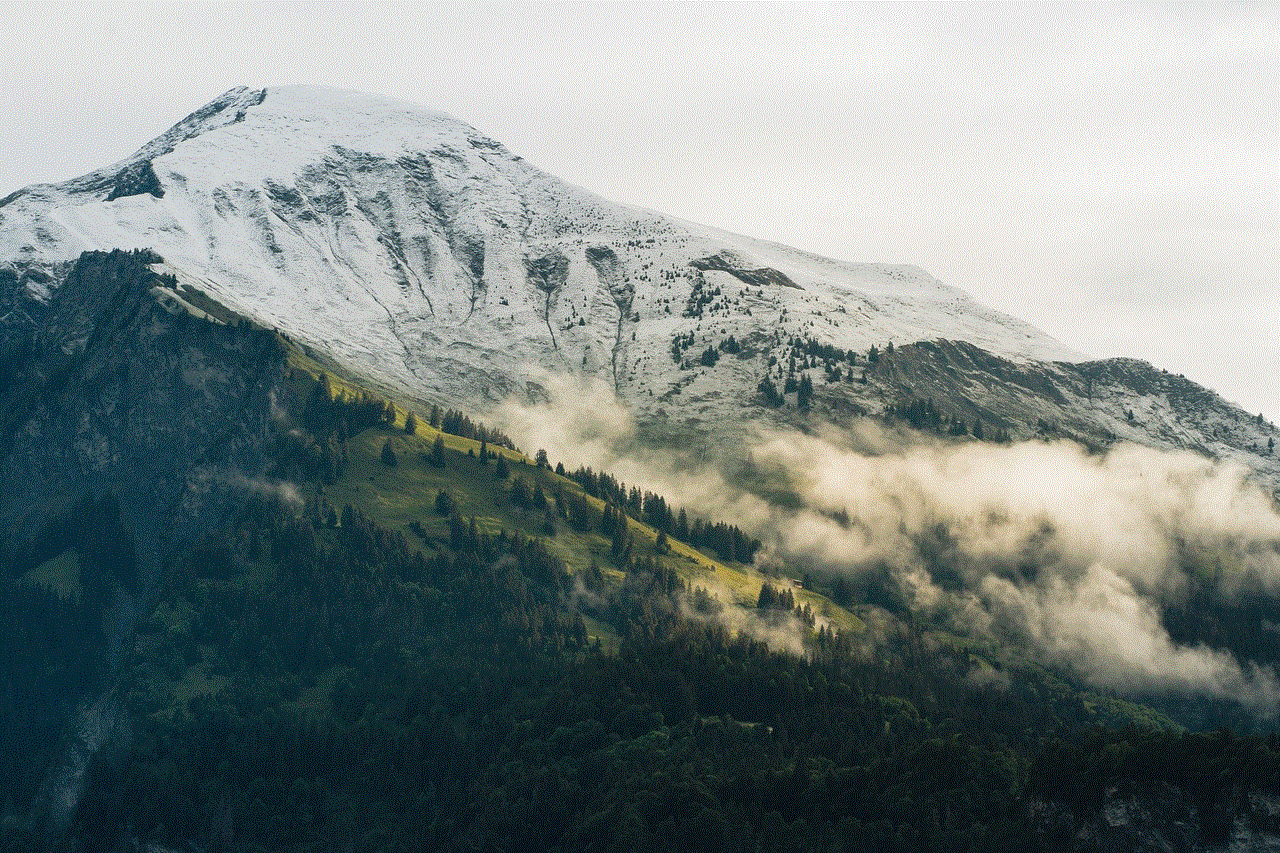
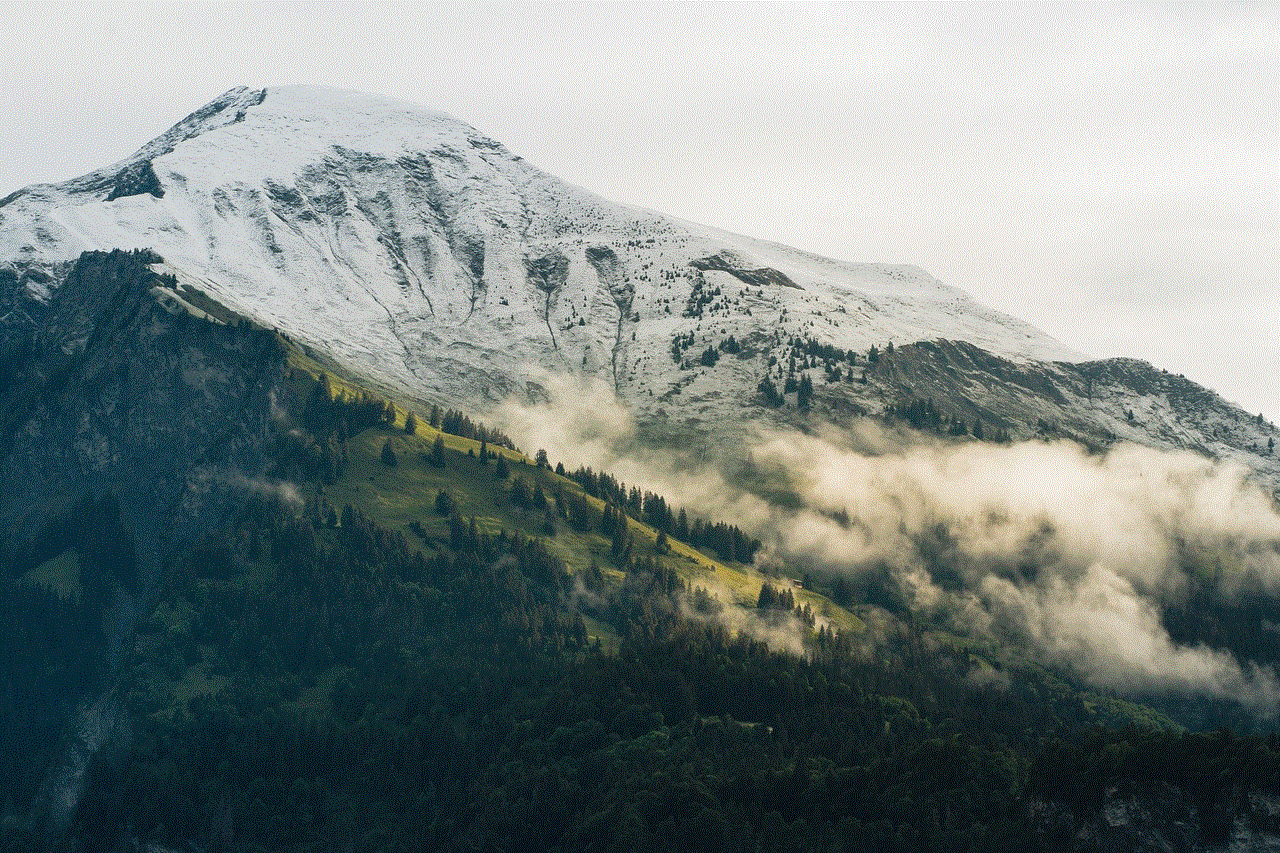
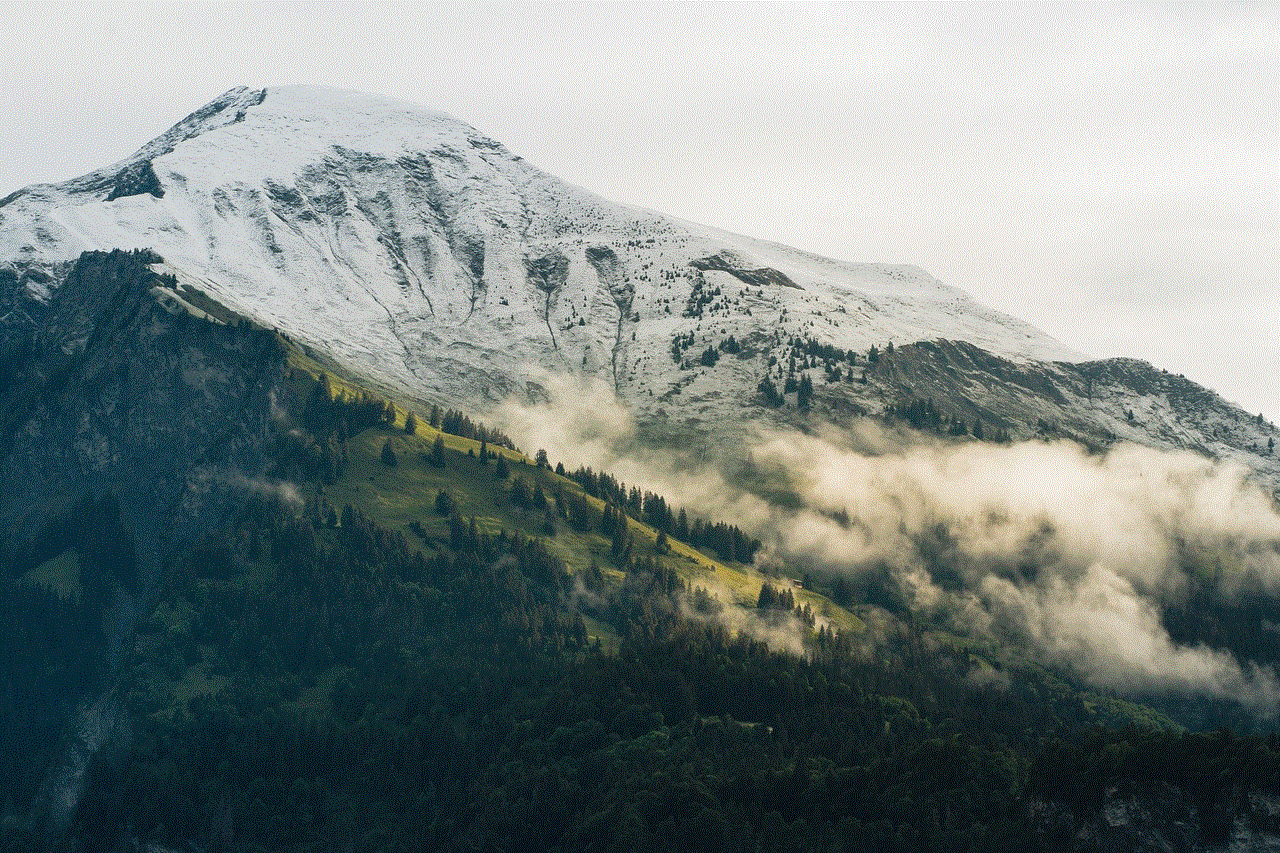
Another option for returning a purchase on iTunes is to contact the developer directly. If you have purchased an app or game and are not satisfied with it, you can reach out to the developer and explain your issue. They may be willing to offer a refund or credit for your purchase.
In conclusion, while iTunes does not have a traditional return policy, there are options available for returning a purchase. If you have made an accidental purchase, duplicate purchase, or have received defective or damaged content, you may be eligible for a refund or credit. It is important to carefully review your purchases before completing them to avoid any issues. And if you are unsure about a purchase, consider contacting the developer directly to inquire about their refund policy. With these tips in mind, you can make confident purchases on iTunes knowing that there are options available if you need to return a purchase.