how do i restore purchases on iphone
Restoring purchases on an iPhone is a simple process that allows users to re-download previously purchased items such as apps, music, movies, and books. This feature is especially useful for those who have accidentally deleted their purchases or have switched to a new iPhone. In this article, we will discuss everything you need to know about restoring purchases on an iPhone.
Before we dive into the steps of restoring purchases, let’s first understand what it means and why it may be necessary. Restoring purchases refers to the process of retrieving items that you have previously purchased from the App Store, iTunes Store, or iBooks Store. This includes both free and paid items. This feature is particularly helpful for users who have multiple Apple devices or have switched to a new iPhone.
There are various scenarios where you may need to restore your purchases. One of the most common reasons is when you accidentally delete an app or content that you have previously purchased. Another situation is when you switch to a new iPhone and want to transfer your purchases from your old device to the new one. Whatever the reason may be, the process of restoring purchases is relatively straightforward and can be done in a few simple steps.
Now, let’s move on to the steps of restoring purchases on an iPhone. The process may vary slightly depending on the device model and iOS version, but the general steps remain the same.
Step 1: Open the App Store, iTunes Store, or iBooks Store
To begin with, you need to open the respective store from which you want to restore your purchases. For example, if you want to restore an app, open the App Store, and for music or movies, open the iTunes Store. Similarly, for books, open the iBooks Store.
Step 2: Sign in with your Apple ID
Next, you need to sign in to the store using your Apple ID. This is important because your purchases are linked to your Apple ID, and signing in will allow you to access your previous purchases.
Step 3: Find the “Purchased” section
In the App Store, tap on your profile icon on the top right corner and then select “Purchased.” In the iTunes Store, tap on “More” at the bottom of the screen, and then select “Purchased.” For the iBooks Store, tap on “Featured” at the bottom of the screen, and then select “Purchased.”
Step 4: Select “Not on This iPhone”
Once you are in the “Purchased” section, you will see a list of all the apps, music, movies, or books that you have purchased. At the top, there is an option that says “Not on This iPhone.” Tap on it to view all the items that you have previously purchased but are not currently on your device.
Step 5: Tap on the cloud icon to download
To restore an app, music, or movie, tap on the cloud icon next to it. This will initiate the download process, and the item will be restored to your device. For books, tap on the book cover, and it will automatically start downloading.
Step 6: Enter your Apple ID password
If you are not already signed in with your Apple ID, you will be prompted to enter your password before the download begins. This is for security purposes and ensures that only you have access to your purchases.
Step 7: Wait for the download to complete
The time it takes for the download to complete depends on the size of the item and your internet speed. Once the download is complete, the item will be available on your device, and you can start using it.
Step 8: Repeat the process for all the items you want to restore
If you have multiple purchases that you want to restore, you can repeat the process for each item. You can also use the search bar to find a specific item quickly.
Step 9: Check your purchase history
After restoring your purchases, it is always a good idea to check your purchase history to ensure that all the items have been restored successfully. To do this, go to “Settings” > [your name] > “iTunes & App Store” > “Apple ID” > “View Apple ID” > “Purchase History.”
Step 10: Contact Apple Support if you encounter any issues
If you are unable to restore your purchases or encounter any issues, you can contact Apple Support for assistance. They will be able to guide you through the process and help you resolve any problems you may be facing.
Congratulations, you have successfully restored your purchases on your iPhone. Now, let’s address some common questions that users may have regarding this process.
What happens when you restore a purchase on an iPhone?
When you restore a purchase, the item is re-downloaded onto your device. This means that you will be able to access the app, music, movie, or book, just like you did before. Your progress, settings, and other data associated with the item will also be restored.
Can you restore in-app purchases on an iPhone?
Yes, you can restore in-app purchases on an iPhone using the same process mentioned above. Go to “Settings” > [your name] > “iTunes & App Store” > “Apple ID” > “View Apple ID” > “Purchase History,” and then tap on “Restore In-App Purchases.”
Do you have to pay again for restored purchases?
No, you do not have to pay again for restored purchases. As long as you are using the same Apple ID that you used to make the original purchase, you will not be charged again.
Can you restore purchases from a different Apple ID?
No, you cannot restore purchases from a different Apple ID. Your purchases are linked to your Apple ID, and you must sign in with the same ID to restore them.
In conclusion, restoring purchases on an iPhone is a simple process that can be done in a few easy steps. It is a useful feature that allows you to re-download previously purchased items without having to pay again. We hope this article has provided you with all the information you need to restore your purchases successfully. Remember to always use the same Apple ID to access your purchases and check your purchase history to ensure that all your items have been restored. If you encounter any issues, do not hesitate to contact Apple Support for assistance.
how to change country in tiktok
tiktok -parental-control-effectively-in-2023″>TikTok has taken the world by storm with its short-form videos and entertaining content. With over 800 million active users worldwide, it has become one of the most popular social media platforms. From dance challenges to lip-syncing videos, TikTok has something for everyone. However, what if you want to explore TikTok content from a different country? Can you change your country on TikTok? In this article, we will explore how to change country in TikTok and what steps you need to follow to access content from other countries.
Understanding TikTok’s Algorithm
Before we dive into the process of changing your country on TikTok, it is essential to understand how the platform’s algorithm works. Similar to other social media platforms, TikTok uses an algorithm to curate content for its users. The algorithm takes into account various factors such as user preferences, viewing history, and engagement to suggest videos on the “For You” page. However, one crucial factor that plays a significant role in the algorithm is the location or country of the user.
When you first create a TikTok account, the app asks for permission to access your location. This information is used to suggest content from your country on the “For You” page. It also helps TikTok to personalize your experience on the app by showing you content that is relevant to your location. However, if you want to explore content from other countries, you will have to change your country on TikTok.
Why Change Your Country on TikTok?
There can be various reasons why you may want to change your country on TikTok. You may be planning to travel to a different country and want to explore the TikTok content from there. Or you may have moved to a new country and want to connect with the TikTok community there. Whatever your reason may be, changing your country on TikTok can open up a whole new world of content for you.
Steps to Change Country on TikTok
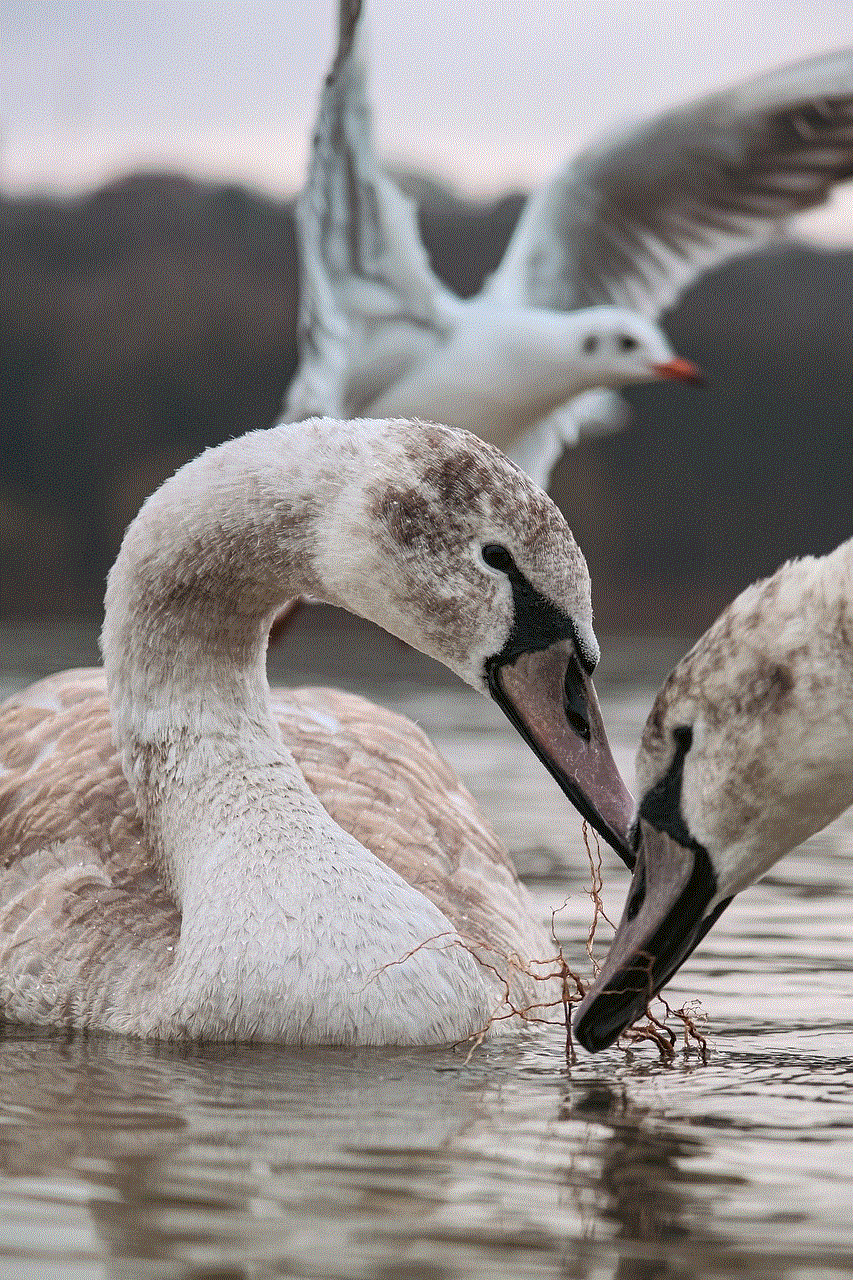
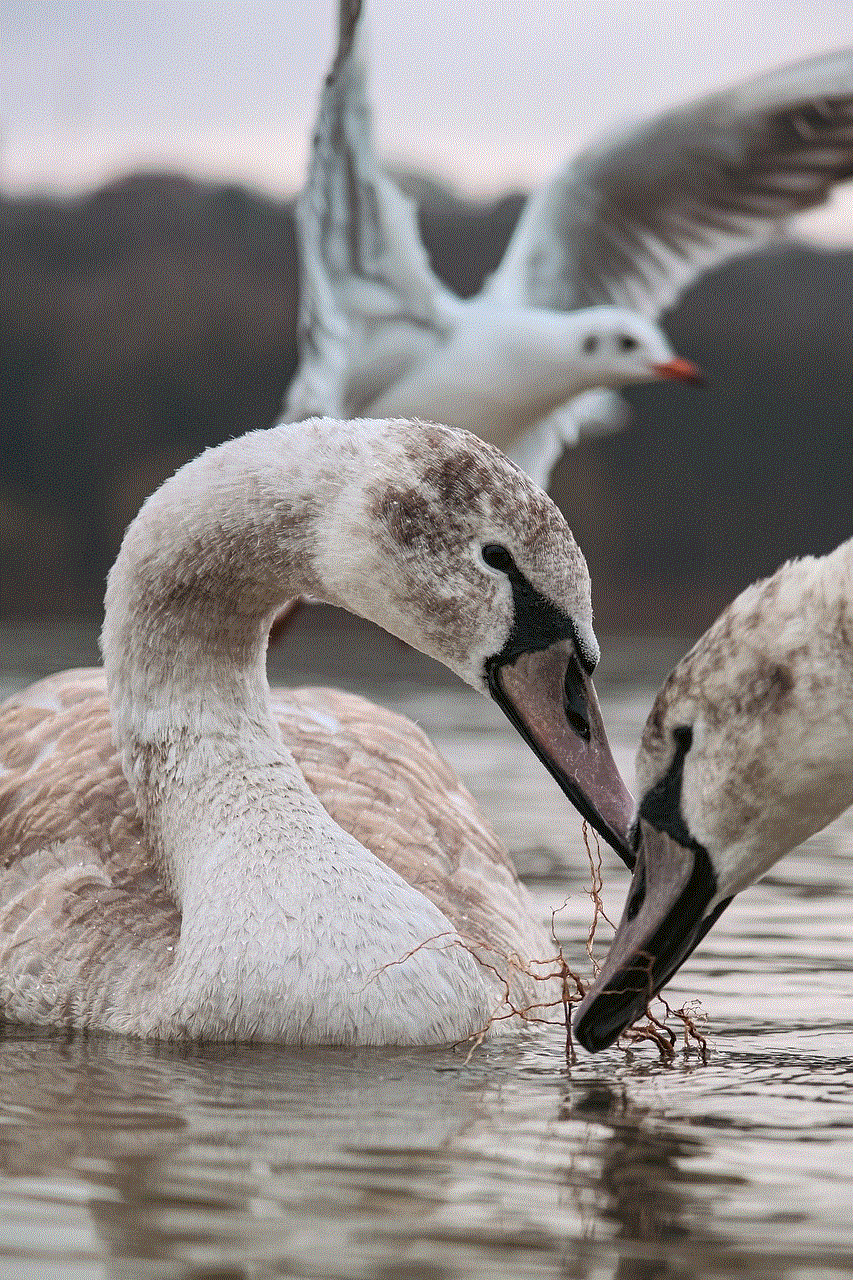
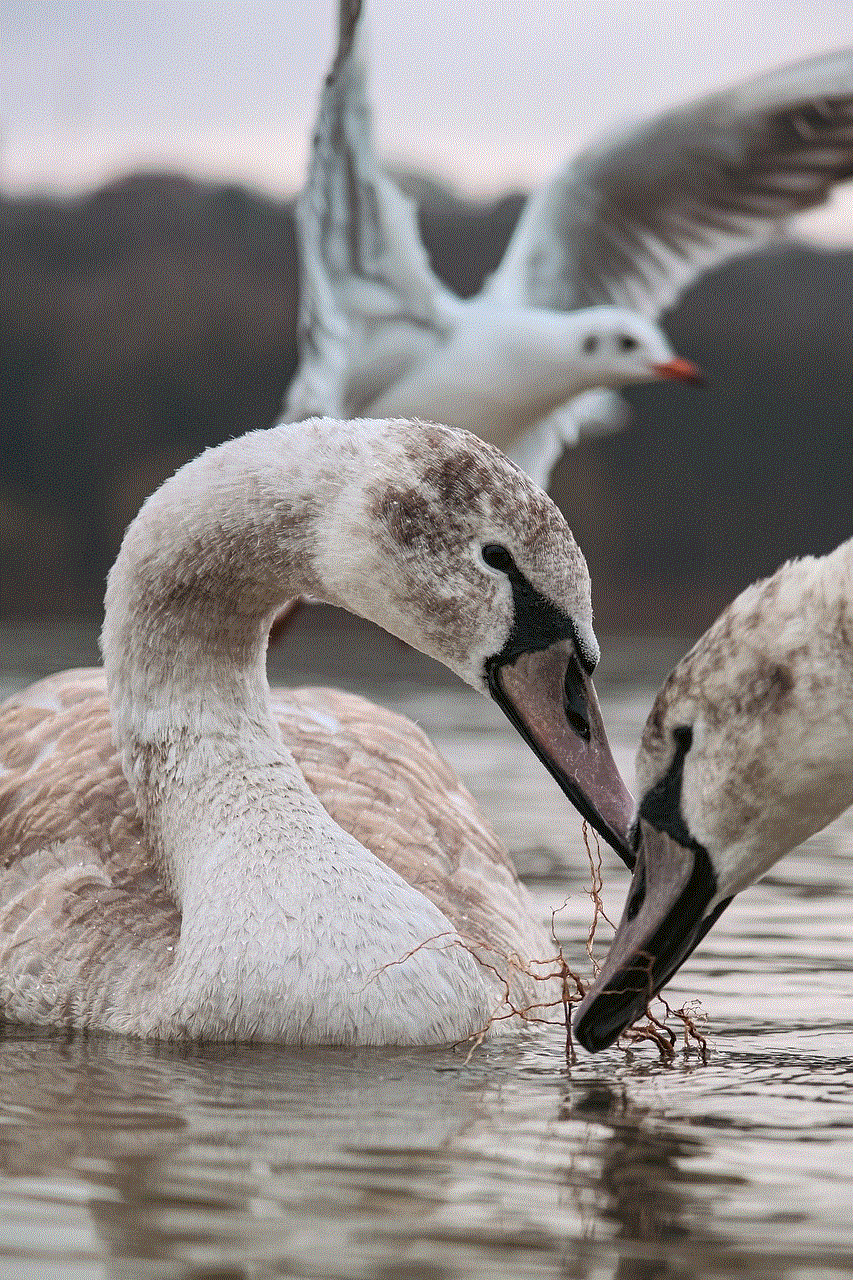
Now that we understand the importance of changing your country on TikTok let’s dive into the steps you need to follow to do so.
Step 1: Open TikTok App
The first step is to open the TikTok app on your mobile device. If you don’t have the app, you can download it from the Google Play Store or the App Store.
Step 2: Go to Profile
Once the app is open, go to your profile by tapping on the “Me” icon at the bottom right corner of the screen.
Step 3: Tap on the Three Dots
On your profile page, you will see three dots at the top right corner. Tap on them to access your account settings.
Step 4: Tap on “Manage My Account”
From the account settings, tap on “Manage My Account.”
Step 5: Go to “Region”
Under “Manage My Account,” you will see an option for “Region.” Tap on it to change your country on TikTok.
Step 6: Select Your Country
A list of countries will appear on the screen. Scroll through the list and select the country you want to change to.
Step 7: Confirm Your Country Change
Once you have selected your desired country, a pop-up window will appear asking you to confirm the change. Tap on “OK” to confirm.
Step 8: Restart TikTok
After confirming, exit the app and restart it. This will ensure that the changes take effect.
Step 9: Explore TikTok Content from Your New Country
Now that you have changed your country on TikTok, you can explore content from your new location. Open the app and go to the “For You” page to see videos from your selected country.
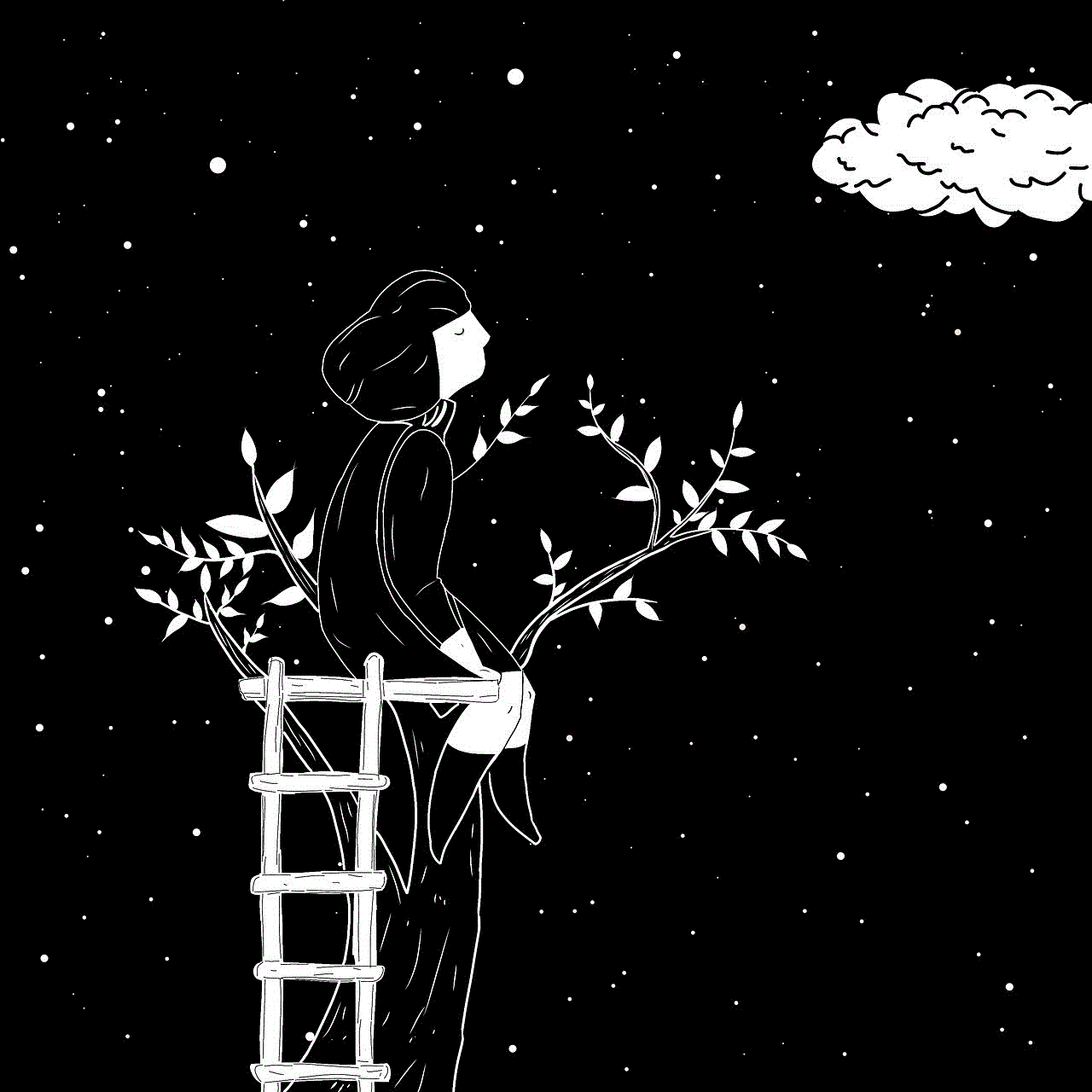
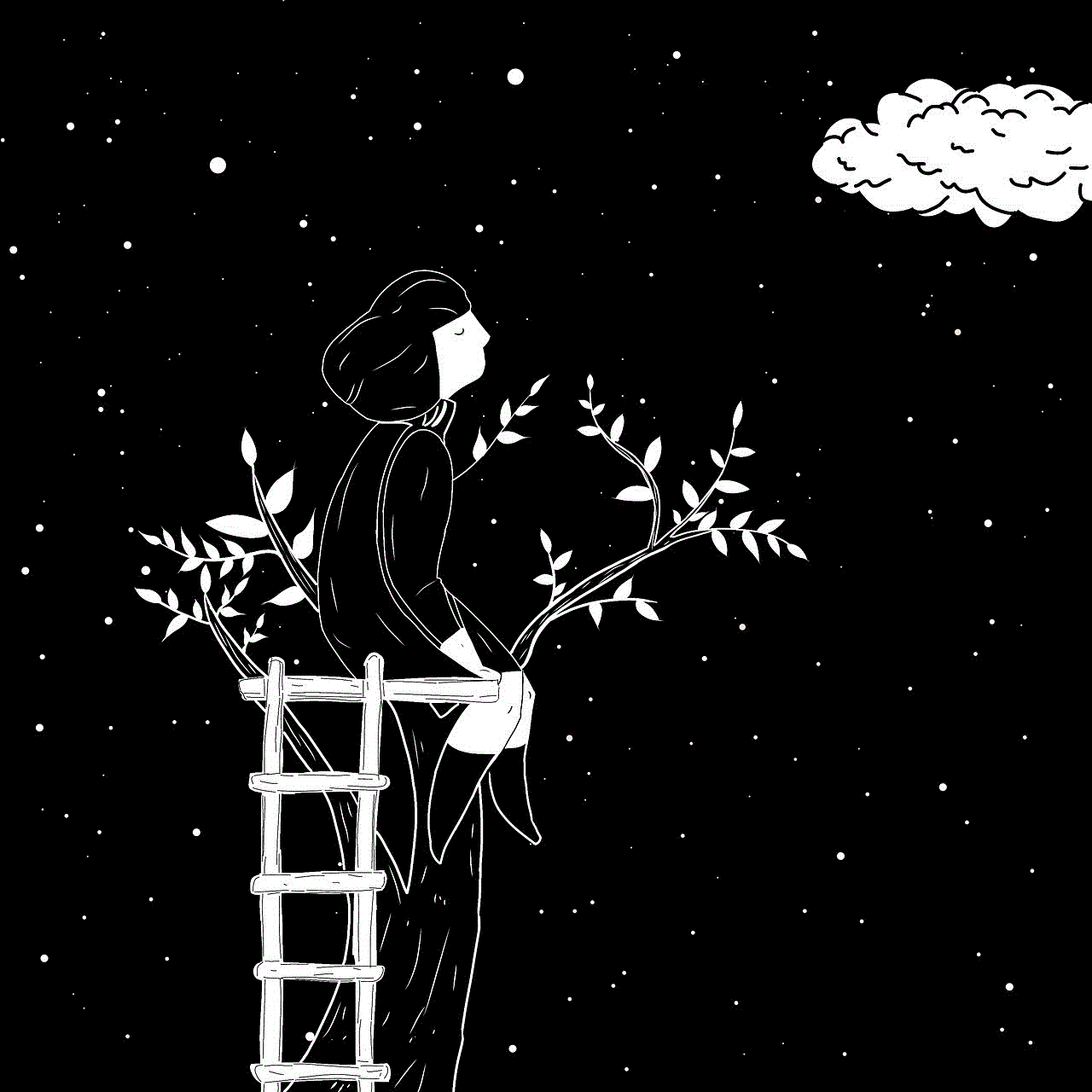
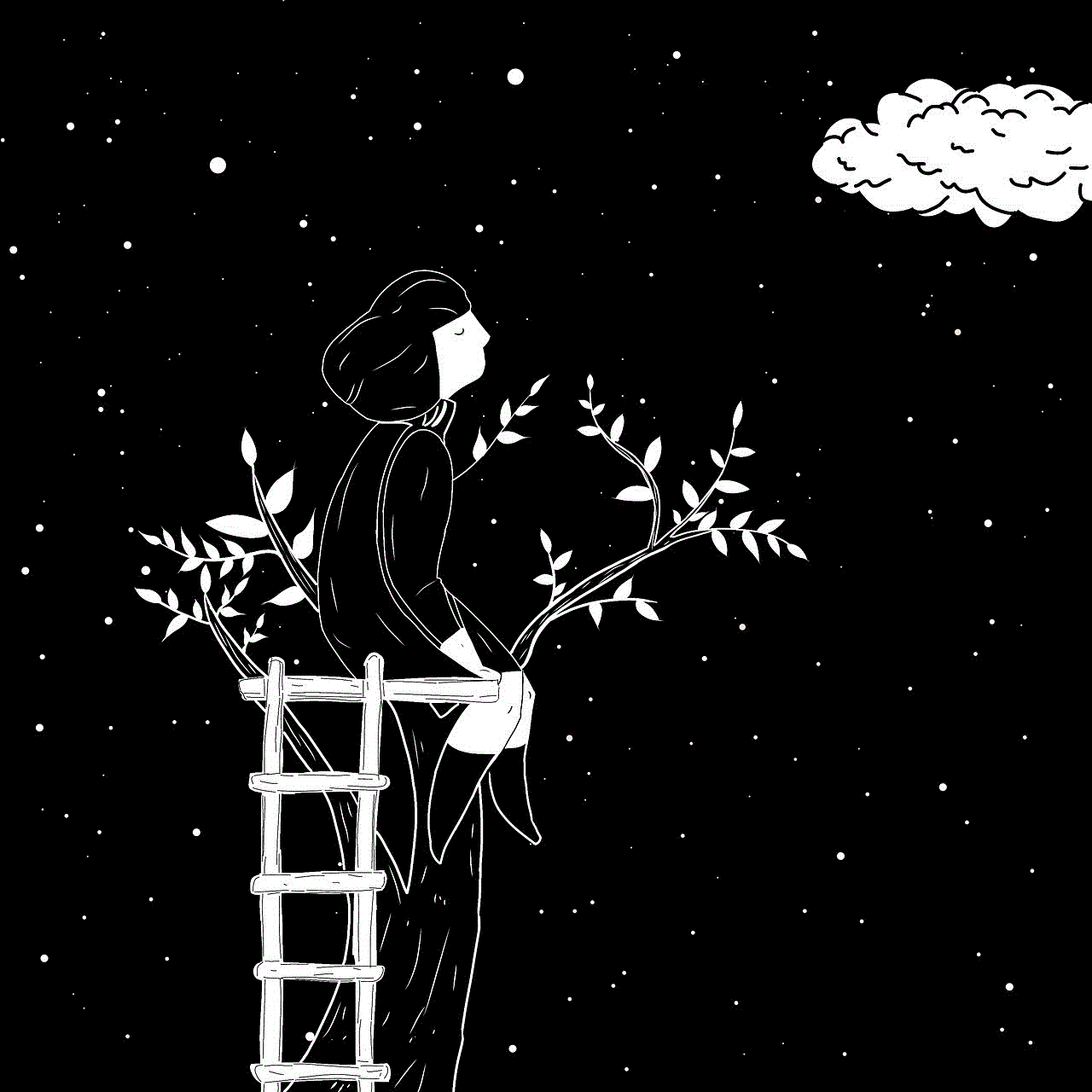
Step 10: Change Back to Your Original Country
If you want to change back to your original country on TikTok, you can follow the same steps mentioned above. However, instead of selecting a new country, select your original country from the list.
Things to Keep in Mind
It is essential to note that changing your country on TikTok will not affect your account in any way. Your followers, videos, and profile information will remain the same. The only change will be in the content you see on your “For You” page.
Another thing to keep in mind is that TikTok may not have a presence in some countries due to restrictions or bans. In such cases, you may not be able to change your country on TikTok or access content from that country.
If you are using TikTok on a desktop, you will not be able to change your country as the option is only available on the mobile app.
Tips for Exploring TikTok Content from Other Countries
Changing your country on TikTok is a great way to explore content from other parts of the world. Here are a few tips to make the most out of this feature:
1. Follow Creators from Other Countries
Once you have changed your country on TikTok, you can follow creators from that country to see more of their content on your “For You” page. This will help you discover new videos and trends from that country.
2. Use Hashtags
Hashtags are a great way to discover content on TikTok. You can search for hashtags related to the country you have chosen to find more videos from that location.
3. Engage with Content
Engaging with content from your new country is another way to discover more videos. Like, comment, and share videos that you enjoy to see more similar content on your “For You” page.
4. Participate in Challenges
TikTok is known for its viral challenges. Participating in challenges from your new country is a great way to connect with the TikTok community there and discover more content.
5. Keep an Open Mind
Finally, keep an open mind while exploring content from other countries. Embrace the diversity and uniqueness of each country’s content and have fun discovering new videos.



Conclusion
TikTok has made it possible for us to connect with people from all over the world through its platform. By changing your country on TikTok, you can explore content from different countries and be a part of the global TikTok community. So, whether you are traveling to a new country or want to experience the content from a different perspective, follow the steps mentioned above and enjoy TikTok like never before!