how do you clear cookies on firefox
Cookies are small text files that are stored on your browser by websites you visit. They contain information such as your login credentials, preferences, and browsing history. While cookies can be useful in providing a personalized browsing experience, they can also be a cause for concern when it comes to privacy and security. Therefore, it is important to know how to clear cookies on Firefox , one of the most popular web browsers.
In this article, we will discuss the various methods of clearing cookies on Firefox, the reasons why you may want to do so, and the potential impact of clearing cookies on your browsing experience. So, let’s dive in and learn how to protect your privacy and keep your browser running smoothly.
Why You May Want to Clear Cookies on Firefox
There are several reasons why you may want to clear cookies on Firefox. Some of the most common reasons include:
1. Privacy Concerns: As mentioned earlier, cookies can store sensitive information about your browsing habits, which can be accessed by websites and advertisers. If you are concerned about your online privacy, clearing cookies can help prevent websites from tracking your online activities.
2. Security Concerns: Cookies can also be used to store login credentials and other personal information. If your device falls into the wrong hands, these cookies can be accessed, putting your sensitive data at risk. By clearing cookies, you can minimize the chances of your personal information being compromised.
3. Free Up Space: Over time, cookies can accumulate and take up a significant amount of space on your browser. If you are running low on storage, clearing cookies can help free up some space and improve your browser’s performance.
4. Troubleshooting: Sometimes, cookies can cause issues with certain websites or your browser itself. In such cases, clearing cookies can help resolve the issue and improve your browsing experience.
Now that we have established the reasons why you may want to clear cookies on Firefox, let’s discuss the various methods of doing so.
How to Clear Cookies on Firefox
There are several methods you can use to clear cookies on Firefox. We will discuss each of these methods in detail below.
Method 1: Clear Cookies from the Firefox Menu
1. Open Firefox and click on the menu button (three horizontal lines) on the top-right corner of the browser window.
2. From the drop-down menu, click on “Options.”
3. In the new window that opens, click on “Privacy & Security” on the left-hand side.
4. Scroll down to the “Cookies and Site Data” section, and click on the “Clear Data” button.
5. A pop-up window will appear, asking if you want to clear your data. Make sure the “Cookies and Site Data” option is checked and click on “Clear.”
6. Firefox will then clear all cookies and site data from your browser.
Method 2: Clear Cookies from the History Menu
1. Open Firefox and click on the menu button (three horizontal lines) on the top-right corner of the browser window.
2. From the drop-down menu, click on “History.”
3. In the new window that opens, click on “Clear Recent History.”
4. In the pop-up window, make sure the “Time range to clear” option is set to “Everything.”
5. Click on the arrow next to “Details” to expand the options.
6. Make sure the “Cookies” option is checked and click on “Clear Now.”
7. Firefox will then clear all cookies from your browser.
Method 3: Clear Cookies from the Shortcut Menu
1. Open Firefox and press “Ctrl+Shift+Delete” on your keyboard.
2. In the pop-up window, make sure the “Time range to clear” option is set to “Everything.”
3. Click on the arrow next to “Details” to expand the options.
4. Make sure the “Cookies” option is checked and click on “Clear Now.”
5. Firefox will then clear all cookies from your browser.
Method 4: Clear Cookies Automatically on Exit
1. Open Firefox and click on the menu button (three horizontal lines) on the top-right corner of the browser window.
2. From the drop-down menu, click on “Options.”
3. In the new window that opens, click on “Privacy & Security” on the left-hand side.
4. Scroll down to the “Cookies and Site Data” section and click on the drop-down menu next to “Keep until.”
5. Select “I close Firefox” from the options.
6. Firefox will now automatically clear all cookies and site data every time you exit the browser.
Method 5: Use an Add-On to Manage Cookies
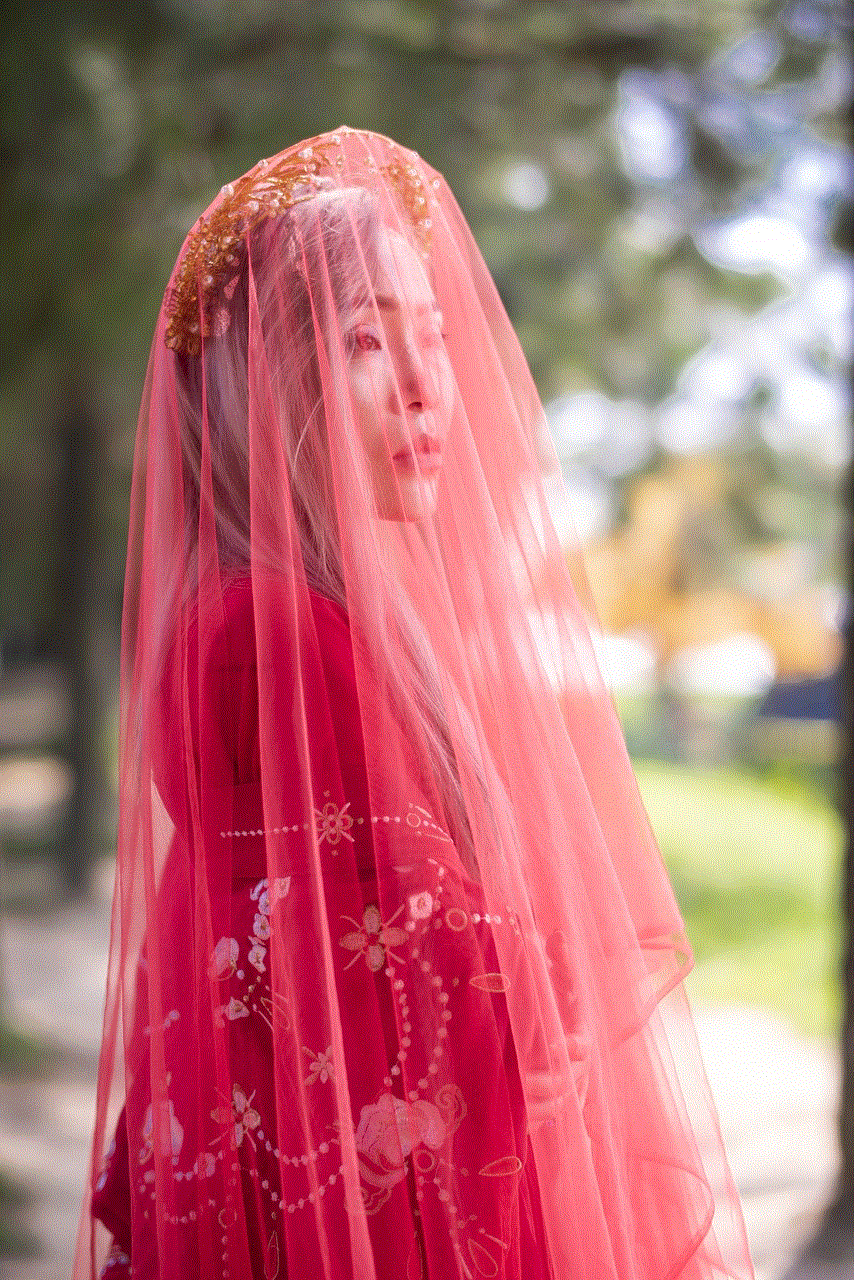
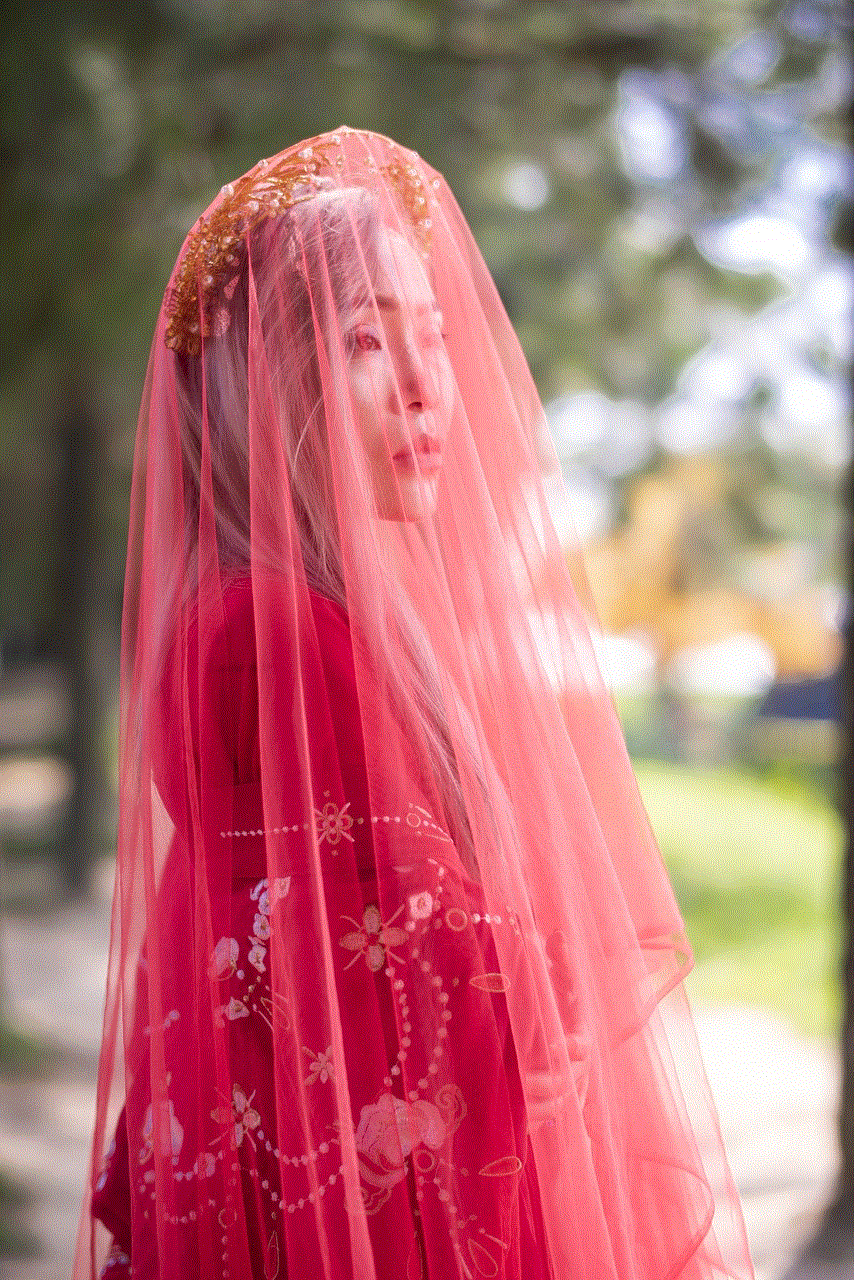
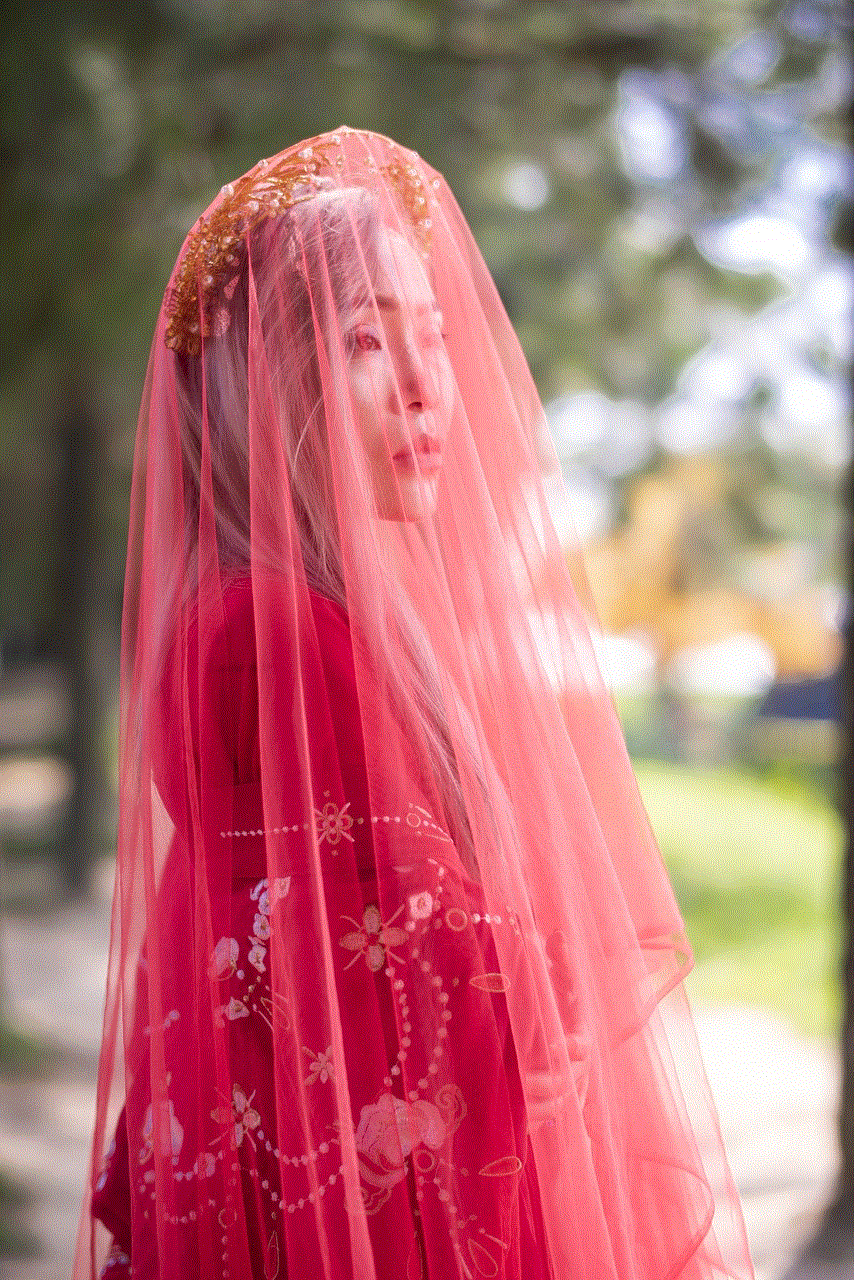
1. Open Firefox and click on the menu button (three horizontal lines) on the top-right corner of the browser window.
2. From the drop-down menu, click on “Add-ons.”
3. In the new window that opens, click on “Extensions” on the left-hand side.
4. In the search bar, type in “cookie manager.”
5. From the results, select an add-on that suits your needs and click on “Add to Firefox.”
6. Once the add-on is installed, you can use it to manage and clear cookies on Firefox.
The Impact of Clearing Cookies on Your Browsing Experience
While clearing cookies can help protect your privacy and security, it can also have some consequences on your browsing experience. Some of the potential impacts of clearing cookies include:
1. Loss of Login Information: Cookies store login credentials, so clearing them means you will have to re-enter your login information on websites that you have previously saved.
2. Loss of Custom Settings: Cookies can also store your preferences on certain websites, such as language and font size. By clearing cookies, you may lose these settings and have to set them up again.
3. Slower Browsing: When you visit a website, cookies can help load the page faster by storing some of its data. By clearing cookies, you may notice slower loading times on websites you frequently visit.
4. Advertisements: Cookies are also used by advertisers to track your online activities and show you targeted ads. By clearing cookies, you may see more generic ads that are not relevant to your interests.
To minimize the impact of clearing cookies on your browsing experience, you can use the “Clear on exit” option or use an add-on that allows you to select which cookies to keep or delete.
In conclusion, cookies can be both beneficial and concerning. While they can provide a personalized browsing experience, they can also compromise your privacy and security. Therefore, knowing how to clear cookies on Firefox is important in maintaining control over your online activities. With the methods discussed in this article, you can easily clear cookies and keep your browsing experience safe and smooth.
how old do you have to be for musically
Musical.ly, now known as TikTok , is a social media platform that allows users to create and share short videos set to music. It gained immense popularity, particularly among younger audiences, for its creative and entertaining content. However, the platform has undergone significant changes since its inception, including merging with TikTok and altering its age restrictions. This article will explore the age requirements for TikTok, the parental control features implemented by the platform, and the impact of TikTok on young users.
1. Introduction to TikTok and Musical.ly
TikTok was originally launched in September 2016 as a lip-syncing app called Musical.ly. It quickly gained millions of users, particularly among teenagers and young adults, who used the app to showcase their creativity and talent. Users could choose from a vast library of songs and sound bites to create videos and share them with their followers.
2. Merger with TikTok
In August 2018, Musical.ly was acquired by the Chinese company ByteDance and merged with their existing app, TikTok. The merger aimed to combine the strengths of both platforms and create a more comprehensive social media experience. As a result, the Musical.ly app was rebranded as TikTok, and all existing Musical.ly accounts were migrated to the new platform.
3. Age Restrictions on TikTok
TikTok has established age restrictions to ensure the safety and privacy of its users. As of July 2021, the minimum age requirement to create an account on TikTok is 13 years old. This age limit is in compliance with the Children’s Online Privacy Protection Act (COPPA) in the United States, which restricts the collection of personal information from children under the age of 13 without parental consent.
4. Verifying Age on TikTok
To verify users’ age during the account creation process, TikTok relies on the information provided by users, such as their date of birth. However, due to the lack of a robust verification system, some users may provide false information to bypass the age restrictions. This has raised concerns regarding the potential exposure of younger children to inappropriate content on the platform.
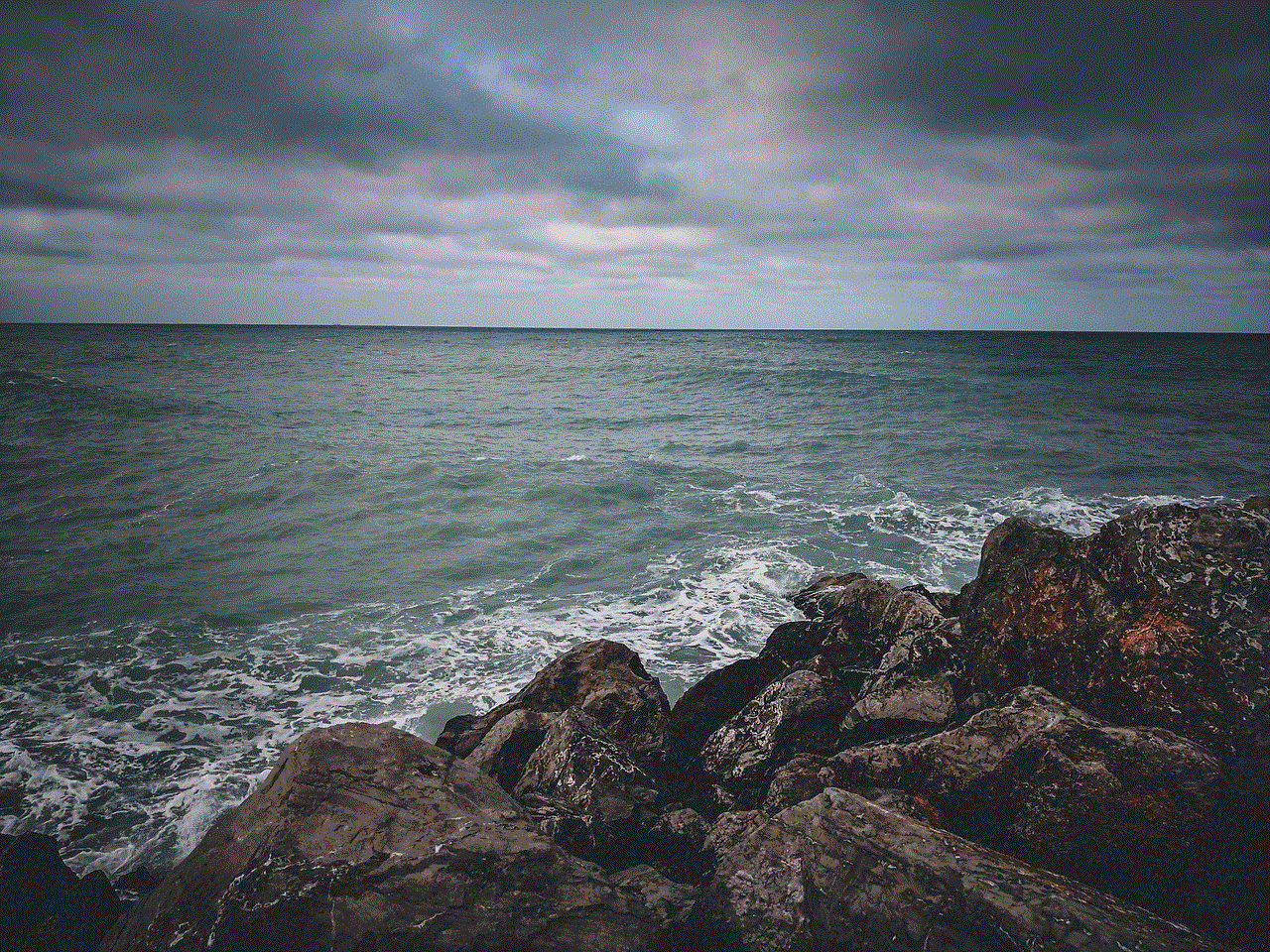
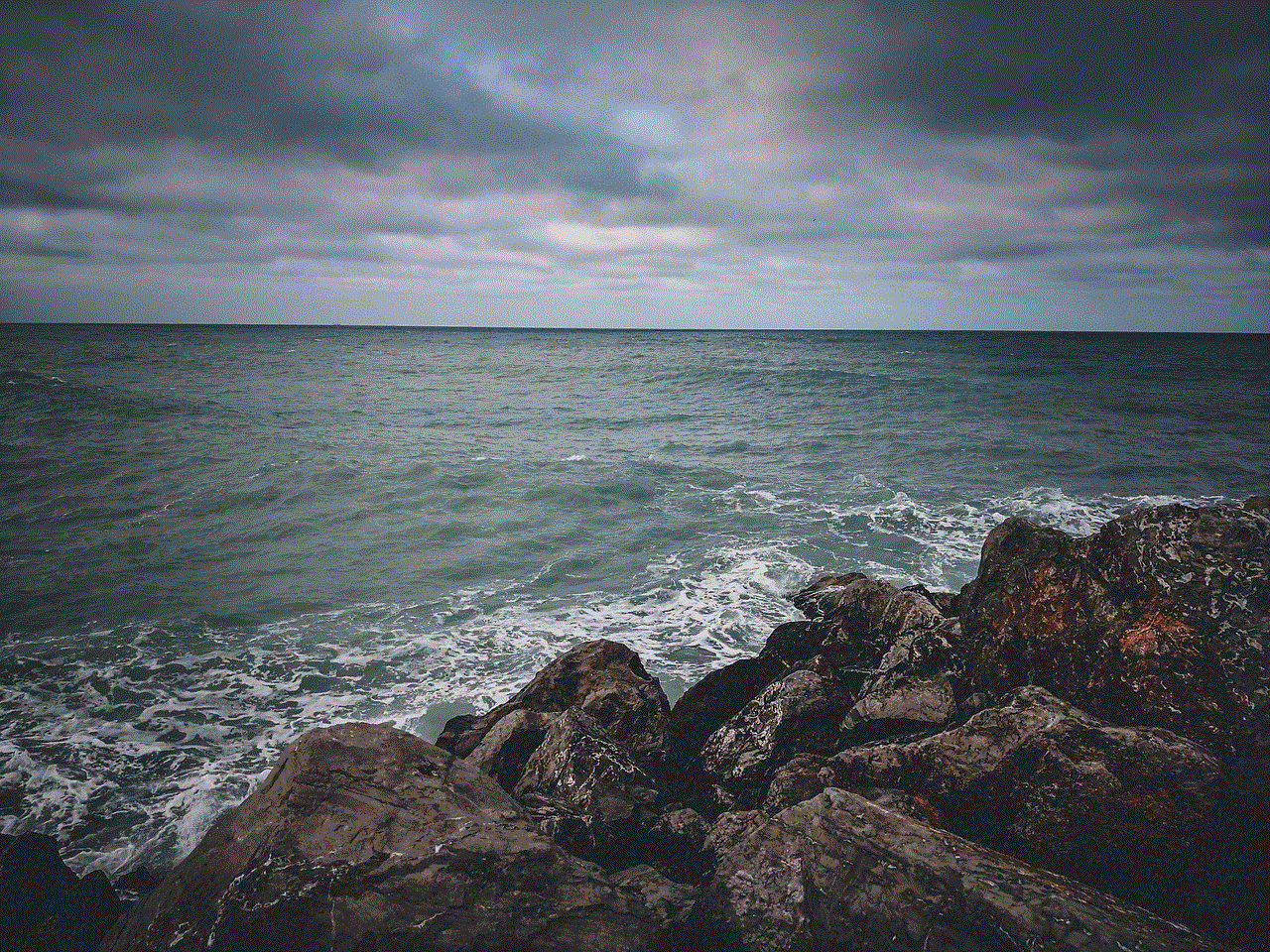
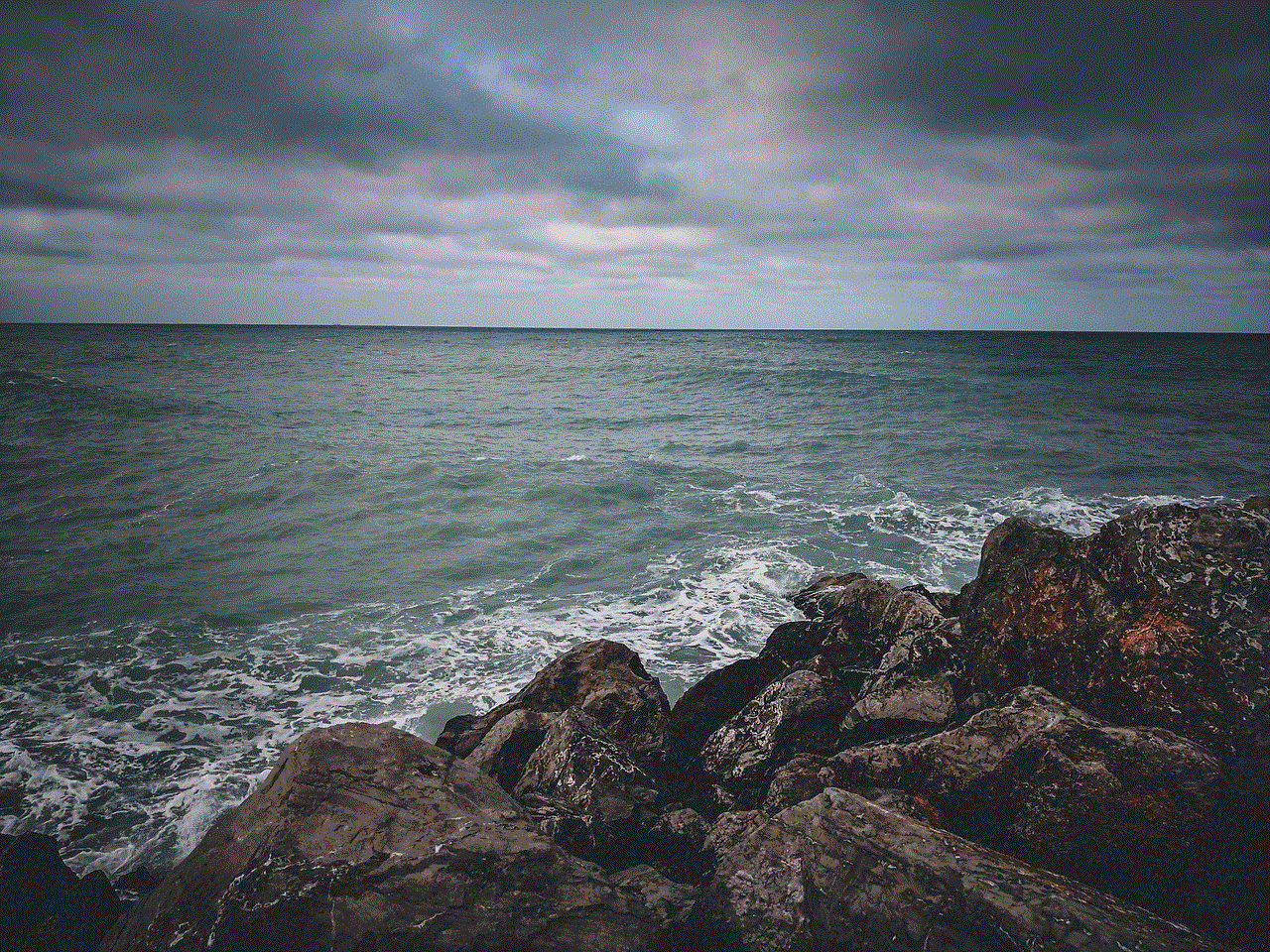
5. Parental Control Features
Recognizing the need for parental oversight, TikTok has implemented several features to help parents manage their child’s experience on the app. Parents can link their TikTok account to their child’s account and enable features like Restricted Mode, which filters out potentially inappropriate content. Additionally, TikTok provides resources and guides for parents to educate themselves about the platform and its safety measures.
6. Concerns about Inappropriate Content
Despite its efforts to maintain a safe environment, TikTok has faced criticism for hosting inappropriate content, including explicit language, sexual references, and dangerous challenges. The platform relies heavily on user-generated content, which makes it challenging to moderate and filter out all potentially harmful videos. This has raised concerns among parents and child safety advocates regarding the impact of such content on young users.
7. Impact on Mental Health and Self-esteem
TikTok’s emphasis on creativity and talent has also led to concerns about its impact on young users’ mental health and self-esteem. The platform is saturated with content featuring seemingly perfect individuals, which can lead to feelings of inadequacy and low self-esteem among users, especially teenagers who are more susceptible to social pressure and comparison.
8. Cyberbullying and Online Harassment
Unfortunately, TikTok, like many other social media platforms, has become a breeding ground for cyberbullying and online harassment. The anonymity and accessibility of the platform make it easy for users to engage in negative behavior, targeting and harassing vulnerable individuals. This poses a significant risk to young users’ mental health and overall well-being.
9. Positive Aspects of TikTok
Despite the concerns surrounding TikTok, the platform also has positive aspects. It provides an outlet for creativity, self-expression, and talent development. Many users have leveraged TikTok’s features to showcase their skills and gain recognition. Additionally, TikTok’s algorithm-driven content discovery system allows users to explore and connect with diverse communities worldwide.
10. Conclusion
In conclusion, TikTok, formerly known as Musical.ly, is a popular social media platform that has gained immense popularity, particularly among younger audiences. The minimum age requirement to create an account on TikTok is 13 years old, in compliance with COPPA regulations. The platform has implemented parental control features to help parents manage their child’s experience. However, concerns regarding inappropriate content, cyberbullying, and the impact on mental health and self-esteem persist. It is crucial for parents and guardians to be aware of these risks and actively engage in open conversations with their children about responsible social media use.
how to do a public profile on snap
How to Create a Public Profile on Snapchat
In today’s digital age, social media platforms have become an integral part of our lives. One such platform that has gained tremendous popularity over the years is Snapchat. With its unique features like disappearing messages, filters, and stories, Snapchat has captured the attention of millions of users worldwide. If you want to create a public profile on Snapchat and share your content with a wider audience, this article will guide you through the process.
1. Download and Install Snapchat: The first step to creating a public profile on Snapchat is to download and install the app on your smartphone. Snapchat is available on both iOS and Android platforms, so head to your respective app store and search for “Snapchat.” Once you find the app, click on the download button and wait for it to install.
2. Sign Up or Log In: After installing the app, open it and you will be prompted to either sign up or log in if you already have an account. If you are a new user, click on “Sign Up” and follow the instructions to create a new account. If you already have an account, enter your username and password and click on “Log In.”
3. Set Up Your Profile: Once you have successfully logged in, you will be taken to the Snapchat home screen. Tap on your profile icon in the top left corner of the screen to access your profile settings. Here, you can customize your display name, profile picture, and other personal details. Make sure to choose a profile picture that represents you or your brand effectively.
4. Enable Public Profile: By default, Snapchat profiles are set to private, meaning only your approved friends can view your snaps and stories. To enable a public profile, go to the “Settings” menu and tap on “Who Can…” under the “See My Story” section. Here, select “Everyone” to allow anyone to view your public snaps and stories.
5. Customize Privacy Settings: While enabling a public profile allows anyone to view your snaps and stories, you can still customize your privacy settings to control who can send you snaps and view your location. In the “Settings” menu, tap on “Privacy” and adjust the settings according to your preferences.
6. Create and Share Content: Now that your public profile is set up, you can start creating and sharing content on Snapchat. Tap on the camera icon at the bottom of the screen to take a photo or record a video. You can add filters, captions, emojis, and drawings to enhance your snaps. Once you are satisfied with your snap, tap on the blue arrow button to share it with your followers.
7. Utilize Snapchat’s Features: Snapchat offers various features to make your snaps more engaging and interactive. Explore features like lenses, which apply real-time effects to your face, and filters, which overlay location-based graphics on your snaps. You can also create and share stories, which are a collection of snaps that can be viewed for 24 hours.
8. Engage with Your Audience: Building a public profile on Snapchat is not just about sharing content; it’s also about engaging with your audience. Respond to comments and messages, ask for feedback, and create interactive content like polls and quizzes. The more you engage with your followers, the more they will feel connected to you and your brand.
9. Collaborate with Other Users: Collaborations are a great way to expand your reach on Snapchat. Partner with other users or influencers in your niche to create joint stories or cross-promote each other’s content. This can help you tap into their audience and gain more exposure for your public profile.
10. Promote Your Public Profile: To attract more followers to your public profile, it’s important to promote it on other social media platforms and your website (if you have one). Share your Snapchat username or Snapcode on platforms like Instagram, Twitter, and Facebook , and encourage your followers to add you on Snapchat to stay updated with your latest content.



11. Stay Consistent and Authentic: Lastly, to build a successful public profile on Snapchat, it’s crucial to stay consistent and authentic. Post regularly, maintain a unique style or theme, and be true to yourself or your brand. Authenticity is key to building a loyal following who will keep coming back for more.
In conclusion, creating a public profile on Snapchat can be an exciting way to share your content with a wider audience. By following the steps outlined in this article, you can set up your profile, customize your privacy settings, create engaging content, and promote your public profile to attract more followers. Remember to stay consistent, engage with your audience, and be authentic to build a successful public profile on Snapchat.