how to add account on ps4
# How to Add an Account on PS4: A Comprehensive Guide
In the world of gaming, the PlayStation 4 (PS4) stands out as one of the most popular consoles, offering a diverse library of games, multimedia capabilities, and an engaging online environment. Whether you are a newcomer to the PS4 or a seasoned gamer, the ability to add accounts on the console can significantly enhance your gaming experience. This article will provide a step-by-step guide on how to add an account on the PS4, along with tips, troubleshooting, and an overview of account functionalities.
## Understanding PlayStation Accounts
Before diving into the steps to add an account, it’s essential to understand what a PlayStation account is and why you might want to have multiple accounts. A PlayStation account, also known as a Sony Entertainment Network (SEN) account, allows users to access various services on the PS4, such as the PlayStation Store, online multiplayer gaming, and subscription services like PlayStation Plus.
Having multiple accounts can be beneficial for several reasons:
1. **Family Sharing**: Different family members can have their own accounts, allowing them to have personalized settings, friends lists, and game libraries.
2. **Regional Access**: Some games and content are available in specific regions. By creating accounts from different regions, users can access a broader range of games and services.
3. **Trial and Testing**: Gamers can create separate accounts to try out new games or services without affecting their main account.
## Prerequisites for Adding an Account
Before you proceed to add an account on your PS4, ensure that you have the following:
1. **Internet Connection**: You need to be connected to the internet to create or add a PlayStation account.
2. **PlayStation Network (PSN) Account**: If you are creating a new account, you will need to provide an email address that has not been previously used with another PlayStation account.
3. **Access to the PS4 Console**: You need physical access to the PS4 console where you intend to add the account.
## Step-by-Step Guide to Add an Account on PS4
### Step 1: Power On Your PS4
Begin by turning on your PS4 console. If you have not set up your PS4 yet, follow the on-screen instructions to do so. Ensure that your console is connected to the internet.
### Step 2: Navigate to the User Selection Screen
Once your PS4 is powered on, you will be taken to the User Selection screen. If there are existing accounts, you will see a list of users. To add a new account, navigate to the “New User” option at the bottom of the screen.
### Step 3: Choose the “Create User” Option
After selecting “New User,” you will be presented with two options: “Create User” and “Sign In.” Since you want to add a new account, choose “Create User.”
### Step 4: Accept the User Agreement
You will be prompted to accept the User Agreement. Read through the terms and conditions, and once you are satisfied, press the “Accept” button to proceed.
### Step 5: Select “Next” to Create a New Account
After accepting the agreement, you will see an option to create a new PlayStation Network account. Select “Next” to continue with the account creation process.
### Step 6: Enter Your Account Information
You will now be required to enter your account information. This includes:
– **Email Address**: Enter a valid email address that you have access to.
– **Password**: Create a strong password for your account.
– **Online ID**: Choose your online ID, which will be your username on the PlayStation Network.
Make sure to follow the guidelines for creating your online ID, as it must adhere to PlayStation’s naming policies.
### Step 7: Fill Out Personal Information
Next, you will be prompted to fill out your personal information. This typically includes:
– **First and Last Name**
– **Date of Birth**: Ensure that you enter your correct date of birth, as it may affect content accessibility based on age restrictions.
– **Country/Region**: Select your country or region from the dropdown menu.
### Step 8: Customize Privacy Settings
PlayStation will then ask you to customize your privacy settings. You can choose who can see your online activities, send you friend requests, and more. Take your time to set these preferences according to your comfort level.
### Step 9: Accept the Terms of Service



After configuring your privacy settings, you will need to review and accept the PlayStation Network Terms of Service and Privacy Policy. Read through these documents, and if you agree, select “Accept” to continue.
### Step 10: Verification of Your Email Address
Once your account is created, you will receive a verification email at the address you provided. Check your inbox and follow the instructions in the email to verify your account. This step is crucial for securing your account and accessing all features.
### Step 11: Log into Your New Account
After verifying your email address, return to your PS4. On the User Selection screen, you can now log in using your new account by entering your email address and password.
## Adding Existing Accounts
If you want to add an existing account instead of creating a new one, the process is slightly different. Here’s how to do it:
1. On the User Selection screen, select “New User.”
2. Choose “Sign In.”
3. Enter the email address and password associated with your existing PlayStation Network account.
4. Follow any additional prompts to complete the sign-in process.
## Managing Multiple Accounts on PS4
Once you have successfully added multiple accounts on your PS4, managing them effectively is essential for a smooth gaming experience. Here are some tips for managing your accounts:
1. **Switching Accounts**: To switch between accounts, simply log out of the current account by pressing the PS button, selecting the user icon, and choosing “Log Out.” You can then select another account from the User Selection screen.
2. **Setting Up Parental Controls**: If you have children using the PS4, consider setting up parental controls on their accounts. This feature allows you to restrict access to specific games and limit online interactions.
3. **Monitoring Account Activity**: Regularly check account activity for all users. This includes monitoring friend requests, messages, and online status to ensure a safe gaming environment.
4. **Managing Subscriptions**: If you subscribe to services like PlayStation Plus, ensure that the subscriptions are set up on the correct accounts to avoid any confusion.
## Troubleshooting Common Issues
While adding an account on PS4 is generally a straightforward process, you may encounter some common issues. Here are solutions to typical problems:
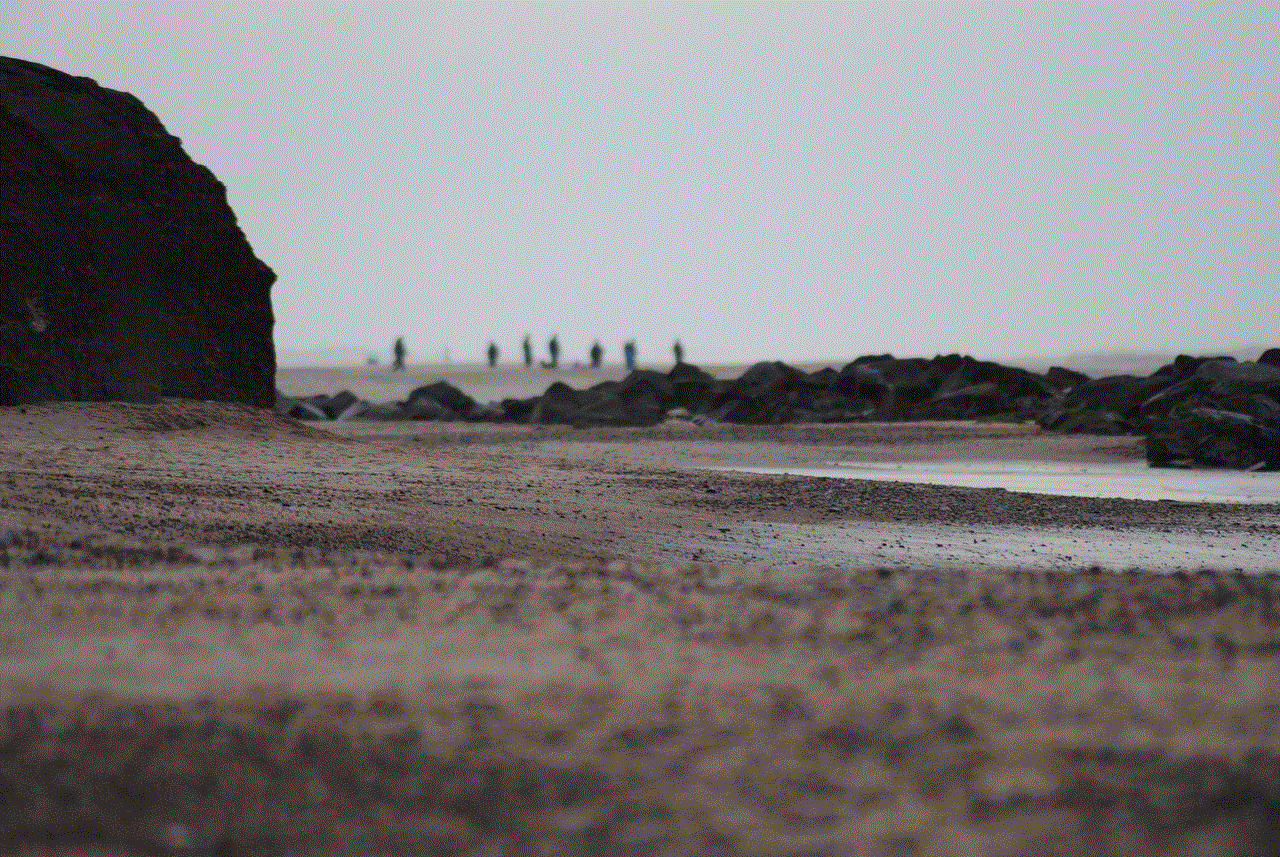
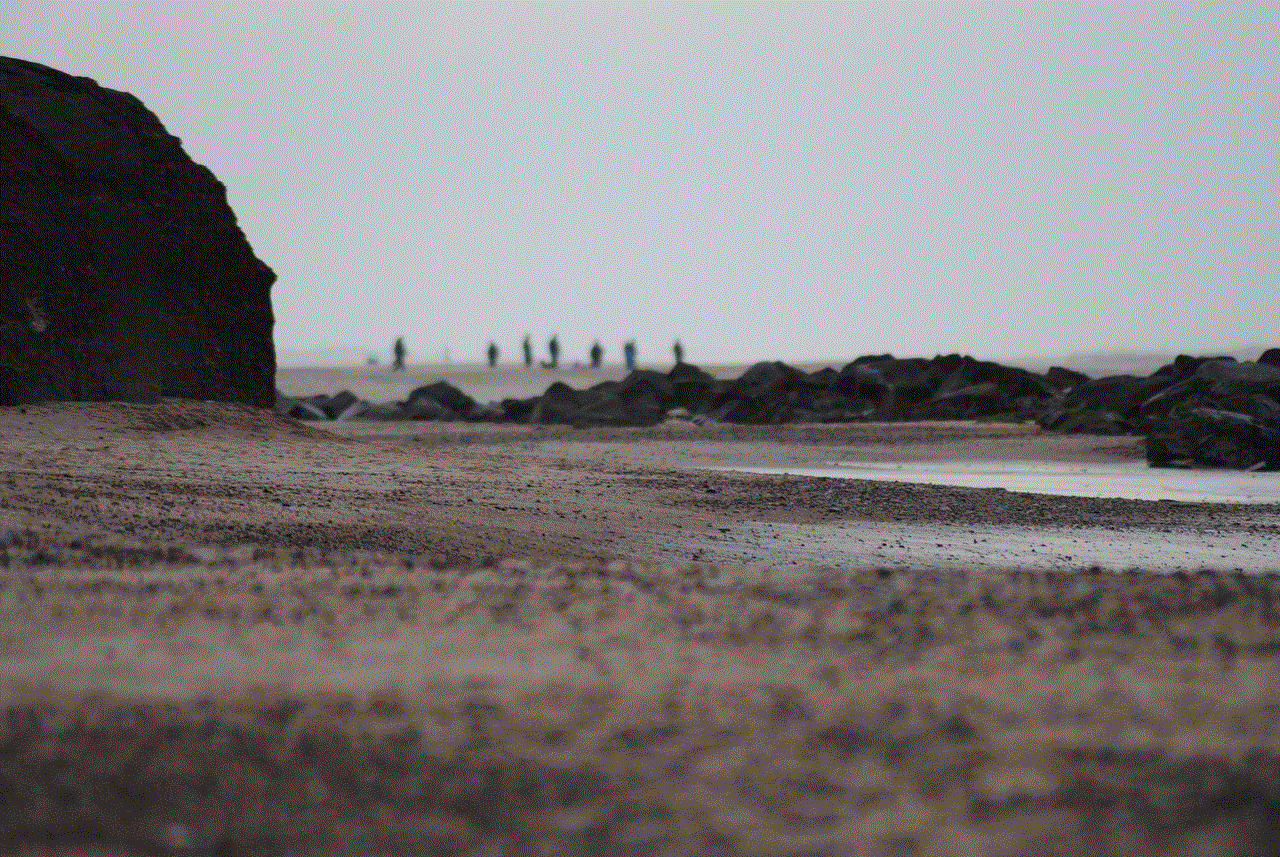
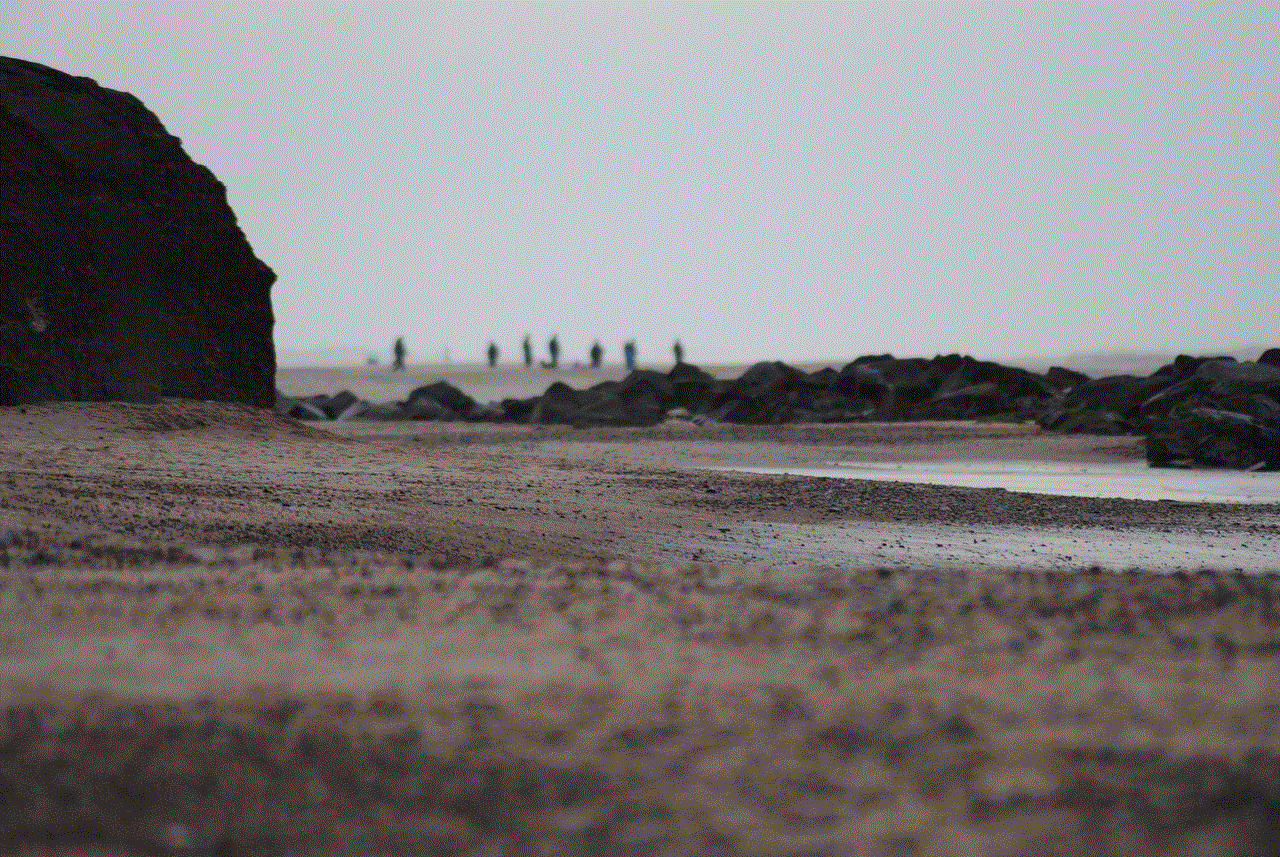
1. **Email Already in Use**: If you receive a message stating that your email is already in use, it means that you have previously registered that email with a PlayStation account. Use a different email address or recover your existing account if necessary.
2. **Forgotten Password**: If you forget your password, you can reset it by selecting the “Forgot Your Password?” option on the sign-in screen. Follow the instructions sent to your email to create a new password.
3. **Error Messages**: If you encounter error messages during the account creation process, ensure that you have a stable internet connection. If the problem persists, try restarting your PS4.
4. **Age Restrictions**: If you are creating an account for a child, ensure that you enter the correct date of birth. PlayStation has age restrictions on certain content, and a discrepancy can lead to issues accessing games.
## Conclusion
Adding an account on the PS4 is a simple yet essential process that allows users to personalize their gaming experience. Whether you are creating a new account for yourself, a family member, or an existing account, following the outlined steps ensures a smooth setup. Understanding how to manage these accounts effectively and troubleshooting common issues will further enhance your enjoyment of the PlayStation Network. So, power on your PS4, add those accounts, and dive into the exciting world of gaming!
how many friends can you have on snapchat
Snapchat has become one of the most popular social media platforms in recent years, with over 210 million active daily users. The app was originally created as a way for users to send self-destructing photos and videos to their friends, but it has since evolved into a full-fledged social network with features such as filters, stickers, and even original content. However, one question that many people have is: how many friends can you have on Snapchat? In this article, we will explore the answer to this question and also delve into some other interesting facts about the popular app.
To understand the maximum number of friends one can have on Snapchat, we first need to look at how the app operates. Snapchat allows users to add friends in two ways – by username or by scanning a unique QR code. Once a user adds another person as a friend, they both have to accept the friend request before they can start communicating with each other on the app. This means that both users need to have each other’s username or QR code in order to become friends on Snapchat.
Now, coming to the maximum number of friends, Snapchat has set a limit of 2,000 friends per account. This means that a user can have a maximum of 2,000 friends on their Snapchat account. This may seem like a large number, but compared to other social media platforms like Facebook or Instagram , it is relatively low. For instance, Facebook allows users to have up to 5,000 friends while Instagram has no limit on the number of followers one can have.
The reason for Snapchat’s limit on friends is not explicitly stated by the company, but it is believed to be a way to maintain the app’s unique and intimate feel. Snapchat’s focus has always been on close friends and communication between them, rather than having a large number of followers or friends. This is evident from the app’s main feature of self-destructing photos and videos, which encourages users to share more personal and candid moments with their close friends.
However, this does not mean that once a user reaches the maximum limit of 2,000 friends, they cannot add any more. Snapchat allows users to remove friends and add new ones, so if a user feels that they have too many friends on their list, they can always remove some and make room for new ones. This means that the number of friends on Snapchat is not a fixed number and can constantly change.
Another interesting fact about Snapchat is that unlike other social media platforms, it does not have a public or follower count. This means that users cannot see the number of followers or friends someone else has on the app. This feature adds to the app’s intimate and personal feel, as users do not have to worry about their popularity or number of followers.
Moreover, Snapchat also has a feature called “Best Friends” which displays the top three friends a user interacts with the most. This feature is not visible to other users and can be changed by the user at any time. This feature was initially controversial as it was believed to encourage competition and jealousy among friends, but it was later modified to show the top three friends a user has interacted with in the past week, rather than overall.
Apart from the maximum limit of friends, Snapchat also has limits on other aspects of the app. For instance, users can only send a maximum of 250 snaps per day, and their story can only have a maximum of 100 snaps. This is to prevent users from spamming their friends with too many snaps and to encourage them to share more meaningful and personal content.
Another aspect that sets Snapchat apart from other social media platforms is its privacy settings. Unlike Facebook or Instagram, Snapchat allows users to choose who can view their stories and who can send them snaps. Users can choose to make their stories public, visible to their friends only, or to a select group of friends. They can also block specific users from sending them snaps or viewing their stories. This gives users more control over their privacy and who they interact with on the app.
Furthermore, Snapchat also has a feature called “Snap Map” which allows users to share their location with their friends. This feature can be turned on or off as per the user’s preference and can also be set to share location with only a select group of friends. This feature has raised concerns about privacy and safety, especially among younger users, and Snapchat has taken steps to ensure the safety of its users by allowing them to customize their privacy settings for the Snap Map feature.
In addition to the maximum limit of friends, Snapchat also has a limit on the number of snaps that can be saved in the “Memories” section of the app. Memories is a feature that allows users to save their snaps on the app, rather than just disappearing after a set amount of time. The app allows users to save up to 1,000 snaps in their Memories section, and once this limit is reached, they will have to delete old snaps to make room for new ones.



In conclusion, Snapchat has a maximum limit of 2,000 friends per account, which can be constantly changed by adding and removing friends. This number may seem low compared to other social media platforms, but it is in line with the app’s focus on close friends and personal communication. The app also has various features and privacy settings that allow users to control who they interact with and what content they share. With its unique features and constantly evolving platform, Snapchat continues to be a popular choice among social media users, especially the younger generation.