how to block the ai on snapchat
# How to Block the AI on Snapchat
Snapchat, with its innovative features and engaging interface, has become one of the most popular social media platforms, especially among younger audiences. One of the platform’s latest additions is its AI, designed to enhance user experience by providing personalized interactions, recommendations, and assistance. However, some users may feel uncomfortable with this AI presence for various reasons, including privacy concerns, unwanted suggestions, or simply a desire to engage with the platform on their own terms. If you’re one of those users looking to block the AI on Snapchat, this guide will walk you through the necessary steps and considerations.
## Understanding Snapchat’s AI Features
Before diving into how to block the AI, it’s essential to understand what it entails. Snapchat’s AI serves multiple purposes, such as suggesting filters, providing content recommendations, and even enabling chat capabilities through AI-driven messaging. This technology aims to create a more personalized experience by learning user preferences and behaviors. While this can be beneficial, it also raises concerns about data privacy and unwanted interactions.
### Privacy Concerns
One of the primary reasons users may want to block the AI is privacy. The AI collects data based on user interactions, which can lead to concerns about how this information is stored and utilized. The more you use the platform, the more data the AI collects, including your location, preferences, and interactions with friends. For those who prioritize their privacy, blocking the AI can be a crucial step in regaining control over their data.
### Unwanted Interactions
Another reason users might want to block the AI is the nature of its interactions. The AI often tries to engage users in conversation, suggest content, or provide reminders, which some may find intrusive or annoying. The constant presence of AI suggestions can detract from the user experience, making it feel more like a marketing tool than a social platform.
## Steps to Block the AI on Snapchat
If you’ve decided that blocking the AI on Snapchat is the right choice for you, here are the steps to follow:
### 1. Open the Snapchat App
Begin by launching the Snapchat app on your mobile device. Ensure that you are logged in to your account.
### 2. Access Your Profile
Tap on your Bitmoji or the profile icon in the top left corner of the screen. This action will take you to your profile page, where you can adjust various settings related to your account.
### 3. Navigate to Settings
Once you are on your profile page, look for the gear icon in the top right corner. This icon represents the settings menu. Tap on it to access your account settings.
### 4. Scroll to “Manage” Settings
In the settings menu, scroll down until you find the “Additional Services” section. Under this section, you will see a “Manage” option. Tap on it to view further options related to your account features.
### 5. Disable AI Features
Within the “Manage” settings, look for options related to AI interactions. This may include settings for “Quick Add,” “Discover,” and other AI-driven suggestions. Toggle off any features that you find intrusive or unwanted.
### 6. Adjust Privacy Settings
While you’re in the settings menu, take the time to review your privacy settings. Adjust who can send you Snaps, view your story, and see your location. Limiting your audience can help reduce unwanted interactions from the AI as well as from other users.
### 7. Mute AI Suggestions
If you find that certain AI suggestions still appear, you can often mute or hide them. Look for options within the app that allow you to hide specific suggestions or content. For instance, you can mute recommendations from Discover or block specific accounts that are AI-generated.
### 8. Clear Your Cache
Clearing your cache can also help in reducing the AI’s personalized interactions. To do this, go back to the settings menu, scroll down to the “Account Actions” section, and select “Clear Cache.” This action will refresh your app’s data and may reduce the AI’s influence on your experience.
### 9. Log Out and Log Back In
Sometimes, logging out of your account and logging back in can reset the AI’s data collection. This step can help in refreshing your user experience and may reduce the frequency of AI suggestions.
### 10. Provide Feedback to Snapchat
If you find the AI interactions particularly intrusive, consider providing feedback to Snapchat. Most apps encourage user feedback to improve their services. Look for an option within the app to submit your thoughts, concerns, or suggestions regarding the AI features.
## The Impact of Blocking AI on Your Snapchat Experience
Blocking the AI on Snapchat can significantly alter your experience on the platform. While you may enjoy a more streamlined and private interface, it may also mean missing out on certain features that enhance user engagement. Here are some impacts to consider:
### 1. Loss of Personalized Recommendations
One of the benefits of having the AI integrated into Snapchat is the personalized recommendations it offers, from filters to content. By blocking the AI, you may lose these tailored suggestions, which could enhance your overall experience.
### 2. Simplified Interface
On the other hand, blocking the AI can lead to a simplified interface. Without constant suggestions or chat prompts, you may find the app to be less cluttered and easier to navigate. This can allow for a more focused interaction, directly with friends and family.
### 3. Increased Control Over Content
By blocking the AI, you gain greater control over the content you see. Instead of being bombarded with suggestions based on algorithmic predictions, you can curate your own experience, choosing what to engage with and when.
### 4. Potential Isolation
While Snapchat is a platform designed for social interaction, blocking the AI might lead to feelings of isolation. The AI often acts as an intermediary, helping users discover new friends or content. Without it, you may need to rely more on your existing connections, which can be both a positive and a negative aspect.
## Conclusion
Blocking the AI on Snapchat is a straightforward process that allows users to take control of their experience on the platform. With growing concerns about privacy and unwanted interactions, many users are seeking ways to minimize the influence of AI in their social media interactions. By following the steps outlined in this guide, you can effectively block the AI features and tailor your Snapchat usage to better suit your preferences.
Ultimately, the decision to block the AI comes down to personal choice. While some users may appreciate the convenience and personalization that AI offers, others may prefer a more traditional social media experience. Regardless of your stance, it’s essential to be aware of your options and make informed choices regarding your online interactions. By understanding how to manage AI features, you can ensure a more enjoyable and comfortable experience on Snapchat.
how do i delete messages in messenger
facebook -parental-controls-guide”>Facebook Messenger has become one of the most popular messaging platforms in the world, with over 1.3 billion active users as of 2020. With its easy-to-use interface and wide range of features, it has become the go-to app for communication among friends, family, and even businesses.
One of the key features of Facebook Messenger is the ability to send and receive messages instantly. However, with the constant flow of messages, it can become overwhelming to manage and keep track of them all. This is where the option to delete messages comes in handy. In this article, we will discuss in detail how to delete messages in Messenger, and the different methods you can use to do so.
Why Delete Messages in Messenger?
There are various reasons why one may want to delete messages in Messenger. For some, it could be to declutter their inbox and get rid of old messages that are no longer relevant. For others, it could be to maintain privacy and security by deleting sensitive or confidential messages. Whatever the reason may be, it is important to know how to delete messages in Messenger effectively.
The Different Methods to Delete Messages in Messenger
1. Deleting Individual Messages
The first method to delete messages in Messenger is by deleting them individually. This is a simple and straightforward method that allows you to delete specific messages or a group of messages from a conversation. Here’s how to do it:
Step 1: Open the Messenger app and go to the conversation from which you want to delete messages.
Step 2: Tap and hold on the message you want to delete.
Step 3: A menu will appear with the option to “Delete.” Tap on it.
Step 4: You will be prompted with a message asking if you want to delete the message. Tap on “Delete” again to confirm.
Repeat this process for each message you want to delete from the conversation.
2. Deleting Messages in Bulk
If you have a large number of messages in a conversation that you want to delete, the individual method may not be practical. In such cases, you can use the bulk delete option, which allows you to delete multiple messages at once. Here’s how to do it:
Step 1: Open the Messenger app and go to the conversation from which you want to delete messages.
Step 2: Tap and hold on any message in the conversation to select it.
Step 3: A checkmark will appear next to the message, along with a menu at the bottom of the screen.
Step 4: Tap on the other messages you want to delete to select them.
Step 5: Once you have selected all the messages you want to delete, tap on the trash can icon at the bottom of the screen.
Step 6: You will be prompted with a message asking if you want to delete the selected messages. Tap on “Delete” to confirm.
3. Deleting Messages from the Web Version
Apart from the mobile app, you can also access Messenger through the web version. If you prefer using Messenger on your computer , you can also delete messages through the web version. Here’s how to do it:
Step 1: Log in to your Facebook account and go to the Messenger website.
Step 2: Click on the conversation from which you want to delete messages.
Step 3: Hover your mouse over the message you want to delete and click on the three dots that appear on the right side.
Step 4: Click on “Delete” from the menu that appears.
Step 5: You will be prompted with a message asking if you want to delete the message. Click on “Delete” again to confirm.
4. Deleting a Conversation
If you want to delete an entire conversation from your Messenger, you have the option to do so as well. This is useful if you want to clear out your inbox and start fresh. Here’s how to delete a conversation:
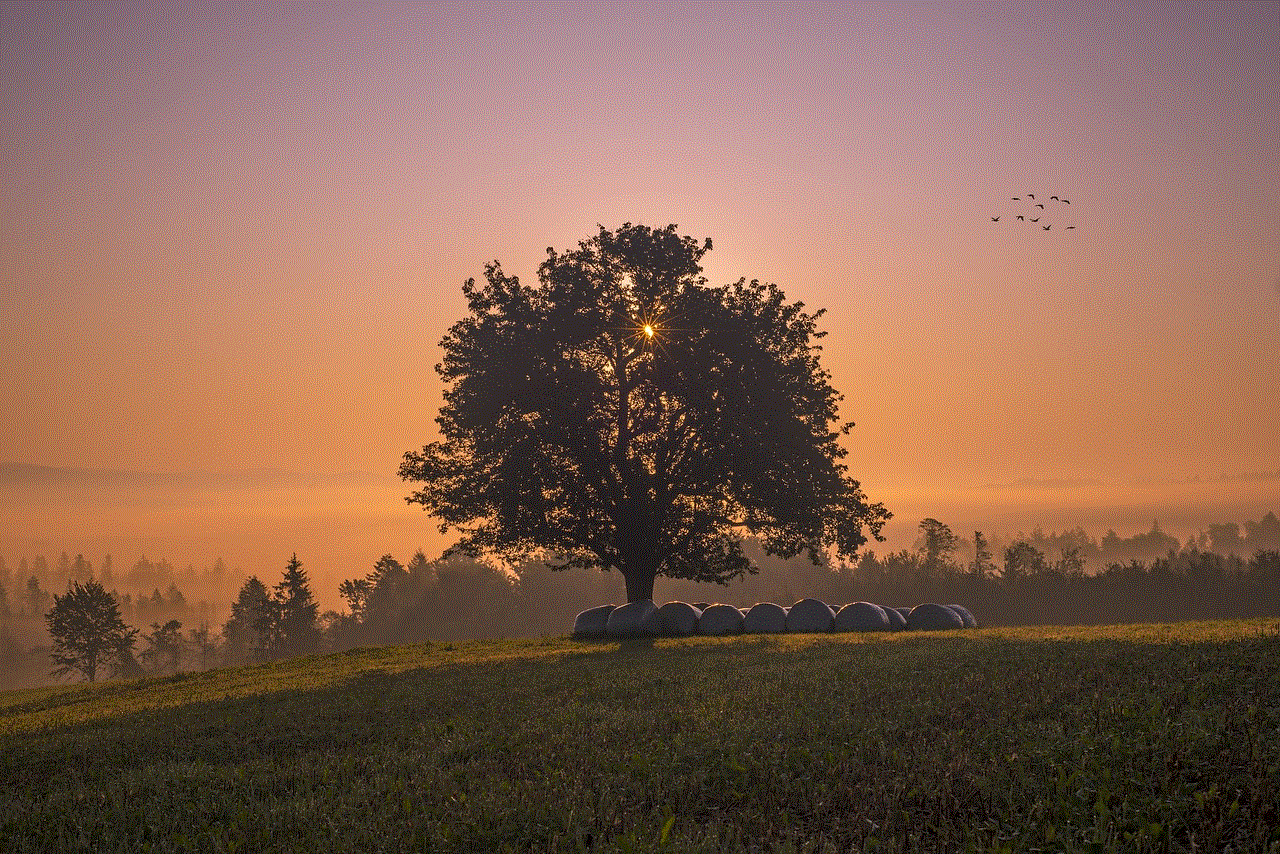
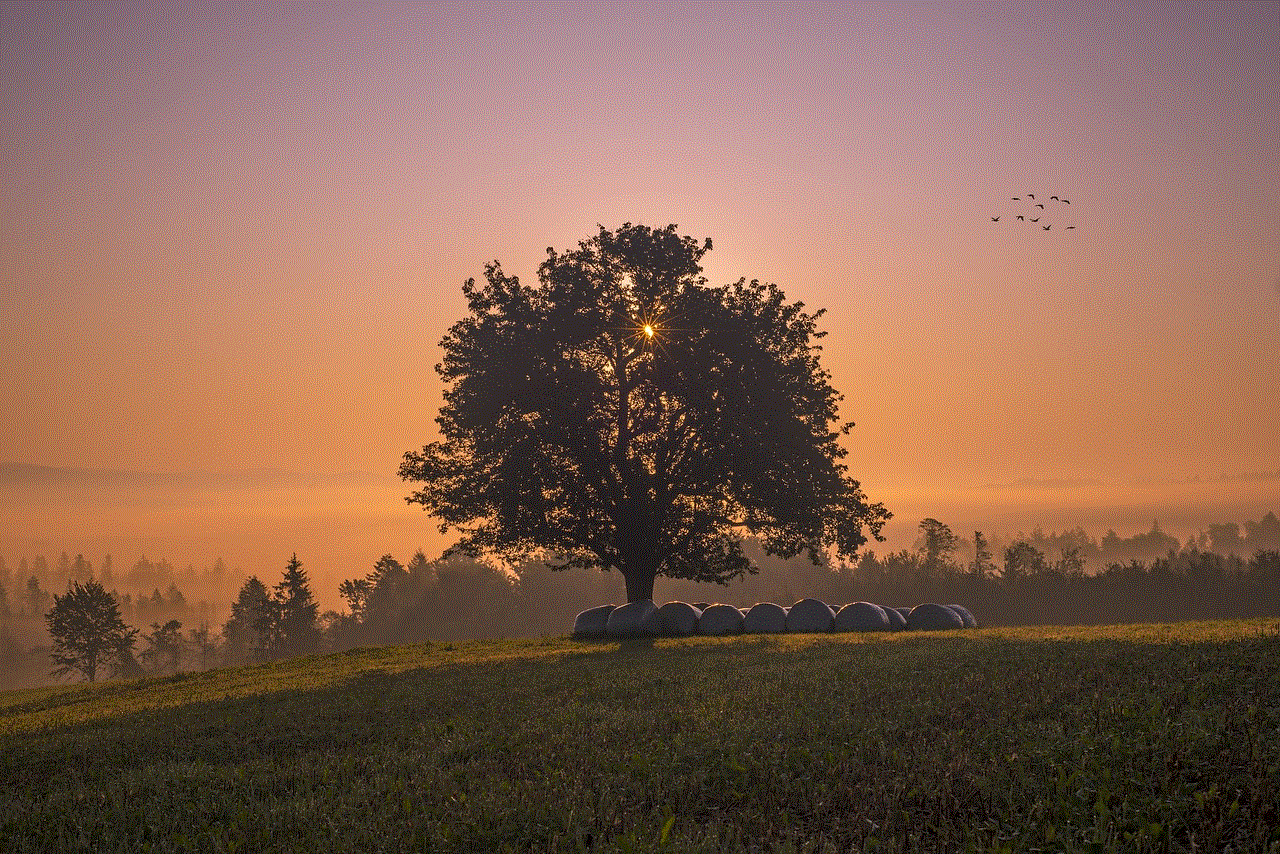
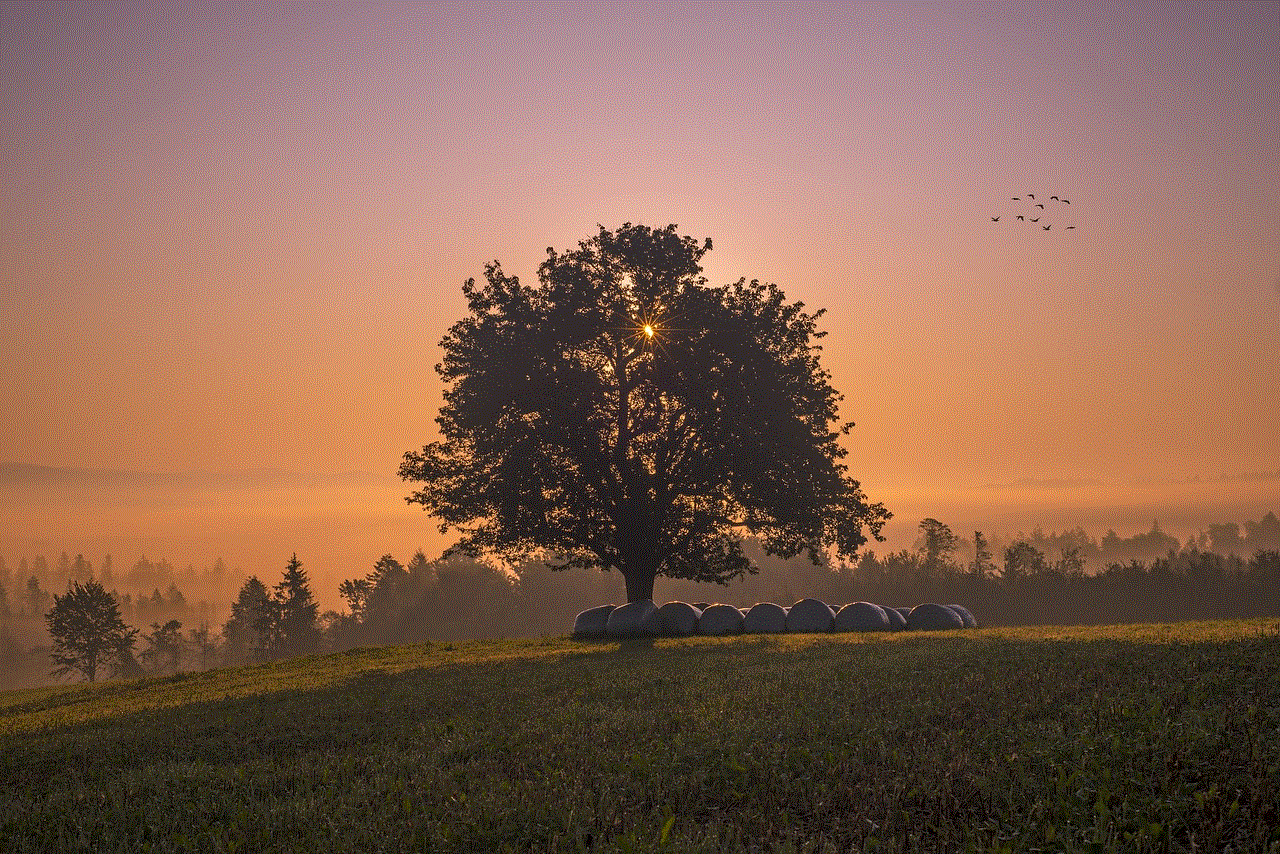
Step 1: Open the Messenger app and go to the conversation you want to delete.
Step 2: Tap on the name of the person or group at the top of the screen.
Step 3: Scroll down to the bottom of the screen and tap on “Delete Conversation.”
Step 4: You will be prompted with a message asking if you want to delete the conversation. Tap on “Delete” to confirm.
5. Setting Up Automatic Deletion of Messages
If you want to avoid the hassle of manually deleting messages, you can set up automatic deletion of messages in Messenger. This feature allows you to choose a time frame in which messages will be automatically deleted. Here’s how to set it up:
Step 1: Open the Messenger app and go to the conversation you want to set up automatic deletion for.
Step 2: Tap on the name of the person or group at the top of the screen.
Step 3: Scroll down to the bottom of the screen and tap on “Disappearing Messages.”
Step 4: Toggle on the switch next to “Disappearing Messages.”
Step 5: Choose the time frame after which messages will be automatically deleted.
Step 6: Tap on “Done” to save the changes.
Note: This feature is only available for individual chats and not for group conversations.
6. Deleting Messages from a Specific Time Period
If you want to delete messages from a specific time period, you can do so using the “Delete Messages” feature. This allows you to choose a date range for which messages will be deleted. Here’s how to use this feature:
Step 1: Open the Messenger app and go to the conversation from which you want to delete messages.
Step 2: Tap on the name of the person or group at the top of the screen.
Step 3: Scroll down to the bottom of the screen and tap on “Delete Messages.”
Step 4: Choose the date range for which you want to delete messages.
Step 5: Tap on “Delete” to confirm.
Note: This feature is only available for individual chats and not for group conversations.
7. Deleting Messages on Messenger Lite
Messenger Lite is a lighter version of the Messenger app, designed for low-end devices and areas with poor internet connectivity. It has a simpler interface and fewer features compared to the main Messenger app. If you use Messenger Lite, you can still delete messages using the same methods as mentioned above.
8. Deleting Messages on Facebook Business Pages
Facebook Business Pages use Messenger as a tool for communication with customers. If you have a business page and use Messenger for customer service, you can also delete messages in the same way as mentioned above.
Step 1: Go to your Facebook Business Page and click on “Inbox” on the left side of the page.
Step 2: Click on the conversation from which you want to delete messages.
Step 3: Click on the message you want to delete and click on the three dots that appear on the right side.
Step 4: Click on “Delete” from the menu that appears.
Step 5: You will be prompted with a message asking if you want to delete the message. Click on “Delete” again to confirm.
The Limitations of Deleting Messages in Messenger
While deleting messages in Messenger is a simple and effective way to declutter your inbox, there are some limitations to this feature. First, it is important to note that once a message is deleted, it cannot be retrieved. So, if you accidentally delete an important message, there is no way to recover it.
Additionally, if you are part of a group conversation, you can only delete messages that you have sent. You cannot delete messages sent by other participants in the conversation. However, you can leave the conversation to remove it from your inbox.
Lastly, if you have a large number of messages in a conversation, it can take some time to delete them all. This can be a tedious and time-consuming process, especially if you have a slow internet connection.
In Conclusion
Facebook Messenger has made communication easier and more convenient for billions of people around the world. With its various features, including the option to delete messages, it has become an essential tool for staying connected with friends, family, and even businesses.



Knowing how to delete messages in Messenger is important for managing your inbox, maintaining privacy, and decluttering your conversations. Whether you want to delete individual messages, bulk delete, or set up automatic deletion, Messenger offers various methods to do so. However, it is important to keep in mind the limitations of this feature and use it wisely.