how to change focus on iphone
# How to Change Focus on iPhone: A Comprehensive Guide
In today’s fast-paced world, managing our attention is more critical than ever. The iPhone, a powerful tool in our daily lives, offers an array of features to help users focus and minimize distractions. Whether you’re trying to concentrate on work, relax during leisure hours, or create a productive environment for studying, the Focus feature on the iPhone can be your best ally. In this article, we will explore how to change focus on your iPhone, the various Focus modes available, and tips on customizing these settings to suit your needs.
## Understanding Focus Modes
Focus is a feature introduced by Apple that allows users to customize their notifications and app access based on their current activities. This feature is designed to help you stay in the moment, whether you are working, exercising, or spending time with family. By setting up different Focus modes, you can control how and when you receive notifications, ensuring that distractions are minimized.
### Types of Focus Modes
1. **Do Not Disturb**: This mode silences calls, alerts, and notifications while your phone is locked. It’s a straightforward way to ensure that you aren’t interrupted during important tasks or while resting.
2. **Work**: This mode is tailored for professional settings. You can allow notifications from specific apps, such as email or project management tools, while blocking others that might distract you.
3. **Personal**: Designed for your personal time, this mode allows notifications from social media and messaging apps, while silencing work-related alerts.
4. **Sleep**: This mode helps you wind down for the night by blocking notifications and dimming your screen, promoting a better sleep environment.
5. **Fitness**: When you’re working out, you can enable this mode to focus on health and fitness apps, blocking distractions from other notifications.
6. **Custom Focus Modes**: Beyond the preset options, you can create custom Focus modes to cater to unique situations or activities, allowing you to further tailor your iPhone experience.
## Setting Up Focus Modes on Your iPhone
To change or set up a Focus mode on your iPhone, follow these simple steps:
### Step 1: Access Settings
Open the **Settings** app on your iPhone. This is where you can manage all aspects of your device.
### Step 2: Select Focus
Scroll down and tap on **Focus**. Here, you’ll see the existing Focus modes and options to create new ones.
### Step 3: Choose a Focus Mode
You can tap on one of the existing Focus modes such as **Do Not Disturb**, **Work**, or **Personal**, or select the **+** icon in the top right corner to create a new custom mode.
### Step 4: Customize Your Focus
Once you select a Focus mode, you can customize the following settings:
1. **Allowed Notifications**: Choose which people and apps can send you notifications while this Focus mode is active. This ensures that only the most important alerts come through.
2. **Home Screen**: Select which home screen pages will be visible while this Focus mode is active. You can hide distracting apps and only show the ones relevant to the current task.
3. **lock screen **: Customize how your lock screen looks during this Focus mode. You might want to hide notification badges or show specific information that helps you stay on task.
### Step 5: Schedule Your Focus
You can also set a schedule for when this Focus mode will be active. For instance, you might want the **Work** mode to activate during your working hours and the **Sleep** mode to kick in at bedtime.
### Step 6: Activate Focus Mode
Once your Focus mode is set up, you can easily activate it from the **Control Center** by swiping down from the top right corner of the screen (or up from the bottom on older models). Tap on the Focus icon and select your desired mode.
## Tips for Effective Use of Focus Modes
While the Focus feature is powerful, there are several tips and tricks you can employ to make the most out of it:
### 1. Prioritize Notifications
When setting up your Focus modes, carefully consider which notifications you truly need. Allowing only essential notifications can help you maintain your concentration.
### 2. Use Automation
Take advantage of the automation feature that allows you to set your Focus modes to activate based on time, location, or app usage. For instance, you can set your **Work** mode to turn on automatically when you arrive at the office.
### 3. Review Your Focus Modes Regularly
As your life changes, so do your Focus needs. Periodically review your Focus settings to make sure they still align with your current priorities and activities.
### 4. Communicate Your Focus Status
If you’re in a shared environment, consider letting those around you know that you are in a Focus mode. This can help minimize interruptions and foster a supportive atmosphere.
### 5. Combine Focus with Other Features
Utilize other features like **Screen Time** to monitor your app usage and set limits. This can enhance your ability to focus by further reducing distractions.
## Advanced Customization of Focus Modes
If you want to take your Focus modes to the next level, consider the following advanced customization options:
### Create Unique Focus Modes for Special Occasions
If you have specific activities that require undivided attention, such as studying for an exam or working on a creative project, create unique Focus modes tailored to those activities. This allows for a more personalized experience.
### Sync Across Devices
If you have multiple Apple devices, you can sync your Focus modes across them. This ensures that when you activate a Focus mode on your iPhone, it will also apply to your iPad and Mac, providing a seamless experience.
### Use Focus Filters
Focus filters are a new feature that allows you to filter notifications even further based on specific criteria. For example, you can choose to allow messages only from specific threads or filter out non-urgent emails.
## Understanding the Benefits of Focus Modes
Focus modes are not just about silencing notifications; they offer a range of benefits that can significantly enhance your productivity and overall well-being:
### Improved Concentration
By filtering out distractions, you can enhance your ability to concentrate on tasks at hand. This leads to better work quality and faster completion of projects.
### Reduced Stress
Constant notifications can lead to anxiety and stress. Using Focus modes can create a calmer environment, as you are less likely to be interrupted by unexpected alerts.
### Enhanced Work-Life Balance
With dedicated Focus modes for work and personal time, you can maintain a clearer boundary between your professional and personal life, promoting a healthier work-life balance.
### Better Sleep Quality
The Sleep Focus mode helps you create a conducive environment for rest, which can lead to improved sleep quality and overall health.
## Troubleshooting Common Focus Mode Issues
While the Focus feature is user-friendly, you may encounter some common issues. Here are some solutions to troubleshoot:
### Focus Mode Not Activating
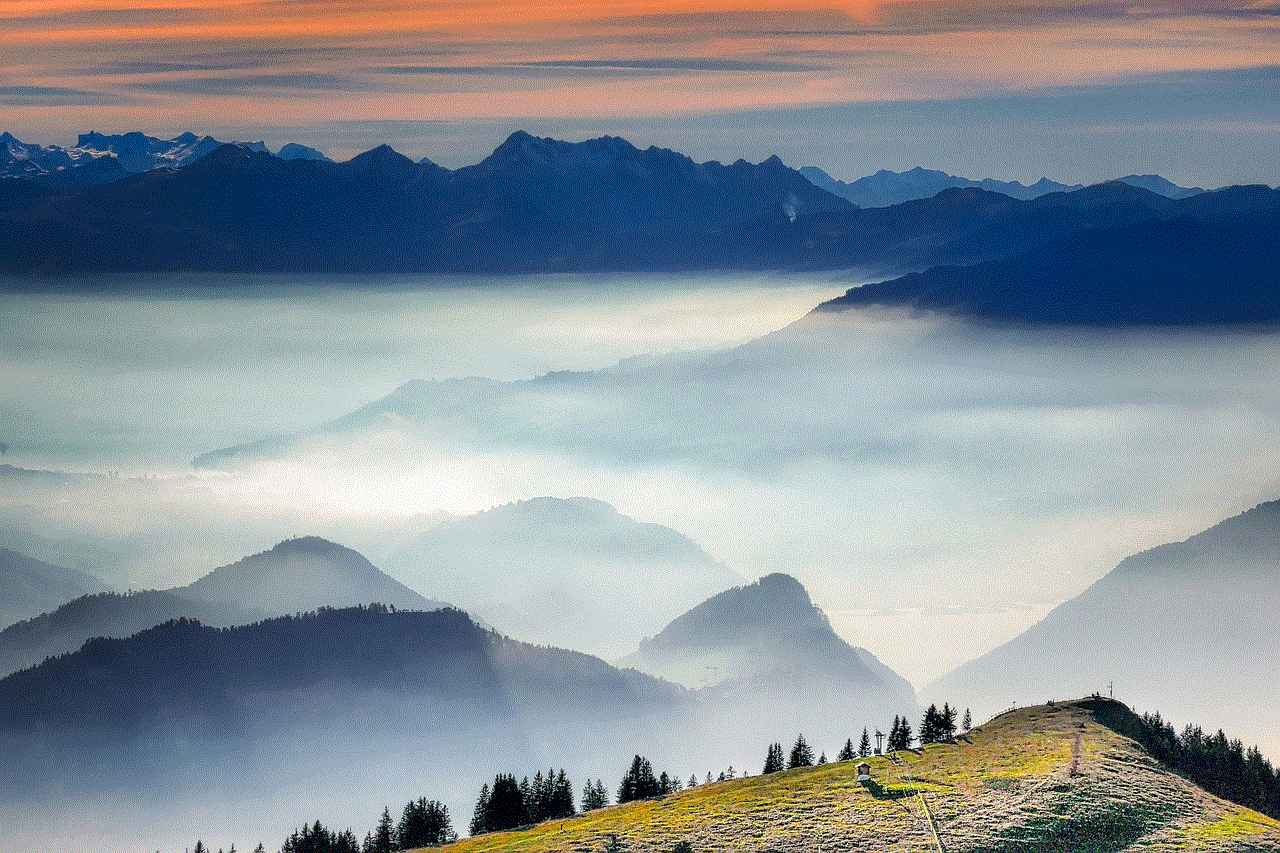
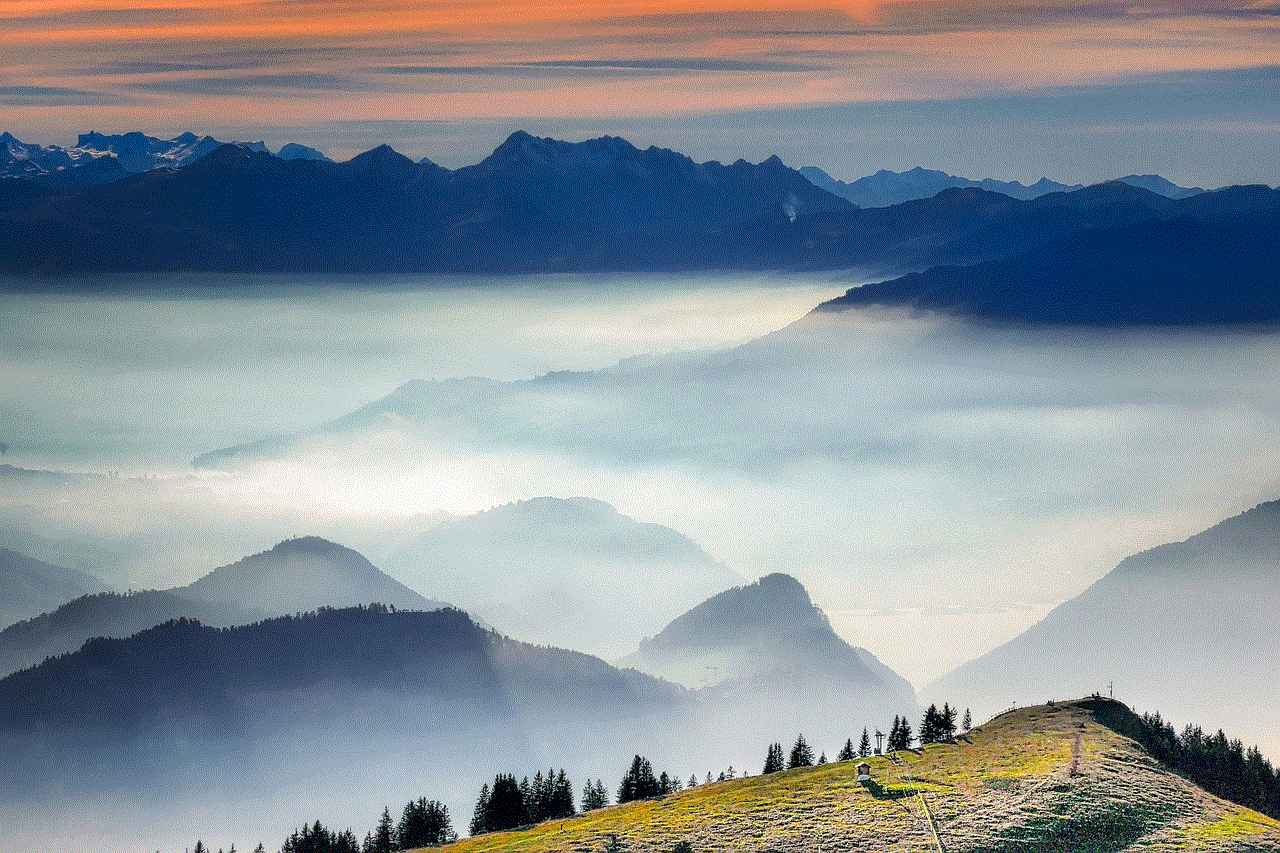
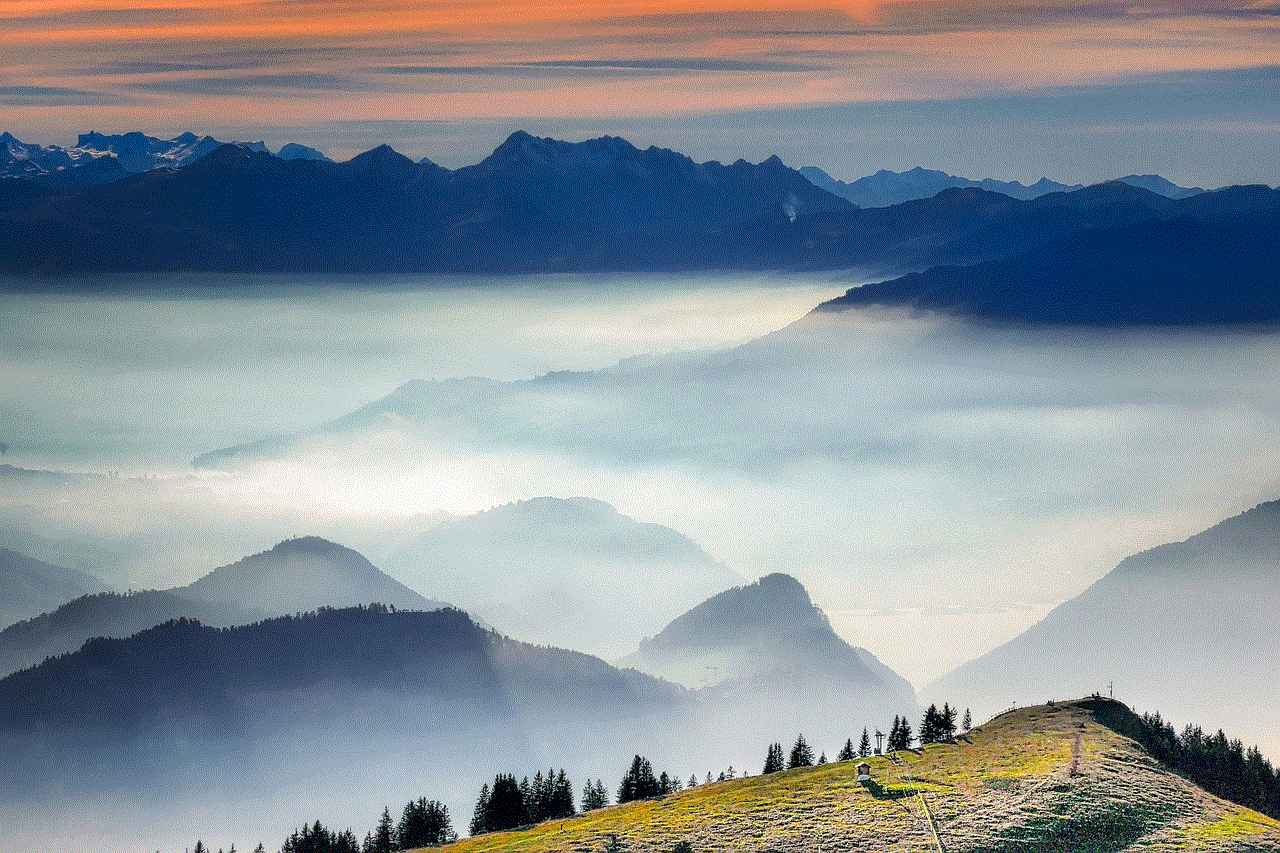
If your Focus mode isn’t activating as scheduled, check your settings to ensure that everything is configured correctly. Also, ensure that your device’s software is up to date.
### Notifications Still Coming Through
If you’re still receiving notifications during a Focus mode, double-check the allowed notifications settings. Make sure that the apps and contacts you want to silence are properly configured.
### Difficulty Remembering to Enable Focus Modes
If you find it challenging to remember to enable your Focus modes, consider setting a reminder or using Siri to activate your Focus modes with voice commands.
## Conclusion: The Power of Focus on iPhone
In an age where distractions are omnipresent, mastering the art of focus is essential for productivity, well-being, and personal satisfaction. The Focus feature on your iPhone is a powerful tool that can help you manage your attention effectively. By understanding how to change and customize Focus modes, you can create a tailored experience that supports your lifestyle and enhances your ability to concentrate on what truly matters.
Whether you’re working, relaxing, or getting a good night’s sleep, the Focus feature is there to help you maintain clarity and purpose in your daily life. Embrace this powerful tool, and watch as you transform your iPhone into a device that truly helps you focus on what’s important.
how to make fb profile private
In today’s digital age, social media has become an integral part of our lives. Platforms like facebook -parental-controls-guide”>Facebook have made it easier than ever to connect with friends and family, share our thoughts and experiences, and even promote our businesses. However, with the increasing concerns about privacy and security on the internet, many users are now looking for ways to make their Facebook profiles private. In this article, we will discuss the steps you can take to make your FB profile private and protect your personal information from being accessed by strangers.
First and foremost, it is essential to understand that making your Facebook profile private does not mean that you have to completely lock down your account. You can still share your posts and updates with your friends and family while keeping your profile information hidden from non-friends. This way, you can have control over who sees your personal information and who does not. With that said, let’s dive into the steps you can follow to make your FB profile private.
1. Adjust Your Privacy Settings
The first step towards making your Facebook profile private is to adjust your privacy settings. To do this, log into your Facebook account and click on the downward arrow at the top right corner of the page. From the drop-down menu, select “Settings and Privacy” and then click on “Privacy Checkup.” This feature will guide you through your privacy settings and allow you to customize who can see your posts, photos, and personal information.
2. Limit Your Audience for Past Posts
By default, all your past posts on Facebook are set to “Public,” which means that anyone on the platform can see them. To make your Facebook profile private, you can change the audience for your past posts to “Friends” or “Only Me.” This will ensure that your old posts are only visible to people you have accepted as friends on the platform. To do this, go to your Privacy Checkup and click on “Limit Past Posts” under “Your Activity.”
3. Control Who Can See Your Future Posts
To prevent strangers from seeing your future posts, you can change the audience for your posts to “Friends” or “Only Me.” This way, your updates and photos will only be visible to people you have added as friends on Facebook. To change the audience for your future posts, go to your Privacy Checkup and click on “Control Your Future Posts” under “Your Activity.”
4. Customize Your Profile Information
Another way to make your FB profile private is to customize the information that is visible to non-friends. You can choose to hide your profile picture, cover photo, and personal information such as your email address, phone number, and date of birth. To do this, go to your profile, click on the “About” section, and select the pencil icon next to each information. From there, you can choose who can see that particular information, whether it’s “Friends,” “Friends of Friends,” or “Only Me.”
5. Review Your Tagged Posts
When someone tags you in a post or photo, it automatically appears on your profile. This can be a cause for concern if the post is from someone you don’t know or contains sensitive information. To make your Facebook profile private, you can review and approve all tagged posts before they appear on your profile. To do this, go to your Privacy Checkup and click on “Review Posts You’re Tagged In” under “Your Activity.”
6. Manage Your Friend Requests
One way to ensure your Facebook profile remains private is by being selective about who you add as friends. You can choose to only accept friend requests from people you know in real life and decline requests from strangers. To manage your friend requests, go to your Privacy Checkup and click on “Control Who Can Send You Friend Requests” under “Your Activity.”
7. Adjust Your Timeline and Tagging Settings
Facebook also allows you to control who can post on your timeline and tag you in posts. To make your Facebook profile private, you can limit these settings to only your friends. You can also choose to review posts and tags before they appear on your timeline. To do this, go to your Privacy Checkup and click on “Edit Your Settings” under “Timeline and Tagging.”
8. Disable location sharing
Facebook has a feature that allows you to share your location on your posts and photos. While this can be useful for letting your friends know where you are, it can also pose a security risk. To make your Facebook profile private, you can disable location sharing by going to your Privacy Checkup and clicking on “Edit Your Settings” under “Location.”
9. Block Unwanted Users
If there are specific people you do not want to see your Facebook profile, you can block them from accessing your account. This will prevent them from seeing your posts, sending you messages, or adding you as a friend. To block someone , go to their profile, click on the three dots next to “Message,” and select “Block.”
10. Regularly Check Your Privacy Settings
Lastly, it is essential to regularly check your privacy settings on Facebook. With the platform constantly updating and changing its features, it’s crucial to review your settings and make sure they are still in line with your preferences. This will ensure that your Facebook profile remains private and your personal information is secure.
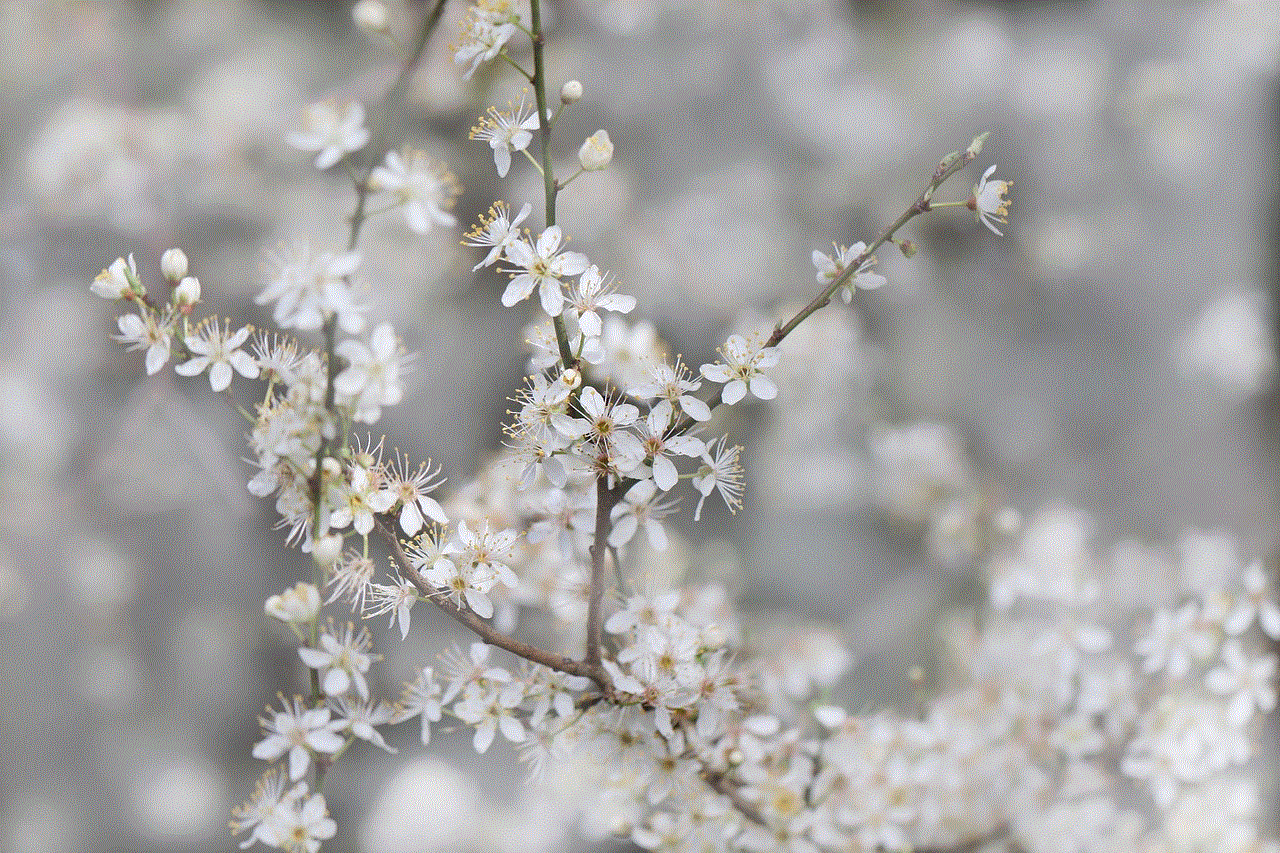
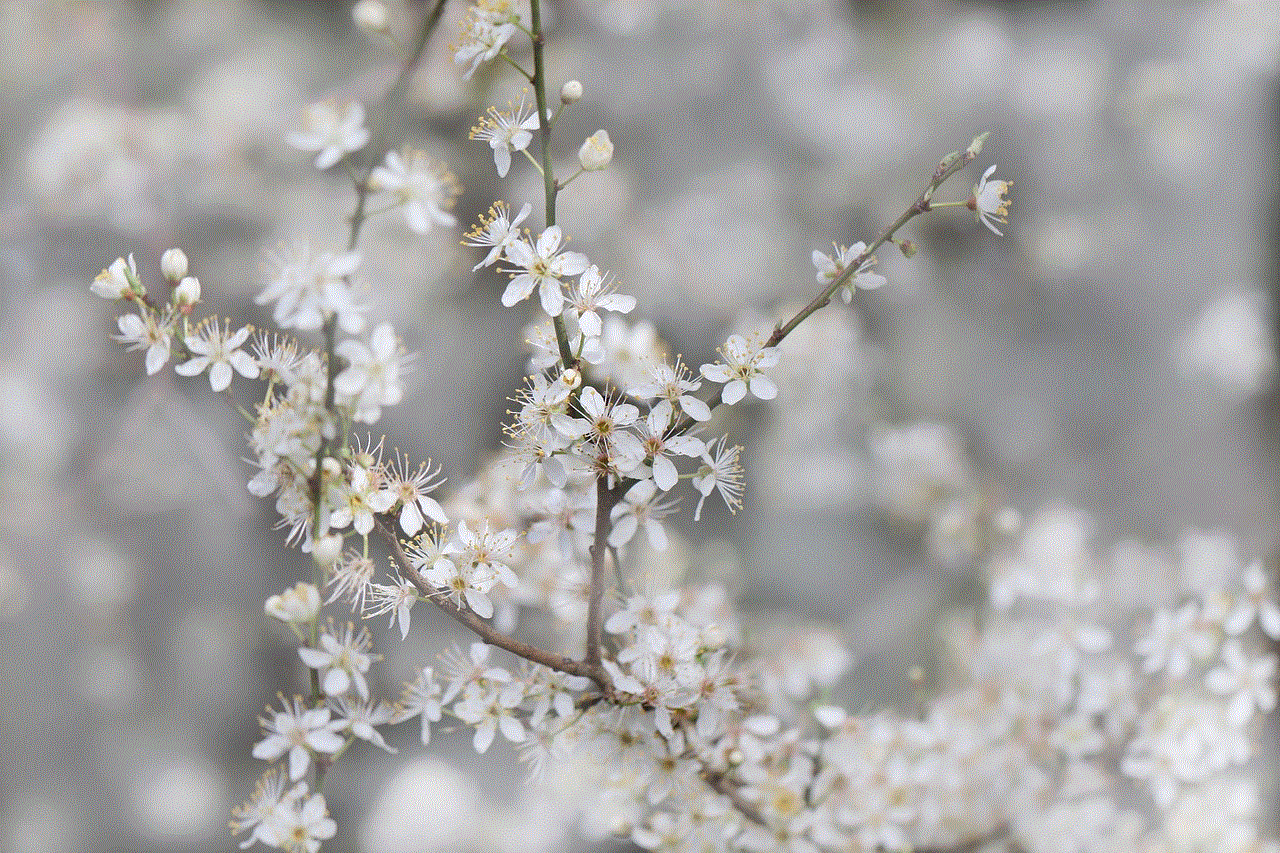
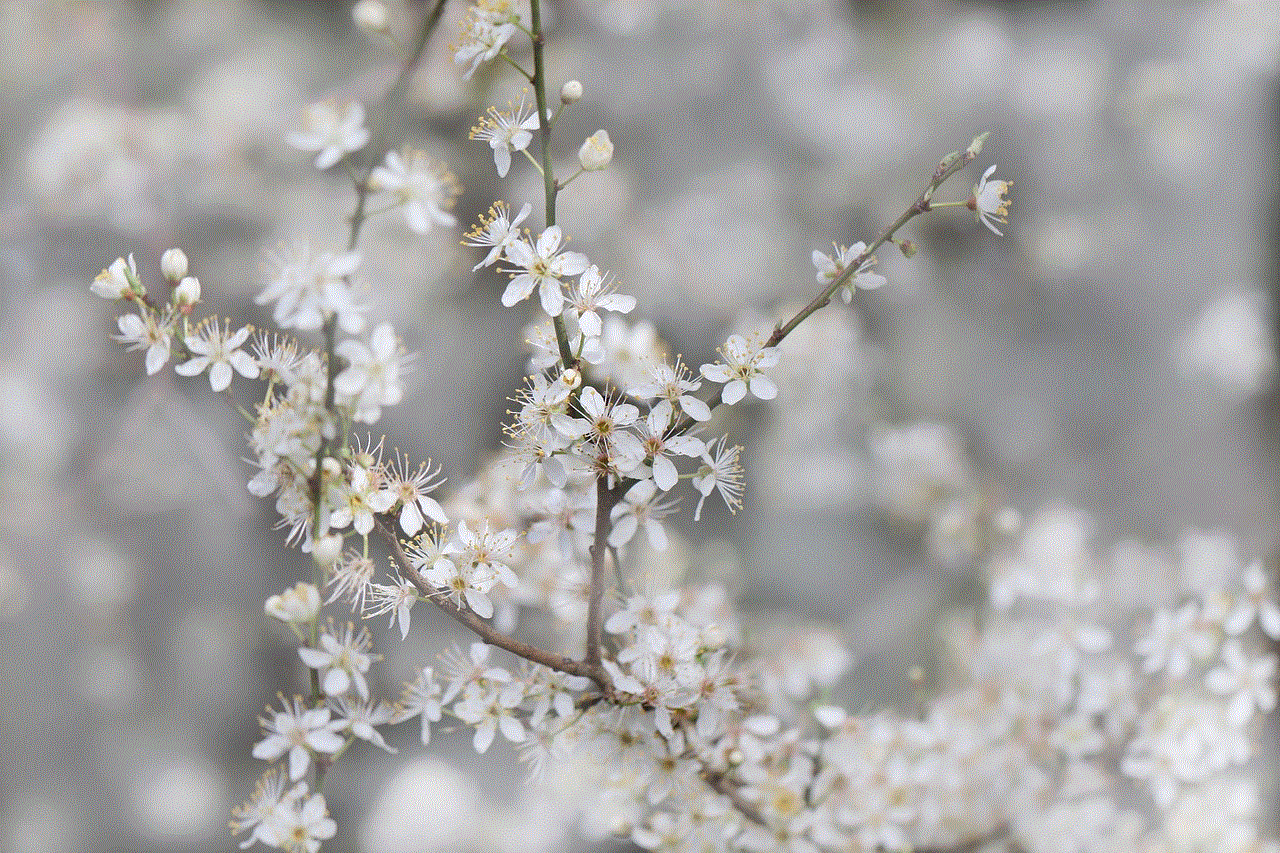
In conclusion, with the increasing concerns about online privacy and security, it is essential to take steps to make your Facebook profile private. By adjusting your privacy settings, customizing your profile information, and managing your friend requests, you can control who sees your personal information on the platform. It is also crucial to regularly review your settings and be cautious about who you add as friends on Facebook. By following these steps, you can have peace of mind knowing that your Facebook profile is private and your personal information is safe.