how to change time on iphone lock screen
# How to Change Time on iPhone lock screen : A Comprehensive Guide
The iPhone has become an integral part of our daily lives, serving not just as a communication device but also as a hub for various functionalities, including time management. The lock screen is the first thing you see when you wake up your iPhone, and the time displayed there plays a crucial role in your daily routine. Whether you’re looking to customize your lock screen or simply wish to ensure that the time displayed is accurate, this guide will walk you through everything you need to know about changing the time on your iPhone lock screen.
## Understanding Your iPhone Lock Screen
Before delving into the specifics of changing the time on your iPhone lock screen, it’s crucial to understand what the lock screen represents. The lock screen is the interface that appears when your device is locked. It displays important information such as the current time, date, notifications, and any widgets you may have added. The default settings usually show the time in a large, easy-to-read format, but there are options for customization.
### Why Customize Your Lock Screen?
Customizing your lock screen can provide several benefits. For one, it allows you to make your device feel more personal. You can select a wallpaper that resonates with you or reflects your personality. Additionally, having a customized lock screen can enhance your productivity, as you can add widgets that provide quick access to information you frequently use. Furthermore, if you’re in a different time zone or prefer a specific time format (12-hour vs. 24-hour), adjusting your lock screen can help you manage your time more effectively.
## Checking Your Current Time Settings
Before making any changes to your lock screen time display, it’s essential to check your current settings. Follow these steps:
1. **Open the Settings app** on your iPhone.
2. Scroll down and tap on **General**.
3. Select **Date & Time**.
Here, you will see whether your time is set to automatically update based on your location or if you have manually set it. If you have automatic updates enabled, the iPhone will use GPS data to set the correct time based on your current time zone. This feature is particularly useful when traveling.
## Setting Time Automatically
For most users, the easiest way to ensure the correct time is displayed on the lock screen is to enable the automatic time setting. Here’s how you can do that:
1. In the **Settings** app, go to **General**.
2. Tap on **Date & Time**.
3. Toggle the **Set Automatically** switch to ON.
Once this setting is activated, your iPhone will automatically adjust the time based on your location, meaning you won’t have to worry about changing it when you travel or when daylight saving time occurs.
## Setting Time Manually
In some cases, you may prefer to set the time manually. This could be due to a variety of reasons, such as being in a place where your iPhone cannot access location data or if you simply want to display a different time zone. Here’s how to set the time manually:
1. Open the **Settings** app.
2. Scroll down and choose **General**.
3. Tap on **Date & Time**.
4. Toggle off the **Set Automatically** switch.
5. You’ll now be able to manually adjust the **Time Zone**, **Date**, and **Time**.
Make sure to select the correct time zone to ensure that the time displayed is accurate.
## Choosing Between 12-Hour and 24-Hour Formats
Another important aspect of the time display on your iPhone lock screen is the format in which the time is shown. Some users prefer a 12-hour format (AM/PM), while others find the 24-hour format more convenient. Changing this setting is relatively straightforward:
1. Go to the **Settings** app.
2. Tap on **General**.
3. Select **Date & Time**.
4. Scroll down to find the option for **24-Hour Time**.
5. Toggle it ON for 24-hour format or OFF for 12-hour format.
Once you make this change, the time displayed on your lock screen will update accordingly.
## Customizing Your Lock Screen Wallpaper
While changing the time settings is vital, customizing your lock screen wallpaper can also enhance your overall experience. The wallpaper can play a role in how you perceive time and can serve as a motivational or calming background. Here’s how to change your lock screen wallpaper:
1. Open the **Settings** app.
2. Tap on **Wallpaper**.
3. Select **Choose a New Wallpaper**.
4. You can choose from **Dynamic**, **Stills**, or **Live** wallpapers, or select an image from your photo library.
5. After selecting your desired image, choose **Set** and then select **Set Lock Screen**.
The new wallpaper will now be displayed on your lock screen, enhancing your personalization while keeping the time prominently displayed.
## Adding Widgets to Your Lock Screen
iOS also allows you to add widgets to your lock screen, providing quick access to essential information. While the time is always visible, adding a calendar or clock widget can enhance your productivity. Here’s how to add widgets to your lock screen:
1. Long-press on your lock screen until the customization menu appears.
2. Tap on **Customize**.
3. You’ll see options to add widgets. Tap on the area where you want to add a widget.
4. Select the widget you want to include and tap **Add Widget**.
5. Once you’ve arranged your widgets to your liking, tap **Done**.
Now, you’ll have quick access to information like upcoming events, weather forecasts, or even a clock displaying a different time zone alongside your lock screen time.
## Troubleshooting Common Time Issues
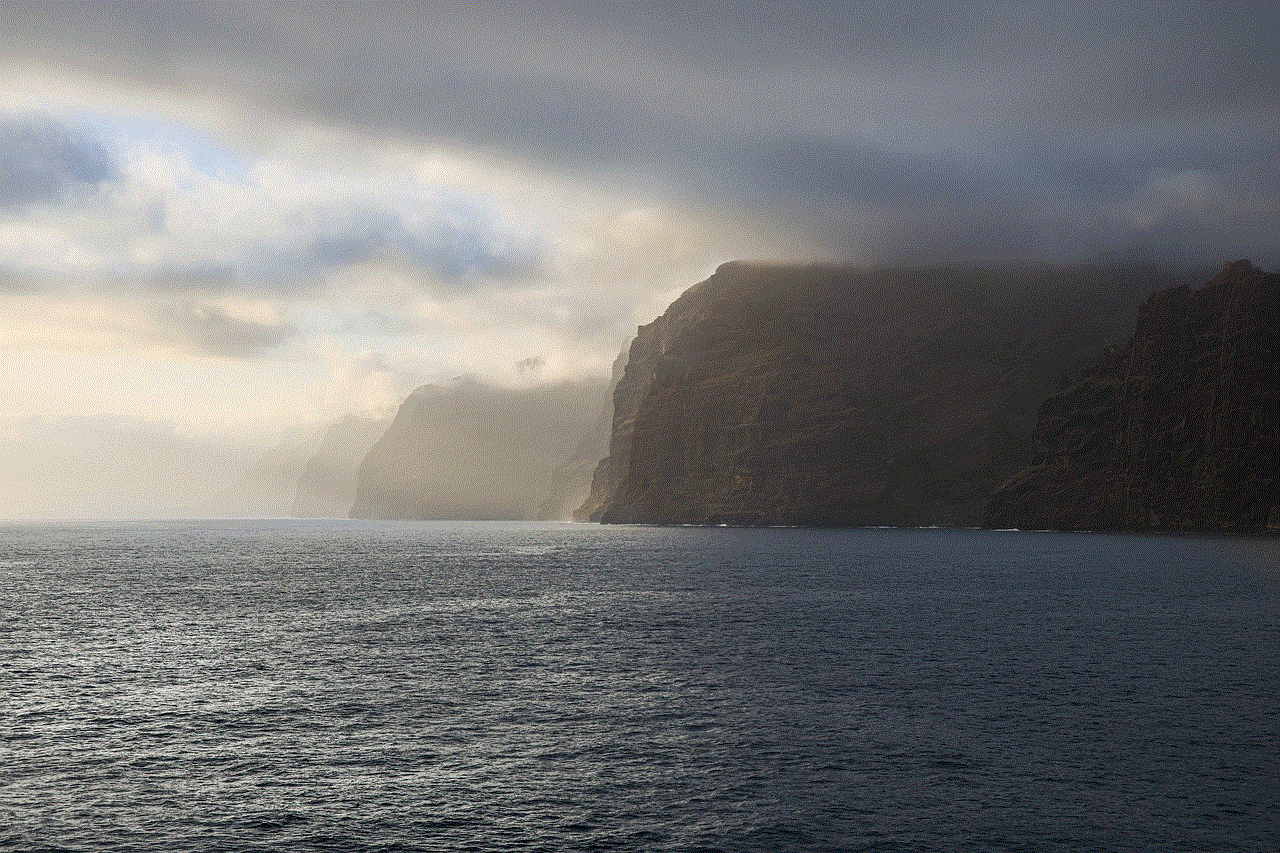
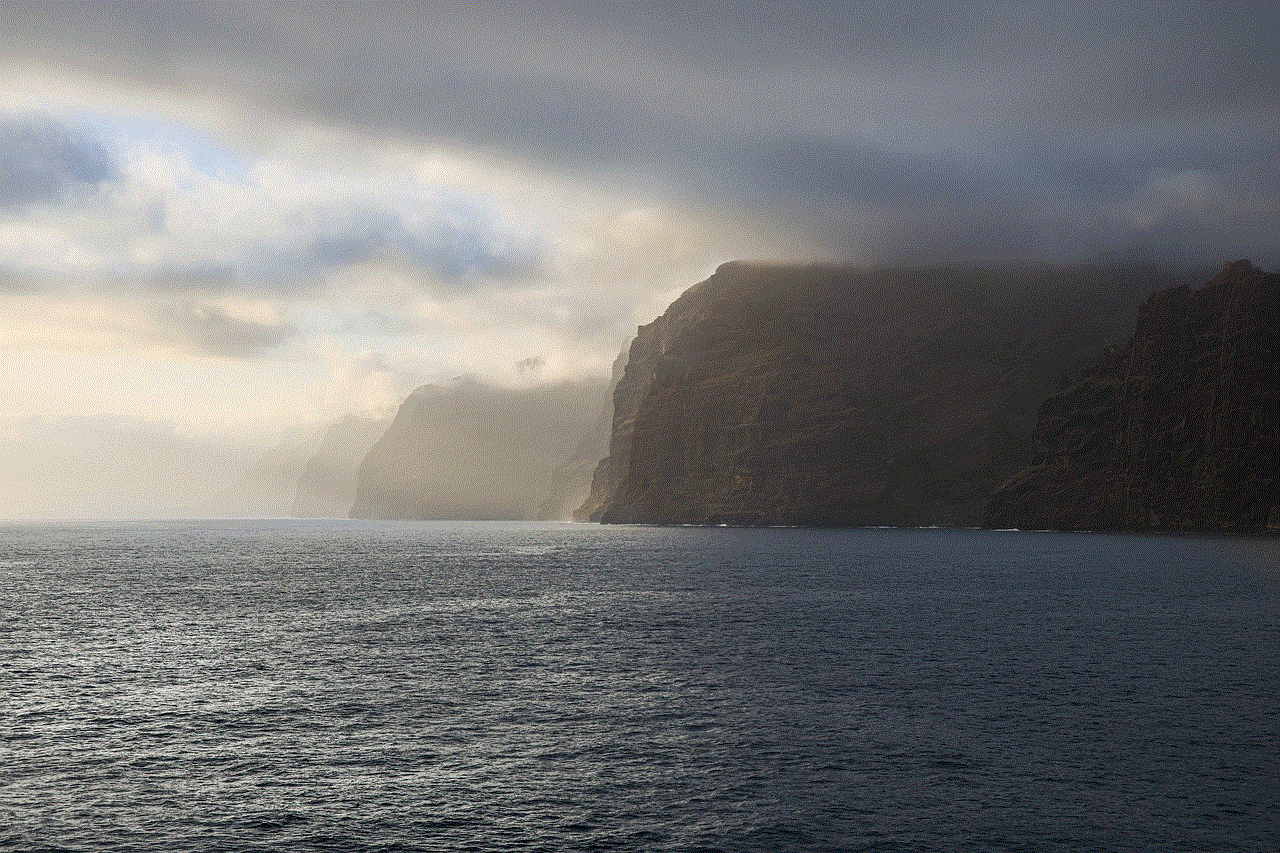
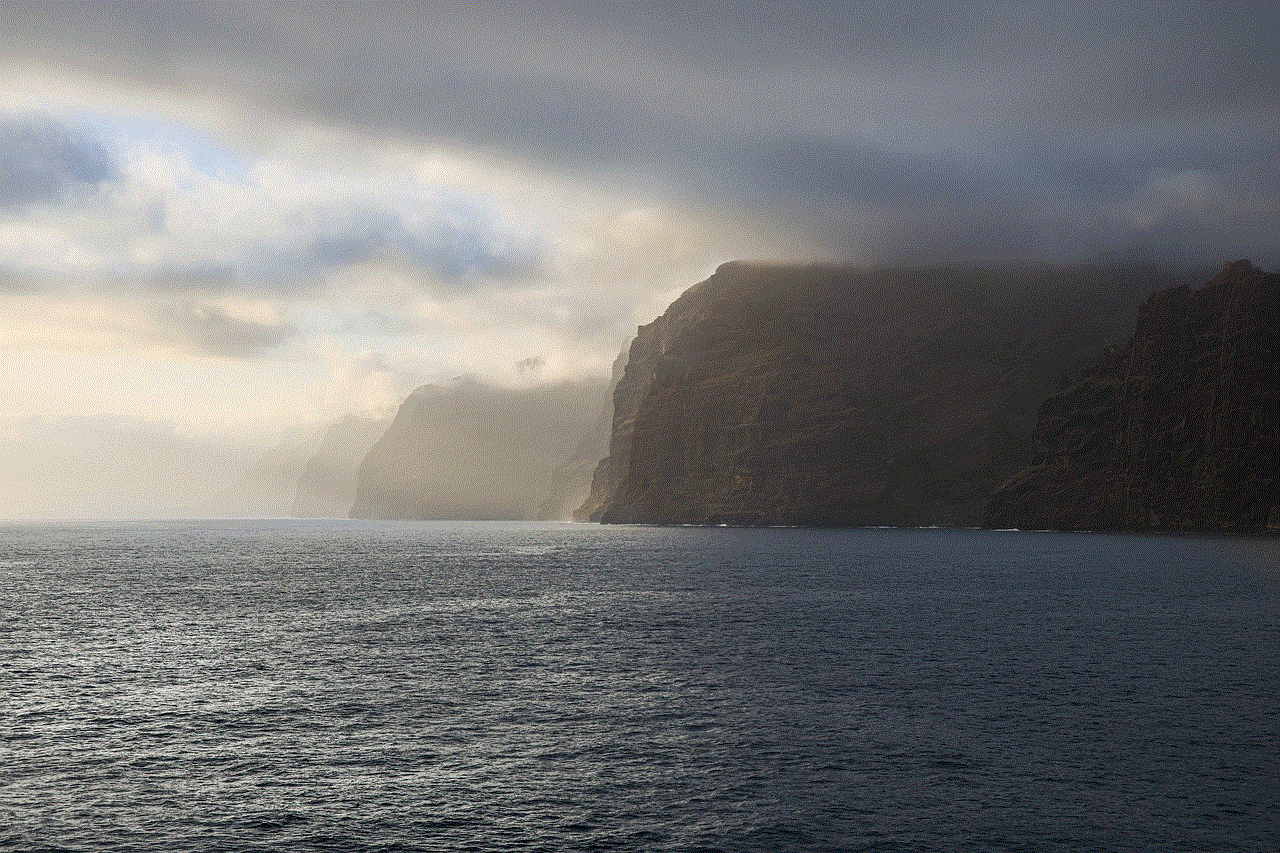
While setting the time on your iPhone lock screen is generally straightforward, you may occasionally encounter issues. Here are some common problems and their solutions:
### Time Not Updating Automatically
If your time isn’t updating automatically, ensure that your location services are enabled. Go to **Settings > Privacy > Location Services** and ensure it is turned ON. Also, check that you have enabled **Set Automatically** under **Date & Time**.
### Incorrect Time Zone
Sometimes, you may find that the time displayed is accurate, but the time zone is incorrect. Make sure to check your time zone settings:
1. Go to **Settings > General > Date & Time**.
2. Ensure that the **Time Zone** is set to your current location.
### Daylight Saving Time Changes
If you live in an area that observes daylight saving time, your iPhone should automatically adjust the time accordingly. However, if you notice the time is off, double-check that **Set Automatically** is enabled.
## Conclusion
Changing the time on your iPhone lock screen is a straightforward process that enhances your user experience. Whether you prefer to set the time automatically or manually, adjust the format, or customize your lock screen with unique wallpapers and widgets, iOS provides a variety of options to cater to your preferences.
By following the steps outlined in this guide, you can ensure that the time displayed on your lock screen is accurate and reflective of your personal style. Remember to regularly check your settings, especially when traveling, and enjoy the added functionality and personalization that comes with a customized lock screen. As technology continues to evolve, so do the options for customization, making your iPhone not just a device, but a personal statement.
is ios safe
# Is iOS Safe? A Comprehensive Analysis
In an increasingly digital world, concerns regarding the safety and security of devices and operating systems have become paramount. With the rise of smartphones, tablets, and other smart devices, users are often left wondering: Is iOS safe? Apple’s iOS, the operating system that powers devices like the iPhone and iPad, is frequently lauded for its robust security measures. However, like any technology, it is not without its vulnerabilities. In this article, we will explore the safety of iOS in detail, examining its security features, potential threats, user practices, and more.
## 1. Introduction to iOS Security
Apple’s iOS is designed with security at its core. From the moment a device is powered on, security protocols are in place to protect user data. The architecture of iOS is built to minimize vulnerabilities. Unlike many other operating systems, iOS is a closed system. This means that Apple has complete control over the hardware and software, allowing for tighter security measures. In comparison, open systems like Android can be more susceptible to malware and other security threats due to their more permissive nature.
## 2. The Role of App Store Review Process
One of the first lines of defense in iOS security is the App Store review process. Every app that is submitted to the App Store undergoes rigorous scrutiny by Apple’s review team. This process helps to ensure that malicious software does not make its way onto users’ devices. According to Apple, the App Store has a strict guideline that developers must follow, which includes not using private APIs, ensuring user data privacy, and maintaining a standard of quality and security.
However, while the App Store review process adds a layer of security, it is not foolproof. There have been instances where malicious apps have slipped through the cracks. Users should remain vigilant, read reviews, and check app permissions before downloading any applications.
## 3. Regular Software Updates
Apple is known for its commitment to regular software updates. iOS updates often include security patches that address vulnerabilities identified in previous versions. Apple has a strong track record of supporting older devices with updates, ensuring that even users of older iPhones and iPads receive critical security enhancements.
The importance of these updates cannot be overstated. By regularly updating their devices, users can protect themselves against newly discovered vulnerabilities. In contrast, many Android manufacturers do not provide regular updates, leaving users at risk of exposure to unpatched security flaws.



## 4. Data Encryption and Privacy Features
iOS employs advanced encryption methods to protect user data. Data stored on the device is encrypted by default, meaning that even if a device is lost or stolen, the data remains secure. This encryption extends to data backups as well, ensuring that user information is protected both on the device and in the cloud.
Moreover, iOS includes a range of privacy features that allow users to control how their data is shared. For instance, users can manage app permissions , controlling which apps have access to their location, contacts, and other sensitive information. Apple’s commitment to user privacy has set it apart from many competitors, earning the trust of millions of users around the globe.
## 5. Biometric Security
Biometric security features, such as Face ID and Touch ID, provide an additional layer of protection for iOS devices. These technologies use unique biological markers to unlock devices and authenticate transactions. Biometric data is stored locally on the device and is not shared with Apple or any other third party, further enhancing user privacy.
While biometric security is generally considered to be more secure than traditional password methods, it is not without its challenges. There have been instances where biometric systems have been fooled by high-quality replicas or by individuals with similar biological traits. Nonetheless, the risk of unauthorized access is significantly reduced when using biometric authentication in conjunction with other security measures.
## 6. Network Security and VPNs
In today’s world, where remote work and online activities are commonplace, network security is crucial. iOS devices support various security protocols to protect users when connected to Wi-Fi networks. For instance, iOS uses WPA3, the latest Wi-Fi security standard, which provides enhanced protection against unauthorized access.
Additionally, iOS supports Virtual Private Networks (VPNs), allowing users to encrypt their internet traffic and maintain privacy while browsing. VPNs can help protect users from man-in-the-middle attacks, especially when using public Wi-Fi networks. However, not all VPN services are created equal; users should choose reputable providers to ensure their data remains secure.
## 7. The Threat Landscape for iOS
Despite the robust security measures in place, no system is entirely immune to threats. iOS users face various risks, including phishing attacks, malware, and social engineering scams. Phishing attacks often come in the form of emails or messages that appear to be from legitimate sources, tricking users into providing sensitive information.
While malware is less prevalent on iOS compared to other operating systems, it is still a concern. Some malicious apps can find their way onto devices, particularly if users jailbreak their devices or download apps from unofficial sources. Jailbreaking removes many of the built-in security features of iOS, making devices more vulnerable to attacks.
## 8. User Behavior and Security Practices
User behavior plays a significant role in the overall safety of iOS devices. Even the most secure systems can be compromised if users engage in risky behaviors. For instance, clicking on suspicious links, downloading apps from unverified sources, or ignoring software update notifications can expose devices to security threats.
To enhance security, users should adopt best practices such as enabling two-factor authentication (2FA) for their Apple ID, regularly updating their devices, and being cautious about the information they share online. Educating oneself about potential threats and recognizing the signs of phishing attempts can significantly reduce the risk of falling victim to cyberattacks.
## 9. The Impact of Third-Party Software
While iOS is known for its security, the use of third-party software can introduce new vulnerabilities. Many users rely on third-party apps to extend functionality, but not all of these apps are created with security in mind. Some may request excessive permissions or collect more data than necessary, posing risks to user privacy.
It is essential for users to research third-party applications before downloading them. Reading reviews, checking the developer’s reputation, and scrutinizing app permissions can help users make informed decisions. Additionally, sticking to well-known and reputable apps can further reduce the risk of installing malicious software.
## 10. Conclusion: Is iOS Safe?
In conclusion, iOS is generally considered to be a safe and secure operating system, bolstered by its closed ecosystem, regular updates, and robust security features. While no system can guarantee complete safety, Apple’s commitment to user privacy and security measures provides a level of protection that many users appreciate.
However, users must remain vigilant and adopt best practices to safeguard their devices and personal information. By staying informed, updating software regularly, and exercising caution when downloading apps or clicking on links, users can significantly enhance their security. Ultimately, while iOS offers a secure environment, the safety of any device hinges on the actions of its user.
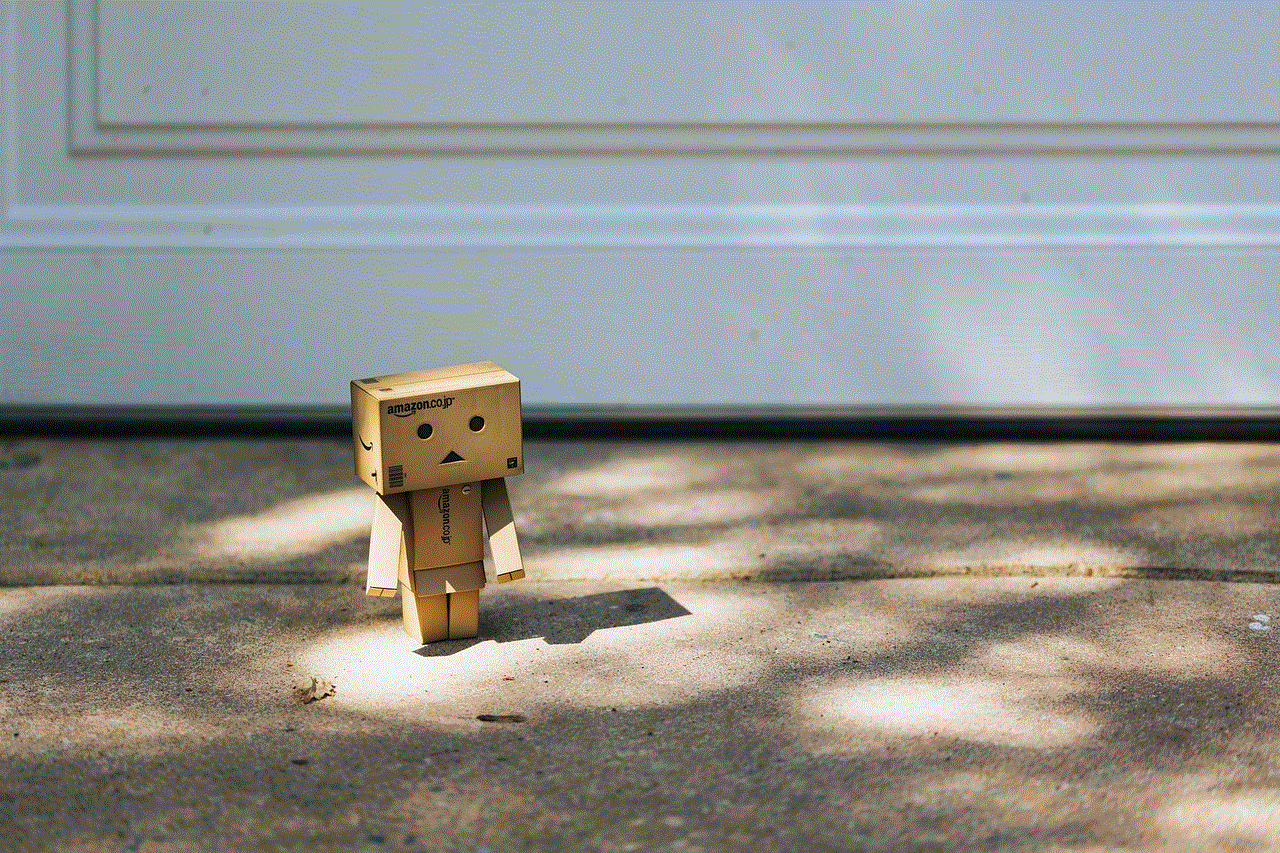
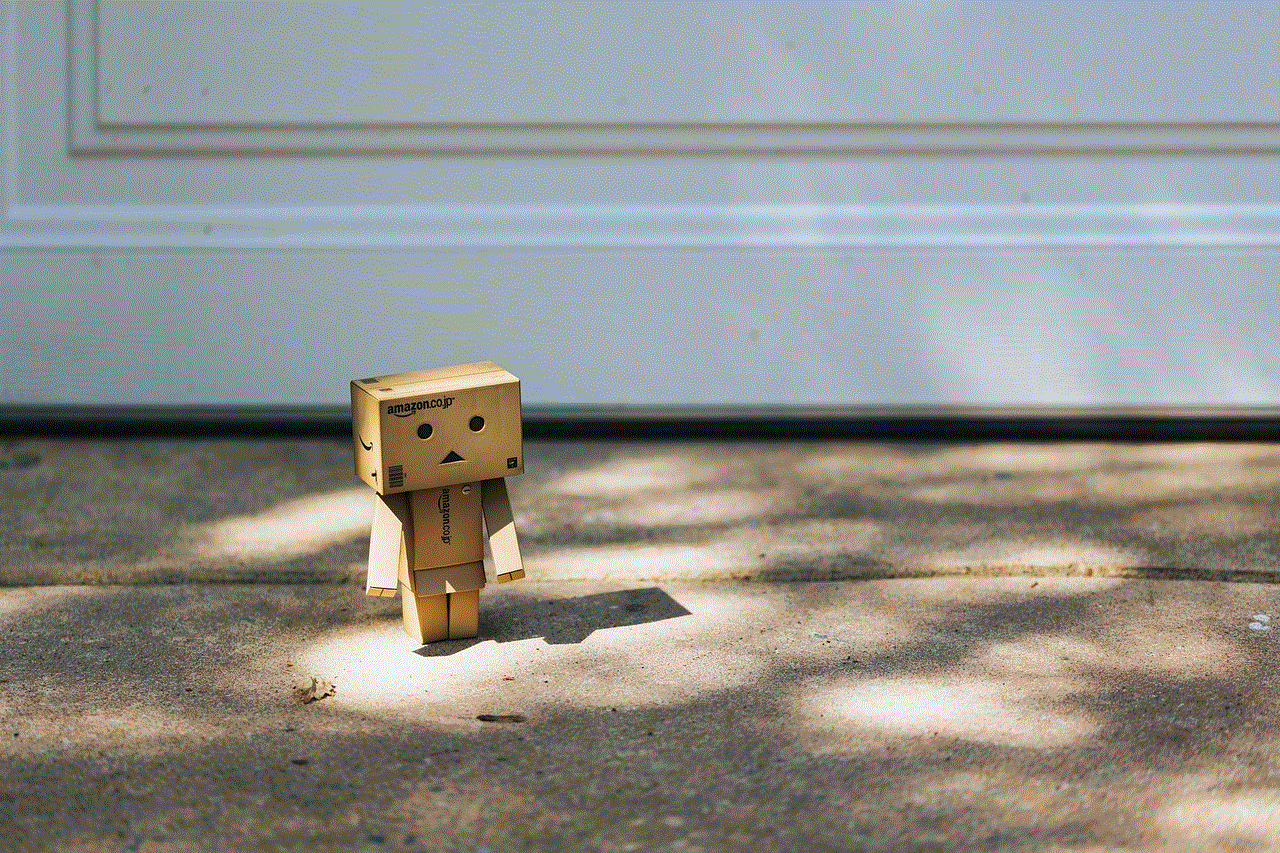
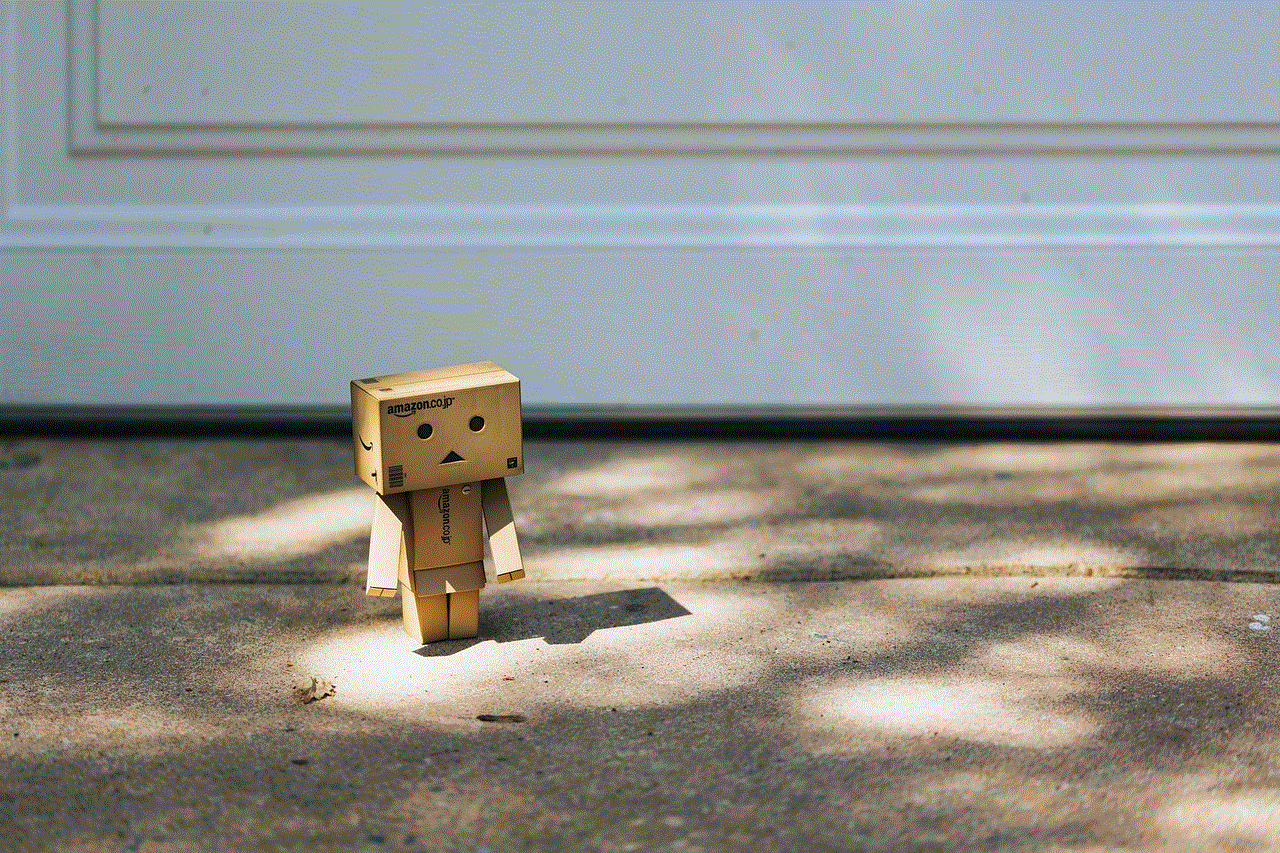
As technology continues to evolve, so too will the threats posed to our devices. It is crucial for users to remain proactive in their approach to security, ensuring that they utilize the tools and features provided by iOS to protect themselves in an ever-changing digital landscape. With the right knowledge and practices, iOS users can enjoy a secure and safe experience on their devices.