how to check for a keylogger
Keyloggers are a common form of malware that can pose a serious threat to your privacy and security. They are designed to record every keystroke you make on your keyboard, allowing hackers to access sensitive information such as passwords, credit card numbers, and personal messages. If you suspect that your computer may be infected with a keylogger, it is important to take immediate action to protect yourself. In this article, we will discuss how to check for a keylogger and steps you can take to prevent and remove this malicious software.
What is a Keylogger?
A keylogger, also known as a keystroke logger, is a type of malware that secretly records every keystroke you make on your keyboard. This includes everything from basic typing to passwords, credit card numbers, and other sensitive information. The recorded data is then sent to the hacker who installed the keylogger, allowing them to access your personal information and potentially steal your identity or financial information.
Keyloggers can be installed on your computer through a variety of methods, including clicking on malicious links, downloading infected files, or even physical access to your computer. Once installed, they can run in the background without your knowledge, making them difficult to detect.
Why Are Keyloggers Dangerous?
Keyloggers can pose a serious threat to your privacy and security. They can steal sensitive information such as passwords, credit card numbers, and personal messages, which can then be used for identity theft or financial fraud. They can also be used to monitor your online activity, including your browsing history and social media accounts.
In addition to stealing your personal information, keyloggers can also slow down your computer and cause it to crash. They can also install other forms of malware or viruses, further compromising the security of your device.
How to Check for a Keylogger
If you suspect that your computer may be infected with a keylogger, there are a few steps you can take to check for its presence. These include:
1. Run a Malware Scan
The first step to checking for a keylogger is to run a malware scan on your computer. This can be done using antivirus software or a dedicated malware scanner. These tools can detect and remove keyloggers and other forms of malware from your device. It is important to regularly scan your computer for malware to prevent and detect any potential threats.
2. Check Task Manager
Task Manager is a built-in tool in Windows that allows you to see which programs are currently running on your computer. To access Task Manager, press Ctrl+Alt+Delete and then click on “Task Manager.” Look for any suspicious programs or processes that you do not recognize. If you find any, do a quick Google search to determine if they are known to be keyloggers.
3. Check for Unusual Network Activity
Another way to check for a keylogger is to monitor your network activity. If a keylogger is sending data to a hacker, there will be a significant amount of network traffic. You can use a network monitoring tool to track your network activity and look for any unusual data transfers.
4. Use a Keylogger Detector
There are also dedicated keylogger detection tools available that can scan your computer for any signs of a keylogger. These tools work by analyzing your keystrokes and comparing them to a database of known keyloggers. If a match is found, the tool will alert you of the presence of a keylogger.
Preventing Keyloggers
Prevention is always the best defense against keyloggers. Here are some steps you can take to prevent them from infecting your computer:
1. Use Antivirus Software
Using reputable antivirus software is the first line of defense against keyloggers and other forms of malware. Make sure to keep your antivirus software up to date and perform regular scans to detect and remove any potential threats.
2. Be Cautious of Suspicious Links and Downloads
Keyloggers can be installed through malicious links or downloads. Exercise caution when clicking on links or downloading files from unknown sources. If you receive an email with a suspicious link, do not click on it. Instead, hover your mouse over the link to see the URL and determine if it is legitimate.
3. Keep Your Operating System and Software Up to Date
Software updates often include security patches that can protect against known vulnerabilities, including those used by keyloggers. Make sure to regularly update your operating system and software to the latest version.
4. Use a Virtual Keyboard
If you are using a public computer or a computer that you suspect may be infected with a keylogger, you can use a virtual keyboard to enter sensitive information. These keyboards use your mouse to click on keys, making it difficult for a keylogger to record your keystrokes.
Removing Keyloggers
If you have confirmed that your computer is infected with a keylogger, it is important to take immediate action to remove it. Here are some steps you can take to remove a keylogger from your device:
1. Use a Keylogger Removal Tool
There are dedicated keylogger removal tools available that can scan your computer and remove any keyloggers found. These tools are designed specifically to target and remove keyloggers and can be an effective way to get rid of them.
2. Perform a System Restore
If you have a system restore point saved on your computer, you can use it to revert your system to a previous state before the keylogger was installed. This will remove the keylogger and any other changes made to your system since the restore point was created.
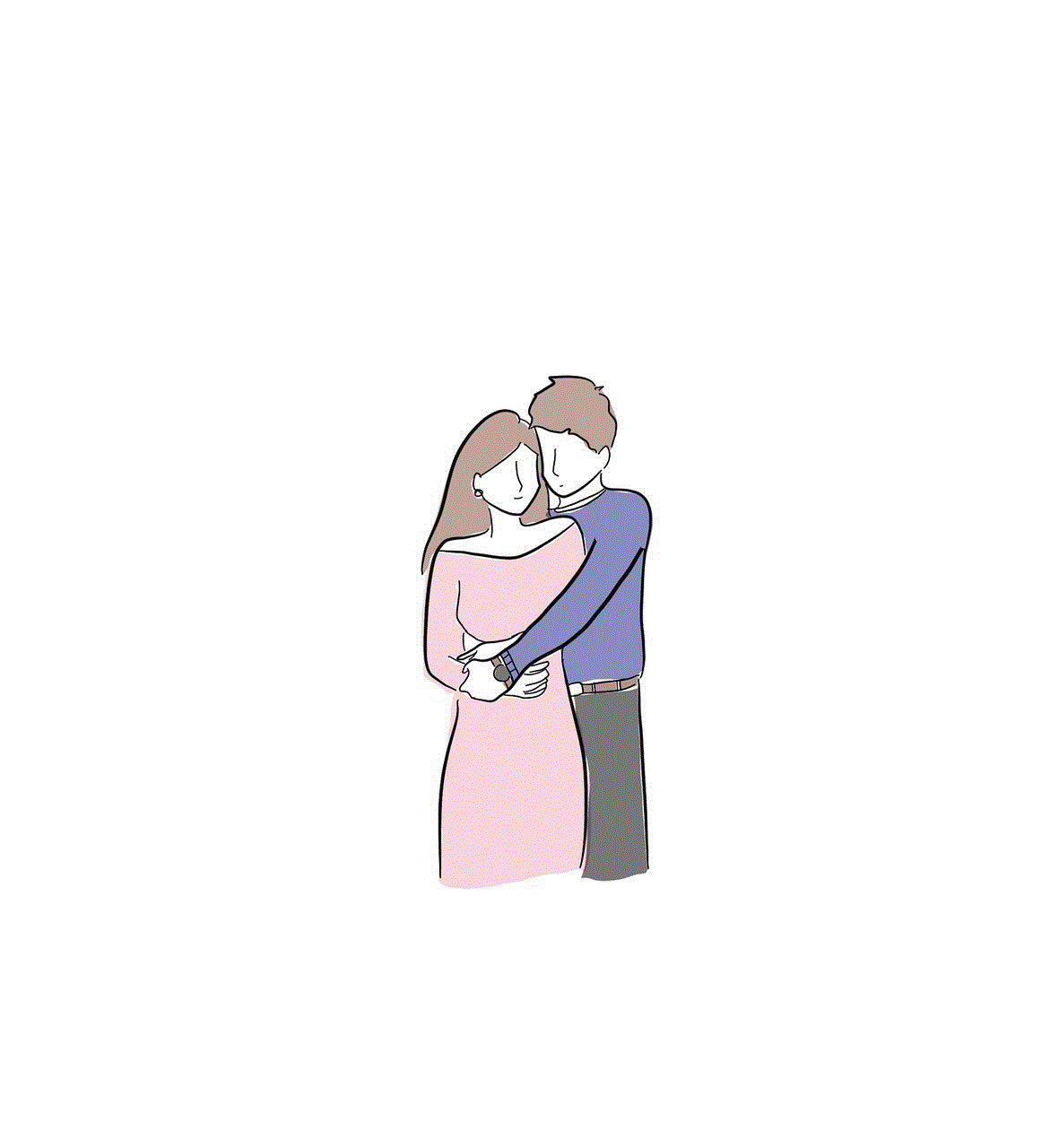
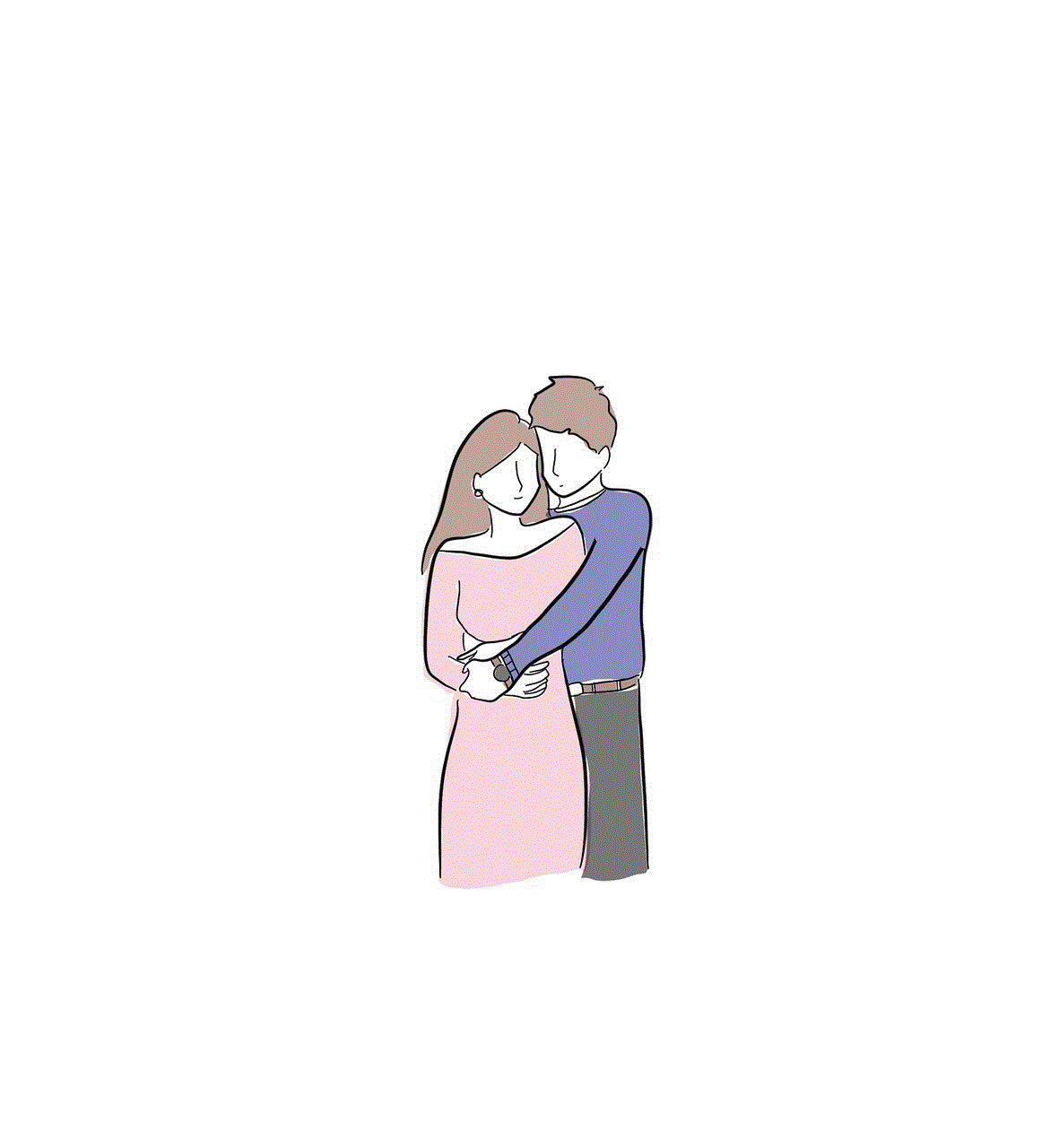
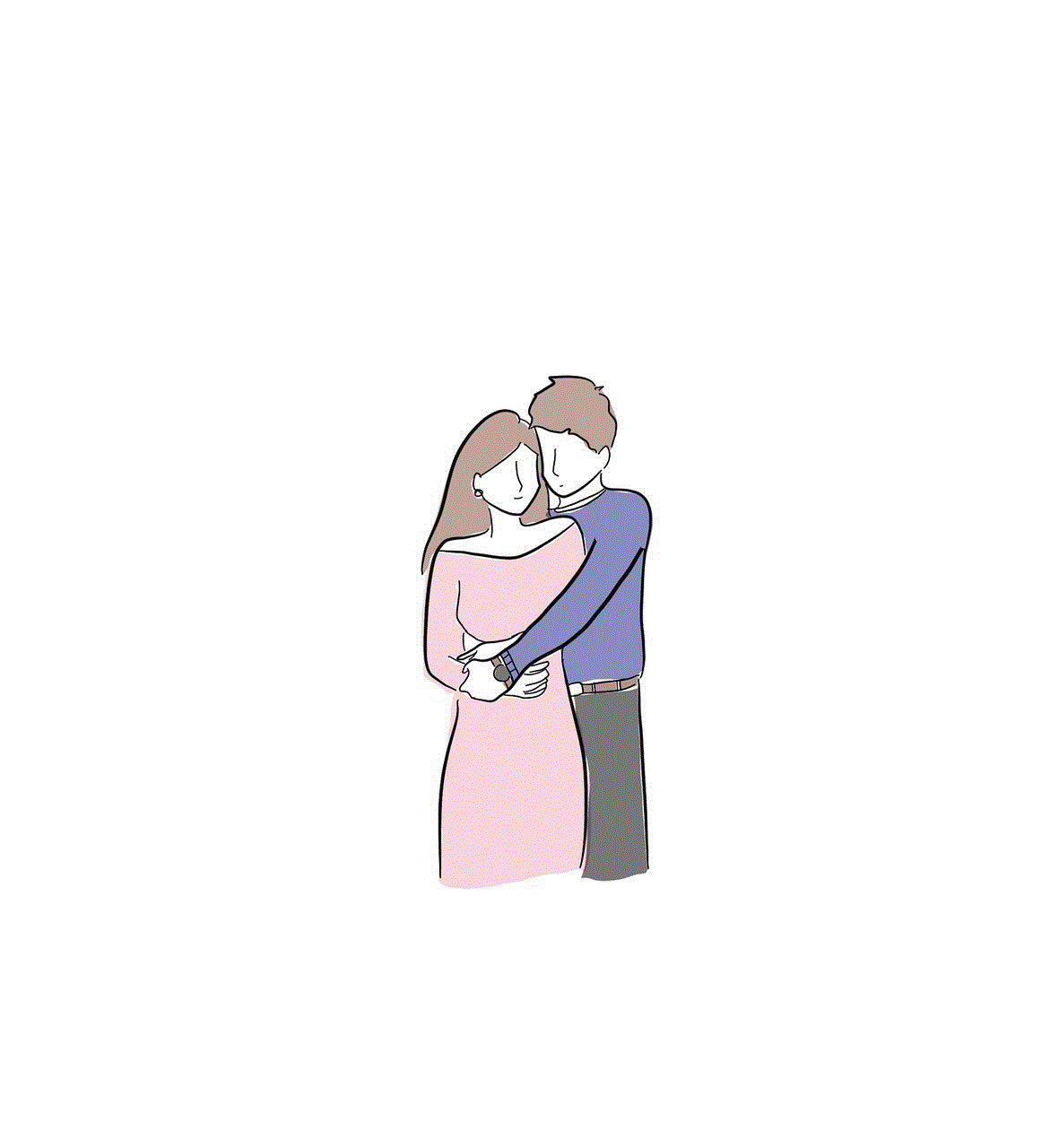
3. Reinstall Your Operating System
If all else fails, you may need to reinstall your operating system to completely remove the keylogger. This will erase all data on your computer, so make sure to back up any important files before proceeding with this method.
In Conclusion
Keyloggers are a serious threat to your privacy and security. If you suspect that your computer may be infected with a keylogger, it is important to take immediate action to protect yourself. By following the steps outlined in this article, you can check for the presence of a keylogger and take steps to remove it from your device. Additionally, practicing safe browsing habits and keeping your software up to date can help prevent keyloggers from infecting your computer in the first place. Stay vigilant and protect your personal information from these malicious threats.
how to know if ur blocked
Being blocked by someone can be a frustrating and confusing experience. Whether it is on social media, messaging apps, or phone calls, being blocked can leave you feeling isolated and disconnected from the person who blocked you . However, the reality is that blocking someone is a common practice, and there can be various reasons behind it. So, how do you know if you have been blocked by someone? In this article, we will discuss the signs and ways to confirm if you have been blocked.
1. Unable to Reach the Person
The first and most obvious sign of being blocked is the inability to reach the person who has blocked you . This can be in the form of a blocked call, text message, or even on social media platforms. When you try to contact the person, you will either get a busy tone, a message saying the number is not reachable, or your message will not be delivered. This can be a clear indication that you have been blocked.
2. No Response on Social Media
Social media has made it easier than ever to connect with people. However, if the person you are trying to reach has blocked you, you will not be able to see their profile or any updates on their page. Moreover, if you try to tag them in a post or a comment, it will not appear on their page. This can be a strong indication that you have been blocked on social media.
3. Profile Picture and Status Not Visible
Another way to confirm if you have been blocked on messaging apps like WhatsApp and Viber is by checking the person’s profile picture and status. If you have been blocked, you will not be able to see their profile picture or any updates on their status. It will appear blank or as if they have never updated it.
4. Unable to Add Them on Groups
On messaging apps like WhatsApp, you can add people to groups without their consent. However, if you have been blocked by someone, you will not be able to add them to any group. This is because you will not be able to see their name on the contact list, and even if you try to add them using their number, it will show an error message.
5. No Last Seen or Online Status Visible
Most messaging apps have a feature that shows the last seen or online status of a person. This can be a good way to know if someone is ignoring your messages or if they have blocked you. If you have been blocked, you will not be able to see the last seen or online status of the person.
6. Sudden Disappearance from Friend List
If you have been blocked on social media platforms like Facebook or Instagram , the person who blocked you will suddenly disappear from your friend list. This can be a strong indication that you have been blocked, especially if you were friends with them before.
7. Mutual Friends Cannot Find Them
Another way to confirm if you have been blocked on social media is by asking mutual friends if they can see the person’s profile. If they cannot, it is possible that the person has blocked you. However, it is important to note that they might have also deactivated their account or changed their privacy settings.
8. Messages Not Delivered
On messaging apps like WhatsApp, if you have been blocked, your messages will not be delivered to the person who blocked you. Instead, you will see a single grey tick next to your message, indicating that it has not been delivered. This can be a clear indication that you have been blocked.
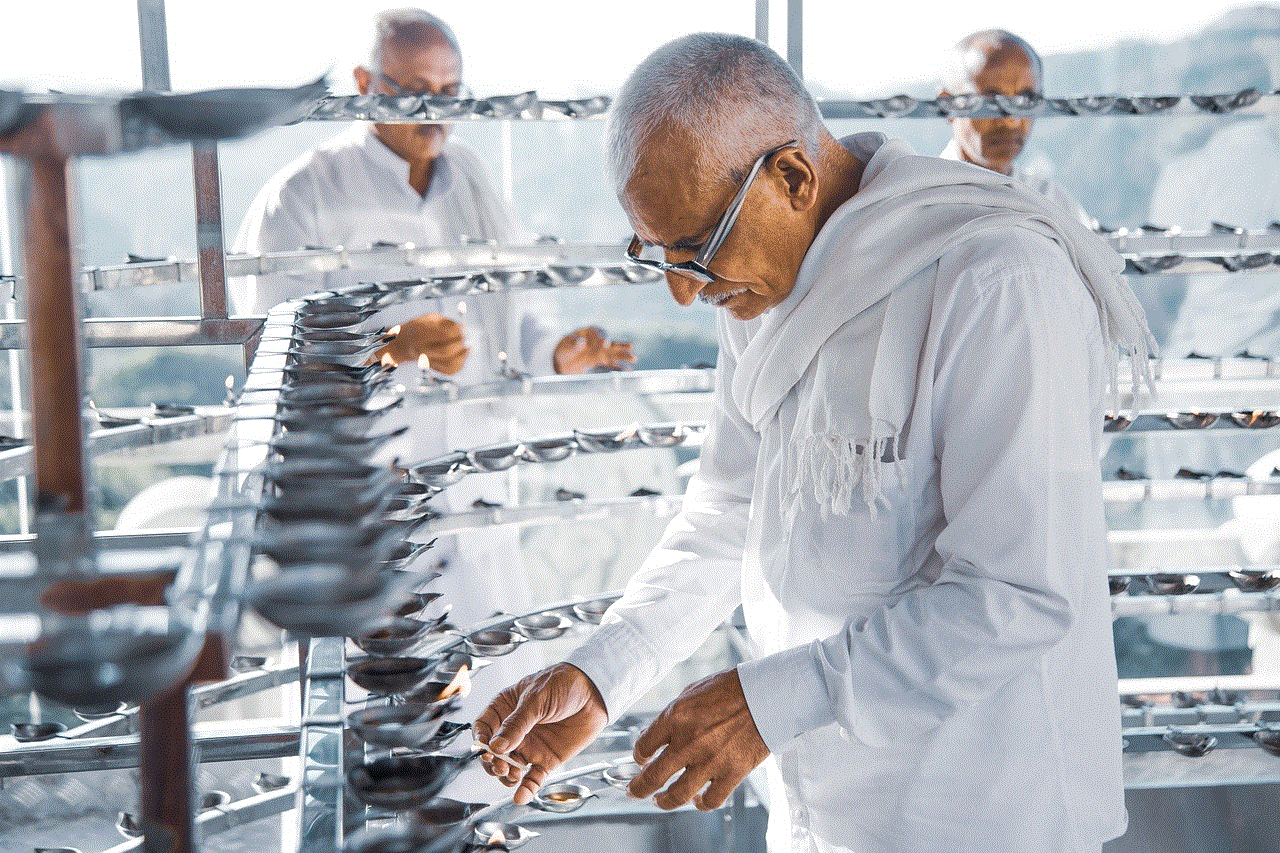
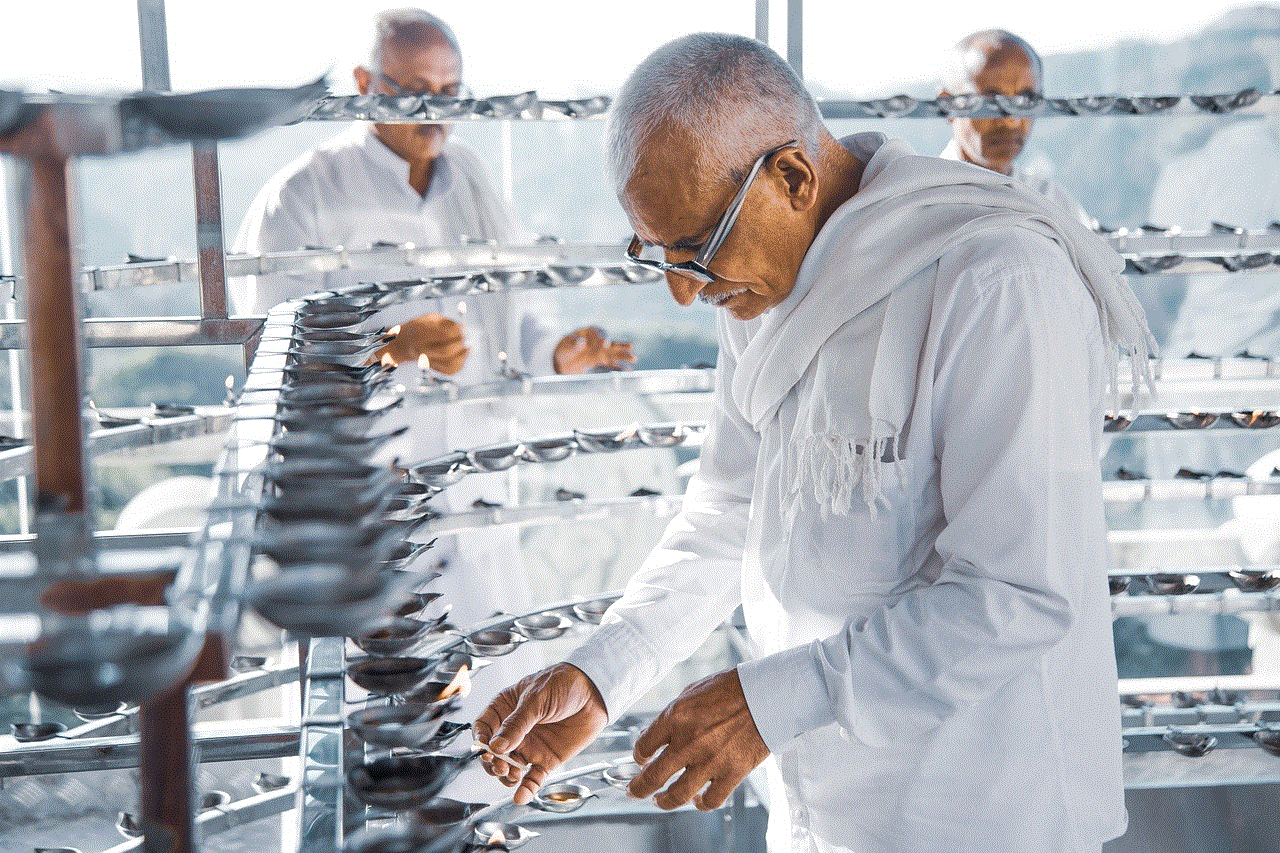
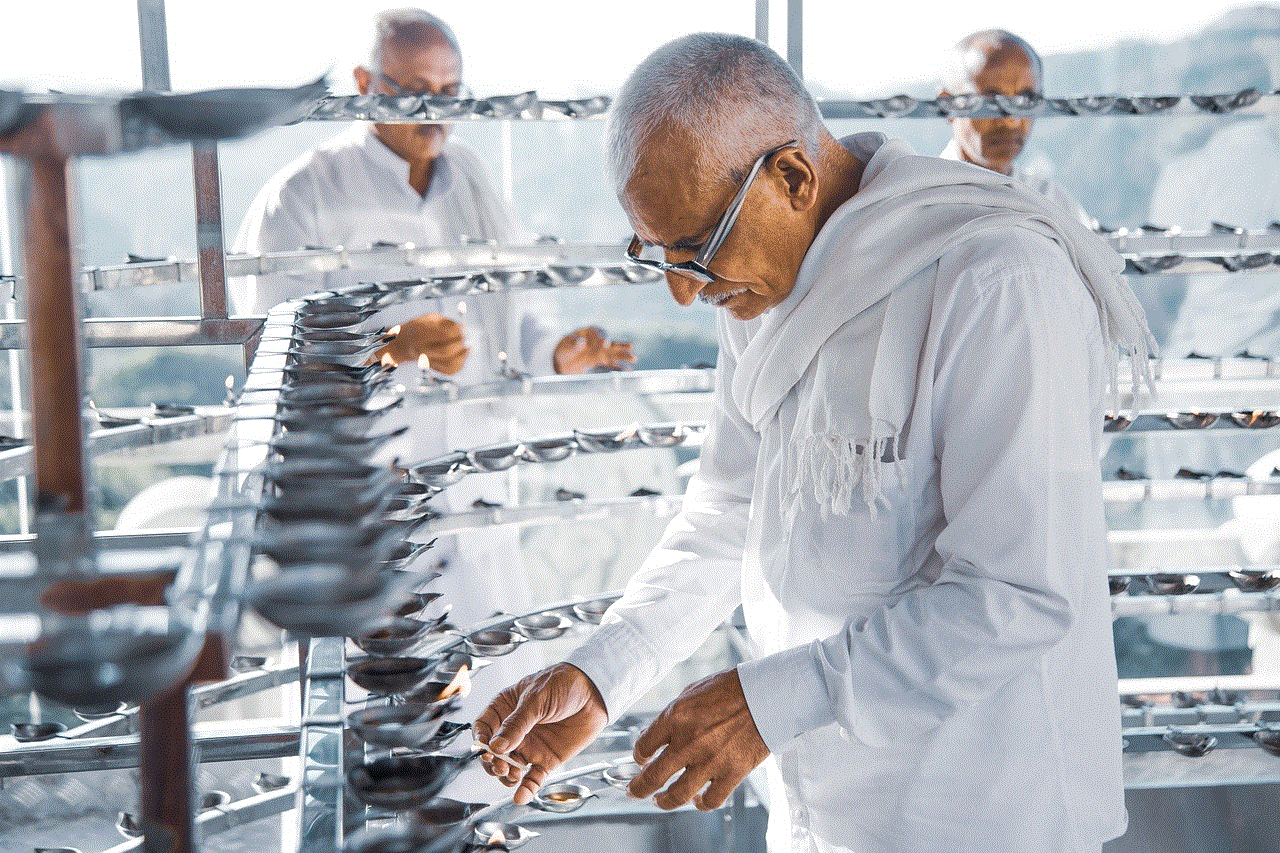
9. Unable to See Their Stories
On social media platforms like Instagram and Snapchat, if someone has blocked you, you will not be able to see their stories. This can be a strong indication that you have been blocked, especially if you could see their stories before.
10. Unable to Follow or Send Friend Requests
If you have been blocked on social media, you will not be able to follow or send friend requests to the person who blocked you. This can be a clear indication that you have been blocked, especially if you were able to do so before.
11. No Response from Other Accounts
If you suspect that you have been blocked on social media, you can try messaging the person from a different account. If they respond to the new account, it can confirm that you have been blocked on your original account.
12. Automatic Unfriend or Unfollow
On some social media platforms, if you have been blocked by someone, you will automatically be unfriended or unfollowed by them. This can be a clear indication that you have been blocked, especially if you were previously connected with them.
13. Search Results Do Not Show Their Profile
If you try to search for the person on social media platforms or search engines, their profile will not appear in the search results if you have been blocked. This can be a strong indication that you have been blocked, especially if you could find their profile before.
14. Unable to Comment or Like on Posts
On social media platforms, if you have been blocked, you will not be able to comment or like on the person’s posts or photos. This can be a clear indication that you have been blocked, especially if you could do so before.
15. Unable to Add Them to Events or Groups
If you have been blocked on social media, you will not be able to add the person to events or groups. This can be a clear indication that you have been blocked, especially if you could add them before.
16. No Response to Friend Requests
If you have sent a friend request to someone on social media, and it has been pending for a long time without any response, it can be an indication that you have been blocked. However, it is important to note that they might have also ignored or rejected your friend request.
17. Different Display Picture on Calls
On some messaging apps, if you have been blocked, the display picture of the person who blocked you will appear differently on calls. It can either be a blank screen or a default display picture. This can be a clear indication that you have been blocked.
18. Unable to See Their Comments or Likes
On social media platforms, if someone has blocked you, you will not be able to see their comments or likes on other people’s posts or photos. This can be a strong indication that you have been blocked, especially if you could see their activity before.
19. No Response to Emails
If you have been communicating with someone via email, and suddenly they stop responding to your emails, it can be an indication that they have blocked you. However, it is important to note that they might have also stopped checking their emails or changed their email address.
20. Directly Asking the Person
If you are still unsure if you have been blocked, you can try directly asking the person if they have blocked you. However, be prepared for the possibility of them denying it or not responding at all.
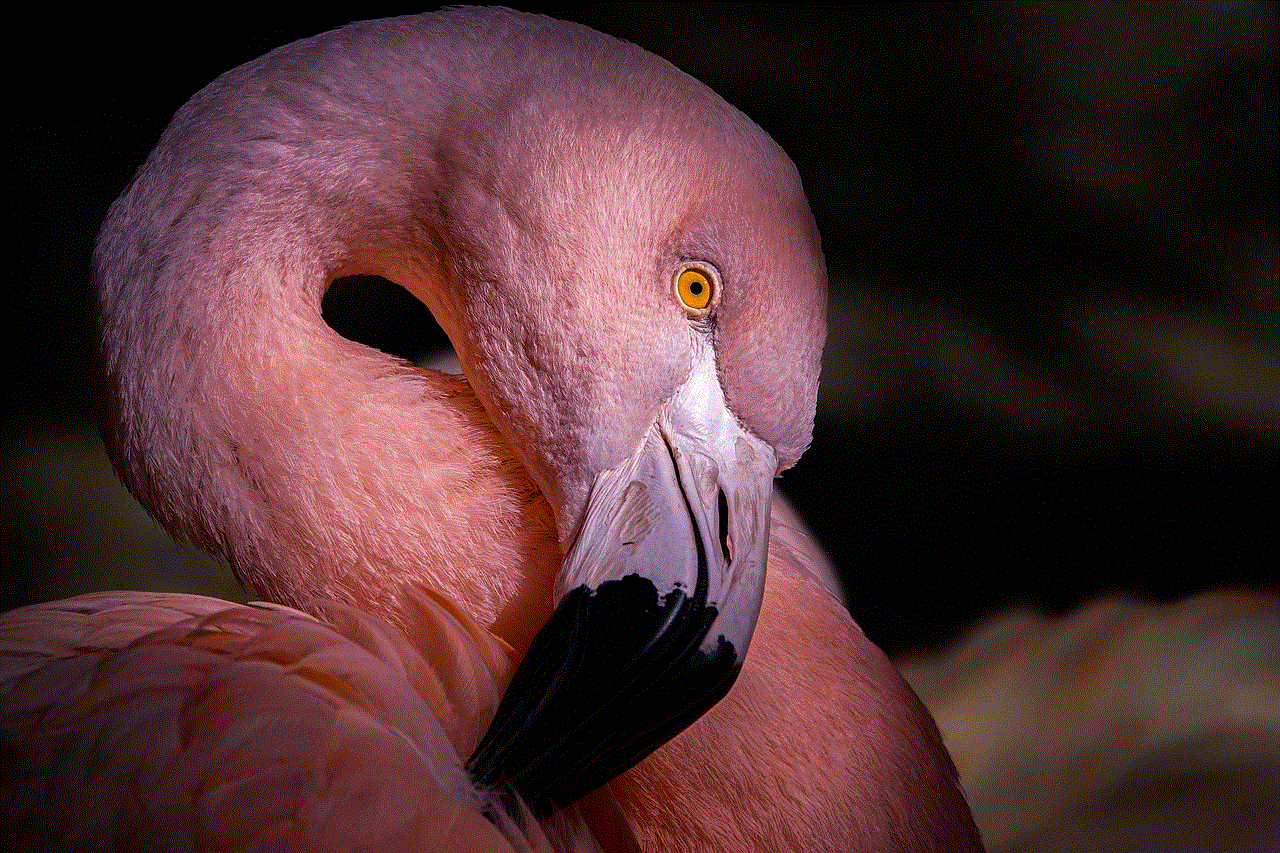
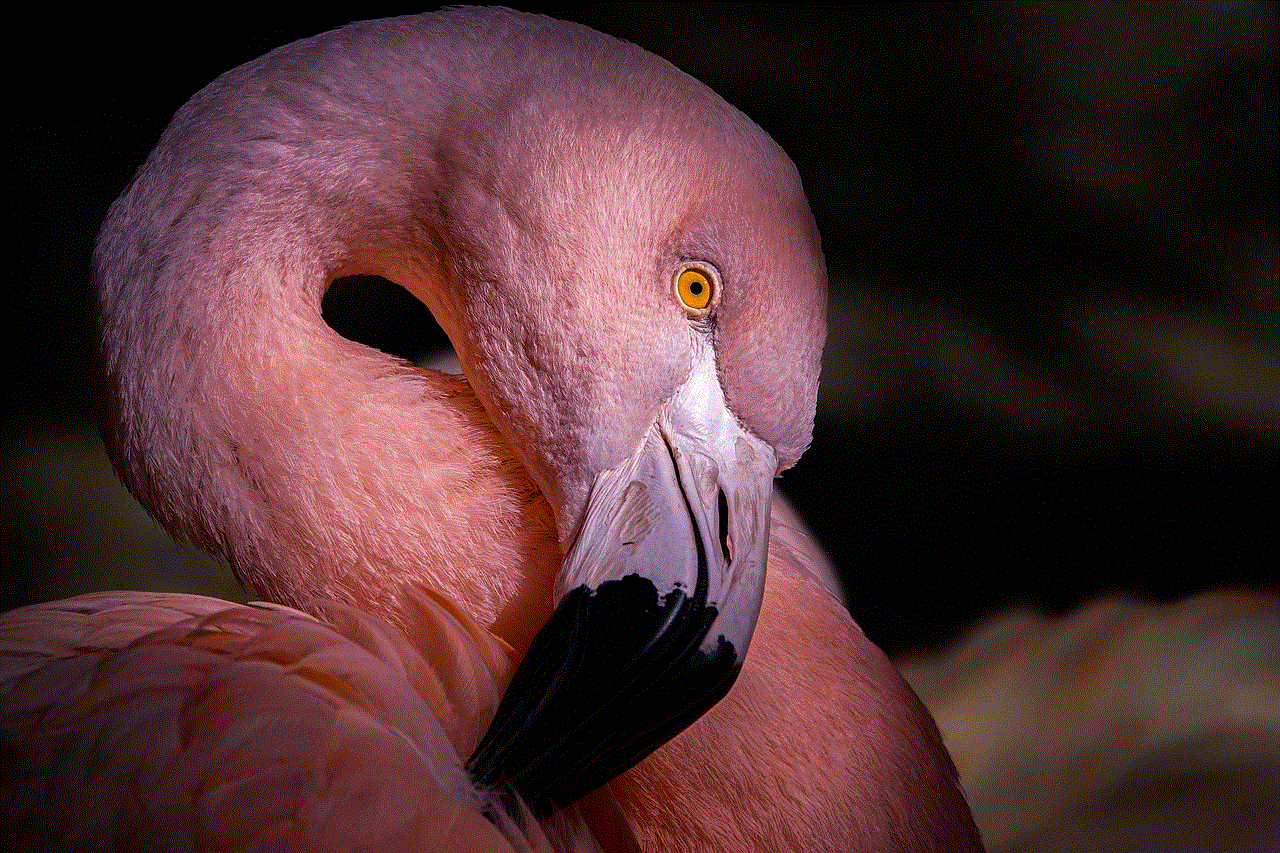
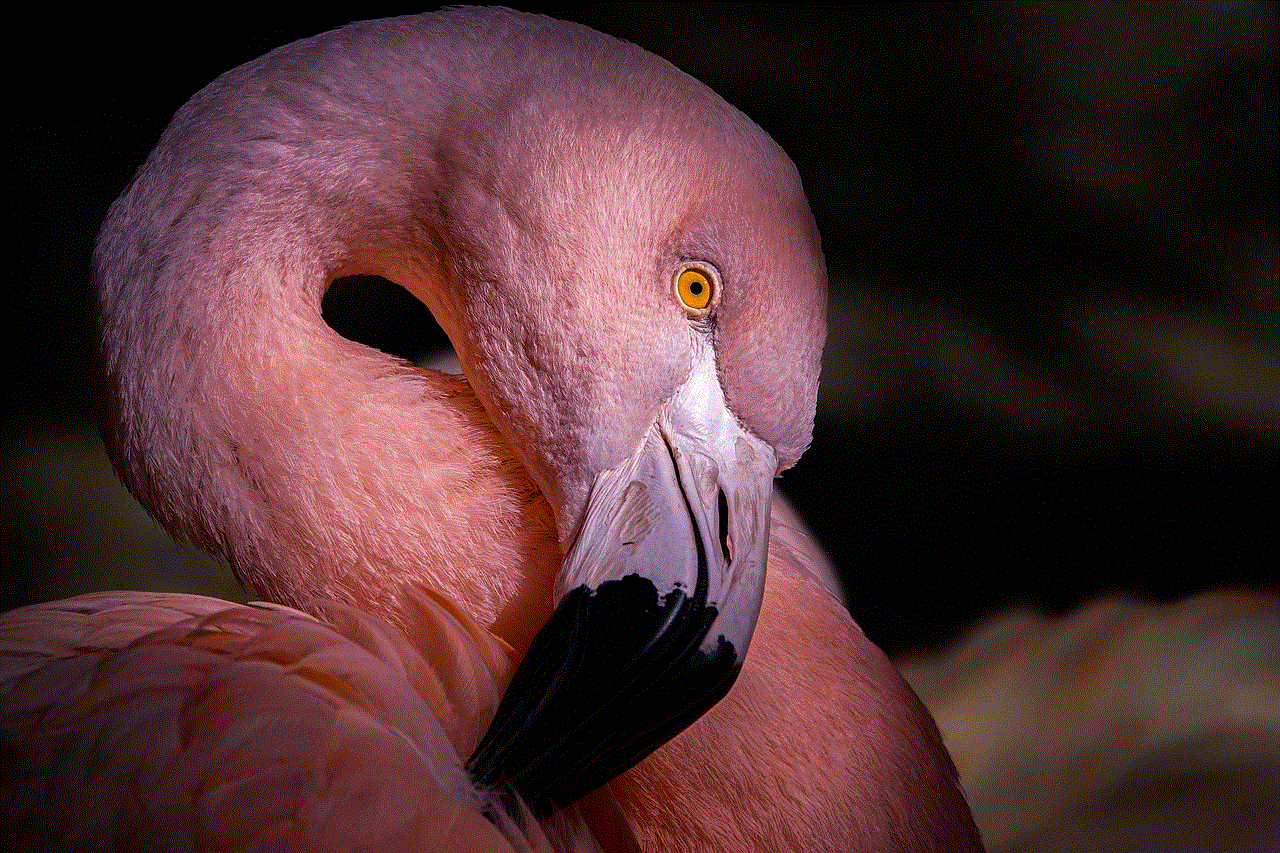
In conclusion, being blocked by someone can be a frustrating and confusing experience. However, there are clear signs and ways to confirm if you have been blocked. It is important to respect the other person’s decision and move on instead of constantly trying to reach out to them. Remember, there can be various reasons behind someone blocking you, and it is best to respect their decision and focus on your own well-being.