how to check other messages on fb messenger
Facebook Messenger has become one of the most popular messaging platforms in the world, with over 1.3 billion users worldwide. It allows individuals to communicate with their friends, family, and even businesses in a convenient and easy manner. However, with such a large user base, it can be overwhelming to keep track of all the messages on the platform. In this article, we will discuss how to check other messages on Facebook Messenger, as well as some tips and tricks to make the process easier.
1. Understanding the Different Types of Messages on Facebook Messenger
Before we dive into how to check other messages on Facebook Messenger, it is important to understand the different types of messages that exist on the platform. There are two main types of messages on Facebook Messenger: regular messages and message requests.
Regular messages are messages that come from people who are on your friends list. These messages will appear in your main inbox and you will receive a notification when you receive a new message. On the other hand, message requests are messages from people who are not on your friends list, or from people who you have previously ignored or declined messages from. These messages will not appear in your main inbox and will only be visible if you choose to accept the message request.
2. Checking Message Requests on Facebook Messenger
To check your message requests on Facebook Messenger, follow these steps:
Step 1: Open the Facebook Messenger app on your device.
Step 2: Tap on the “People” tab at the bottom of the screen.
Step 3: Tap on “Message Requests” at the top of the screen.
Step 4: Here, you will see a list of all the message requests that you have received. You can tap on each request to view the message and choose to accept or decline it.
3. Managing Message Requests on Facebook Messenger
Now that you know how to check your message requests, let’s discuss how to manage them. Here are a few tips to help you stay on top of your message requests:
a. Accept or Decline Message Requests: When you receive a new message request, you can choose to accept or decline it. If you accept the request, the person who sent the message will be able to send you messages in the future, and the message will be moved to your main inbox. If you decline the request, the message will be deleted.
b. Ignore Message Requests: If you are not interested in a message request, you can choose to ignore it. Ignored requests will be hidden from your main inbox, but you can still view them by going to the “Message Requests” section.
c. Block Messages: If you receive a message from someone you don’t want to communicate with, you can choose to block them. This will prevent them from sending you messages in the future.
4. Checking Regular Messages on Facebook Messenger
To check your regular messages on Facebook Messenger, follow these steps:
Step 1: Open the Facebook Messenger app on your device.
Step 2: Tap on the “Chats” tab at the bottom of the screen.
Step 3: Here, you will see a list of all your conversations with your friends. You can tap on a conversation to view the messages.
5. Managing Regular Messages on Facebook Messenger
Similar to message requests, regular messages can also be managed in various ways. Here are some tips to help you manage your regular messages:
a. Archive Conversations: If you want to hide a conversation from your main inbox, you can choose to archive it. This will move the conversation to the “Archived Chats” section, where you can view it anytime you want.
b. Delete Conversations: If you want to completely remove a conversation from your Messenger, you can choose to delete it. This will permanently delete the conversation and it cannot be undone.
c. Mute Conversations: If you don’t want to receive notifications from a specific conversation, you can choose to mute it. This will prevent you from receiving notifications for new messages in that conversation.
6. Using the Search Function on Facebook Messenger
If you are looking for a specific conversation or message on Facebook Messenger, you can use the search function to find it quickly. Here’s how to do it:
Step 1: Open the Facebook Messenger app on your device.
Step 2: Tap on the search bar at the top of the screen.
Step 3: Type in the name of the person or keyword you are looking for. Facebook Messenger will show you all the relevant results.
7. Utilizing Filters on Facebook Messenger
To make it easier to find messages, Facebook Messenger offers filters that allow you to sort your messages based on different criteria. Here’s how to use the filters:
Step 1: Open the Facebook Messenger app on your device.
Step 2: Go to the “Chats” tab.
Step 3: Tap on the filter icon at the top right corner of the screen.
Step 4: Choose the filter you want to use. You can filter messages by unread, archived, muted, and more.
8. Checking Message Requests on the Desktop Version of Facebook Messenger
If you are using Facebook Messenger on your desktop, you can also check your message requests from there. Here’s how:
Step 1: Go to the Facebook website and log in to your account.
Step 2: Click on the Messenger icon at the top right corner of the screen.
Step 3: Click on “Message Requests” at the top of the screen.
Step 4: Here, you will see a list of all your message requests. You can choose to accept or decline them, or ignore them.
9. Checking Regular Messages on the Desktop Version of Facebook Messenger
To check your regular messages on the desktop version of Facebook Messenger, follow these steps:
Step 1: Go to the Facebook website and log in to your account.
Step 2: Click on the Messenger icon at the top right corner of the screen.
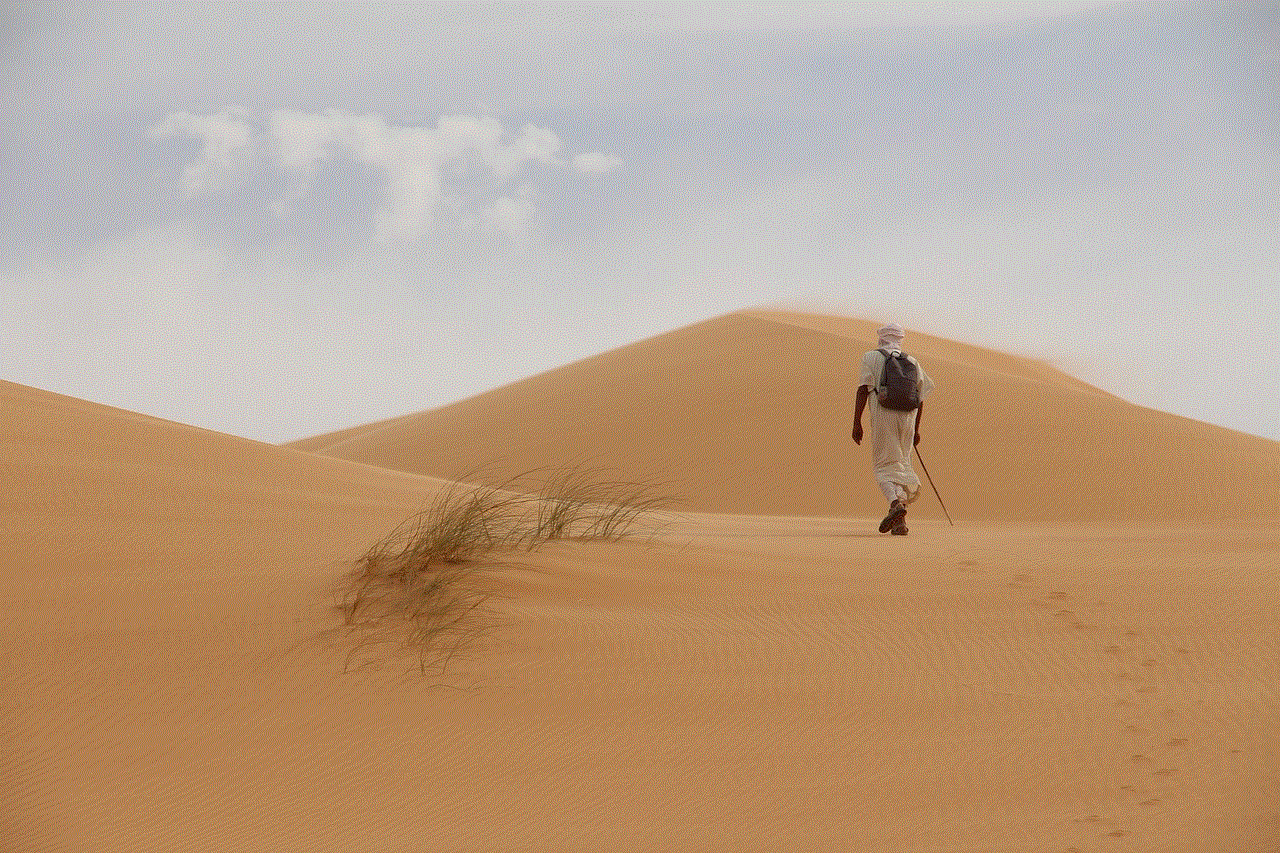
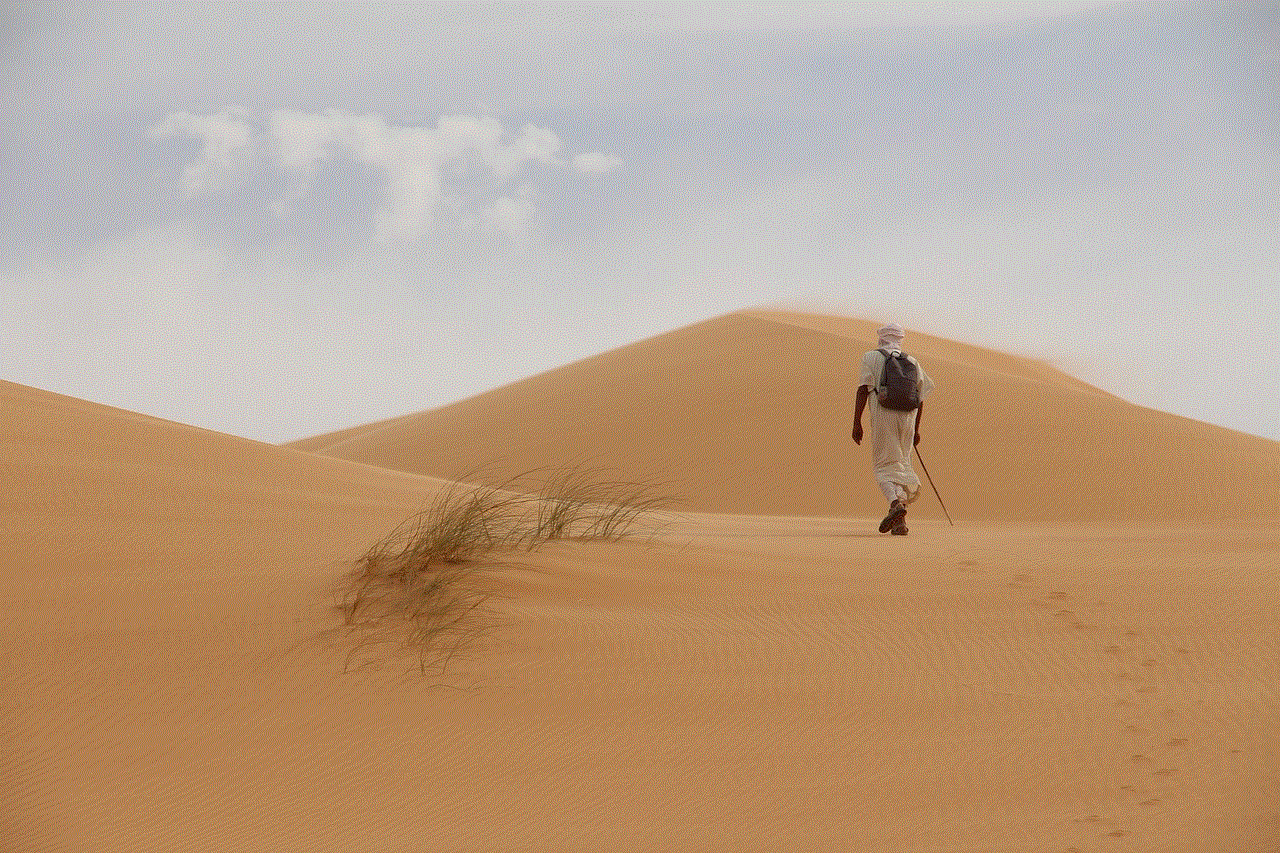
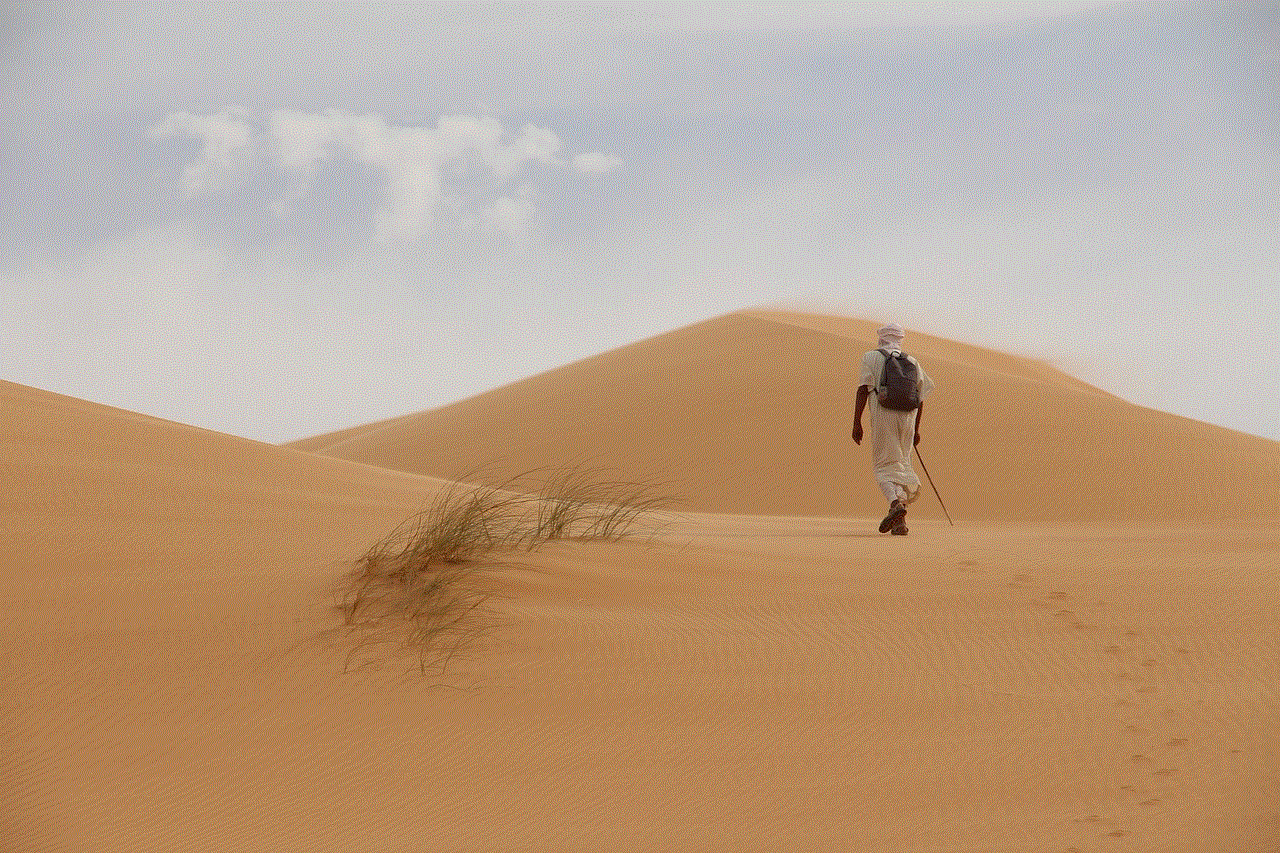
Step 3: Here, you will see a list of all your conversations. You can click on a conversation to view the messages.
10. Tips to Stay Organized on Facebook Messenger
Managing messages on Facebook Messenger can be overwhelming, especially if you have a lot of conversations and message requests. Here are some tips to help you stay organized:
a. Use Labels: You can label your conversations on Facebook Messenger to categorize them and make them easier to find. For example, you can label conversations with your family, friends, work colleagues, etc.
b. Use Starred Messages: You can star important messages on Facebook Messenger to easily find them later. To star a message, simply press and hold on the message and select “Star.”
c. Use the Unread Filter: If you have a lot of unread messages, you can use the unread filter to quickly find and respond to them.
d. Turn Off Notifications: If you are constantly receiving notifications for new messages, you can choose to turn them off. This will prevent you from getting overwhelmed with notifications.
Conclusion
Facebook Messenger is a powerful messaging platform that allows you to communicate with your friends, family, and even businesses. With the tips and tricks mentioned in this article, you can easily check and manage your messages on Facebook Messenger. Whether it’s message requests or regular messages, you now know how to stay on top of your conversations and keep your inbox organized. So go ahead and use these tips to make your Facebook Messenger experience even better!
how much does life360 cost
Life360 is a popular location tracking and safety app that has gained widespread popularity in recent times. The app allows users to keep track of their loved ones, stay connected with them, and ensure their safety. With its user-friendly interface and advanced features, Life360 has become a go-to app for millions of people worldwide. However, with its growing popularity, many users are curious about the cost of using Life360. In this article, we will delve into the details and answer the burning question, “How much does Life360 cost?”
Life360 offers a range of features that are designed to provide peace of mind to its users and their families. It allows users to create private circles with their family members, friends, and loved ones, and keep track of their real-time locations. The app also offers features like crash detection, emergency response, and crime reports, making it an all-in-one safety app. These features have made Life360 a popular choice among parents, who use it to keep a watchful eye on their children’s whereabouts.
Now, let’s get to the main question, the cost of using Life360. The app offers a free version, along with two premium plans, namely, Life360 Plus and Life360 Driver Protect. The free version of the app offers basic features like real-time location tracking, location history, and family chat. However, for users who want access to advanced features, the premium plans are the way to go. So, let’s take a closer look at the cost and features of these premium plans.
Life360 Plus is the first premium plan offered by the app, and it comes at a cost of $2.99 per month or $29.99 per year. This plan offers features like 30-day location history, unlimited place alerts, and roadside assistance. The 30-day location history feature allows users to track their loved ones’ movements for the past 30 days, giving them a better understanding of their routines and daily activities. The unlimited place alerts feature allows users to create custom alerts for specific locations, such as home, school, or work, ensuring that they are notified when their loved ones leave or arrive at these places. The roadside assistance feature is a handy addition to the app, providing users with help in case of a vehicle breakdown or accident.
Moving on to the second premium plan, Life360 Driver Protect, it comes at a cost of $7.99 per month or $69.99 per year. This plan includes all the features of Life360 Plus, along with additional features like 24/7 roadside assistance, driver reports, and crash detection. The 24/7 roadside assistance feature is an upgrade from the roadside assistance feature offered in Life360 Plus, providing users with round-the-clock help in case of a vehicle breakdown or accident. The driver reports feature is an advanced feature that provides users with insights into their loved ones’ driving behavior, such as speed, phone usage, and hard braking. This feature is especially useful for parents who want to monitor their teenage children’s driving habits. Lastly, the crash detection feature is an essential safety feature that automatically notifies emergency services and designated family members in case of a car accident.
Apart from these premium plans, Life360 also offers add-on features that can be purchased separately. One such feature is the “Bubbles” feature, which allows users to create a designated safe zone for their loved ones. This feature is especially useful for parents who want to ensure their children’s safety when they are out with friends or attending parties. The Bubbles feature comes at a cost of $4.99 per month or $49.99 per year.
Now that we have explored the cost and features of Life360’s premium plans, let’s take a look at some frequently asked questions about the app’s pricing.
Is there a trial period for Life360’s premium plans?
Yes, Life360 offers a 7-day free trial for its premium plans. This allows users to test out the features and decide if they want to continue with the subscription or not.
Can I change my subscription plan?
Yes, users have the option to change their subscription plan at any time. They can upgrade from the free version to the premium plans or switch between the two premium plans as per their needs.
Is there a family plan for Life360?
No, Life360 does not offer a family plan. However, users can create a private circle with their family members and share the cost of the premium plans among themselves.
Is the cost of Life360 the same for all countries?



No, the cost of Life360 may vary depending on the country and currency. It is recommended to check the pricing in your region before subscribing to the premium plans.
In conclusion, the cost of using Life360 depends on the user’s needs and budget. For those who want basic location tracking and safety features, the free version of the app is sufficient. However, for users who want access to advanced features like crash detection, driver reports, and roadside assistance, the premium plans are a worthy investment. With its affordable pricing and a range of features, Life360 is undoubtedly a valuable app for keeping loved ones safe and connected.