how to delete iphone search history
In today’s digital age, our smartphones have become an integral part of our lives. From making calls and sending messages to browsing the internet and using various apps, our phones are constantly storing and recording our activities. One such activity that is often recorded on our iPhones is our search history. Every time we use the search function on our phone, it gets stored in our search history, making it easier for us to access our past searches. However, there may be times when we want to delete this search history, either for privacy reasons or to clear up storage space on our phone. In this article, we will discuss the various methods and steps to delete iPhone search history effectively.
Before we delve into the details of how to delete iPhone search history, let us first understand what exactly is included in this search history. When we use the search function on our iPhones, it not only includes our search keywords but also the websites we have visited and the links we have clicked on. This information is then stored in our phone’s search history, making it easily accessible for future use. However, this also means that anyone who has access to our phone can see our search history, which may include sensitive or personal information. Hence, it becomes essential to regularly delete our iPhone search history to protect our privacy.
Now that we understand the importance of deleting our iPhone search history, let us look at the various methods to do so. The process of deleting search history may vary slightly depending on the iOS version of your phone. However, the general steps remain the same, and we will discuss them in detail in this article.
Method 1: Clearing Safari Search History
The default browser on iPhones is Safari , and most of us use it for our internet searches. Hence, the first method to delete iPhone search history is by clearing the search history on Safari. Follow the steps below to do so:
Step 1: Open the Safari browser on your iPhone.
Step 2: Tap on the search bar at the top of the screen.
Step 3: On the bottom right corner, you will see an icon with an open book. Tap on it to open your bookmarks.
Step 4: On the top left corner, you will see an icon with a clock. Tap on it to open your history.
Step 5: You will now see a list of all your recent searches and web pages visited. To delete individual items, swipe left on the item you want to delete and tap on “Delete.”
Step 6: To delete your entire search history, tap on “Clear” on the bottom right corner.
Step 7: A pop-up will appear, giving you the option to clear your history from the last hour, today, today and yesterday, or all-time. Select the time frame you want to delete and tap on “Clear History.”
By following these simple steps, you can effectively clear your Safari search history on your iPhone.
Method 2: Using Settings to Clear Search History
Another method to delete iPhone search history is by using the Settings app. This method is useful if you use multiple browsers or search engines on your phone, as it allows you to clear the search history for all of them in one go. Follow the steps below to use this method:
Step 1: Open the Settings app on your iPhone.
Step 2: Scroll down and tap on “Safari.”
Step 3: Scroll down again and tap on “Clear History and Website Data.”
Step 4: A pop-up will appear, giving you the option to clear your history from the last hour, today, today and yesterday, or all-time. Select the time frame you want to delete and tap on “Clear History and Data.”
Step 5: This will clear your Safari search history as well as any other browsing data, such as cookies and cache.
Method 3: Using iCloud to Clear Search History
If you have enabled iCloud on your iPhone, your search history may also be synced to your iCloud account. To delete iPhone search history using this method, follow the steps below:
Step 1: Open the Settings app on your iPhone.
Step 2: Tap on your Apple ID at the top of the screen.
Step 3: Tap on “iCloud.”
Step 4: Scroll down and find “Safari.” If it is turned on, toggle it off.
Step 5: A pop-up will appear, asking if you want to keep or delete the data on your iPhone. Select “Delete from My iPhone” to clear your Safari search history and browsing data from your iCloud account.
By following these steps, you can effectively delete your search history that is synced to your iCloud account.
Method 4: Using a Third-Party App to Delete Search History



If you are uncomfortable using the built-in methods to delete your iPhone search history, you can also use third-party apps to do so. There are several apps available on the App Store that can help you manage and delete your search history, such as “History Eraser” and “Cleaner Pro.” These apps not only help you delete your search history but also offer additional features such as managing your storage space and safeguarding your privacy.
In addition to the methods mentioned above, there are a few other things you can do to manage your search history on your iPhone. These include:
1. Using Private Browsing Mode: The private browsing mode on Safari does not save your search history, making it an ideal option if you do not want your searches to be recorded. To enable this mode, open Safari and tap on the tabs icon at the bottom right corner. Then, tap on “Private” on the bottom left corner.
2. Using DuckDuckGo Search Engine: DuckDuckGo is a search engine that does not track your searches, making it a great alternative to Google or Safari. You can set it as your default search engine in Safari by going to Settings > Safari > Search Engine, and selecting “DuckDuckGo.”
3. Turning off Siri Suggestions: Siri Suggestions are based on our recent searches and activities, which means they can also reveal our search history. To turn off this feature, go to Settings > Siri & Search and toggle off “Suggestions in Search” and “Suggestions in Lookup.”
In conclusion, our iPhones store a lot of information about our search history, which may include sensitive or personal information. Hence, it is crucial to regularly delete this search history to protect our privacy and clear up storage space on our phones. By following the methods and steps mentioned in this article, you can easily delete your iPhone search history effectively. Additionally, you can also take preventive measures, such as using private browsing mode or a search engine that does not track your searches, to manage your search history better. With these tips and tricks, you can ensure that your search history remains private and secure on your iPhone.
att phone locate
With the rise of technology, it has become easier than ever to stay connected with our loved ones. However, sometimes we may find ourselves in a situation where we need to locate someone’s phone, whether it’s a family member, a friend, or even our own device. This is where AT&T comes in with their phone locating services. In this article, we will dive into the world of AT&T phone locating and explore how it works, its benefits, and how you can use it in various situations.
What is AT&T Phone Locate?
AT&T Phone Locate is a service provided by the telecommunications giant AT&T that allows users to locate a phone using its network. This service is available for both Android and iOS devices and can be accessed through the AT&T website or the myAT&T app. It works by using the device’s GPS, Wi-Fi, and cell tower location to pinpoint the exact location of the phone.
How Does it Work?
To use the AT&T Phone Locate service, you will need to have an active AT&T wireless plan and be registered for myAT&T. Once you have these requirements, you can log in to your myAT&T account and click on the “Find my Phone” option. This will bring up a map with the location of your device marked on it.
If your device is not connected to a Wi-Fi network, the map will show the device’s last known location. However, if the device is connected to a Wi-Fi network, the map will show the current location of the device within a few hundred feet. This feature is especially helpful when trying to locate a lost or stolen phone.
Benefits of AT&T Phone Locate
AT&T Phone Locate offers a multitude of benefits, making it a valuable service for many users. Some of the key benefits of this service include:
1. Easy to Use: The AT&T Phone Locate service is user-friendly and can be accessed through the myAT&T app or website. This makes it convenient for users to locate their device without any hassle.
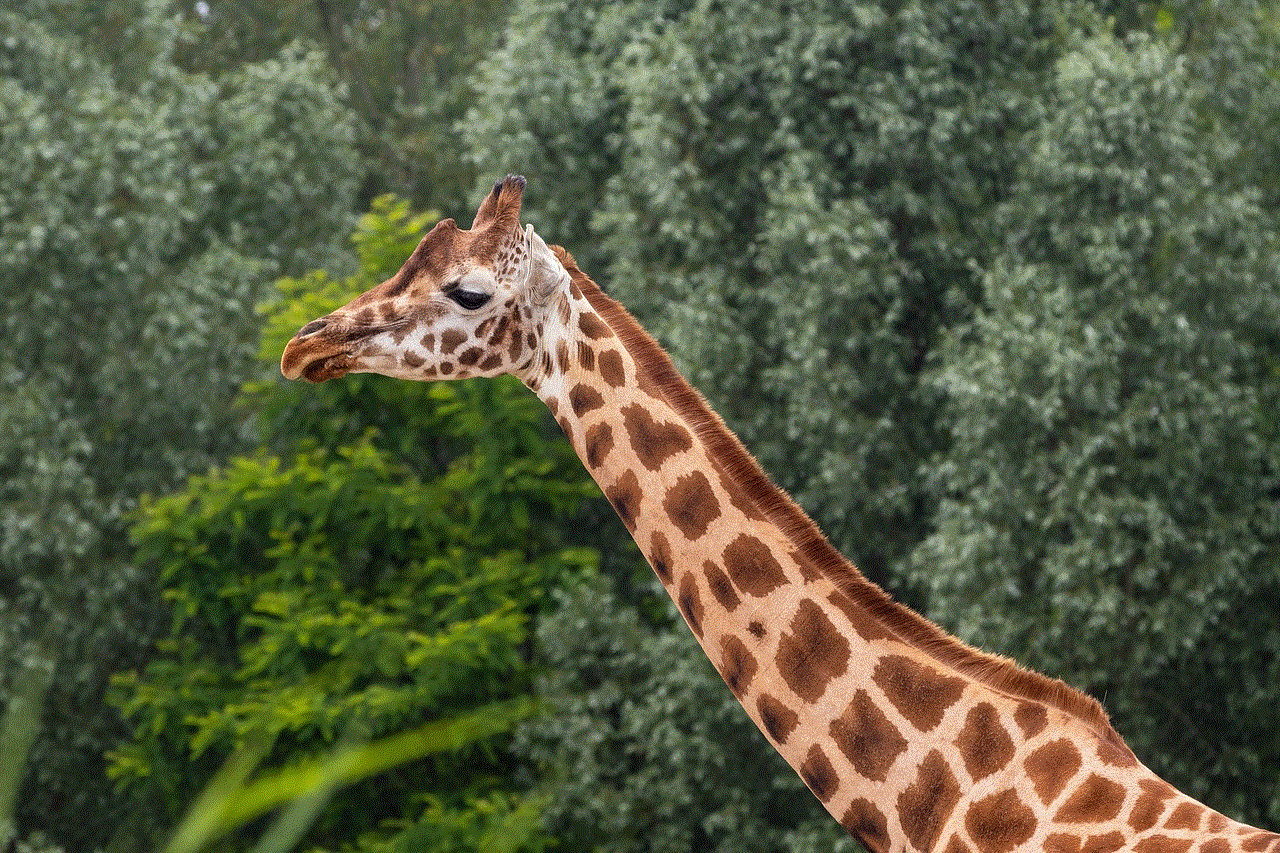
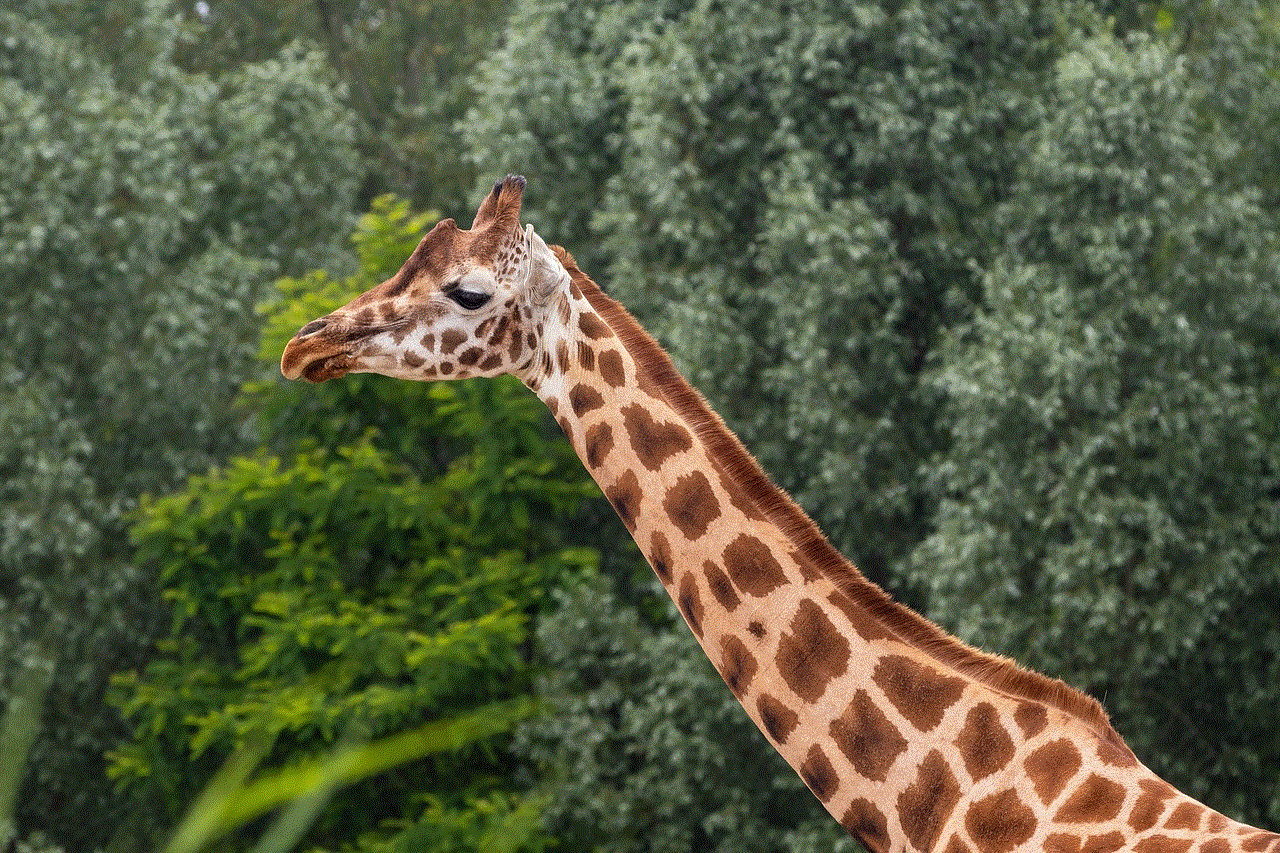
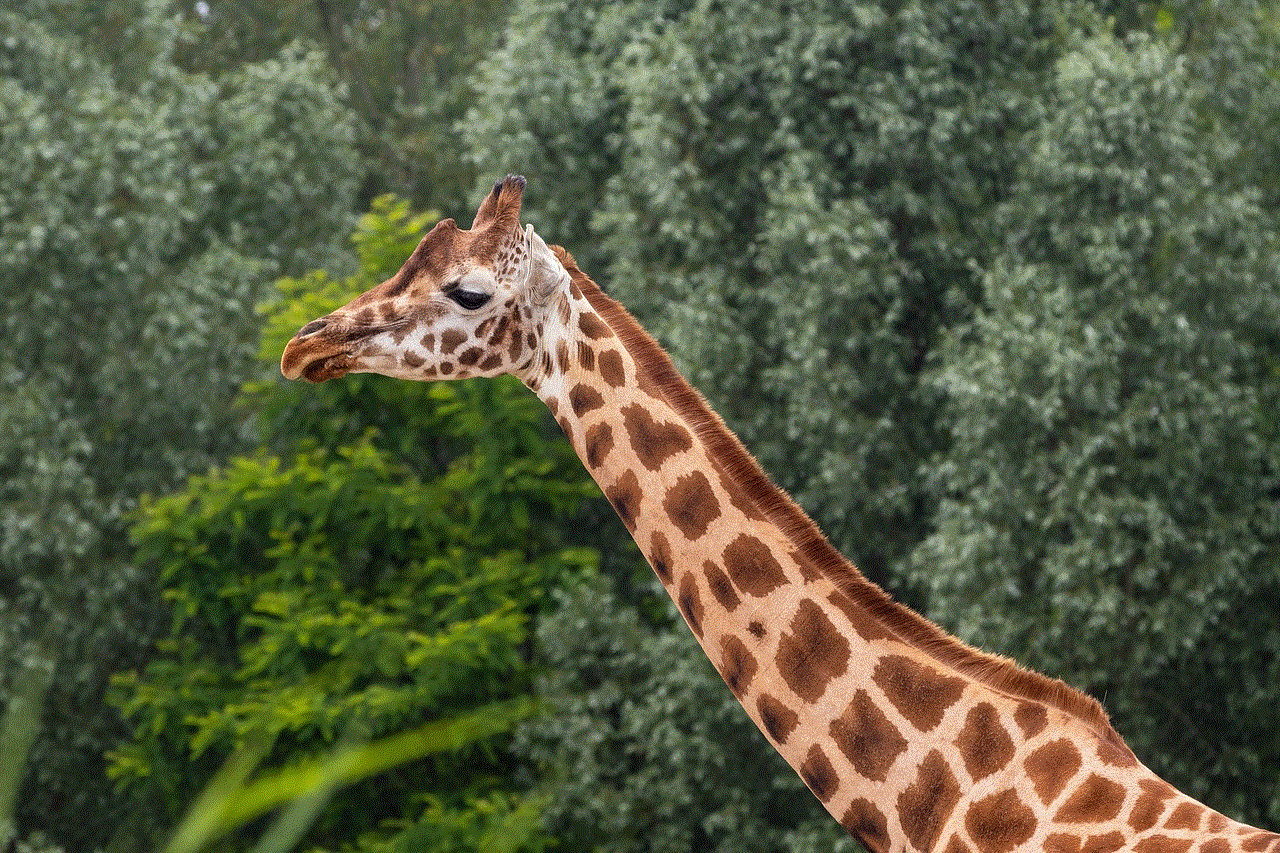
2. Accurate Location: As mentioned earlier, AT&T Phone Locate uses a combination of GPS, Wi-Fi, and cell tower location to provide an accurate location of the device. This makes it easier for users to find their lost or stolen phone.
3. No Additional Cost: AT&T Phone Locate is a free service for AT&T wireless customers. This means that you do not have to pay any extra fees to use this feature, making it a cost-effective option for phone locating.
4. Family Locator: AT&T Phone Locate also offers a family locator feature, which allows users to locate their family members’ devices as well. This is especially useful for parents who want to keep an eye on their children’s whereabouts.
5. Emergency Situations: In case of an emergency, AT&T Phone Locate can be a lifesaver. If you or your loved one is in danger, this service can quickly locate the device and provide the necessary help.
How to Use AT&T Phone Locate in Different Situations
AT&T Phone Locate can be used in various situations, some of which include:
1. Lost or Stolen Phone: Losing a phone can be a stressful and frustrating experience. With AT&T Phone Locate, you can easily find the location of your device and retrieve it.
2. Keeping Track of Family Members: As mentioned earlier, the family locator feature of AT&T Phone Locate allows you to keep track of your family members’ devices. This can give you peace of mind, especially when your children are out and about.
3. Finding Your Phone in a Crowded Place: We have all been in a situation where we have misplaced our phone in a crowded place. With AT&T Phone Locate, you can quickly find the location of your device and retrieve it without having to search for it frantically.
4. Emergency Situations: In case of an emergency, AT&T Phone Locate can be a lifesaver. If you or your loved one is in danger, this service can quickly locate the device and provide the necessary help.
5. Checking on Family Members during Natural Disasters: During natural disasters, it can be difficult to keep track of your family members. With AT&T Phone Locate, you can quickly locate their devices and ensure their safety.
6. Finding a Lost Device in Your Own Home: Sometimes we may misplace our phone in our own home, making it difficult to find. With AT&T Phone Locate, you can easily locate your device and save yourself the trouble of searching for it.
7. Tracking Business Devices: For businesses that provide their employees with company devices, AT&T Phone Locate can be a useful tool to track the devices’ location. This can help in case of theft or misuse of company property.
8. Finding Your Device During Travel: When traveling, it is easy to misplace your phone or have it stolen. With AT&T Phone Locate, you can quickly locate your device and avoid any inconvenience during your trip.
9. Safety for Elderly Relatives: For those with elderly relatives, AT&T Phone Locate can be a valuable tool. In case your loved one wanders off or gets lost, you can easily locate their device and provide the necessary assistance.
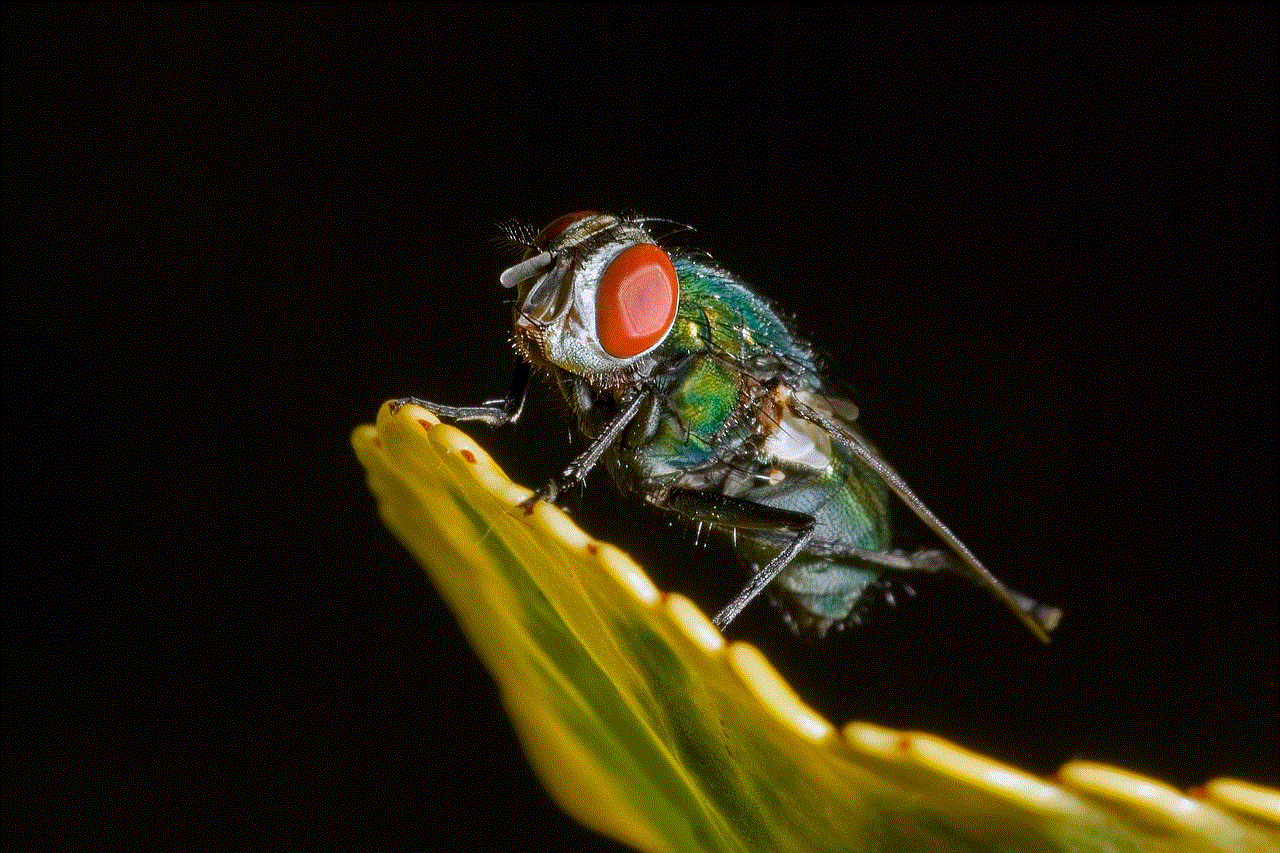
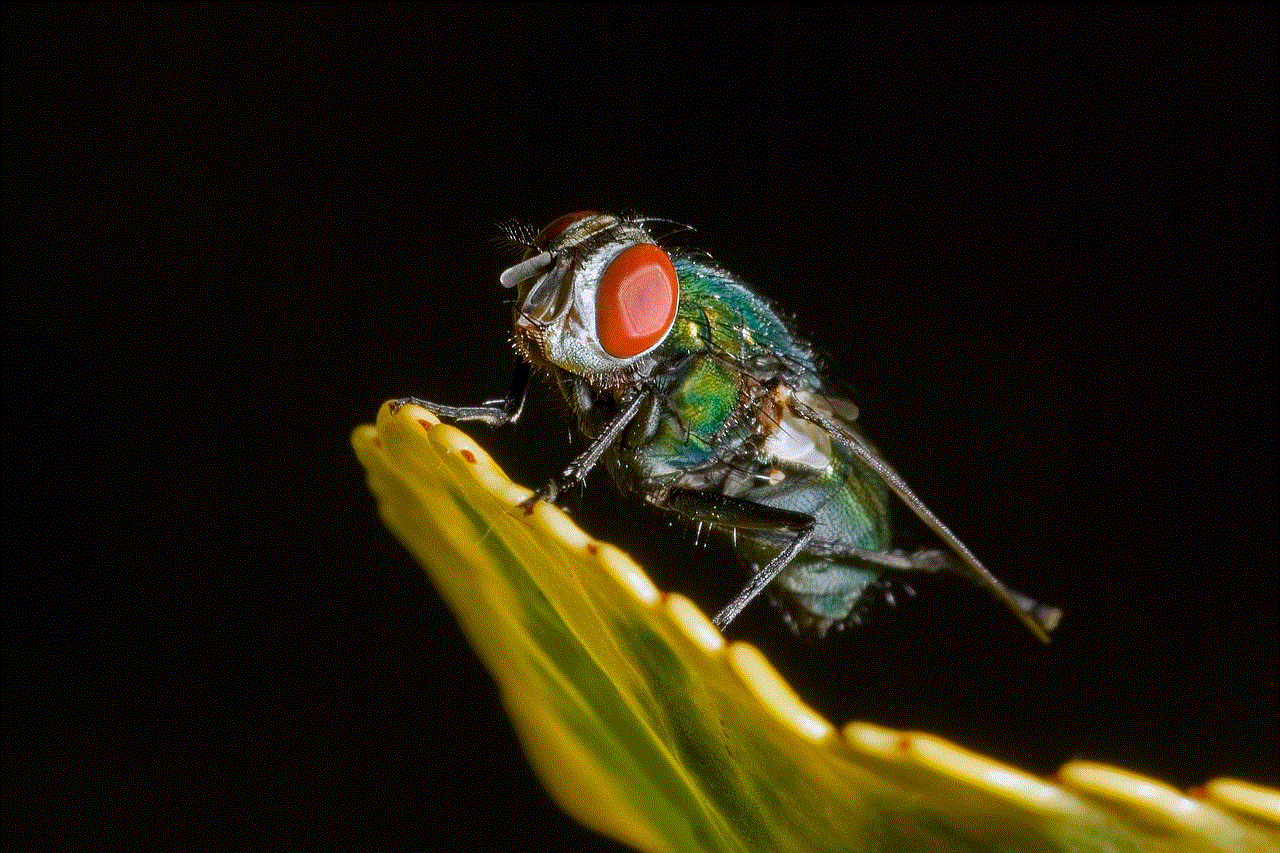
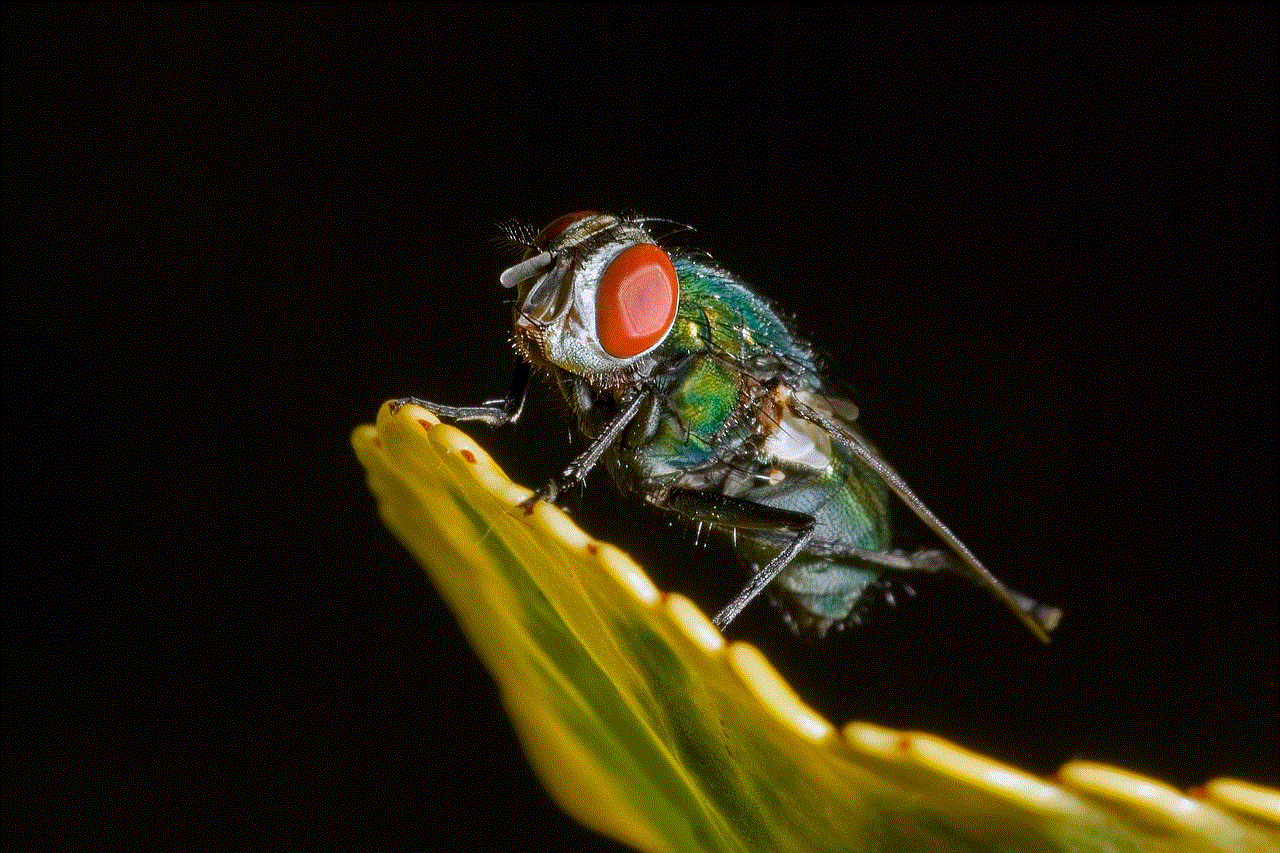
10. Finding a Lost Pet: AT&T Phone Locate can also be used to locate a lost pet. By attaching a phone to your pet’s collar, you can track their location and bring them back home safely.
In conclusion, AT&T Phone Locate is a valuable service that offers numerous benefits and can be used in various situations. Whether you have lost your phone, need to keep track of your family members, or are in an emergency situation, this service can provide the necessary help. So, the next time you find yourself in any of the situations mentioned above, remember that AT&T Phone Locate is just a few clicks away.