how to enable location on iphone
# How to Enable Location on iPhone: A Comprehensive Guide
In the modern digital age, smartphones have become essential tools that help us navigate our daily lives. One of the most useful features of smartphones, particularly the iPhone, is the location services functionality. Location services allow apps to access information about your geographic location and provide a variety of functionalities such as navigation, local recommendations, and location-based alerts. This article will provide a detailed guide on how to enable location services on your iPhone, explore its benefits, address common issues, and offer security tips to manage your location data.
## Understanding Location Services
Before diving into the step-by-step process of enabling location services, it’s vital to understand what they are. Location services on the iPhone use GPS, Bluetooth, Wi-Fi, and cellular data to determine your approximate location. This information can be used by various applications, such as maps, weather, social media, and more, to provide relevant content and services based on where you are.
iPhones allow users to control which apps have access to their location information. This level of control is essential for user privacy and security, enabling you to limit location access to only those applications that require it.
## Step 1: Accessing Location Services Settings
To enable location services on your iPhone, begin by navigating to the device’s settings:
1. **Open the Settings App**: Locate the Settings app on your home screen. It is represented by a gear icon.
2. **Scroll to Privacy & Security**: Once in the settings menu, scroll down until you find “Privacy & Security.” Tap on it to proceed.
3. **Select Location Services**: At the top of the Privacy & Security menu, you will see “Location Services.” Tap this option to access the location settings.
## Step 2: Enabling Location Services
Once you are in the Location Services menu, you will have the option to enable or disable location services entirely or manage them on a per-app basis. To enable location services:
1. **Turn On Location Services**: You’ll see a toggle switch at the top of the screen labeled “Location Services.” If it is currently off (gray), tap it to turn it on (green).
2. **Review Location Access for Apps**: Below the toggle, you will see a list of apps that have requested access to your location. Each app will have a specific permission setting that you can adjust.
## Step 3: Choosing Location Access Options for Apps
When you select an app from the list, you will find several options for location access:
1. **Never**: The app will not have access to your location.
2. **Ask Next Time or When I Share**: The app will prompt you for permission the next time it attempts to access your location or when you share something from the app.
3. **While Using the App**: The app can access your location only when you are actively using it.
4. **Always**: The app can access your location at any time, even when it is not in use.
Make sure to choose the option that best fits your needs while considering privacy implications.
## Step 4: Enabling System Services
Location services extend beyond individual apps. iOS also includes system services that rely on location data to provide useful features. To enable or manage these services:
1. **Scroll to the Bottom**: In the Location Services menu, scroll down to the bottom and tap on “System Services.”
2. **Review and Enable Services**: Here, you will see a list of system services such as “Find My iPhone,” “Emergency Calls & SOS,” and “Location-Based Alerts.” Toggle the switches on for the services you wish to enable.
## Benefits of Enabling Location Services
Now that you know how to enable location services on your iPhone, let’s explore the benefits of doing so. Enabling location services can significantly enhance your iPhone experience by providing:
1. **Accurate Navigation**: Apps like Apple Maps, Google Maps, or Waze rely on location services to provide real-time navigation assistance. This feature is especially helpful when driving or walking in unfamiliar areas.
2. **Personalized Recommendations**: Many apps utilize location data to offer personalized recommendations for restaurants, events, and activities based on your current location.
3. **Weather Updates**: Weather apps can provide localized forecasts by accessing your location. This ensures you receive accurate weather information relevant to your immediate area.
4. **Safety Features**: Features like “Find My iPhone” can help you locate your device if it is lost or stolen. Additionally, emergency services can use location data to assist you in critical situations.
5. **Social Media Check-Ins**: If you enjoy sharing your location with friends or posting geo-tagged photos, location services make it easy to check in at various places.
## Addressing Common Issues
While enabling location services is generally straightforward, users may encounter issues. Here are some common problems and how to address them:
### Issue 1: Location Services Not Working
If you find that location services are not functioning as expected, consider the following troubleshooting steps:
1. **Check Settings**: Ensure that location services are enabled for the specific app you are using.
2. **Restart Your Device**: Sometimes, a simple restart can resolve temporary glitches.
3. **Update iOS**: Keeping your iPhone updated with the latest iOS version can fix bugs and improve performance.
4. **Reset Location & Privacy**: If the issue persists, you can reset location and privacy settings by going to Settings > General > Transfer or Reset iPhone > Reset > Reset Location & Privacy.
### Issue 2: Draining Battery Life
Location services, especially when set to “Always,” can drain your battery faster. To manage battery usage:
1. **Choose “While Using the App”**: For apps that do not require constant location updates, select “While Using the App” for permission.
2. **Disable Location Services When Not Needed**: turn off location services when you do not need them, especially for apps like social media.
### Issue 3: Privacy Concerns
Many users are concerned about privacy when it comes to location services. To address these concerns:
1. **Limit Access**: Only allow location access to apps that genuinely need it. Use the “Never” or “Ask Next Time” options for apps that do not require ongoing access.
2. **Review Location History**: You can check your location history by going to Settings > Privacy & Security > Location Services > System Services > Significant Locations. This shows you the locations your device has recorded.
## Security Tips for Managing Location Data
As location services can expose personal information, it’s crucial to manage your location data securely. Here are some tips:
1. **Regularly Review App permissions **: Make it a habit to review which apps have access to your location and adjust permissions as necessary.
2. **Disable Location Services for Sensitive Apps**: For apps that do not require location access, such as certain games or utilities, turn off location services entirely.
3. **Use Two-Factor Authentication**: Enable two-factor authentication for your Apple ID to enhance security.
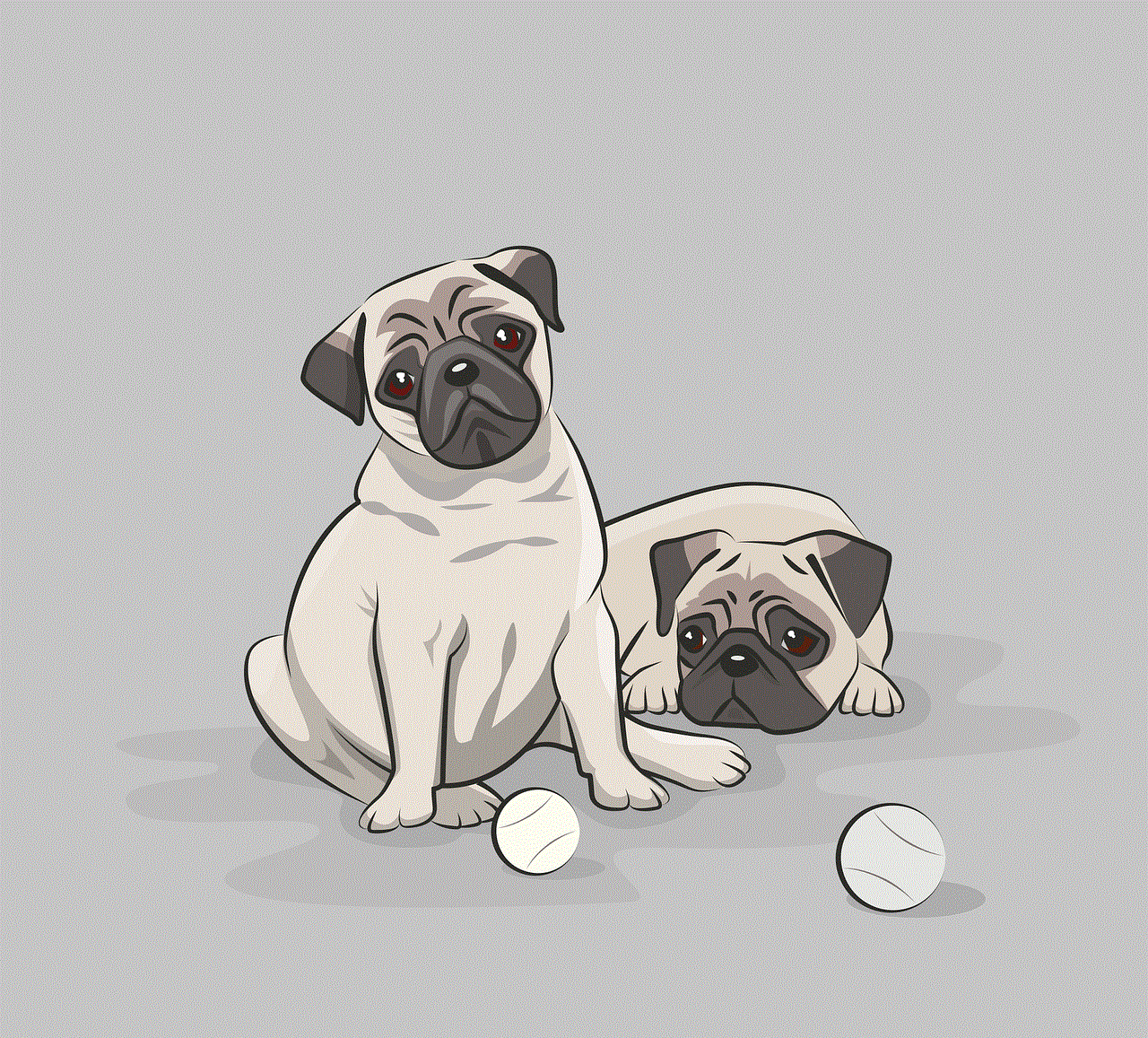
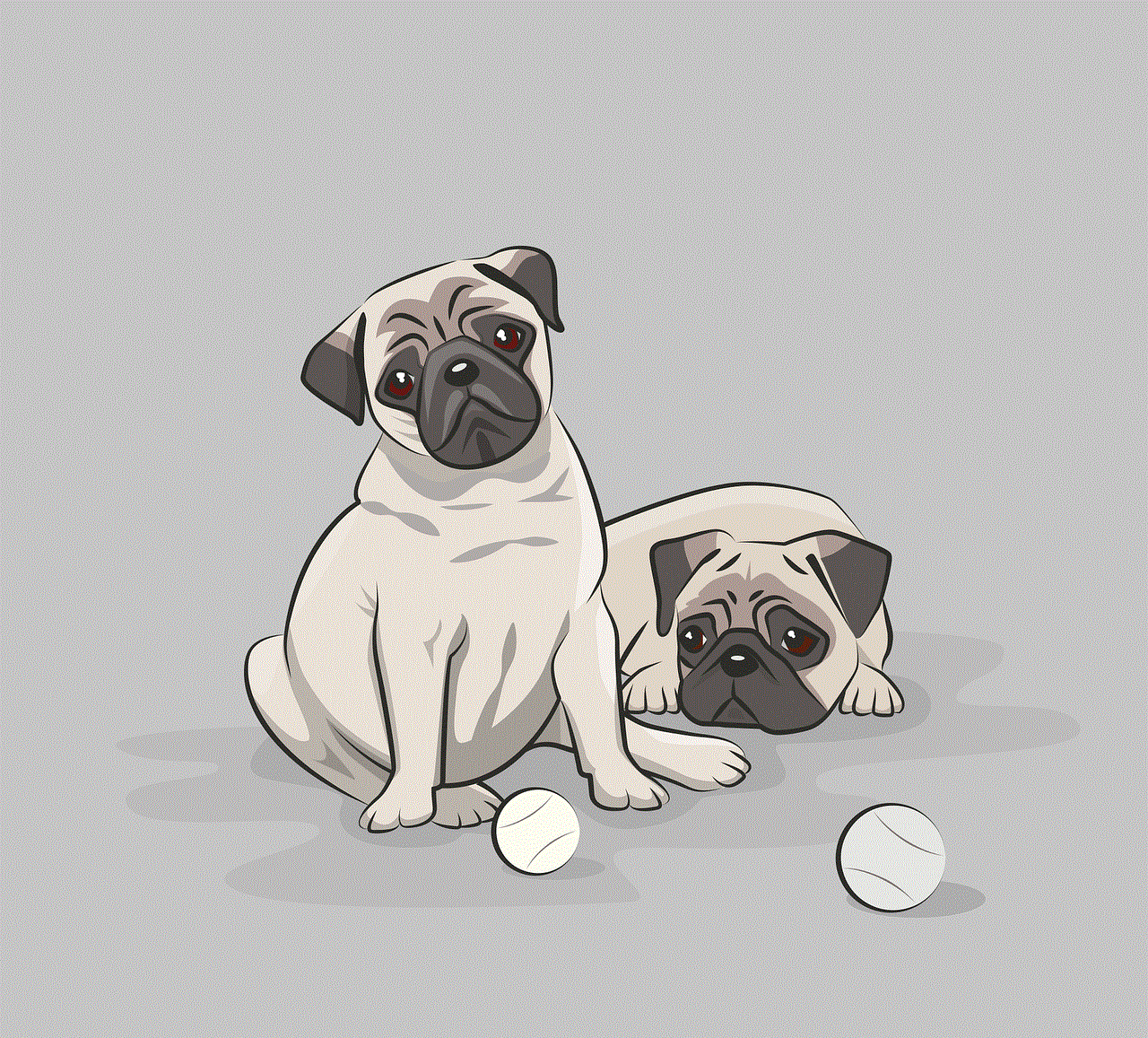
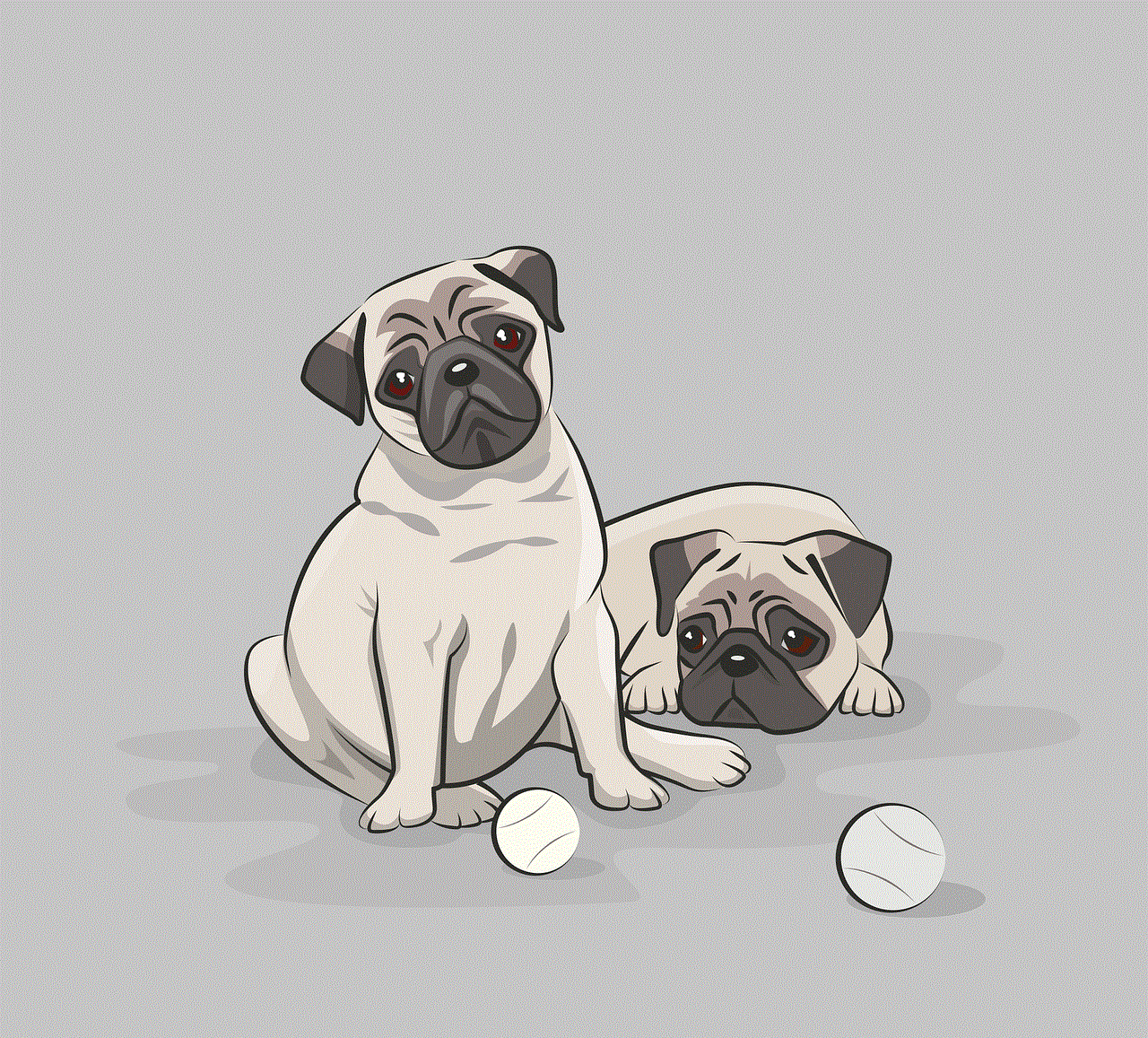
4. **Be Cautious with Social Media**: Be mindful of sharing your location on social media platforms. Consider disabling geo-tagging for photos.
## Conclusion
Enabling location services on your iPhone can significantly enhance your user experience, providing valuable functionalities that make navigation, communication, and personalization more accessible. Understanding how to enable and manage these services is essential for maximizing their benefits while maintaining your privacy and security.
By following the steps outlined in this article, you can confidently enable location services, enjoy the many advantages they bring, and take control of your location data. With the right settings and precautions, your iPhone can become an even more powerful tool in your daily life. Whether you’re navigating to a new destination, tracking your fitness, or discovering local events, location services are a key component of your iPhone’s capabilities.
airplane mode on iphone
# Airplane Mode on iPhone: A Comprehensive Guide
In an age where connectivity is a fundamental part of our daily lives, our smartphones have become indispensable tools for communication, navigation, and information retrieval. Among the myriad of features that modern smartphones offer, the Airplane Mode is often overlooked, yet it serves a significant purpose. This article delves deep into the concept of Airplane Mode on the iPhone, detailing its functionality, benefits, and various applications.
## Understanding Airplane Mode
Airplane Mode is a feature available on most smartphones, including the iPhone, that temporarily suspends the device’s wireless communications. When activated, all radio frequency transmissions are turned off. This means that cellular signals, Wi-Fi, Bluetooth, and GPS functionalities are disabled. The primary purpose of Airplane Mode is to ensure that electronic devices do not interfere with the navigational and communication systems of an aircraft during flight.
However, the functionality of Airplane Mode goes beyond aviation. It also offers users the ability to manage their device’s connectivity and conserve battery life in various situations.
## Activating Airplane Mode on iPhone
Activating Airplane Mode on an iPhone is a straightforward process. Users can turn it on in several ways:
1. **Control Center**: Swipe down from the top-right corner of the screen (on iPhone X and later) or swipe up from the bottom (on older models) to access the Control Center. Tap the airplane icon to enable Airplane Mode. When activated, the icon will turn orange.
2. **Settings App**: Open the Settings application and find the Airplane Mode option at the top of the list. Toggle the switch to turn it on. You will see the same orange icon on the status bar at the top of your screen.
3. **Siri**: If you prefer using voice commands, you can ask Siri to “Turn on Airplane Mode,” and it will execute the command for you.
## When to Use Airplane Mode
While the name suggests its use is limited to flying, there are many scenarios in which enabling Airplane Mode can be beneficial:
1. **During Flights**: As mentioned, the primary purpose of Airplane Mode is to comply with airline regulations. Most airlines require passengers to have their devices in Airplane Mode during takeoff and landing.
2. **To Save Battery Life**: If you’re running low on battery and need to extend usage until you can recharge, Airplane Mode can help. By disabling all wireless communications, you reduce battery drain significantly.
3. **To Avoid Distracted Driving**: When on the road, enabling Airplane Mode can minimize distractions. It prevents notifications and calls from interrupting your focus while driving.
4. **In Low Signal Areas**: In places with poor cellular reception, your iPhone may continuously search for a signal, which can drain the battery quickly. Activating Airplane Mode can stop this process and conserve power.
5. **When Traveling Internationally**: To avoid incurring high roaming charges, it’s wise to enable Airplane Mode upon arrival in a new country. You can then selectively turn on Wi-Fi or Bluetooth to use local networks without incurring expensive data fees.
## How to Use Wi-Fi and Bluetooth in Airplane Mode
Despite its name, Airplane Mode does not completely disable all functionalities of your device. After enabling Airplane Mode, users can still access Wi-Fi and Bluetooth:
1. **Wi-Fi**: After turning on Airplane Mode, you can still enable Wi-Fi. Simply open the Control Center again and tap the Wi-Fi icon. This allows you to connect to available networks, making it perfect for using your iPhone for internet browsing or messaging applications without using cellular data.



2. **Bluetooth**: Similar to Wi-Fi, Bluetooth can also be turned back on after enabling Airplane Mode. This is particularly useful for connecting to devices such as headphones, smartwatches, or other peripherals.
## The Impact of Airplane Mode on Apps and Services
When Airplane Mode is activated, several applications and services on your iPhone will be affected. Here’s a breakdown of what happens:
1. **Phone Calls and Text Messages**: You will not be able to receive or make calls or send/receive text messages while Airplane Mode is enabled. However, once you turn off Airplane Mode, any missed calls or messages will come through.
2. **Email and Notifications**: Any email or app notifications will be paused. You can still access previously downloaded content, but your device will not sync new emails or notifications until you exit Airplane Mode.
3. **Location Services**: GPS services may still function, as they do not rely on cellular signals. However, certain apps that require an internet connection may not work effectively.
4. **Social Media and Messaging Apps**: Apps like Facebook, WhatsApp , or Instagram will be inaccessible in terms of live updates until you disable Airplane Mode. However, you can still use previously downloaded content that doesn’t require a live connection.
## Benefits of Airplane Mode Beyond Aviation
The benefits of Airplane Mode extend well beyond the context of flying. Here are some additional advantages:
1. **Improved Focus and Productivity**: In a world filled with constant notifications and distractions, Airplane Mode can help create an environment conducive to focus. By minimizing interruptions, users can achieve better concentration while working or studying.
2. **Enhanced Security**: In certain situations, such as public places or crowded events, enabling Airplane Mode can enhance your device’s security by reducing the risk of unauthorized connections and potential data breaches.
3. **Peace of Mind**: For those who feel overwhelmed by constant connectivity, Airplane Mode provides a simple way to disconnect and enjoy some peace. It allows for a mental break from the digital world.
4. **Managing Usage**: For parents managing their children’s screen time, Airplane Mode can serve as a tool to limit device usage without resorting to more stringent measures.
## Troubleshooting Common Issues
While Airplane Mode is generally reliable, users may occasionally encounter issues. Here are some common problems and their solutions:
1. **Unable to Turn Off Airplane Mode**: If your device appears stuck in Airplane Mode, try restarting your iPhone. This often resolves minor software glitches.
2. **Wi-Fi Not Connecting After Airplane Mode**: If you can’t connect to Wi-Fi after disabling Airplane Mode, go to Settings > Wi-Fi and ensure it is turned on. If it still doesn’t work, try toggling Wi-Fi off and back on again.
3. **Bluetooth Devices Not Connecting**: If you’re having trouble reconnecting Bluetooth devices, ensure that Bluetooth is enabled in the Control Center or Settings. If issues persist, try turning Bluetooth off and on again or restart your iPhone.
4. **Apps Not Updating**: If apps are not refreshing or updating after exiting Airplane Mode, check your internet connection and try re-opening the apps.
## The Future of Airplane Mode
As technology continues to evolve, so too will the functionalities associated with Airplane Mode. With advancements in wireless technology, including 5G and beyond, the way we manage connectivity will likely shift. Future iterations of Airplane Mode may offer more nuanced controls, allowing users to selectively disable certain types of connections while keeping others active.
Additionally, as the concept of remote work and digital nomadism grows, Airplane Mode could become an essential tool for managing connectivity in various environments, ensuring that users can control their digital interactions.
## Conclusion
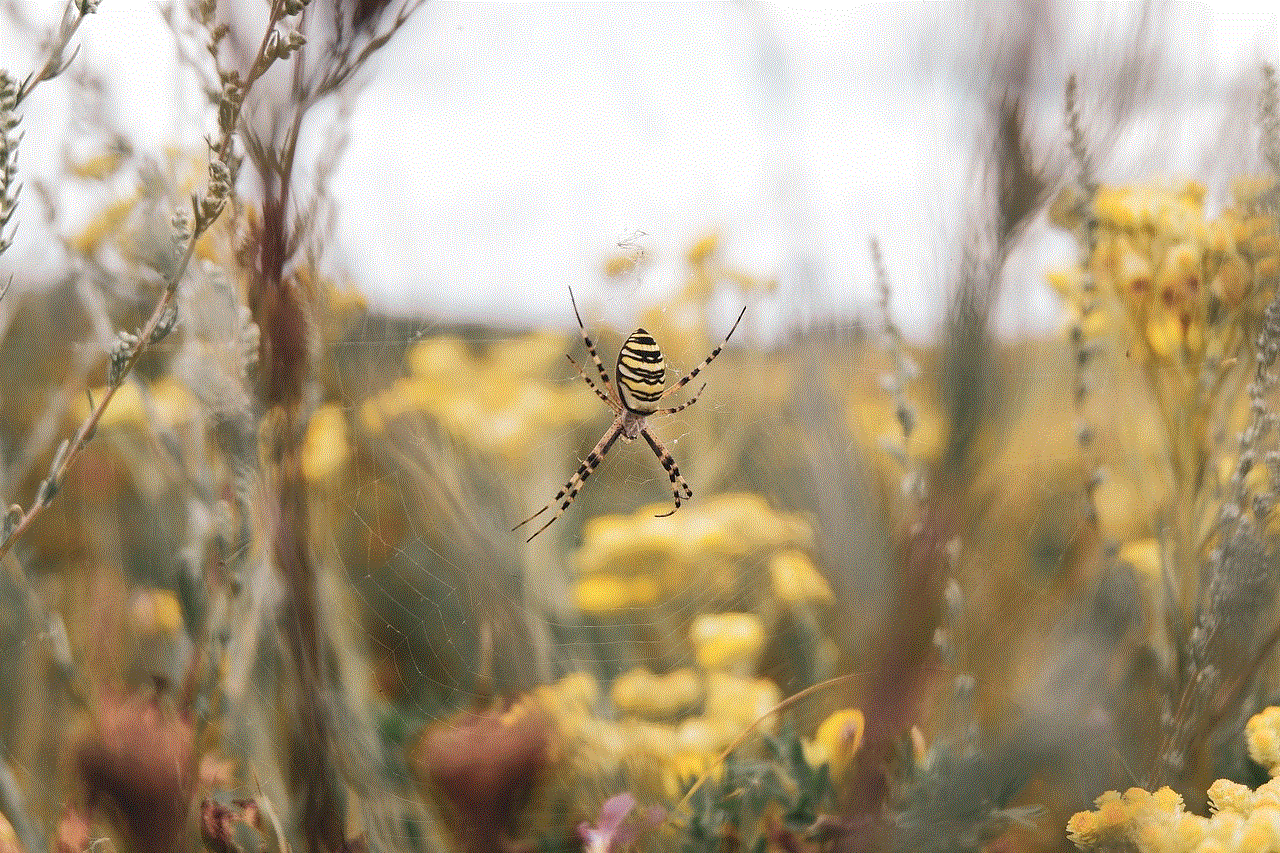
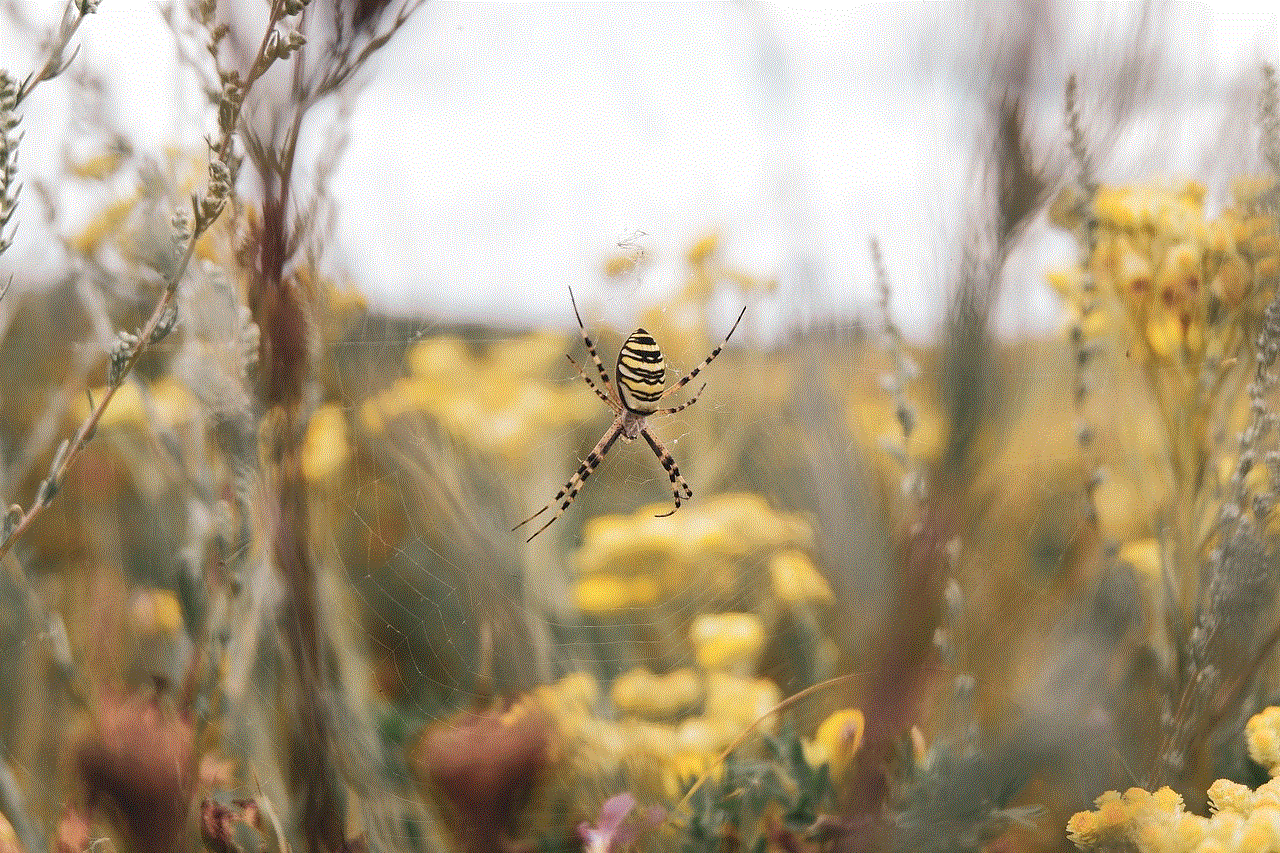
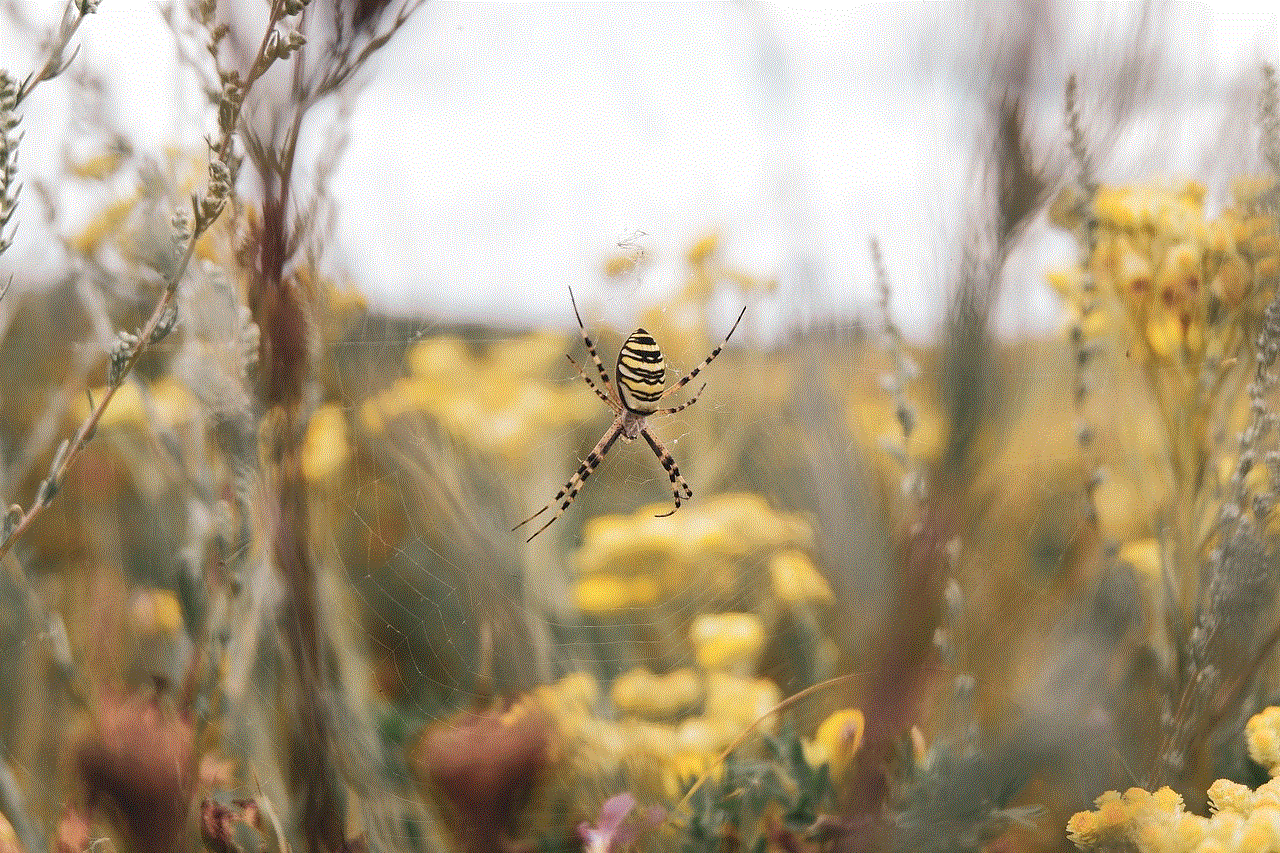
Airplane Mode on the iPhone may seem like a simple feature, but its applications are varied and significant. From ensuring compliance with airline regulations to conserving battery life, improving focus, and enhancing security, Airplane Mode has become an integral part of the modern smartphone experience. By understanding its functionality and benefits, users can make informed decisions on when and how to utilize this feature effectively.
In conclusion, whether you’re an avid traveler, a busy professional, or someone looking to disconnect from the digital noise, Airplane Mode is a versatile tool that can enhance your iPhone experience. Embrace its capabilities, and you may discover new ways to optimize your device usage and enjoy greater control over your connectivity.