how to find a tracker on your phone
In today’s digital world, our smartphones have become an integral part of our daily lives. We use them for communication, entertainment, and even for tracking our daily activities. However, with the increasing use of smartphones, there is also a growing concern about privacy and security. One of the major concerns is the presence of a tracker on our phones. A tracker is a software or hardware device that is used to monitor and track the location of a person or an object. In this article, we will discuss in detail how to find a tracker on your phone and ways to protect your privacy.
What is a tracker?
A tracker is a device or software that is used to track the location of a person or an object. It can be installed on a phone, car, or any other object that needs to be monitored. The main purpose of a tracker is to provide real-time location information of the person or object it is attached to. This information can be used for various purposes, such as keeping track of employees, monitoring the whereabouts of a loved one, or recovering a stolen device.
Types of trackers
There are different types of trackers that can be used to monitor a person or an object. The most common ones are GPS trackers, Bluetooth trackers, and cell phone trackers. GPS trackers use the Global Positioning System (GPS) to track the location of a device. These trackers are commonly used in vehicles for navigation and tracking. Bluetooth trackers, on the other hand, use Bluetooth technology to track the location of a device. They have a limited range and are commonly used for tracking small objects like keys, wallets, etc. Cell phone trackers, as the name suggests, are used to track the location of a cell phone. These trackers can be installed on a phone without the user’s knowledge.
Reasons for having a tracker on your phone
There can be various reasons why someone would want to track your phone. It could be for security purposes, to keep an eye on you, or to monitor your activities. Parents may want to track their children’s phones to ensure their safety, while employers may want to track their employees’ phones to monitor their productivity. In some cases, a tracker may also be installed by an abusive partner to keep a check on their significant other’s whereabouts. Whatever the reason may be, having a tracker on your phone without your knowledge or consent is a violation of your privacy.
How to find a tracker on your phone
If you suspect that there is a tracker on your phone, there are a few ways to confirm your suspicions. The first step is to check for any physical devices attached to your phone. GPS trackers or Bluetooth trackers are usually small and can be easily attached to your phone. Check the back of your phone, under the battery, or in the charging port for any unfamiliar devices. If you find any, remove them immediately.
If you don’t find any physical devices, the next step is to check for any suspicious apps on your phone. Some cell phone trackers can be installed as apps without your knowledge. Look for apps that you have not downloaded or any apps with suspicious names. You can also check the permissions of each app and see if any of them have access to your location. If you find any suspicious apps, uninstall them immediately.
Another way to find a tracker on your phone is to check your phone’s battery usage. If there is a tracker on your phone, it will constantly send data to the person monitoring it, which will drain your battery faster than usual. Check your battery usage in the settings and see if there are any apps using a significant amount of battery in the background. If you find any, it could be a sign of a tracker.
Lastly, you can also contact your mobile service provider and ask them to check for any suspicious activities on your phone. They can provide you with a list of all the calls, messages, and data usage on your phone, which can help you identify any unauthorized tracking.
Ways to protect your privacy
Now that you know how to find a tracker on your phone, it is important to take measures to protect your privacy. Here are a few ways to do so:
1. Keep your phone password protected: Always keep a strong password or a biometric lock on your phone to prevent anyone from physically installing a tracker on it.
2. Keep your phone updated: Make sure to keep your phone’s operating system and apps updated to the latest version. This will ensure that any security vulnerabilities are fixed, making it difficult for anyone to install a tracker on your phone.
3. Be cautious of unfamiliar devices: Be careful when connecting your phone to unfamiliar devices, such as charging ports at public places. These devices can be rigged with trackers or malware that can infect your phone.
4. Use anti-spyware apps: There are many anti-spyware apps available that can help you detect and remove any spyware or trackers from your phone.
5. Check app permissions: Always check the permissions of each app before installing it on your phone. If an app requires access to your location, contacts, messages, etc., but it does not seem necessary, it could be a sign of a tracker.
6. Keep your Bluetooth and Wi-Fi off when not in use: Turning off your Bluetooth and Wi-Fi when not in use can prevent anyone from connecting to your phone and installing a tracker.
7. Use a VPN: A Virtual Private Network (VPN) can encrypt your internet connection, making it difficult for anyone to track your online activities.
Conclusion
Having a tracker on your phone without your knowledge or consent is a serious violation of your privacy. It is important to regularly check your phone for any suspicious activities and take measures to protect your privacy. If you suspect that there is a tracker on your phone, follow the steps mentioned in this article to find and remove it. Always be cautious while using your phone and keep it secure to prevent any unauthorized tracking. Remember, your privacy is in your hands, and it is your right to protect it.
why is my voice message not working
The rise of voice messaging has significantly transformed how we communicate with each other. With the increasing use of smartphones, voice messaging has become a popular mode of communication, especially for those who prefer to communicate in a more personal and efficient manner. It allows individuals to easily convey their thoughts and emotions without having to type out a lengthy message. However, there are times when voice messaging may not work as expected, leaving users frustrated and wondering why their voice messages are not working. In this article, we will explore the reasons behind this issue and provide solutions to fix it.
What is Voice Messaging?
Voice messaging is a feature that allows users to send and receive recorded audio messages through their messaging app. It is a convenient and quick way to communicate with friends, family, and colleagues, especially when typing out a message may not be feasible. This feature is available on various messaging platforms such as WhatsApp , facebook -parental-controls-guide”>Facebook Messenger, and WeChat, making it accessible to a wide range of users globally.
Reasons Why Your Voice Messages Are Not Working
1. Poor Internet Connection
One of the most common reasons why voice messages may not work is due to a poor internet connection. Voice messages require a stable internet connection to be sent and received successfully. If your internet connection is slow or unstable, it may cause the voice message to fail to upload or download, resulting in an error. Therefore, it is essential to check your internet connection before sending a voice message.
2. Insufficient Storage Space
As with any other form of media, voice messages also require storage space on your device. If your device’s storage is full, it may prevent voice messages from being sent or received. This issue is more prevalent on older devices with limited storage space. To resolve this, you can try freeing up some space on your device by deleting unnecessary files or apps.
3. Outdated App Version
Using an outdated version of your messaging app can also cause issues with sending or receiving voice messages. Developers constantly release updates for their apps to fix bugs and improve overall functionality. If you are experiencing problems with voice messaging, it is recommended to check for updates and install them if available.
4. App Settings
Sometimes, the issue may not be with your device or internet connection, but rather with the app’s settings. Some messaging apps have settings that allow users to turn off voice messaging, either for individual chats or for the entire app. If you cannot send or receive voice messages, it is worth checking the app’s settings to ensure that voice messaging is enabled.
5. Network Restrictions
In some cases, your network provider may have restrictions that prevent you from sending or receiving voice messages. This is more common in countries where messaging apps are heavily regulated. If you are unable to send or receive voice messages, it is worth checking with your network provider to see if they have any restrictions in place.
6. App Glitches
Technology is not perfect, and sometimes, apps may encounter glitches that can affect their functionality. If you are experiencing issues with voice messaging, it is worth checking if other users are also facing the same problem. If that is the case, the issue may be with the app itself, and developers will likely release a fix for it soon.
7. Microphone Issues
Voice messaging relies on your device’s microphone to record and send audio messages. If your microphone is not working correctly, it may prevent you from sending voice messages. To check if your microphone is functioning correctly, you can try recording a voice memo or making a phone call and see if the recipient can hear you. If not, there may be an issue with your device’s microphone that needs to be fixed.
8. Server Issues



Messaging apps have servers that handle the transmission of data, including voice messages. If these servers are experiencing technical difficulties, it may affect the app’s functionality, including voice messaging. In such cases, all you can do is wait for the developers to fix the issue on their end.
9. Compatibility Issues
With the abundance of messaging apps available, it is easy to mix them up and try to send a voice message on the wrong app. Voice messaging may not work if the recipient is using a different messaging app than the one you are using. Some apps have compatibility issues, which may prevent voice messages from being sent or received.
10. Software Updates
Software updates are essential for the smooth functioning of your device. However, at times, these updates may cause compatibility issues with your messaging app, resulting in voice messaging not working correctly. If you have recently updated your device’s software and are now facing issues with voice messaging, it is worth contacting the app’s support team for assistance.
How to Fix Voice Messaging Issues
Now that we have explored the possible reasons behind voice messaging not working let us look at some solutions to fix these issues.
1. Check Your Internet Connection
As mentioned earlier, a stable internet connection is crucial for voice messaging. If your internet connection is not strong, try moving to a location with better network coverage or switching to a different network provider.
2. Check Storage Space
If your device’s storage is full, it is recommended to free up some space by deleting unnecessary files or apps. This will not only fix voice messaging issues but also improve the overall performance of your device.
3. Update Your App
Always make sure to update your messaging app to the latest version to avoid any compatibility issues. If you are not sure how to update your app, you can check the app store for any available updates.
4. Check App Settings
If voice messaging is disabled in the app’s settings, you can enable it by going to the app’s settings menu. It is worth noting that some apps have separate settings for voice messaging, so make sure to check all the options available.
5. Try a Different Network
If your network provider has restrictions that prevent you from using voice messaging, you can try using a different network or connecting to a Wi-Fi network.
6. Restart Your Device
A simple restart of your device can sometimes fix any glitches or software issues that may be affecting voice messaging. It is worth trying before exploring other solutions.
7. Check Your Microphone
If your device’s microphone is not working correctly, you may need to get it fixed or replaced. It is recommended to take your device to a certified technician for a thorough check-up.
8. Contact the App’s Support Team
If none of the above solutions work, it is best to contact the app’s support team for assistance. They will be able to provide you with further troubleshooting steps or escalate the issue to the developers.
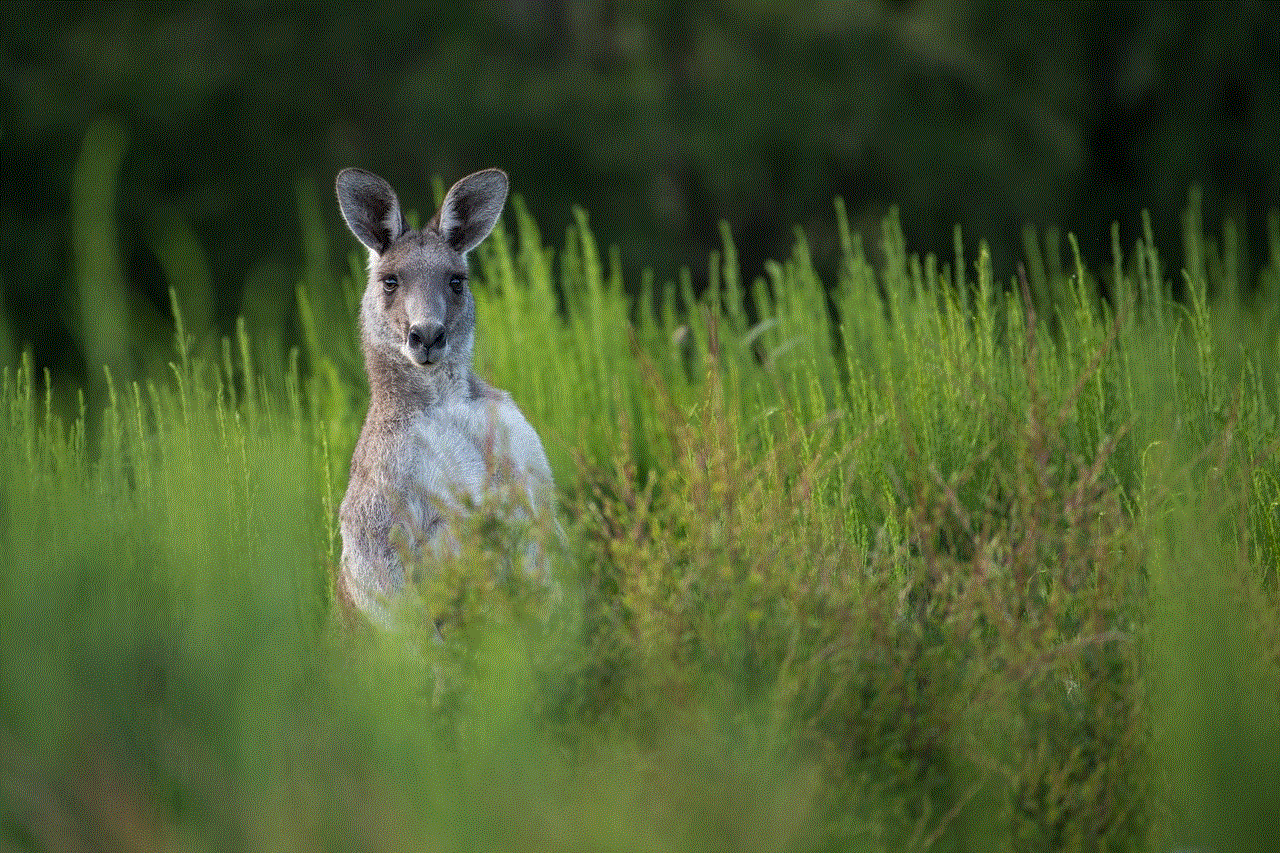
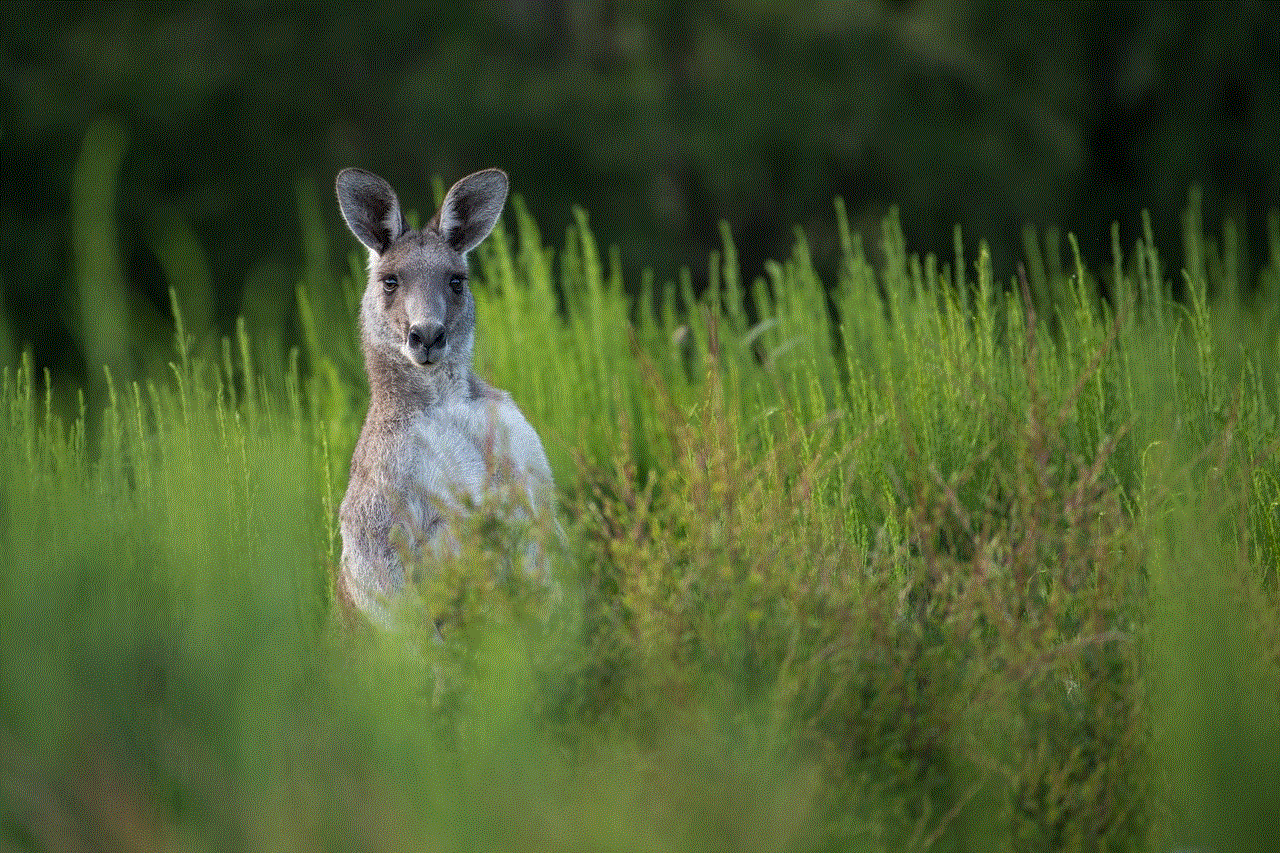
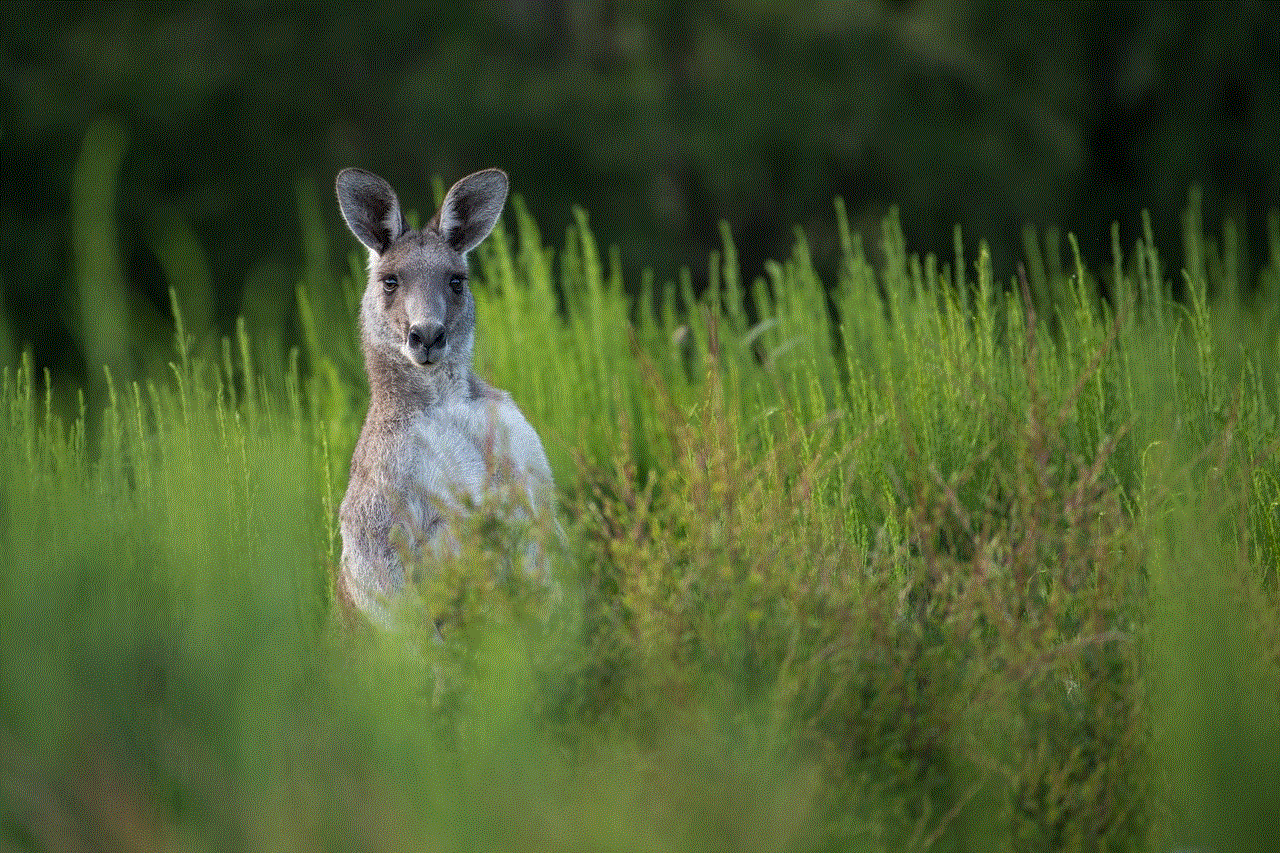
In conclusion, voice messaging is a convenient and efficient way to communicate with others. However, like any other technology, it may encounter issues that prevent it from working correctly. By understanding the possible reasons behind these issues and following the solutions provided, you can fix voice messaging problems and continue to enjoy this mode of communication. Remember to always keep your app and device updated and have a stable internet connection to avoid any future issues.