how to find subscriptions on android
# How to Find Subscriptions on Android: A Comprehensive Guide
In today’s fast-paced digital world, subscription services have become a staple for many users. From streaming platforms like Netflix and Spotify to productivity tools and gaming services, the convenience of having everything at your fingertips often comes with the challenge of managing multiple subscriptions. If you’re an Android user looking to track down your subscriptions, whether to manage your budget or simply keep tabs on what you’re paying for, this guide will provide you with all the information you need.
## Understanding Subscriptions on Android
Before diving into the methods for finding subscriptions on your Android device, it’s essential to understand what subscriptions are and how they work. A subscription is a payment model that allows users to access a service or product for a specified period, usually charged on a monthly or yearly basis. This model has gained significant traction in recent years, with many companies opting for subscriptions instead of one-time purchases.
On Android devices, subscriptions are often managed through the Google Play Store. This platform allows users to subscribe to various apps and services, and it provides tools to help manage those subscriptions effectively. However, with numerous apps and services available, it can be challenging to keep track of them all.
## Checking Your Subscriptions via Google Play Store
The easiest way to find your subscriptions is through the Google Play Store app. Here’s a step-by-step guide to accessing your subscriptions:
1. **Open the Google Play Store**: Locate the Google Play Store app on your Android device and tap to open it.
2. **Access Your Profile**: Tap on your profile icon, usually located at the top right corner of the screen.
3. **Select ‘Payments & Subscriptions’**: In the menu that appears, look for the option labeled ‘Payments & Subscriptions’ and tap on it.
4. **View Subscriptions**: In the ‘Payments & Subscriptions’ section, you’ll see an option for ‘Subscriptions.’ Click on it to view all active subscriptions linked to your Google account.
5. **Manage Your Subscriptions**: From here, you can see all your subscriptions, including their renewal dates and the associated costs. You can also cancel any subscriptions you no longer wish to maintain.
## Finding Subscriptions in Individual Apps
In addition to the Google Play Store, many apps manage their subscriptions internally. If you suspect that you have a subscription for a specific app but can’t find it in the Play Store, you can check directly within the app. Here’s how:
1. **Open the App**: Launch the app for which you want to check the subscription.
2. **Navigate to Settings**: Look for a settings icon or menu, usually represented by a gear icon or three horizontal lines.
3. **Locate Subscription Information**: Within the settings menu, look for options related to your account or subscriptions. This section often contains information about your subscription status, billing cycle, and renewal date.
4. **Adjust Subscription Settings**: If available, you may have options to manage your subscription directly from within the app, such as changing your plan or canceling your subscription.
## Using Third-Party Apps for Subscription Management
While the Google Play Store and individual apps provide built-in options for managing subscriptions, several third-party applications can help streamline this process. These apps can provide a comprehensive overview of all your subscriptions, send reminders for upcoming renewals, and even offer insights into your spending habits. Here are some popular subscription management apps to consider:
### 1. **Truebill**
Truebill is a robust financial management tool that helps users track subscriptions and recurring bills. With its intuitive interface, you can easily see all your subscriptions in one place. Truebill also offers features that allow you to negotiate bills and monitor your spending.
### 2. **Bobby**
Bobby is a user-friendly app designed specifically for tracking subscriptions. It allows you to manually input your subscriptions and provides reminders for upcoming payments. Bobby also offers a clean and simple interface, making it easy to manage and visualize your subscription expenses.
### 3. **Subby**
Subby is another subscription management app that helps you keep track of all your subscriptions. It provides detailed insights into your spending and offers reminders for when payments are due. Subby also supports multiple currencies, making it suitable for international users.
### 4. **Trim**
Trim is a financial assistant that helps users save money by identifying subscriptions and negotiating bills. It scans your bank statements for recurring charges, allowing you to easily identify and manage your subscriptions.
## Monitoring Your Bank Statements
If you’re having trouble locating your subscriptions through the Google Play Store or individual apps, another effective method is to review your bank statements. By examining your recent transactions, you can identify recurring charges that may indicate active subscriptions. Here’s how to do it:
1. **Access Your Banking App**: Open your banking app on your Android device or visit your bank’s website.
2. **Review Transactions**: Navigate to your transaction history and look for recurring payments. These are often labeled with the name of the service or app.
3. **Make a List**: Create a list of subscriptions based on the recurring charges you identify. This can help you keep track of what you’re paying for and assess whether you want to continue those subscriptions.
## Setting Up Reminders for Subscriptions
Managing subscriptions can become overwhelming, especially if you have multiple services with different billing cycles. To avoid missing payments or incurring late fees, setting up reminders can be incredibly beneficial. Here are a few ways to set reminders on your Android device:
### 1. **Use the Calendar App**
Most Android devices come with a built-in calendar app. You can create recurring events for each subscription payment due date, ensuring you receive notifications ahead of time. Here’s how:
– Open your calendar app and select the date for the upcoming payment.
– Create a new event and input the subscription name.
– Set it to repeat monthly or yearly based on your subscription plan.
– Enable notifications to remind you a few days before the payment is due.
### 2. **Task Management Apps**
Task management apps like Todoist or Google Keep can also be useful for tracking subscriptions. You can create tasks for each subscription with due dates and reminders. This method allows you to consolidate all your financial obligations in one place.
## Reviewing and Canceling Unused Subscriptions
After you’ve identified your subscriptions, it’s a good practice to review them periodically. Many people find that they sign up for services they no longer use, leading to unnecessary expenses. Here’s how to conduct a subscription audit:
1. **List All Subscriptions**: Create a comprehensive list of all your subscriptions, including their costs and renewal dates.
2. **Evaluate Usage**: For each subscription, consider how often you use the service. Are there subscriptions you haven’t used in months? Are there services you can live without?
3. **Cancel Unused Subscriptions**: For any subscriptions that you determine are no longer necessary, follow the steps outlined earlier to cancel them through the Google Play Store or the respective app.
## Staying Informed About Subscription Changes
It’s essential to stay informed about any changes to your subscriptions. Many services periodically update their pricing models, terms of service, or features. Here are some tips for staying in the loop:
1. **Enable Notifications**: If an app offers notifications for updates or changes, ensure they are enabled. This can help you stay informed about any changes that may affect your subscription.
2. **Read Emails**: Many subscription services send emails regarding account updates, billing changes, and promotions. Regularly check your email for any correspondence related to your subscriptions.
3. **Follow on Social Media**: If you follow your favorite subscription services on social media, you can often receive updates about new features, pricing changes, and promotional offers.
## Conclusion
Managing subscriptions on your Android device doesn’t have to be a daunting task. By utilizing the tools available through the Google Play Store, individual apps, and third-party subscription management applications, you can easily keep track of what you’re paying for. Regularly reviewing your subscriptions, setting reminders, and staying informed about changes can help you maintain control over your finances and ensure you’re only paying for the services you truly value.
With these strategies in hand, you’ll be well-equipped to navigate the world of subscriptions, making informed decisions about your digital expenses. Whether you’re looking to save money, streamline your subscriptions, or simply keep track of your digital services, these tips will serve you well in your journey toward better subscription management.
why can’t i allow snapchat to access camera on iphone
# Why Can’t I Allow Snapchat to Access Camera on iPhone?
In the digital age, social media applications have become an integral part of our daily lives. Among these platforms, Snapchat stands out for its unique features that emphasize instant communication and ephemeral content sharing. However, many users have encountered issues with granting Snapchat access to their iPhone’s camera. This article delves into the reasons behind these access issues, the implications for users, and practical solutions to resolve them.
## Understanding Snapchat’s Functionality
Snapchat is primarily an image and video messaging application where users can send photos and videos that disappear after being viewed. The app thrives on its ability to capture real-time moments and share them with friends or the public. To facilitate this, Snapchat requires access to the camera on your device. Without this access, the core functionality of the app is severely limited.
When users attempt to take a photo or record a video within Snapchat and the app does not have camera permissions , they may face frustrating blocks. This leads to a common question: why can’t I allow Snapchat to access my camera on iPhone? Several factors can contribute to this issue, and understanding them is crucial for a seamless Snapchat experience.
## Common Reasons for Camera Access Issues
### 1. **App Permissions Settings**
One of the most straightforward reasons Snapchat cannot access the camera is due to the app permissions settings on your iPhone. Apple provides users with granular control over app permissions for privacy and security reasons. If you have previously denied camera access to Snapchat, the app will not be able to use the camera until permissions are adjusted.
### 2. **iOS Privacy Settings**
iOS comes equipped with robust privacy settings that can restrict apps from accessing certain features, including the camera. Users can check these settings by navigating to the Privacy section in their iPhone’s settings. If Snapchat is toggled off in the Camera section, it will not be able to access the camera, leading to the issue at hand.
### 3. **App Glitches and Bugs**
Like any other software, Snapchat can experience glitches and bugs. Sometimes, a temporary technical issue may prevent the app from accessing the camera. This could be due to a recent update, a bug in the software, or even a conflict with other apps running in the background .
### 4. **Outdated Application Version**
Another common reason for access issues is using an outdated version of the Snapchat app. Developers frequently release updates to fix bugs, improve performance, and enhance security. If your app is not up-to-date, you might encounter problems, including the inability to access the camera.
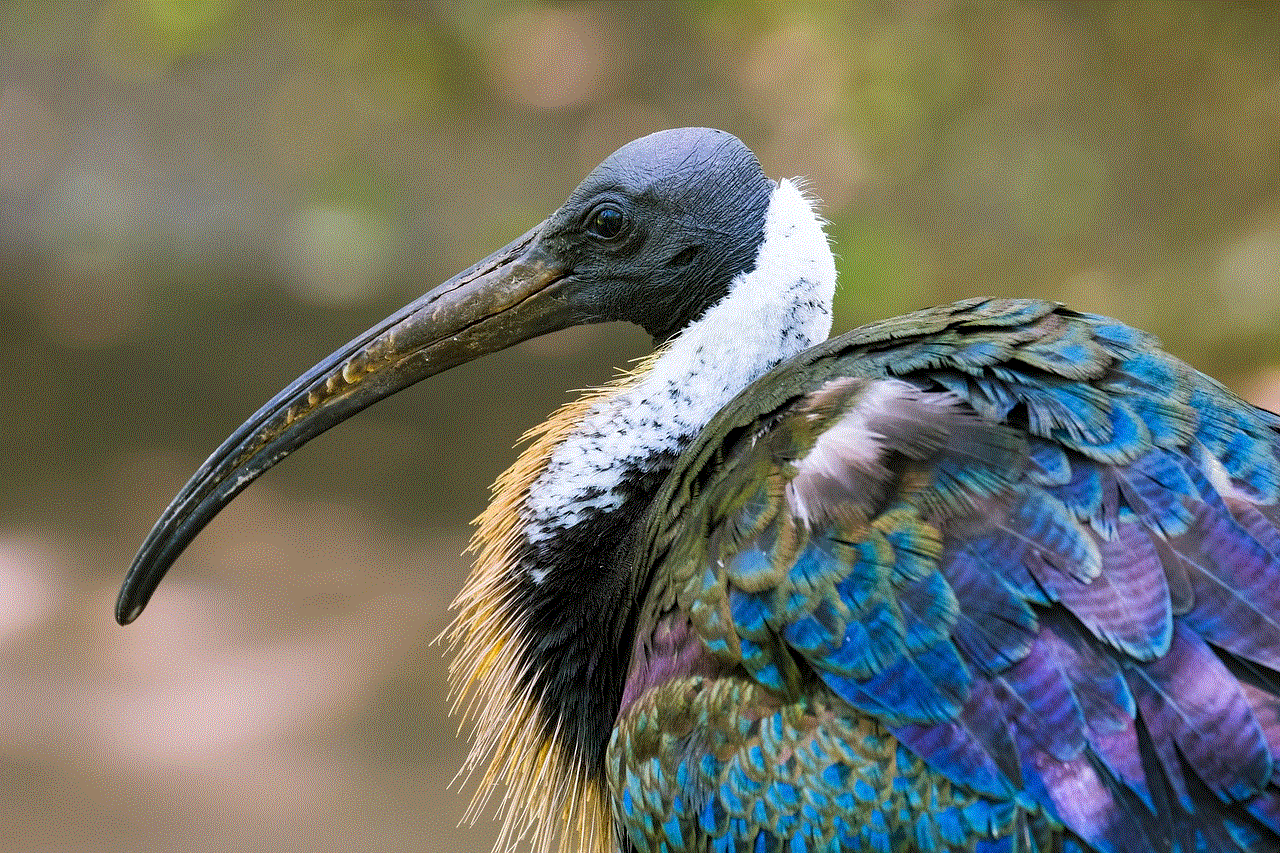
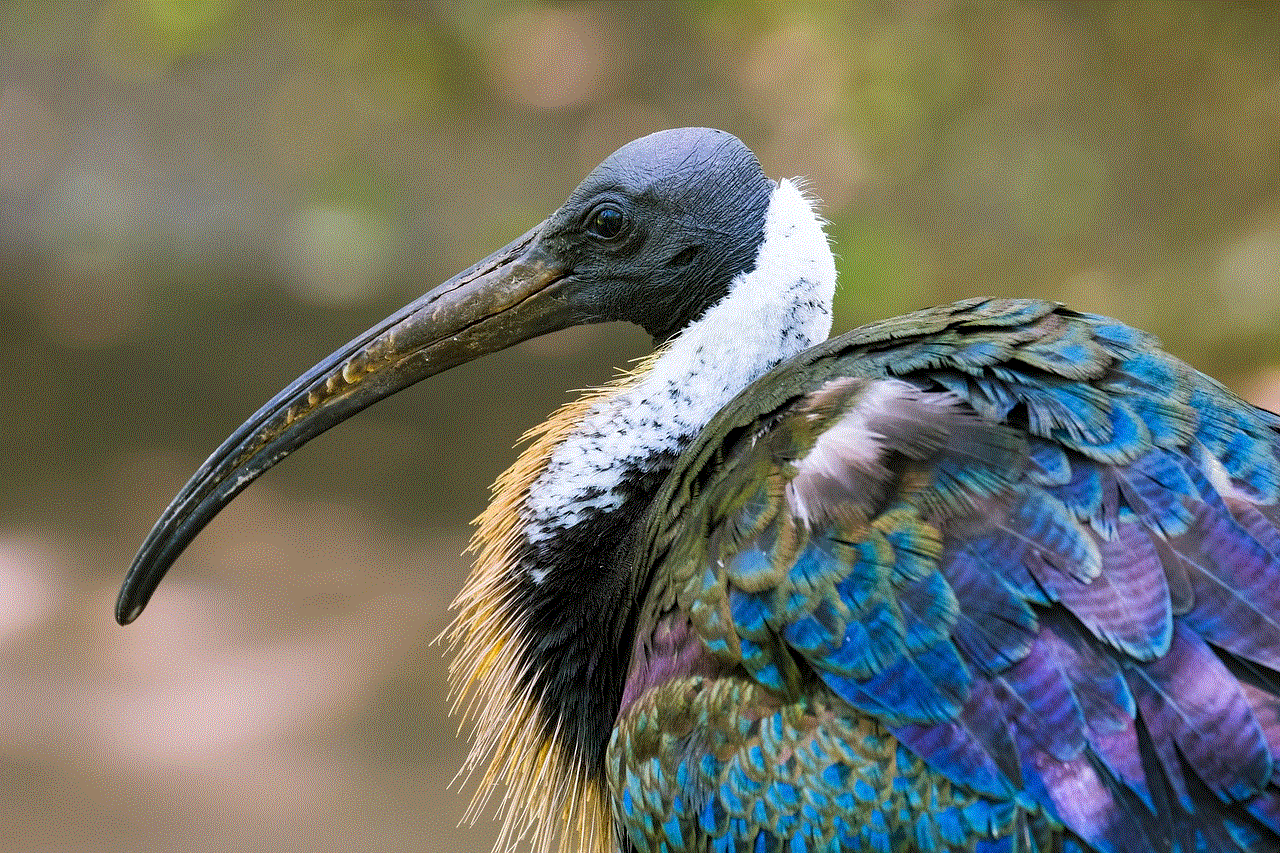
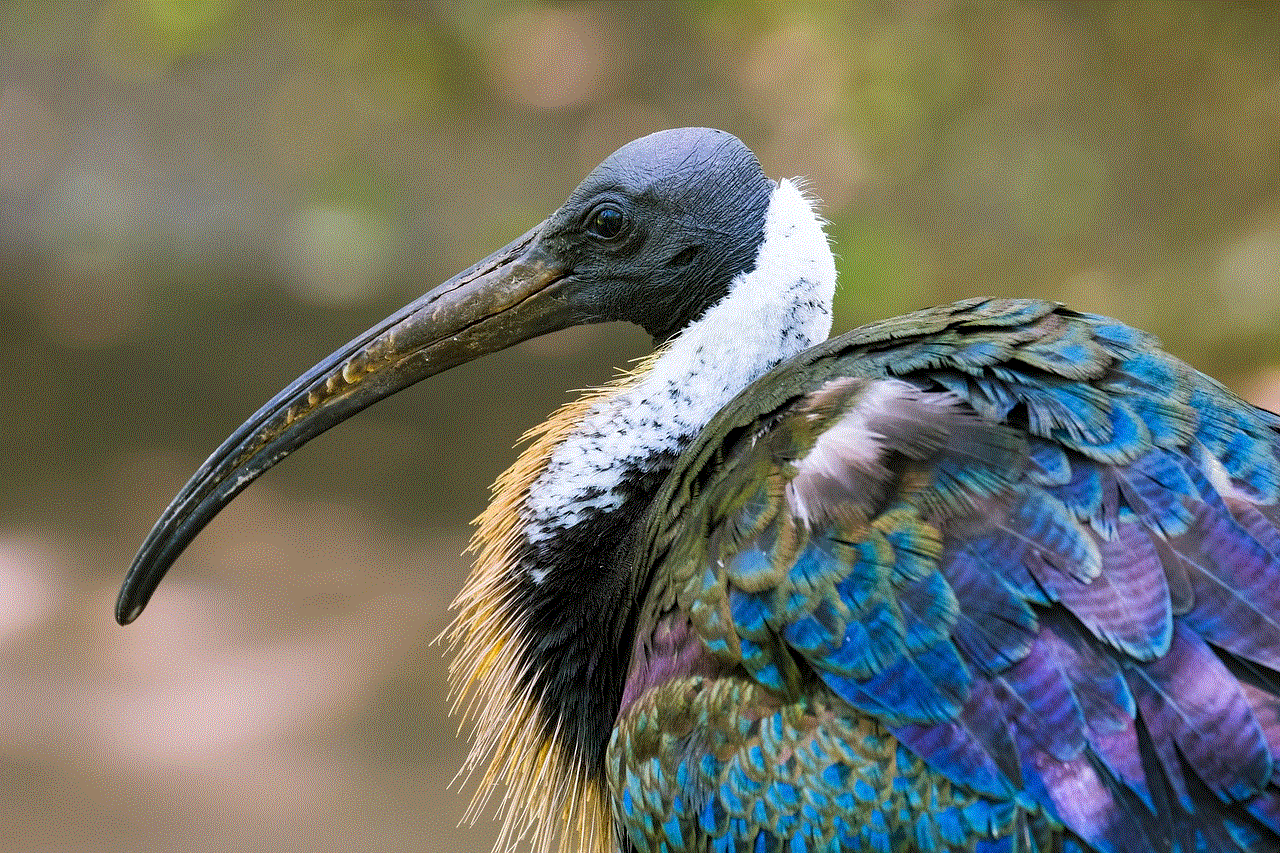
### 5. **iOS Software Updates**
Similarly, if your iPhone’s iOS is outdated, it can lead to compatibility issues with apps like Snapchat. Regular updates to iOS can introduce new features and fix existing bugs. If your device’s operating system is not current, there might be conflicts affecting app performance.
### 6. **Device Storage Issues**
Limited storage space on your iPhone can also affect how apps function. If Snapchat does not have enough storage to operate efficiently, it might not be able to access the camera or perform other tasks smoothly. This is often overlooked, but it’s essential to monitor available storage.
### 7. **Restrictions Enabled**
If you have set restrictions on your iPhone, it might prevent Snapchat from accessing the camera. This can happen if parental controls are active or if certain settings have been applied to limit app functionality. Checking the Screen Time settings can reveal whether any restrictions are impacting Snapchat.
## Implications of Denying Camera Access
### 1. **Limited Functionality**
When Snapchat cannot access the camera, users lose the ability to create and share Snaps, which is the main feature of the app. This limitation can be frustrating for those who enjoy using Snapchat as a primary communication tool.
### 2. **Reduced Engagement**
Snapchat encourages interaction through its various features, including Stories, filters, and lenses. Without camera access, users may feel disconnected from their friends and the platform, leading to reduced engagement and satisfaction with the app.
### 3. **Social Isolation**
In a world where social media plays a crucial role in maintaining connections, the inability to use Snapchat effectively can contribute to feelings of isolation. Users might miss out on sharing experiences with friends, leading to a sense of exclusion from social circles.
### 4. **Impact on Content Creation**
For content creators, the inability to access the camera can hinder their ability to produce and share engaging content. This can be particularly detrimental for influencers and brands that rely on visual storytelling to connect with their audience.
## Steps to Allow Camera Access
If you’re experiencing issues with Snapchat accessing your camera, follow these steps to troubleshoot and resolve the problem:
### Step 1: Check App Permissions
1. Open the **Settings** app on your iPhone.
2. Scroll down and select **Snapchat**.
3. Ensure that the toggle for **Camera** is turned on.
### Step 2: Update the Snapchat App
1. Open the **App Store** on your iPhone.
2. Tap on your profile icon in the top right corner.
3. Scroll down to see pending updates and tap **Update** next to Snapchat.
### Step 3: Update iOS
1. Open the **Settings** app.
2. Go to **General** and select **Software Update**.
3. If an update is available, tap **Download and Install**.
### Step 4: Check Storage Space
1. Open the **Settings** app.
2. Go to **General** and select **iPhone Storage**.
3. Review the storage available and delete unnecessary apps or files if storage is low.
### Step 5: Review Screen Time Settings
1. Open the **Settings** app.
2. Tap on **Screen Time**.
3. Select **Content & Privacy Restrictions** and ensure that Snapchat is allowed access to the camera.
## Conclusion
In conclusion, the inability to allow Snapchat access to the camera on an iPhone can stem from various factors, including app permissions, iOS settings, and technical glitches. Understanding these reasons is crucial for users who wish to enjoy the full functionality of Snapchat. As social media continues to evolve, maintaining a hassle-free experience is imperative for users who rely on these platforms for communication and expression.
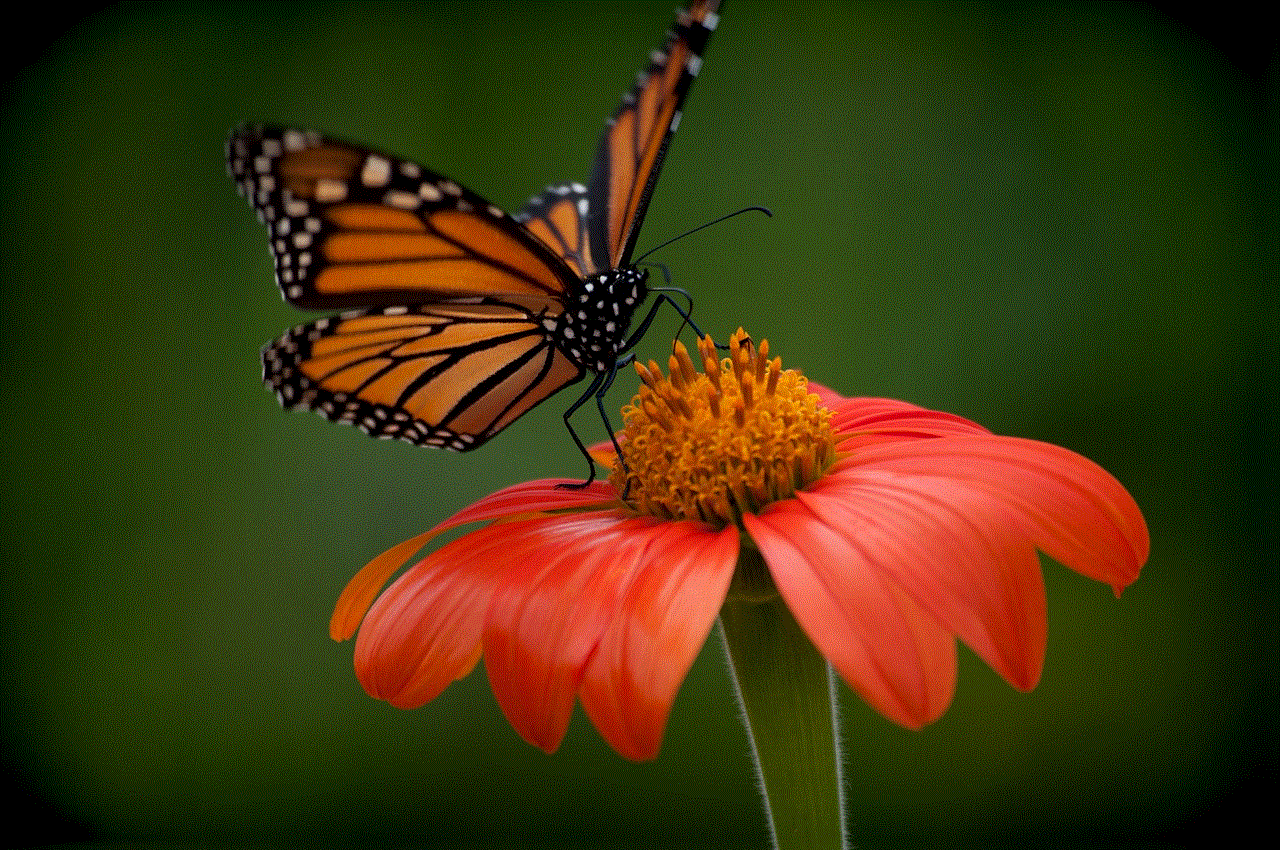
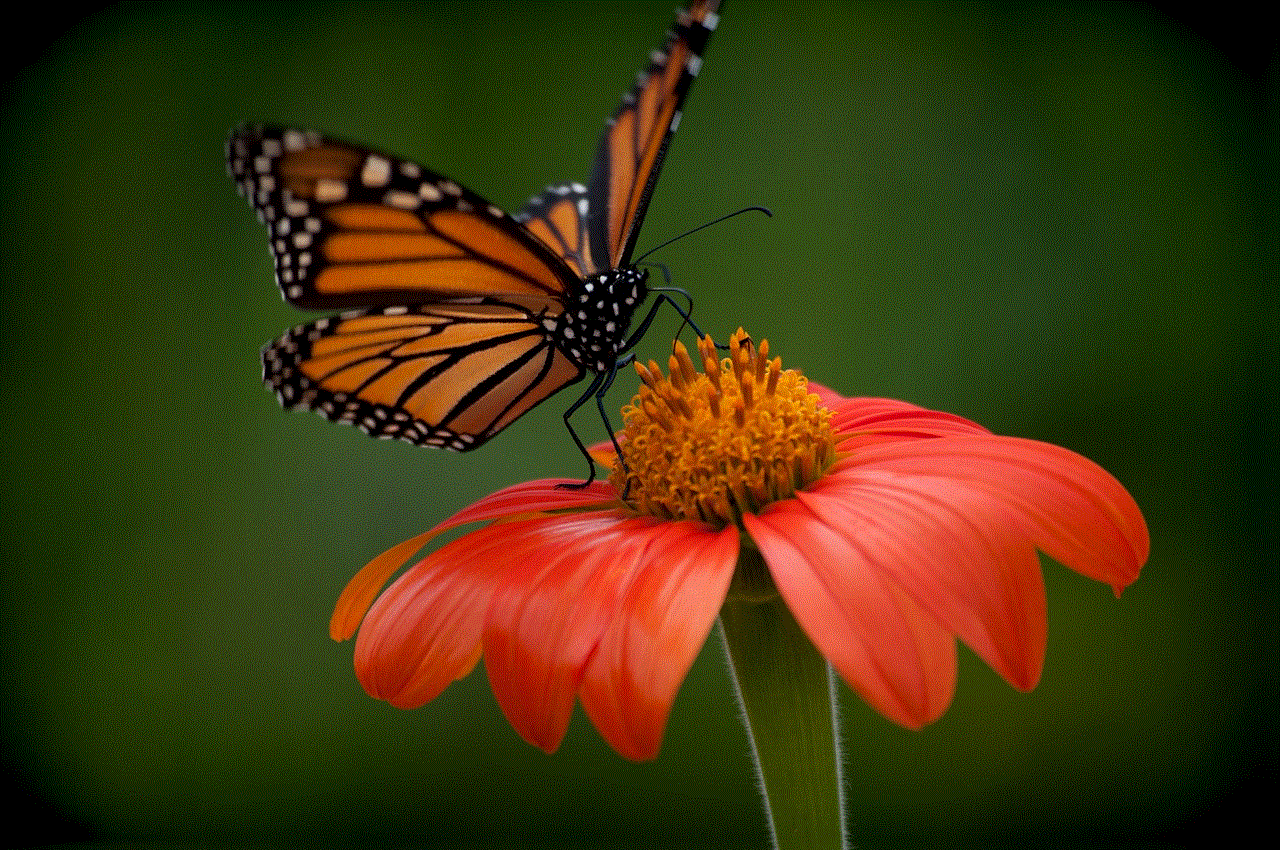
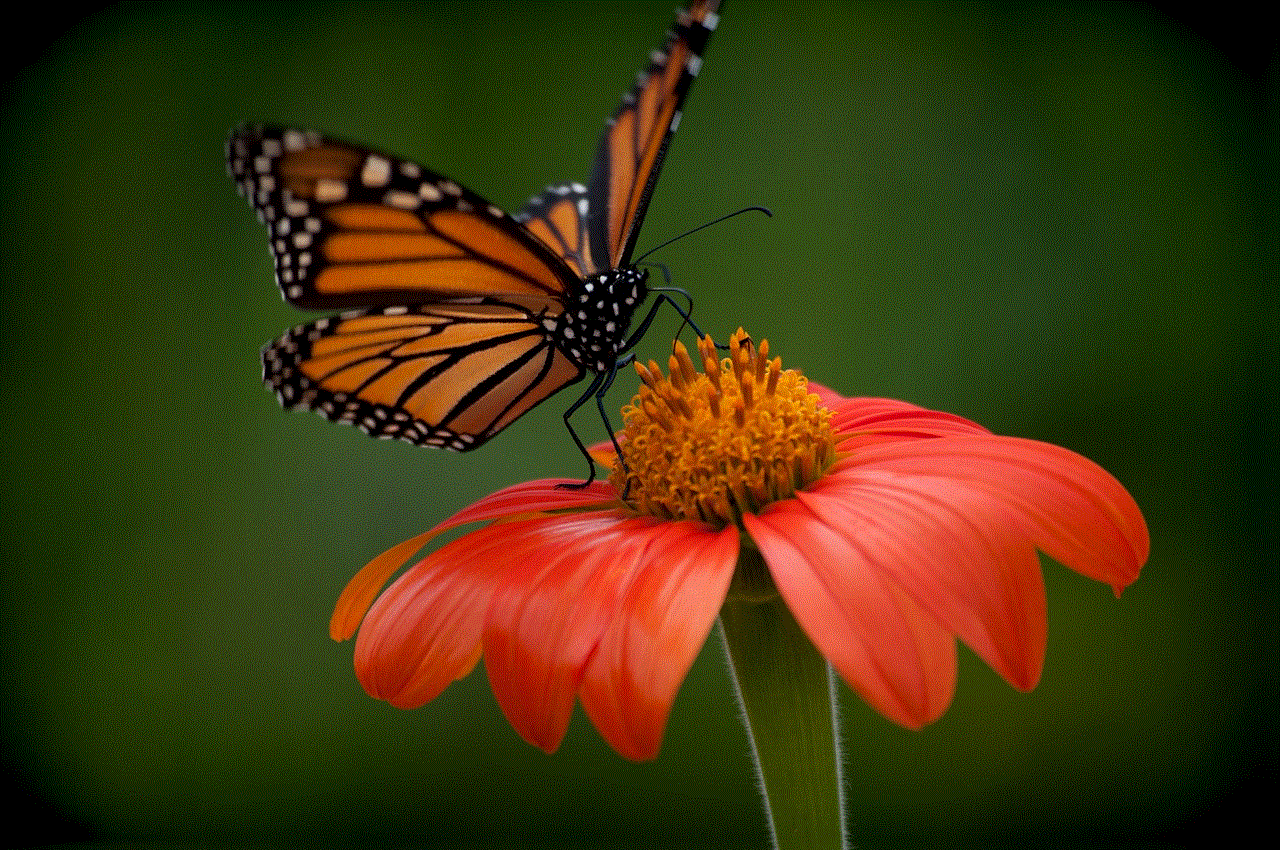
By following the steps outlined above, users can troubleshoot and resolve camera access issues, ensuring they remain connected with friends and can fully engage with the vibrant Snapchat community. Embracing the full potential of this unique platform not only enhances personal interaction but also fosters creativity and self-expression in an increasingly digital world.