how to forward text message iphone
With the increasing popularity of smartphones, text messaging has become one of the most convenient and widely used forms of communication. And with the ever-evolving technology, it is no surprise that iPhones have become a preferred choice for many users. However, with the constant updates and new features, many iPhone users are still unaware of how to forward text messages on their devices. In this article, we will discuss the step-by-step process of forwarding text messages on an iPhone, along with some useful tips and tricks.
Part 1: Understanding the Basics of Text Messaging
Before we dive into the specifics of forwarding text messages on an iPhone, it is essential to understand the basics of text messaging. Text messaging, also known as SMS (Short Message Service), is a way of sending short messages between mobile devices. It is a quick and convenient way to communicate with someone without having to make a phone call or send an email.
When you send a text message, it is transmitted through your cellular network to the recipient’s phone. The message is then delivered to their device, and they can read it at their convenience. Text messages are limited to 160 characters per message, but most smartphones now allow you to send longer messages by automatically breaking them into multiple texts.
Part 2: How to Forward a Text Message on an iPhone
Now that we have a basic understanding of text messaging let’s move on to the main topic of this article – how to forward a text message on an iPhone. The process is relatively simple and can be done in a few easy steps. Follow the steps below to forward a text message on your iPhone:
Step 1: Open the Messages app on your iPhone.
Step 2: Find the message you want to forward and tap on it to open the conversation.
Step 3: Press and hold on the message you want to forward until a menu pops up.
Step 4: Tap on the “More” option from the menu.
Step 5: Select the message you want to forward by tapping on the circle beside it.
Step 6: Once you have selected the message, tap on the arrow icon at the bottom right corner of your screen.
Step 7: A new message window will open, with the selected message already included. You can now add the recipient’s contact information and any additional text you want to include.
Step 8: Once you have added all the necessary information, tap on the send button to forward the message.
Congratulations! You have successfully forwarded a text message on your iPhone.
Part 3: Tips and Tricks for Forwarding Text Messages on an iPhone
While the above method is the most common way to forward text messages on an iPhone, there are a few tips and tricks that can make the process even more efficient. Let’s take a look at some of these tips:
1. Forward Multiple Messages at Once
Did you know that you can forward multiple messages at once on your iPhone? Instead of selecting one message at a time, you can select multiple messages by tapping on the circles beside them. This is particularly useful when you want to forward an entire conversation to someone.
2. Forward Messages to Multiple Contacts
If you want to forward a message to multiple contacts, you don’t have to go through the process of sending the same message to each contact individually. Instead, you can select multiple contacts from your address book and send the message to all of them at once.
3. Use Siri to Forward a Message
If you don’t want to go through the hassle of opening the Messages app and selecting the message yourself, you can use Siri to forward a message. Simply activate Siri and say “Forward this message to [recipient’s name].” Siri will then ask you to confirm, and once you do, the message will be forwarded.
4. Forward Messages from the lock screen
You can also forward a message directly from your lock screen without having to open the Messages app. When you receive a message notification on your lock screen, swipe left on the notification, and you will see the option to “View” or “Clear.” Tap on “View,” and it will take you to the message. From there, you can follow the steps mentioned earlier to forward the message.
5. Use 3D Touch to Forward a Message
If you have an iPhone model with 3D Touch, you can use this feature to forward a message quickly. Press and hold on the message you want to forward until a menu pops up, and then select “Forward.” This will open a new message window with the selected message already included.
Part 4: Troubleshooting Common Issues
While forwarding a text message on an iPhone is a straightforward process, there may be times when you encounter some issues. Here are some common issues and their solutions:
1. Can’t Forward a Message
If you are having trouble forwarding a message, make sure that the message is not a group message. Group messages cannot be forwarded on an iPhone. Also, check if your cellular data or Wi-Fi is turned on, as forwarding messages requires an internet connection.
2. Message is Not Being Forwarded
If you are unable to forward a message, it is possible that the message is too long. As mentioned earlier, text messages have a limit of 160 characters. If the message is longer than that, it will not be forwarded. You can either edit the message and reduce its length or use the “Copy” and “Paste” method to forward it.
3. Message is Not Being Received
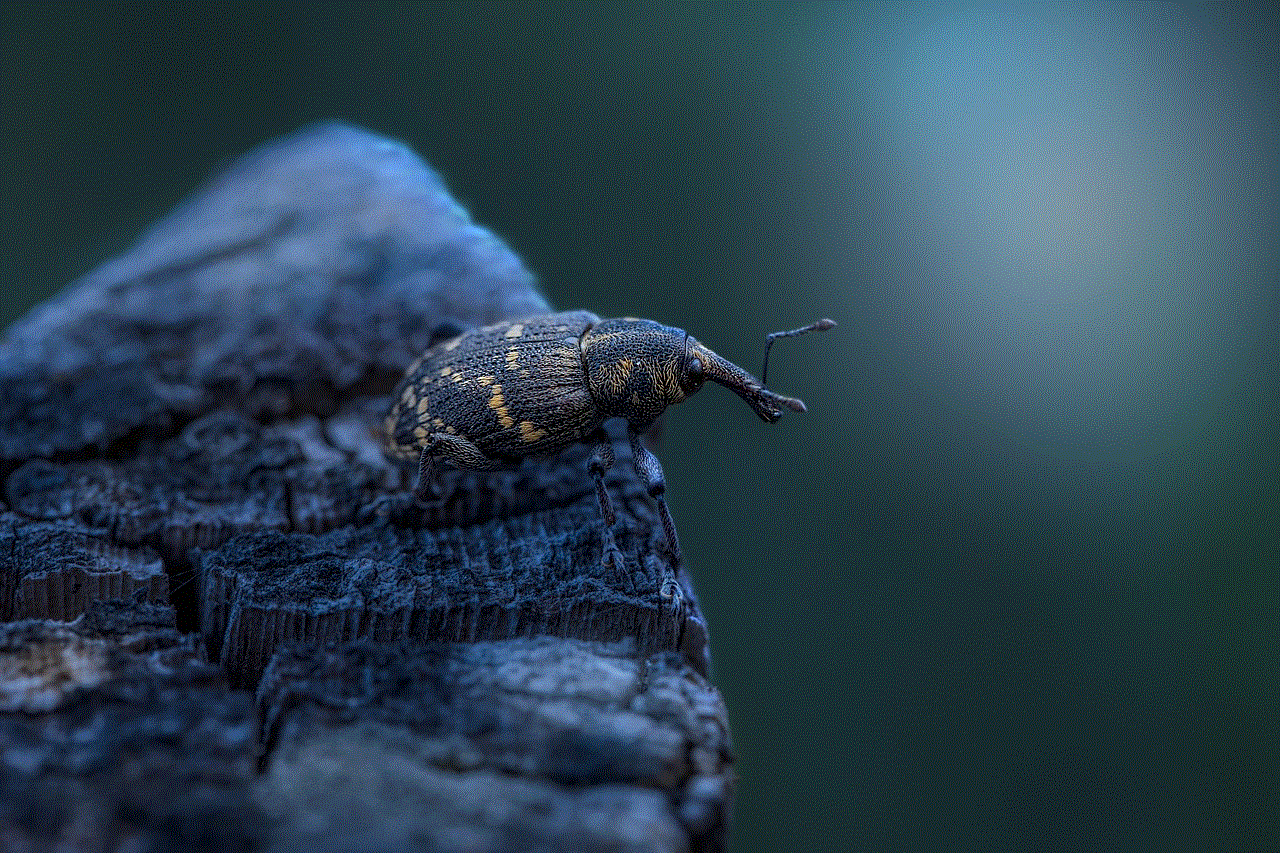
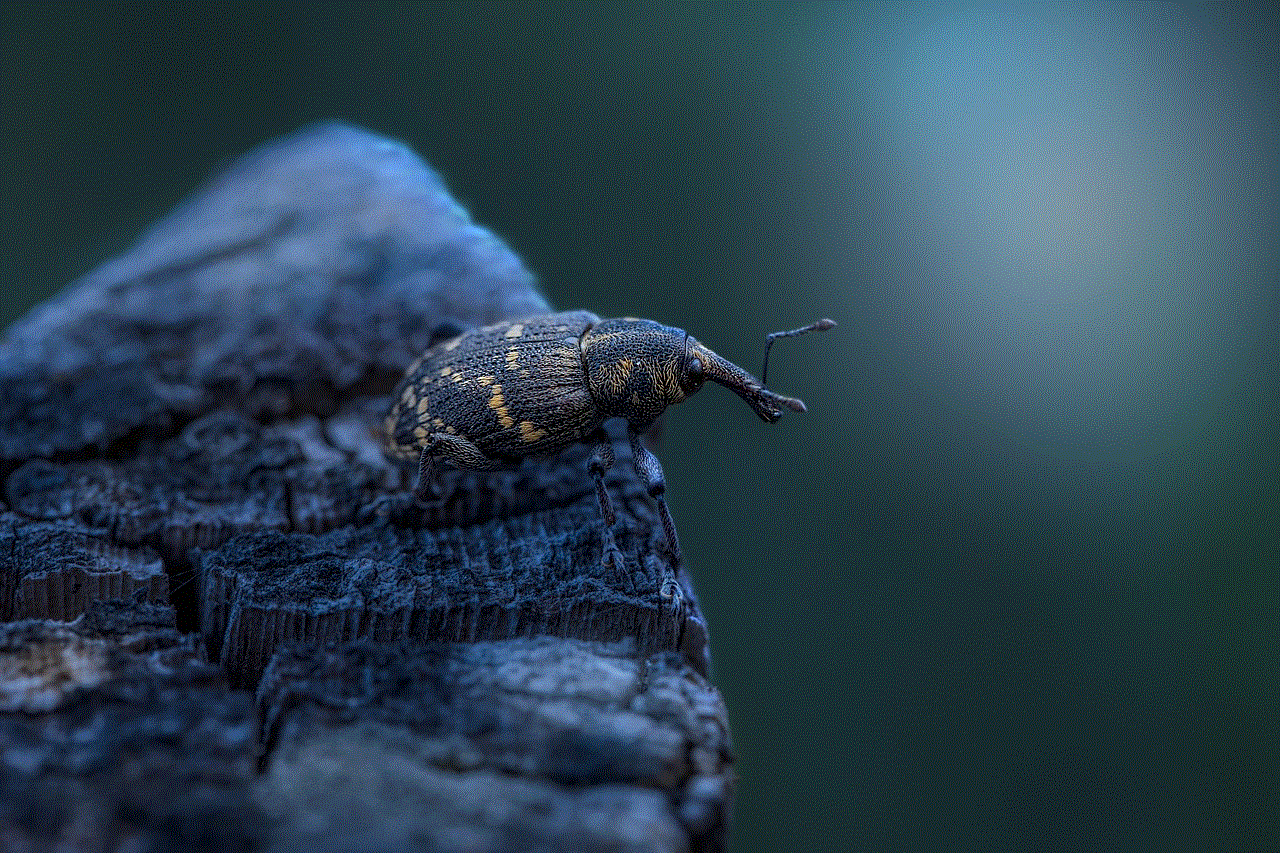
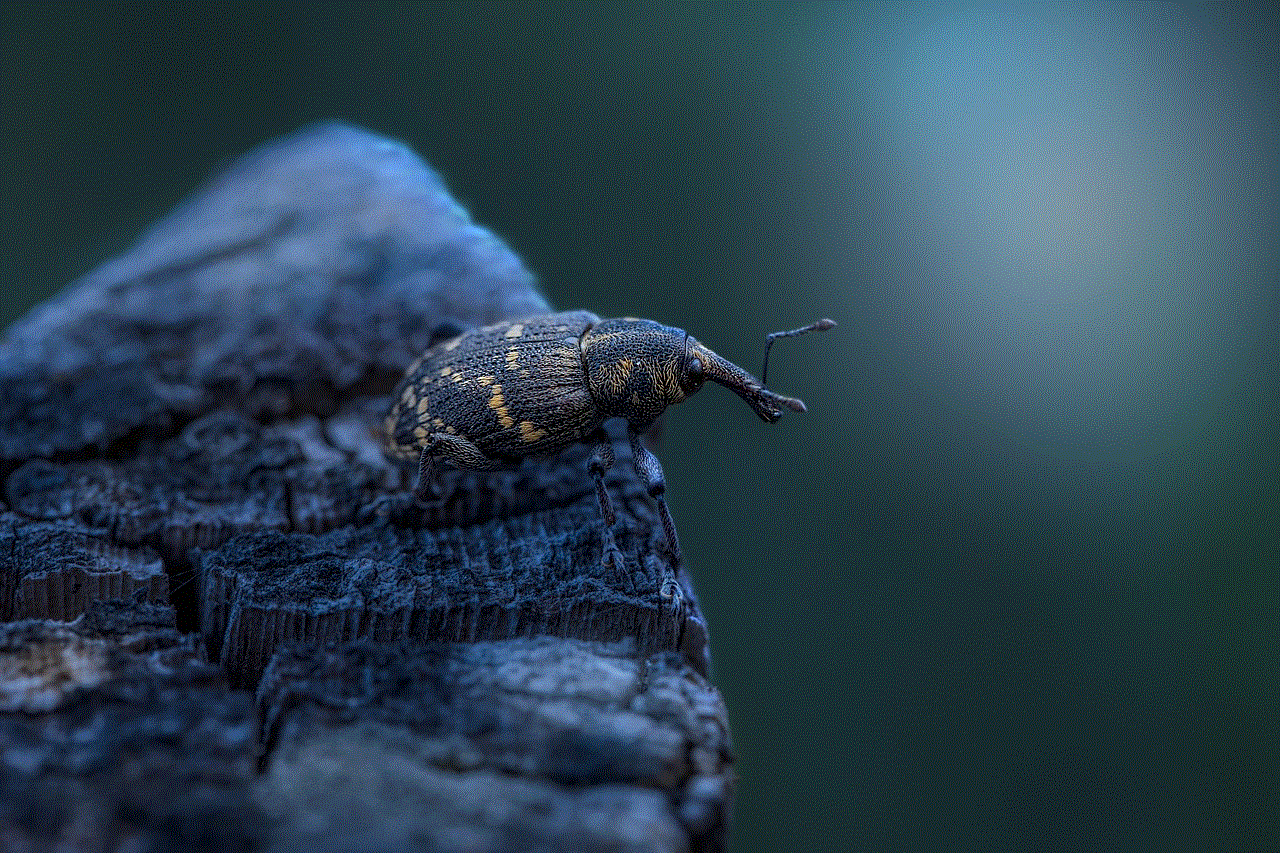
If the recipient is not receiving the forwarded message, make sure that you have entered their contact information correctly. Also, check if the recipient’s phone number is not blocked on your device, as this can prevent the message from being delivered.
Part 5: Alternatives to Forwarding Text Messages
While forwarding a text message is a convenient way to share information with someone, there are some limitations to this method. For instance, you can only forward text messages to someone who uses a mobile phone. If you want to share the message with someone who doesn’t have a mobile phone, you can use alternative methods such as email or social media.
You can copy the message and paste it into an email or a social media platform like facebook -parental-controls-guide”>Facebook or Twitter. Another option is to take a screenshot of the message and share it with the recipient. These methods may not be as convenient as forwarding a message, but they are useful alternatives.
Part 6: Conclusion
With the above information, you should now be able to forward text messages on your iPhone without any hassle. Whether you want to share a funny joke or an important piece of information, forwarding text messages is an easy and convenient way to communicate with someone. Remember to keep these tips and tricks in mind to make the process even more efficient. And if you encounter any issues, refer to the troubleshooting section to find a solution. Happy texting!
there is an ip address conflict message
An IP address conflict message is something that can be encountered in any networked environment. It is a common issue that can cause confusion and disruption, especially for those who are not familiar with networking and IP addresses. In this article, we will explore what an IP address conflict is, how it happens, and what steps can be taken to resolve it.
An IP address, or Internet Protocol address, is a unique numerical label assigned to each device connected to a network. It serves as an identifier for devices to communicate with each other over a network. The IP address consists of four sets of numbers, separated by periods, with each set ranging from 0 to 255. For example, 192.168.1.1 is a common IP address format used in home networks.
In a networked environment, each device must have a unique IP address to avoid conflicts and ensure smooth communication. However, there are instances when two or more devices are assigned the same IP address, resulting in an IP address conflict. When this happens, the devices involved will not be able to communicate with each other, and an error message will appear stating that there is an IP address conflict.
There are several reasons why an IP address conflict may occur. The most common reason is that a DHCP (Dynamic Host Configuration Protocol) server assigns the same IP address to multiple devices. A DHCP server is responsible for automatically assigning IP addresses to devices in a network. It ensures that each device has a unique IP address to prevent conflicts. However, if the DHCP server fails to do its job correctly, it may assign the same IP address to different devices, causing a conflict.
Another reason for an IP address conflict is when a static IP address is manually assigned to a device that is already assigned to another device in the network. Unlike a DHCP-assigned IP address, a static IP address is manually configured by the user. If a user mistakenly assigns an IP address that is already in use, it will result in a conflict.
Additionally, network misconfiguration can also lead to an IP address conflict. For example, if a router is configured to use a specific range of IP addresses, and a device is manually assigned with an IP address outside of that range, it will result in a conflict. Network misconfiguration can also occur when two routers are connected, and both are trying to assign IP addresses to devices on the network.
An IP address conflict can have various consequences, depending on the severity of the conflict. In some cases, it may result in a complete network outage, where no device can communicate with each other. This can be a significant problem for businesses that rely heavily on network connectivity to carry out their operations. For home networks, an IP address conflict may not cause a complete outage, but it can still disrupt the network and cause inconvenience to the users.
Now that we understand what an IP address conflict is and how it happens let us explore some steps that can be taken to resolve it. The first step is to identify the devices involved in the conflict. In most cases, the error message will indicate which devices are experiencing the conflict. However, if the error message is not clear, it may require some troubleshooting to identify the devices.
Once the conflicting devices have been identified, the next step is to release and renew the IP address of the devices. This can be done by accessing the network adapter settings on the device and selecting the option to release the IP address. After that, the device’s IP address can be renewed, and a new IP address will be assigned to it. This process can be repeated for all the devices involved in the conflict.
If the IP address conflict persists even after releasing and renewing the IP addresses, it may be necessary to reset the network. This can be done by restarting the router, modem, and all the devices connected to the network. This will flush out any IP address conflicts and allow the devices to obtain new IP addresses from the DHCP server.
In some cases, an IP address conflict may be caused by a malfunctioning DHCP server. In such situations, it may be necessary to manually assign IP addresses to the devices on the network. This can be a tedious process, especially for larger networks, but it can be an effective solution to resolve an IP address conflict.
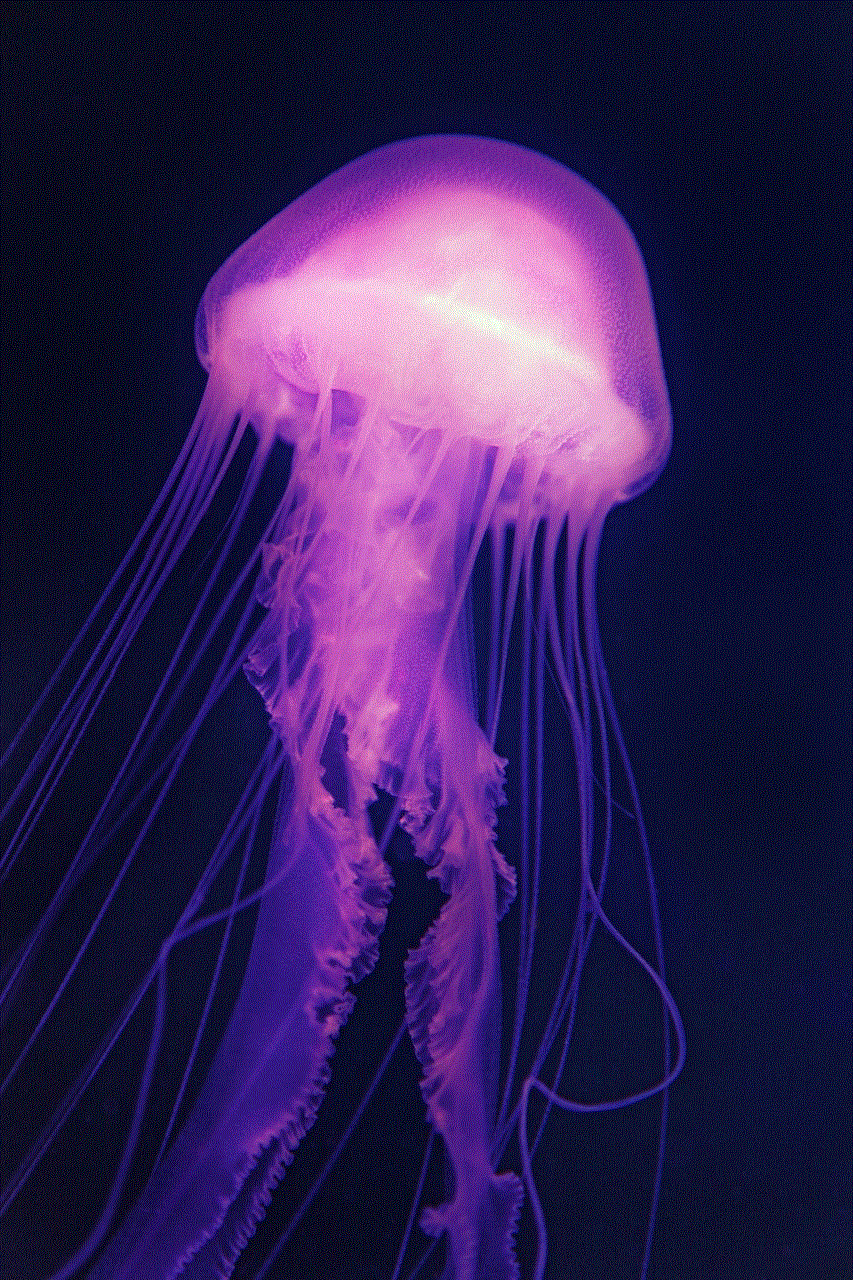
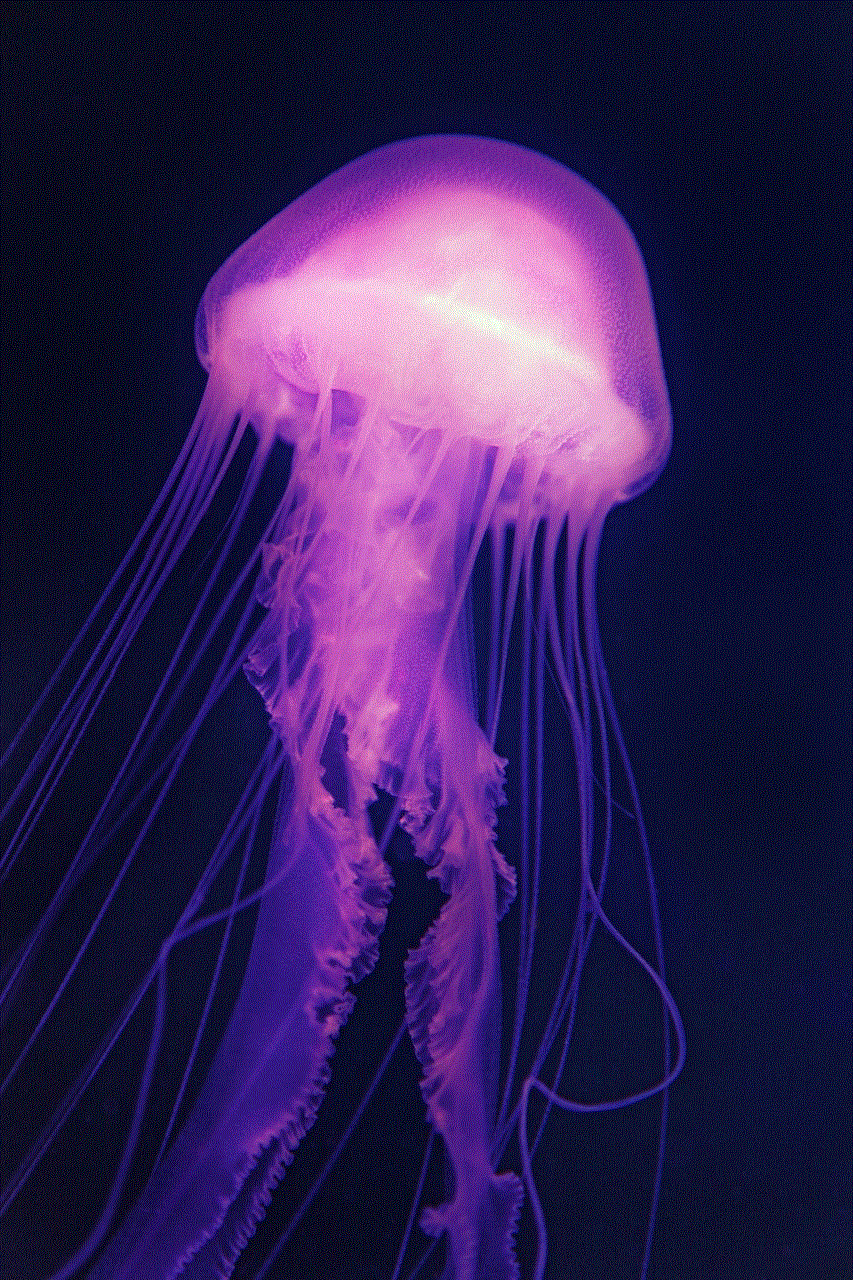
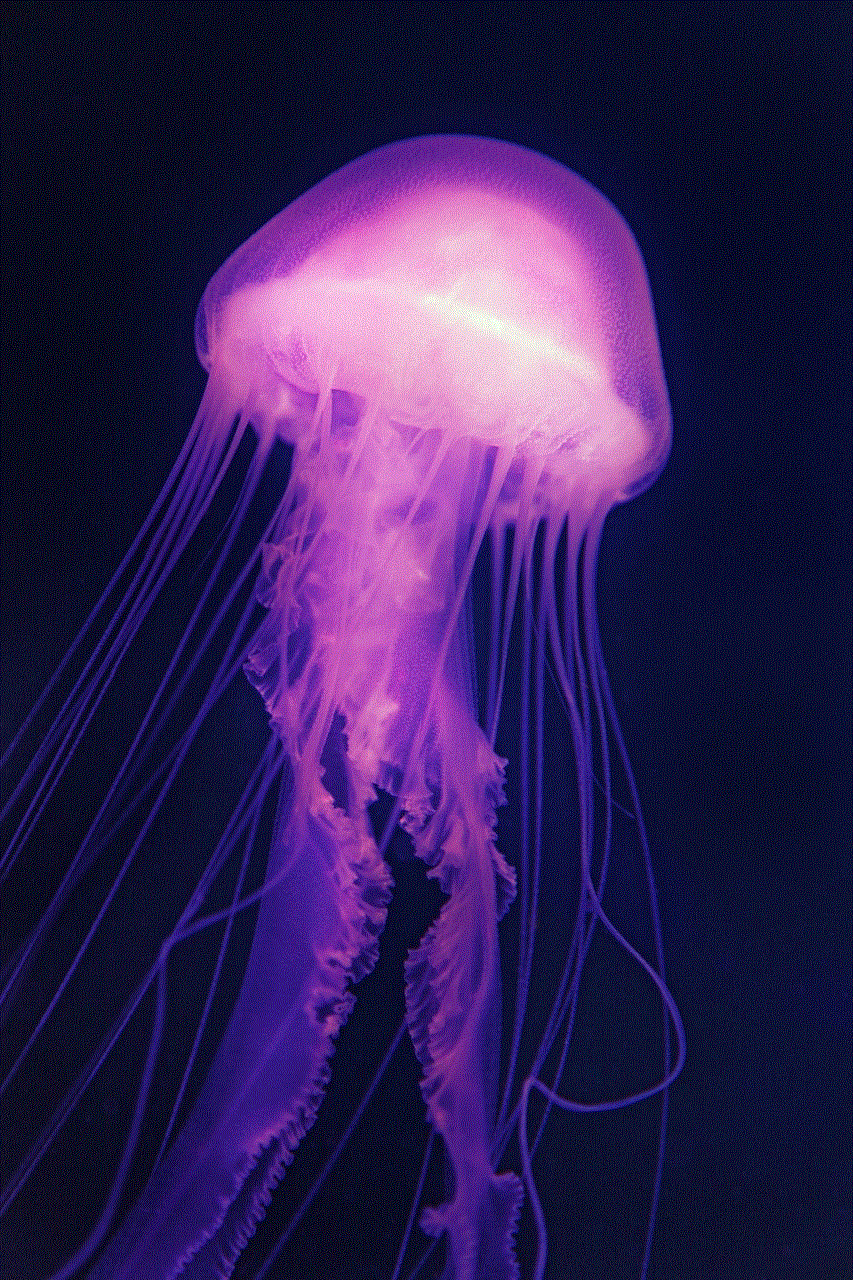
Preventing an IP address conflict is always better than dealing with one. To avoid conflicts, it is crucial to properly configure the network and ensure that DHCP servers are functioning correctly. Additionally, it is essential to keep track of the IP addresses assigned to devices and avoid manually assigning IP addresses that are already in use.
In conclusion, an IP address conflict is a common issue that can occur in any networked environment. It happens when two or more devices are assigned the same IP address, resulting in communication problems. The causes of an IP address conflict can vary, but it can be resolved by identifying the conflicting devices and taking the necessary steps to release and renew IP addresses. Network misconfiguration and malfunctioning DHCP servers are common causes of IP address conflicts, but they can be avoided by properly configuring the network and keeping track of IP addresses. By understanding what an IP address conflict is and how it happens, network administrators and users can take the necessary precautions to prevent this issue from occurring.