how to get on facebook using school wifi
In today’s digital age, social media has become an integral part of our daily lives. One of the most popular social media platforms is facebook , with over 2.7 billion active users worldwide. However, accessing Facebook in certain places, such as schools, can be quite challenging due to restrictions imposed by the school’s Wi-Fi network. In this article, we will discuss how to get on Facebook using school Wi-Fi and some tips to bypass the restrictions.
School Wi-Fi networks often have strict filters and firewalls in place to limit students’ access to certain websites, including social media platforms like Facebook. This is done to ensure that students stay focused on their studies and prevent them from getting distracted by social media. However, with the increasing use of technology in education, it has become more important for students to have access to social media platforms like Facebook. Let’s explore some ways to bypass the school Wi-Fi restrictions and get on Facebook.
1. Use a VPN
A Virtual Private Network (VPN) is one of the most effective ways to bypass the restrictions imposed by the school’s Wi-Fi network. A VPN creates a secure and encrypted connection between your device and the internet. It hides your IP address, making it difficult for the school’s network to identify your device and block access to certain websites. There are many free and paid VPN services available in the market, and you can choose one depending on your requirements.
2. Use a Proxy Server
Another way to access Facebook on school Wi-Fi is by using a proxy server. A proxy server acts as an intermediary between your device and the internet. It receives the requests from your device and forwards them to the internet, keeping your IP address hidden. This way, the school’s network will not be able to identify your device and block access to Facebook. However, using a proxy server can slow down your browsing speed, and it may not be as secure as a VPN.
3. Try a Mobile Hotspot
If you have a mobile device with a data plan, you can use it as a hotspot to access Facebook on your laptop or tablet. This way, you can bypass the school’s Wi-Fi network and use your mobile data to access Facebook. However, this option may not be feasible for everyone, as it can drain your mobile data quickly, and not everyone has a data plan that allows for hotspot usage.
4. Use HTTPS Instead of HTTP
Most websites, including Facebook, have a secure version of their site, called HTTPS. This version is encrypted and more secure than the regular HTTP version. Many schools block access to HTTP websites but allow HTTPS websites. So, instead of typing “facebook.com” in your browser, try typing “https://facebook.com” to see if it works. This may not work in all cases, but it’s worth a try.
5. Use Facebook Lite
Facebook has a lightweight version of its app called Facebook Lite, which is designed for low-end devices and areas with slow internet connections. This app uses less data, and it’s faster than the regular Facebook app. Since it uses less data, it may be able to bypass the school’s Wi-Fi restrictions, allowing you to access Facebook.
6. Use a Different Browser
If you’re using a school-owned device, chances are the IT department has installed specific browsers for students to use. These browsers may have certain websites blocked, including Facebook. In such cases, try using a different browser that is not installed by the school. You can download and install a portable browser on a USB drive and use it to access Facebook.
7. Use a Different DNS Server
DNS (Domain Name System) is responsible for translating a website’s name into its IP address. Sometimes, the school’s network blocks certain websites by filtering their IP addresses. In such cases, changing your DNS server can help you bypass the restrictions. You can use Google’s Public DNS or Cloudflare’s 1.1.1.1 DNS to access Facebook.
8. Use a Different Device
If you’re having trouble accessing Facebook on your laptop, try using a different device, such as your smartphone or tablet. These devices may not have the same restrictions as your laptop, and you may be able to access Facebook without any issues.
9. Talk to the IT Department
If none of the above methods work, you can try talking to the IT department and explain your situation. They may be able to make an exception for you and allow you to access Facebook. However, this may not be a feasible option for everyone, and it’s always better to try other methods first.
10. Use Facebook at Home
Lastly, if all else fails, you can always wait until you’re home to access Facebook. While it may not be the most convenient option, it’s better than getting in trouble for trying to bypass the school’s Wi-Fi restrictions.
In conclusion, accessing Facebook on school Wi-Fi can be quite challenging due to the restrictions imposed by the school’s network. However, with the methods mentioned above, you can bypass these restrictions and access Facebook. It’s essential to remember that while using these methods, you should always be mindful of the school’s rules and regulations, and use them responsibly.
xbox one headset can t talk
Title: Troubleshooting Xbox -one-parental-controls-reviews-is-it-worth-the-effort”>Xbox One Headset Communication Issues: A Comprehensive Guide
Introduction:
The Xbox One headset is an essential accessory for gamers, allowing them to communicate with other players, coordinate strategies, and immerse themselves in the gaming experience. However, it can be frustrating when your Xbox One headset can’t talk, preventing you from engaging in multiplayer games and voice chats. In this article, we will delve into the common causes behind this issue and provide troubleshooting steps to help you resolve it.
1. Check the Hardware Connections:



The first step in troubleshooting is to ensure that all the hardware connections are properly set up. Make sure the headset is firmly connected to the Xbox controller’s audio jack. If you’re using a wireless headset, ensure it’s properly paired with the console. Additionally, inspect the cable for any signs of damage or wear that could be affecting the audio transmission.
2. Verify the Headset Compatibility:
Not all headsets are compatible with the Xbox One. Check the manufacturer’s specifications to ensure that your headset is specifically designed for use with the Xbox One console. Using an incompatible headset may result in limited or no communication capabilities.
3. Adjust the Headset Volume:
Sometimes the issue might be as simple as the volume settings being too low or muted. Double-check the volume controls on your headset, both on the physical controls and in the Xbox One settings. Increase the volume to an audible level and ensure that the mute function is disabled.
4. Update the Xbox One Controller Firmware:
Outdated controller firmware can lead to compatibility issues with headsets. Connect your controller to the Xbox One console using a USB cable and check for any available firmware updates. Follow the on-screen prompts to update the firmware to the latest version, which can potentially resolve communication problems.
5. Reset the Xbox One Console:
Performing a console reset can help resolve software glitches and conflicts that may be affecting the headset’s communication capabilities. To reset your Xbox One, navigate to the Settings menu, select “System,” and then choose “Console Info & Updates.” From there, select “Reset Console” and choose the option to keep your games and apps. Allow the console to restart and test the headset communication.
6. Check Xbox Live Service Status:
Sometimes, the issue may not be with your headset but rather with the Xbox Live service itself. Visit the Xbox Live status page on the official Xbox website to check if there are any ongoing service disruptions. If so, you’ll have to wait until the service is restored to experience uninterrupted communication.
7. Test the Headset on Another Device:
To further isolate the issue, connect your Xbox One headset to another device such as a smartphone, PC, or another gaming console. If the headset works correctly on that device, the problem likely lies within the Xbox One console or controller. If the headset still can’t talk on other devices, it may be a hardware issue with the headset itself.
8. Clean the Headset Connections:
Over time, dust, debris, or even corrosion can accumulate on the headset’s connections, leading to poor audio quality or no communication at all. Carefully clean the audio jack on the controller and the headset’s connector using compressed air or a soft cloth. Ensure there is no physical obstruction hindering the connection.
9. Update the Xbox One System Software:
An outdated Xbox One system software can cause compatibility issues with headsets and other peripherals. Check for system updates by going to the Settings menu, selecting “System,” and choosing “Updates & Downloads.” If an update is available, download and install it. Restart the console and test the headset communication.
10. Contact Xbox Support:
If none of the above troubleshooting steps resolves the issue, it’s time to seek assistance from Xbox support. They can provide personalized guidance, troubleshoot the problem remotely, or advise on potential repairs or replacements if necessary. Reach out to Xbox Support through their official website or by phone for further assistance.
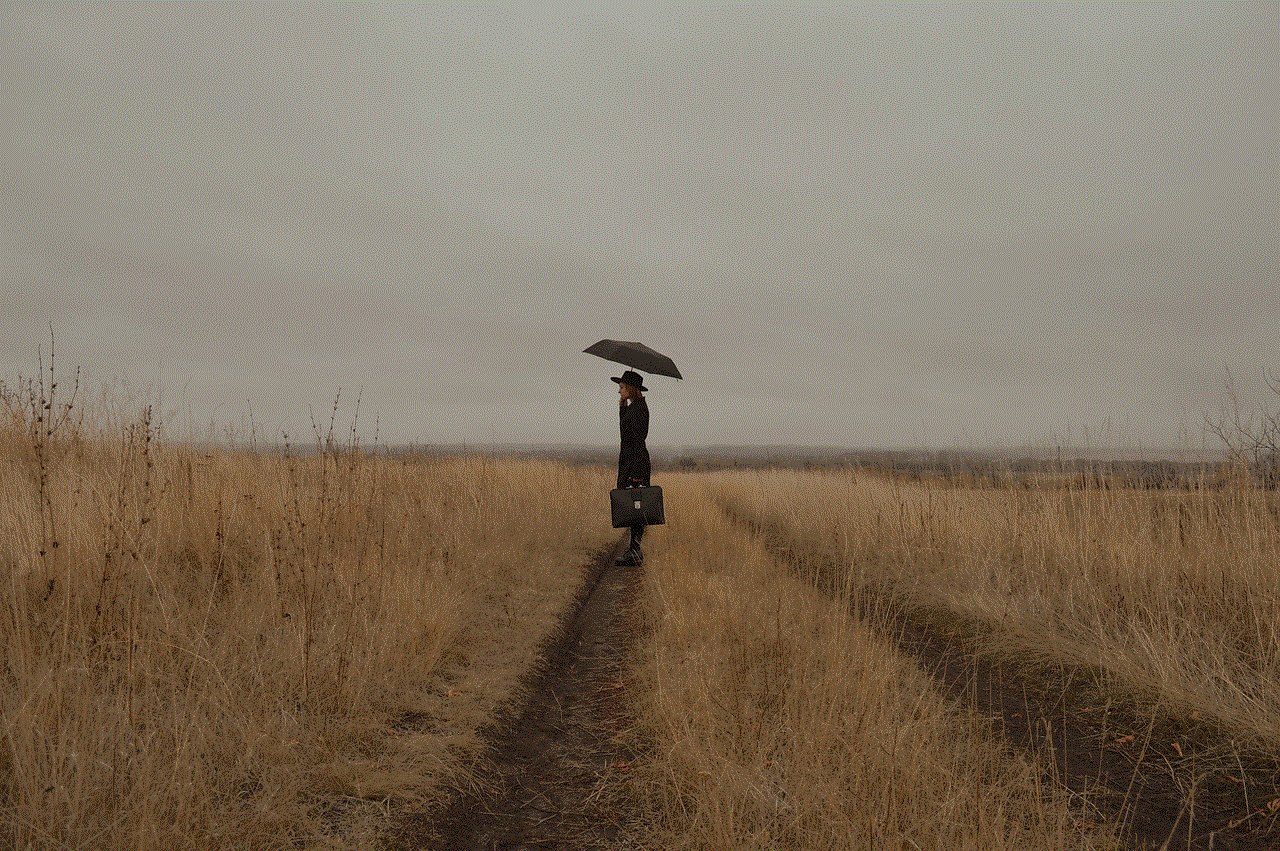
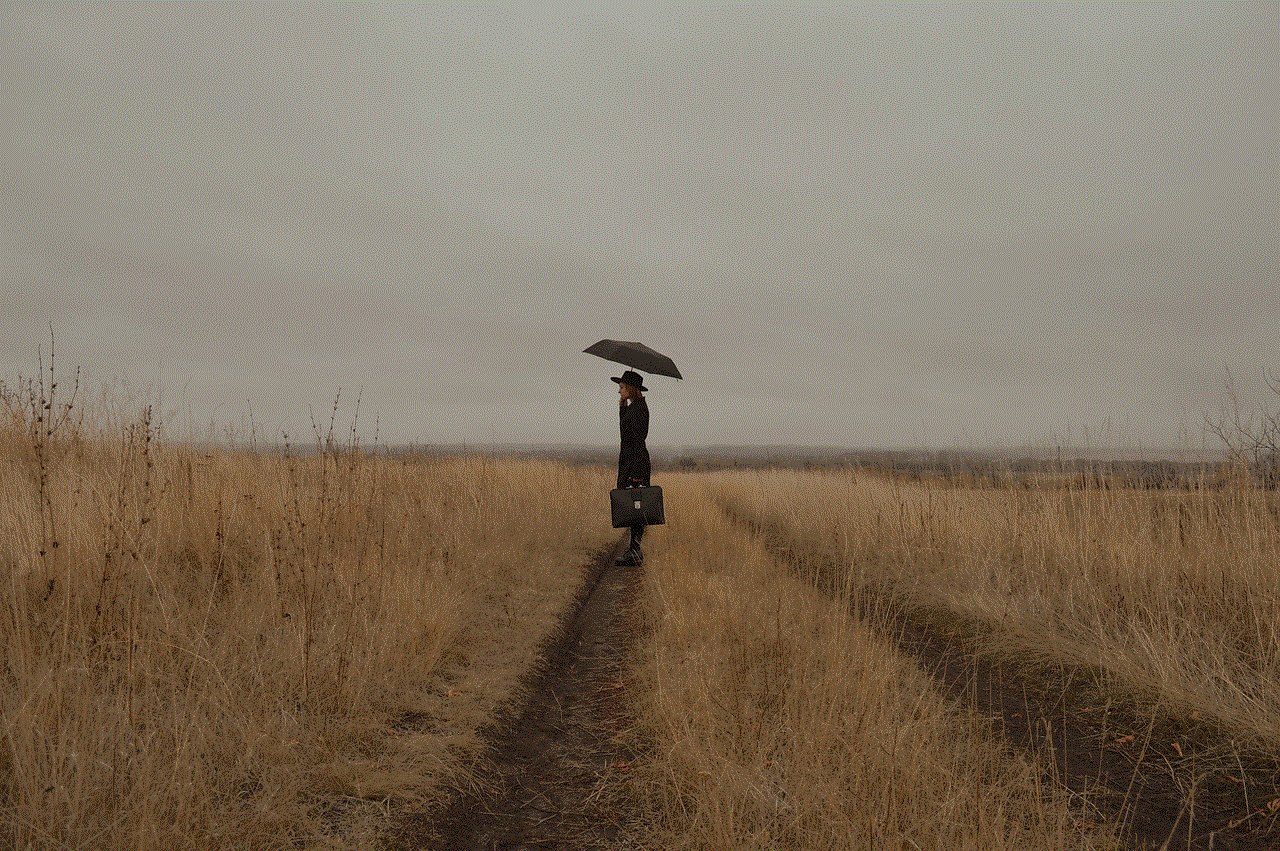
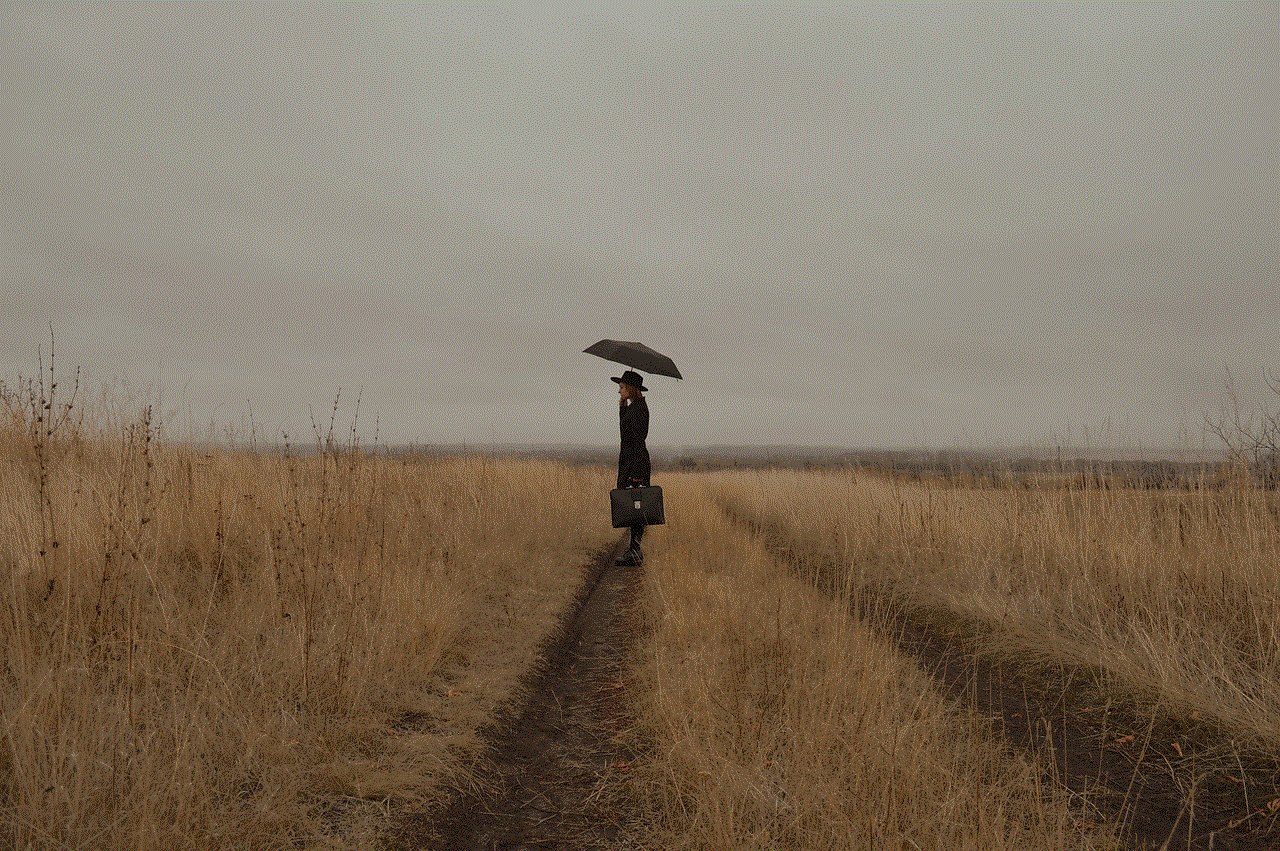
Conclusion:
Experiencing communication issues with your Xbox One headset can be frustrating, but with the troubleshooting steps outlined in this comprehensive guide, you should be able to resolve the problem. By checking hardware connections, verifying compatibility, adjusting volume settings, updating firmware and system software, and cleaning connections, you can troubleshoot most common issues. If all else fails, contacting Xbox support will ensure you receive the necessary help to get your headset back to full functionality and enjoy seamless communication while gaming.
view deleted snapchat messages
Title: Unveiling the Mystery: Can You Really View Deleted Snapchat Messages?
Introduction (Approximately 150 words)
In today’s digital age, social media platforms have become an integral part of our lives, offering various features to enhance our online interactions. Snapchat, a popular multimedia messaging app, has gained immense popularity due to its ephemeral nature, allowing users to send self-destructing messages, photos, and videos. However, one common question that arises among Snapchat users is whether it is possible to view deleted messages. This article delves into the intricacies of Snapchat’s messaging system and explores the possibilities of accessing deleted messages.
1. The Evolution of Snapchat (Approximately 200 words)
Snapchat was launched in 2011 as an innovative platform that revolutionized the way we communicate by introducing self-deleting messages. Initially, Snapchat’s primary focus was on privacy and ensuring that messages disappeared seconds after being viewed. This unique feature attracted millions of users worldwide, primarily teenagers and young adults. Over the years, however, Snapchat has expanded its functionality, including features such as Stories, Discover, and Memories, while retaining its core ephemeral messaging feature.
2. The Mechanics of Snapchat’s Messaging System (Approximately 250 words)
Understanding how Snapchat’s messaging system works is crucial in determining whether it is possible to view deleted messages. When a user sends a message on Snapchat, it undergoes a process known as end-to-end encryption, ensuring that only the intended recipient can view the content. Once the message is opened, it is stored temporarily on both the sender’s and recipient’s devices before being deleted. However, the exact duration of storage varies depending on the recipient’s settings, ranging from a few seconds to indefinitely.
3. Deleting Messages on Snapchat (Approximately 250 words)
Snapchat provides users with the option to delete individual messages or entire conversations. When a user deletes a message, it is removed from their device and the recipient’s device. However, it is essential to note that deleting a message only removes it from the devices involved, not from Snapchat’s servers. This raises the possibility of recovering deleted messages through various methods.
4. Recovering Deleted Messages: Myth or Reality? (Approximately 300 words)
While Snapchat prides itself on its ephemeral messaging feature, there have been claims and rumors about ways to recover deleted messages. One popular method that circulated on the internet was the use of third-party apps or tools claiming to retrieve deleted content from Snapchat. However, it is crucial to exercise caution when using such tools, as they often violate Snapchat’s terms of service and may compromise user privacy and security.
5. Snapchat’s Data Retention Policies (Approximately 300 words)
To better understand the potential for recovering deleted messages, it is essential to examine Snapchat’s data retention policies. Snapchat states that it retains user data, including messages, for a limited period. However, the exact duration of data retention is not explicitly disclosed. This implies that while messages may be deleted from devices, they might still be stored on Snapchat’s servers for a certain period, potentially allowing for recovery under certain circumstances.
6. Legal and Ethical Implications (Approximately 250 words)
The possibility of viewing deleted Snapchat messages raises significant legal and ethical concerns. Privacy is a fundamental right, and users trust Snapchat to protect their personal information. If there were easy methods to retrieve deleted messages, it could lead to misuse of sensitive or confidential information and compromise user privacy. Therefore, Snapchat’s commitment to user privacy becomes crucial in maintaining trust and upholding ethical standards.
7. Snapchat’s Stance on Deleted Messages (Approximately 200 words)



Snapchat has consistently emphasized its commitment to privacy and the ephemeral nature of its messaging system. The company has introduced features like end-to-end encryption and stringent data retention policies to ensure user privacy. Snapchat’s official stance is that once a message is deleted, it cannot be recovered. However, it is important to recognize that technology is constantly evolving, and new methods for retrieving deleted content may emerge in the future.
Conclusion (Approximately 150 words)
The ability to view deleted Snapchat messages remains a topic of interest and speculation among users. While Snapchat claims that deleted messages cannot be recovered, the possibility of their temporary storage on the app’s servers raises questions about the potential for retrieval. It is crucial to consider the legal and ethical implications of accessing deleted messages, as privacy and data protection are paramount concerns. As technology continues to advance, it is essential for platforms like Snapchat to remain committed to user privacy and ensure that their messaging systems are secure.