how to know if your iphone has been hacked
In the age of advanced technology, our smartphones have become an integral part of our daily lives. From managing our personal and professional tasks to staying connected with friends and family, our iPhones have become our go-to device for almost everything. However, with this increased dependency on our phones, the threat of hacking has also become more prevalent. As scary as it may sound, the reality is that anyone’s iPhone can be hacked, and it’s important to know the signs of a potential hack to protect our personal information and privacy.
So, how do you know if your iPhone has been hacked? In this article, we will delve into the various signs and symptoms that may indicate a potential hack, as well as discuss ways to prevent and protect your device from such attacks.
1. Unusual Battery Drainage
One of the first signs that your iPhone may have been hacked is the unusual drainage of your phone’s battery. While it’s normal for our phone’s battery to deplete throughout the day, a sudden and drastic decrease in battery life can indicate that there is an unauthorized app or software running in the background. Hackers use these apps to gather information from your phone and transfer it to their servers, causing your battery to drain faster than usual.
2. Suspicious App Activity
Another sign of a hacked iPhone is unusual app activity. If you notice any new or unknown apps on your phone, it could be a sign that your device has been compromised. Hackers often use malicious apps to gain access to your personal information, such as your login credentials, bank account details, and more. Therefore, it’s important to regularly monitor your phone’s apps and delete any suspicious ones immediately.
3. Strange Text Messages or Calls
Have you been receiving strange text messages or calls from unknown numbers? This could be a red flag that your iPhone has been hacked. Hackers often use these methods to gain access to your phone’s data or to install malware on your device. If you receive texts or calls from unknown numbers, it’s best not to respond or click on any links they may send.
4. Poor Performance
If your iPhone is suddenly running slower than usual, it could be a sign of a potential hack. Malware or spyware can slow down your phone’s performance by using up its resources. If you notice your phone freezing or taking longer to open apps, it’s best to investigate further to ensure that your device hasn’t been compromised.
5. Unauthorized Access to Accounts
One of the most concerning signs of a hacked iPhone is unauthorized access to your online accounts. If you receive notifications of login attempts or changes to your account settings that you didn’t make, there’s a high chance that your device has been hacked. Hackers can gain access to your personal information, such as usernames, passwords, and credit card information, through your iPhone and use it for their own malicious purposes.
6. Strange Pop-Ups and Ads
If you’re suddenly bombarded with pop-ups and ads while using your iPhone, it’s likely that your device has been infected with adware. Adware is a type of malware that displays unwanted ads and pop-ups on your device, often redirecting you to malicious websites. These pop-ups and ads can be a major nuisance, and they can also compromise your phone’s security.
7. Strange Network Activity
Another sign of a hacked iPhone is unusual network activity. If you notice a sudden increase in your data usage or a spike in your phone bill, it could indicate that your device has been hacked. Hackers can use your phone’s data to upload your personal information to their servers, causing a significant increase in your data usage.
8. Changes to Settings
If you notice any changes to your iPhone’s settings that you didn’t make, it could be a sign of a potential hack. Hackers often change the settings on your device to gain access to your data or to install malware. If you notice any changes to your Wi-Fi, Bluetooth, or location services settings, it’s best to investigate further to ensure that your device is secure.
9. Unusual Purchases on Your Apple Account
If you receive notifications of purchases made from your Apple account that you didn’t authorize, it’s a clear sign that your iPhone has been hacked. Hackers can access your Apple account through your phone and make unauthorized purchases using your credit card information saved on your device. If you notice any unusual purchases, it’s important to take immediate action to protect your account and your credit card information.
10. Jailbroken Device
Jailbreaking is the process of removing the restrictions imposed by Apple on iPhones, allowing users to install unauthorized apps and software. While it may seem like a great way to customize your device, jailbreaking can also make your phone more vulnerable to hacks and malware. If your iPhone has been jailbroken without your knowledge, it’s best to restore it to its original factory settings to remove any potential malware or spyware.
Protecting Your iPhone from Hacks
Now that we have discussed the signs of a hacked iPhone, let’s explore ways to prevent and protect your device from such attacks.
1. Keep Your Software Up to Date
Apple regularly releases software updates that include bug fixes and security patches. It’s important to keep your iPhone’s software up to date to protect it from potential vulnerabilities that hackers can exploit.
2. Use Strong and Unique Passwords
Using strong and unique passwords for your online accounts is crucial to prevent hackers from gaining access to your personal information. Avoid using the same password for multiple accounts, and consider using a password manager to generate and store strong passwords securely.
3. Enable Two-Factor Authentication
Two-factor authentication (2FA) adds an extra layer of security to your online accounts by requiring a code or a biometric verification in addition to your password. Enabling 2FA can prevent hackers from accessing your accounts, even if they have your login credentials.
4. Be Cautious of Public Wi-Fi Networks
Public Wi-Fi networks are often unsecured and can make your device vulnerable to attacks. It’s best to avoid using public Wi-Fi networks, especially for sensitive tasks such as online banking or accessing personal information.
5. Be Wary of Suspicious Emails and Messages
Hackers often use social engineering techniques, such as phishing emails and messages, to trick users into giving out their personal information. Be cautious of emails and messages from unknown senders, and avoid clicking on any links or attachments they may contain.
Conclusion
In conclusion, it’s important to be aware of the signs of a hacked iPhone and take necessary precautions to protect your device from such attacks. Regularly monitoring your phone’s activity, keeping your software up to date, and using strong and unique passwords can go a long way in preventing your iPhone from being hacked. If you suspect that your device has been compromised, it’s best to seek professional help to remove any potential malware or spyware. Remember, prevention is always better than cure when it comes to protecting your personal information and privacy.
wi fi sync iphone
Wi-Fi Sync for Your iPhone: A Comprehensive Guide
In today’s world, technology has become an integral part of our lives. From smartphones to smart homes, we are constantly surrounded by devices that make our lives easier and more efficient. One of the most popular and essential devices that we carry with us every day is our iPhone. With its advanced features and capabilities, the iPhone has become a must-have for many people.
One of the most convenient features of the iPhone is Wi-Fi sync. This allows users to wirelessly sync their iPhone with their computer , making it easy to transfer files, update software, and backup data. In this article, we will delve into the world of Wi-Fi sync for your iPhone and explore its benefits, how to use it, and troubleshooting tips.
Understanding Wi-Fi Sync for Your iPhone
Wi-Fi sync is a wireless method of syncing your iPhone with your computer. This means that you can transfer data, such as music, photos, and apps, between your iPhone and computer without the need for a physical connection. Wi-Fi sync is available for both Mac and PC users and is supported on most recent versions of iOS.
Benefits of Wi-Fi Sync for Your iPhone
1. Convenience
The biggest advantage of Wi-Fi sync for your iPhone is the convenience it offers. With traditional syncing methods, such as using a USB cable, you are limited to syncing when you have access to your computer. With Wi-Fi sync, you can sync your iPhone from anywhere in your home or office, as long as you are connected to the same Wi-Fi network as your computer.
2. No Cables Needed
With Wi-Fi sync, there is no need for messy cables and cords. This not only makes syncing more convenient but also eliminates the risk of damaging your device or computer due to tangled cords. It also allows for a clutter-free workspace.
3. Faster Syncing Speeds
Another benefit of Wi-Fi sync is the faster syncing speeds. With a USB cable, the transfer of data can be slow, especially if you have a large amount of data to sync. With Wi-Fi sync, the transfer is much faster, making it a time-saving option for users.
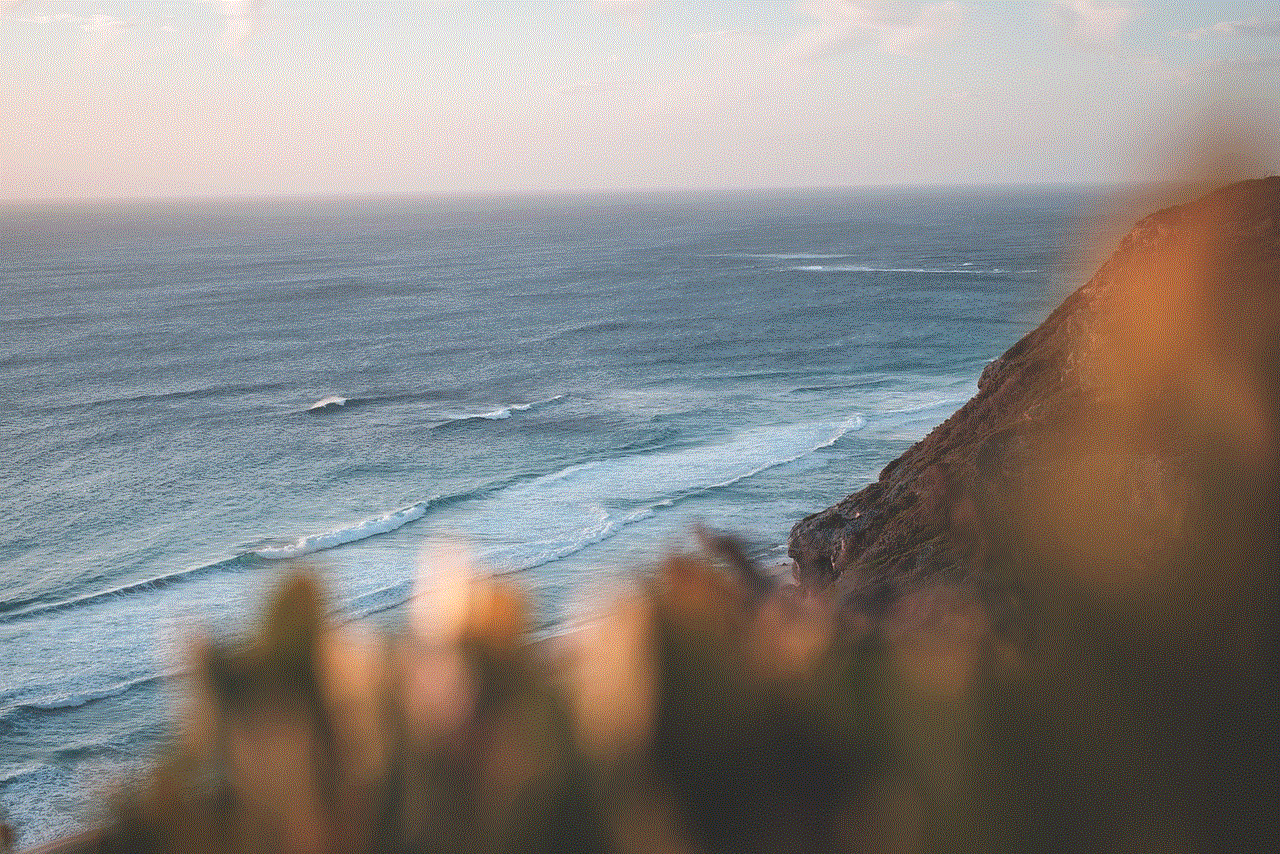
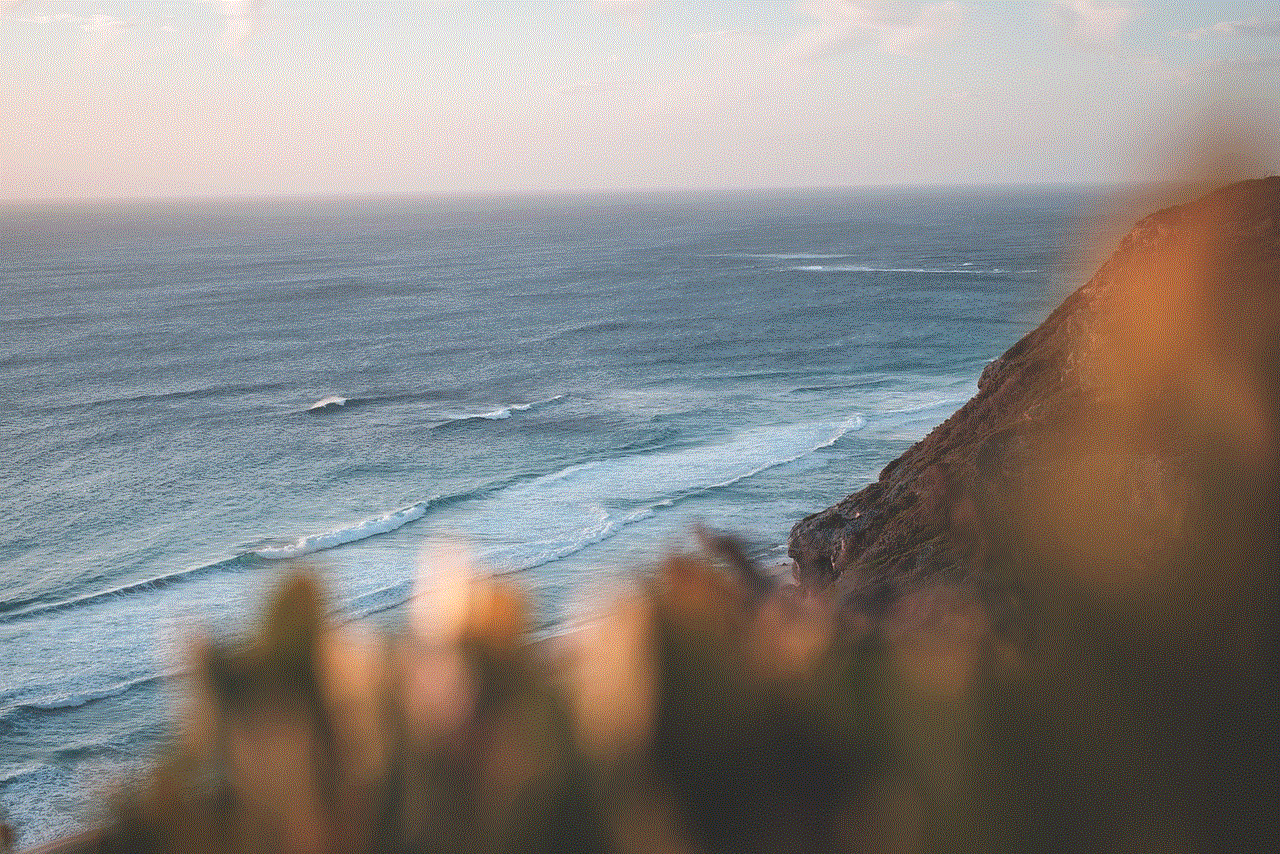
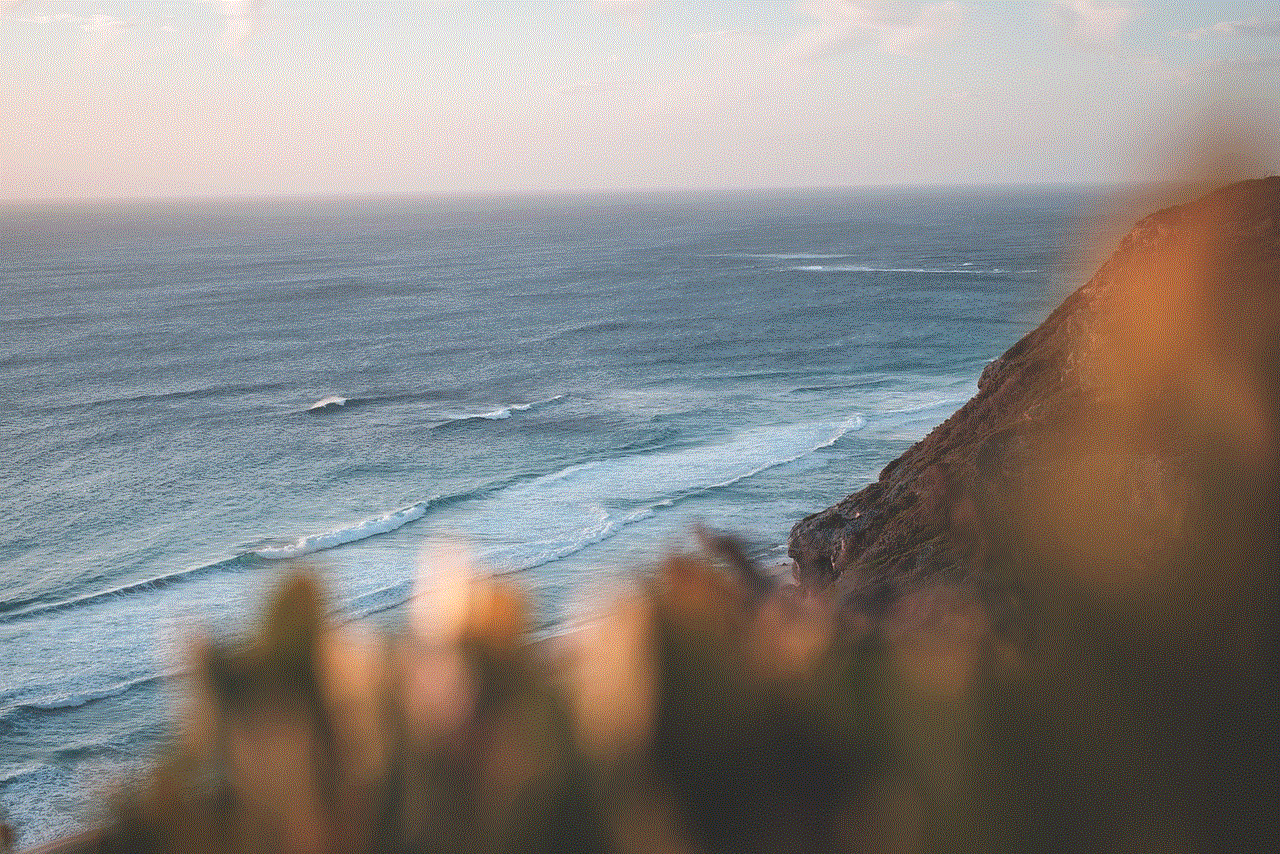
4. Automatic Syncing
Wi-Fi sync allows for automatic syncing of your iPhone with your computer. This means that whenever your iPhone is connected to the same Wi-Fi network as your computer, it will automatically sync and update any changes made on either device. This can save you time and effort, as you don’t have to manually sync every time you make a change.
5. Backup Capabilities
Wi-Fi sync also allows for wireless backups of your iPhone data. This means that you can easily backup your important files, photos, and documents without having to connect your iPhone to your computer. This can be a lifesaver in case of a lost or damaged device.
How to Use Wi-Fi Sync for Your iPhone
Setting up Wi-Fi sync for your iPhone is a simple process. Follow these steps to get started:
1. Connect your iPhone to your computer using a USB cable and open iTunes.
2. Select your device from the top left corner of the iTunes window.
3. Under the Summary tab, scroll down to the Options section.
4. Check the box next to “Sync with this iPhone over Wi-Fi.”
5. Click on Apply in the bottom right corner of the window.
6. Disconnect your iPhone from your computer.
7. Make sure your iPhone and computer are connected to the same Wi-Fi network.
8. On your iPhone, go to Settings > General > iTunes Wi-Fi Sync.
9. Tap on “Sync Now” to start the syncing process.
10. Once the sync is complete, a message will appear on your iPhone saying “Sync Complete.”
Troubleshooting Wi-Fi Sync for Your iPhone
If you encounter any issues with Wi-Fi sync for your iPhone, here are a few troubleshooting tips:
1. Make sure both your iPhone and computer are connected to the same Wi-Fi network.
2. Check your network settings and make sure that your Wi-Fi network is stable and functioning properly.
3. Try restarting both your iPhone and computer.
4. Update your iPhone and computer to the latest software version.
5. Check for any firewall or security settings that may be blocking the Wi-Fi sync.
6. If you are still having issues, try resetting your network settings on your iPhone.
7. If none of the above methods work, try resetting your iPhone by holding down the Home button and the Sleep/Wake button until the Apple logo appears.
In Conclusion



Wi-Fi sync for your iPhone is a convenient and efficient way to transfer data between your iPhone and computer. With its many benefits, it has become a popular choice for many users. By following the steps outlined in this article, you can easily set up and use Wi-Fi sync for your iPhone. In case of any issues, refer to the troubleshooting tips to get your syncing back on track. Upgrade your iPhone experience and take advantage of Wi-Fi sync today.
how to find someone by photo
In today’s digital age, finding someone by their photo has become easier than ever before. With the advancement of technology and the widespread use of social media, it is now possible to search for someone using just their photo. Whether you’re trying to reconnect with a long-lost friend or trying to identify a stranger, there are several methods that can help you find someone by their photo. In this article, we will explore these methods and provide you with a step-by-step guide on how to find someone by photo.
1. Reverse Image Search
One of the most effective ways to find someone by their photo is by using a reverse image search. This is a tool that allows you to search for an image on the internet by simply uploading it or copying and pasting the image URL. The search engine will then provide you with a list of websites where the image appears, including social media platforms, news articles, and other online sources.
To perform a reverse image search, you can use search engines like Google, Bing, or TinEye. Simply go to the search engine of your choice and click on the camera icon in the search bar. From there, you can upload the photo or enter the URL and click on the search button. This will generate a list of results that include websites where the image appears.
2. Social Media Platforms
As mentioned earlier, social media platforms are a great way to find someone by their photo. Most people have a presence on at least one social media platform, making it easier to locate them using their photo. The most popular platforms like Facebook , Instagram , and Twitter allow you to search for someone by their name, location, or even their email address. However, if you don’t know any of these details, you can use their photo to find them.
On Facebook, for example, you can click on the “find friends” button and then select the “search for people” option. From there, you can click on the “photos of you” tab and enter the photo’s URL or upload the photo to search for the person in the photo. Similarly, on Instagram, you can click on the search bar and select the “tags” option. You can then enter the photo’s URL or upload the photo to search for the person in the photo.
3. People Search Engines
Another effective way to find someone by their photo is by using people search engines. These are online databases that collect and store public information about people, including their names, addresses, phone numbers, and social media profiles. Some of the popular people search engines include Pipl, Spokeo, and ZabaSearch.
To use these search engines, you can enter the person’s name or any other known details, such as their location or email address. You can also upload their photo to see if the search engine can find any information based on the image. However, it’s worth noting that some of these search engines may require you to pay a fee to access the full report.
4. Contact The Photographer
If the photo you have is a professional one, chances are it was taken by a photographer. In this case, you can try contacting the photographer and asking for more information about the person in the photo. You can do this by searching for the photographer’s website or social media pages and sending them a direct message. They may be able to provide you with the person’s name or contact information.
5. Ask For Help On Social Media
Social media is not only a great tool for finding people, but it’s also a great platform to seek help from others. You can post the photo on your social media pages and ask your friends and followers if they know the person in the photo. You can also join online groups or forums related to the person’s location or profession and ask for assistance in identifying the person.
6. Use Photo Tagging Feature
Some social media platforms, like Facebook, have a photo tagging feature that allows you to tag people in photos. If you have a photo of the person you’re trying to find, you can upload it to your profile and use the tagging feature to tag the person in the photo. If the person has a Facebook account, they will receive a notification and may respond to your tag.
7. Check With Mutual Friends
If you have mutual friends with the person you’re trying to find, you can reach out to them and ask if they have any information about the person. They may have the person’s contact information or may be able to provide you with more details that can help in your search.
8. Use Google Image Search on Mobile
Google also has a mobile app that allows you to perform a reverse image search using your phone’s camera. This feature is available on both iOS and Android devices and can be accessed by opening the Google app, tapping on the camera icon, and taking a photo or uploading an existing one. Google will then provide you with a list of results that include websites where the image appears.
9. Use Facial Recognition Software
Facial recognition technology has become increasingly popular in recent years, and there are several software and apps that use this technology to identify people in photos. Some popular options include Face Recognition, FindFace, and FaceSnap. These apps use facial recognition algorithms to scan photos and match them with social media profiles or other online sources where the person’s photo appears.
10. Hire a Private Investigator
If all else fails, you can consider hiring a private investigator to help you find someone by their photo. These professionals have access to databases and resources that are not available to the public, making them more effective in locating people. However, this option can be quite expensive, so it’s best to exhaust all other options before considering this one.



In conclusion, finding someone by their photo may seem like a daunting task, but with the right tools and methods, it can be done. Whether you’re trying to reconnect with an old friend, identify a stranger, or locate a missing person, the methods mentioned above can help you in your search. It’s important to remember to respect people’s privacy and only use these methods for legitimate reasons.