how to make kindle fire kid friendly
The Amazon Kindle Fire is a popular tablet device that offers a wide range of features and functions for adults and kids alike. However, parents often worry about their kids using electronic devices, as they can be exposed to inappropriate content or accidentally make purchases without their knowledge. That’s where the “kid-friendly” aspect of the Kindle Fire comes in. In this article, we’ll discuss how to make your Kindle Fire kid-friendly and how it can benefit both the parents and the children.
What is a Kid-Friendly Kindle Fire?
A kid-friendly Kindle Fire is essentially a modified version of the original device, designed specifically for children. It comes with pre-installed apps and features that cater to the needs of young users. These devices also have parental controls that allow parents to monitor and restrict their child’s usage. In simpler terms, a kid-friendly Kindle Fire is a safer and more controlled version of the regular device.
How to Make Your Kindle Fire Kid-Friendly?
There are several ways to make your Kindle Fire kid-friendly. Here are some of the most effective methods:
1. Use Parental Controls
The most important step in making your Kindle Fire kid-friendly is to set up parental controls. These controls allow you to restrict access to certain apps, games, and websites. You can also set time limits for usage and even block in-app purchases. To set up parental controls, go to the “Settings” menu, select “Parental Controls,” and follow the on-screen instructions.
2. Create A Child Profile
Another way to make your Kindle Fire kid-friendly is by creating a child profile. This will give your child a separate account on the device, which is linked to your primary account. Through this profile, you can control what your child can access and monitor their usage. You can even set up different profiles for each of your children, ensuring that each one has age-appropriate content.
3. Download Kid-Friendly Apps
The Amazon Appstore has a vast collection of apps specifically designed for kids. These apps are educational, fun, and free of any inappropriate content. You can download these apps onto your child’s profile, and they will be able to access them easily. Some popular kid-friendly apps include ABCmouse, Khan Academy Kids, and PBS Kids Games.
4. Subscribe to Amazon FreeTime Unlimited
Amazon FreeTime Unlimited is a subscription service that offers access to thousands of kid-friendly books, videos, apps, and games. For a monthly fee, your child will have unlimited access to these resources, and you can rest assured that they are age-appropriate. You can also set time limits and monitor their usage through the parental control feature.
5. Utilize the Kindle Fire’s Built-in Features
The Kindle Fire comes with some built-in features that can make it more kid-friendly. For example, the “Kindle FreeTime” feature allows you to create a kid-friendly environment by disabling certain features like email, web browsing, and social media. You can also block access to the Kindle Store, ensuring that your child cannot make any purchases without your knowledge.
6. Purchase A Kid-Friendly Case
Investing in a kid-friendly case for your Kindle Fire is a smart move. These cases are designed to protect the device from drops, spills, and scratches, making them perfect for kids. Some cases also come with a built-in stand, making it easier for kids to use the device hands-free.
7. Monitor Your Child’s Usage
While parental controls and child profiles can help you limit and monitor your child’s usage, it’s still essential to keep an eye on what they are doing on the device. Check their browsing history, app usage, and in-app purchases regularly to ensure they are not accessing any inappropriate content or spending money without your knowledge.
8. Set Rules and Boundaries
It’s crucial to set rules and boundaries when it comes to your child’s usage of the Kindle Fire. For example, you can limit their screen time to a certain number of hours per day, set specific times when they can use the device, and restrict usage during meal times and bedtime. It’s also essential to discuss internet safety with your child and teach them the dos and don’ts of using electronic devices.
9. Educate Your Child About Digital Literacy
In today’s digital age, it’s essential to educate children about digital literacy from a young age. This includes teaching them about internet safety, how to identify and avoid scams, and how to use technology responsibly. By educating your child, you are empowering them to make the right choices when it comes to using electronic devices.
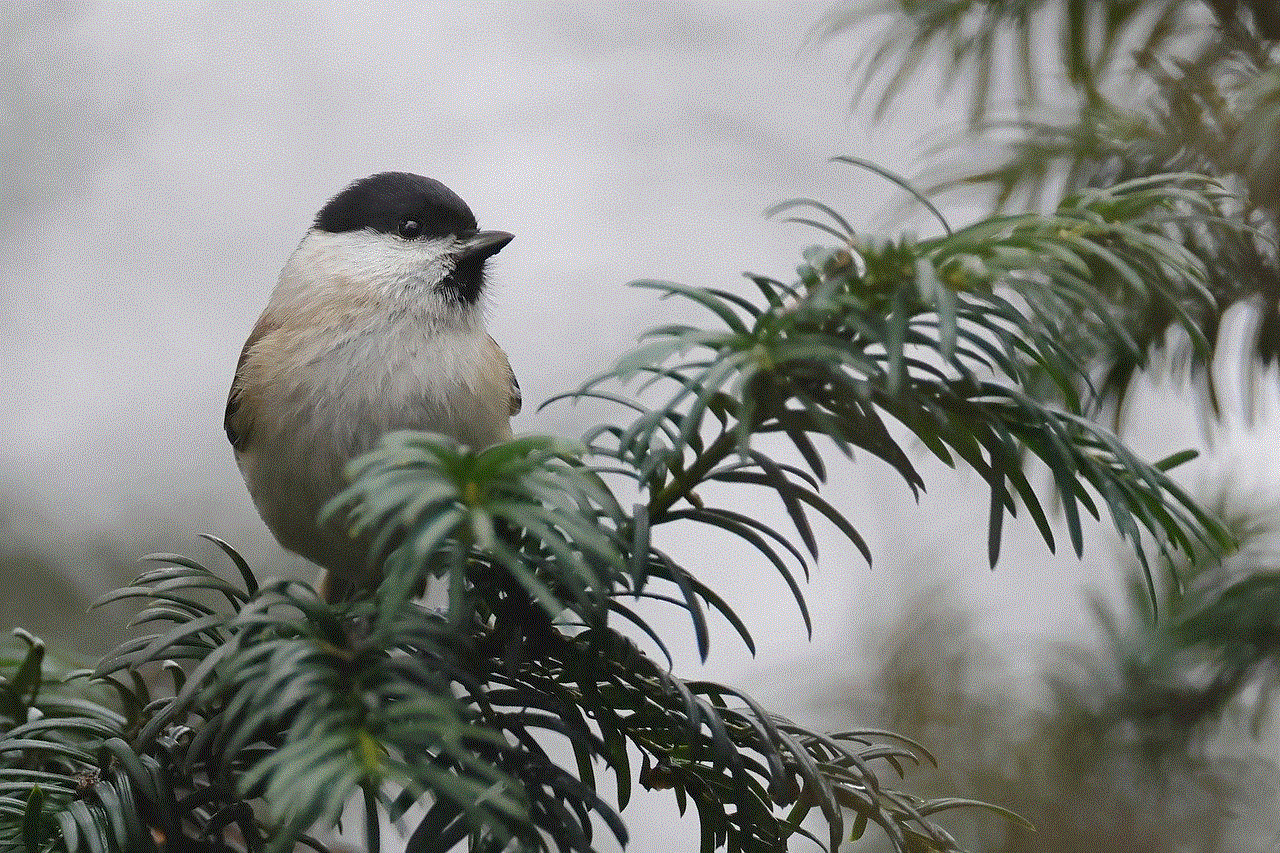
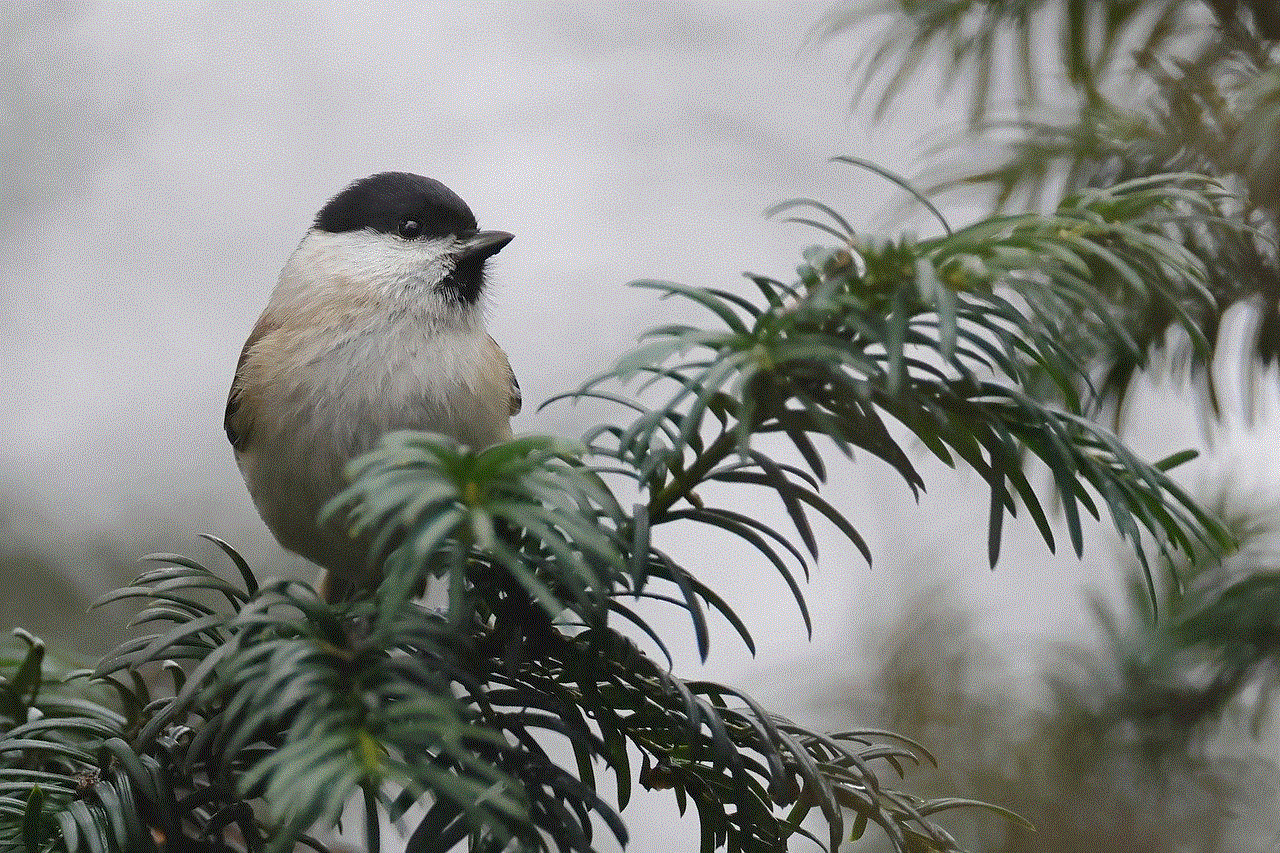
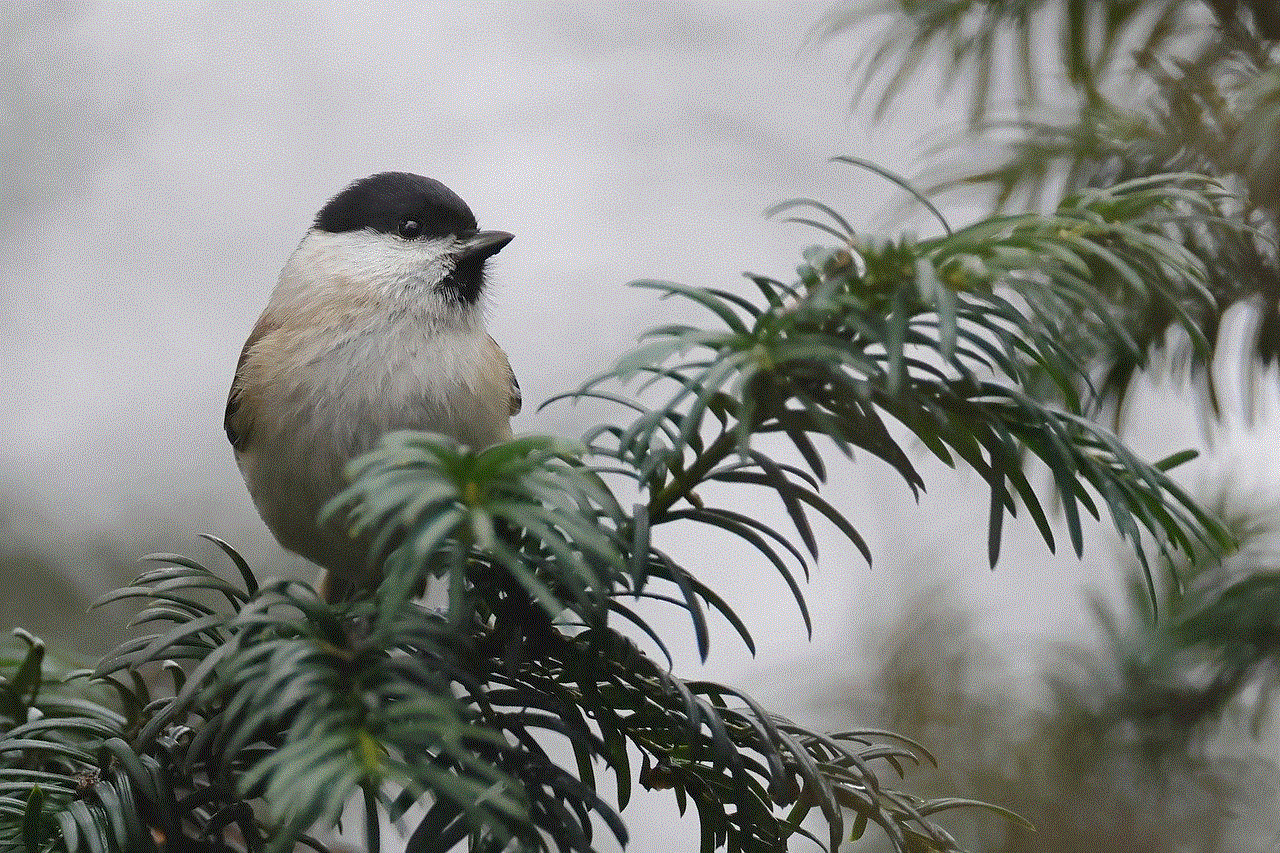
10. Encourage Offline Activities
While the Kindle Fire can be a great source of entertainment and learning for kids, it’s also essential to encourage offline activities. This could be anything from reading physical books to playing outdoor games. By balancing screen time with other activities, you can ensure that your child has a well-rounded childhood.
Benefits of a Kid-Friendly Kindle Fire
Now that we know how to make a Kindle Fire kid-friendly, let’s discuss the benefits it can offer to both parents and children.
1. Peace of Mind for Parents
One of the most significant advantages of a kid-friendly Kindle Fire is the peace of mind it offers to parents. With parental controls and child profiles in place, parents can be assured that their child is not exposed to any inappropriate content or making any unauthorized purchases.
2. Educational Content for Children
The Kindle Fire offers a wide range of educational content for children, from apps and games to e-books and videos. With a kid-friendly Kindle Fire, parents can encourage their child to learn while having fun, making it a valuable investment.
3. Entertainment on-the-go
The Kindle Fire is a portable device, making it perfect for keeping kids entertained on-the-go. Whether it’s a long car ride or a doctor’s appointment, the device can keep kids occupied with age-appropriate content.
4. Affordable Option
Compared to other kid-friendly tablets on the market, the Kindle Fire is a more affordable option. With its range of features and parental controls, it offers great value for money, making it an attractive choice for parents.
Conclusion
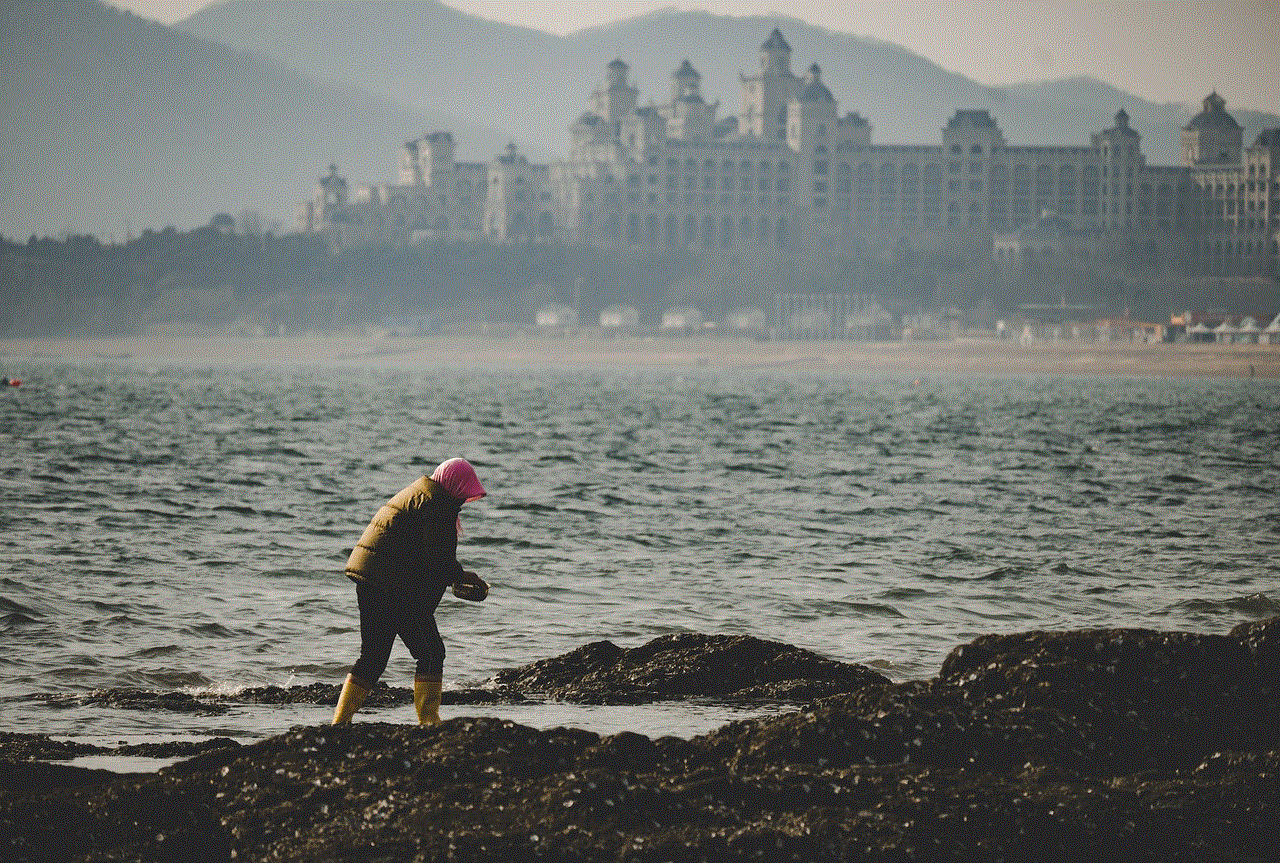
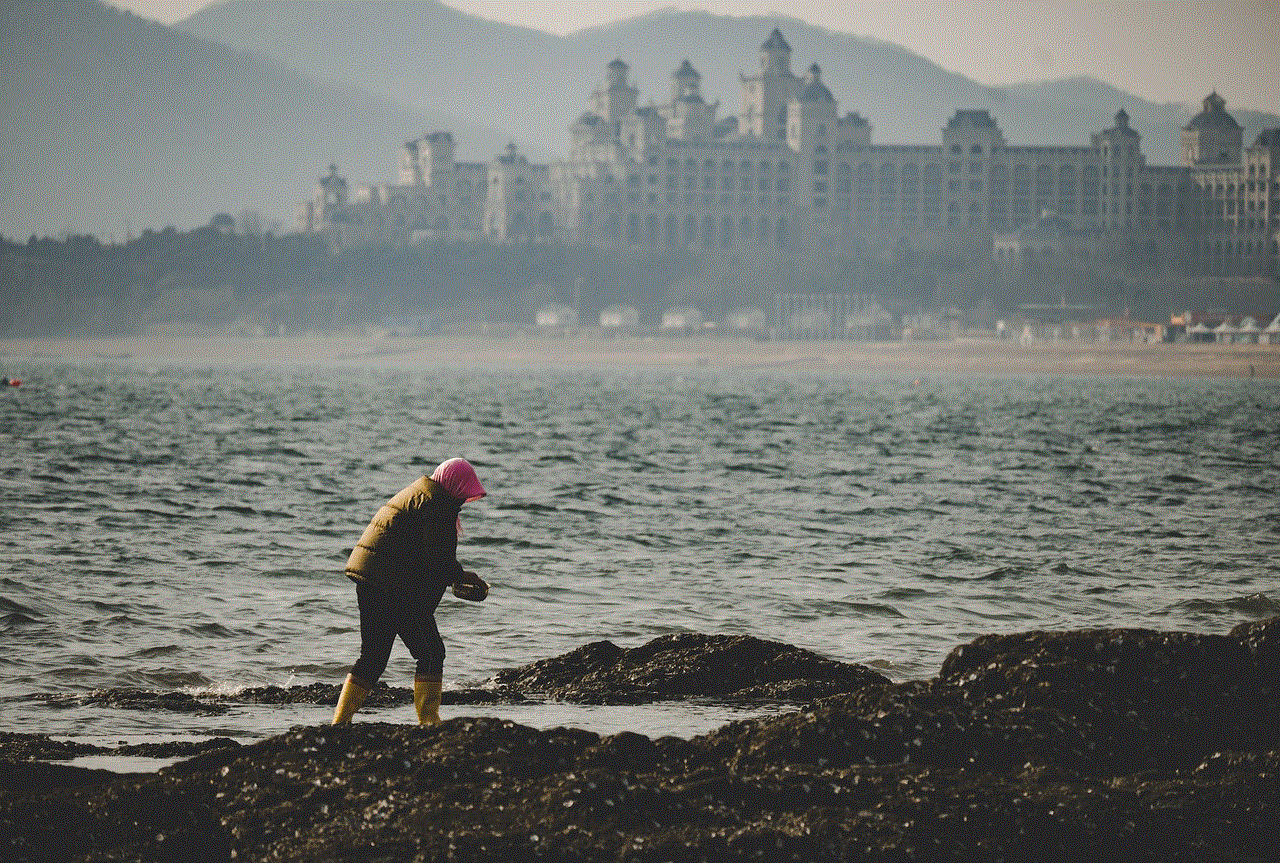
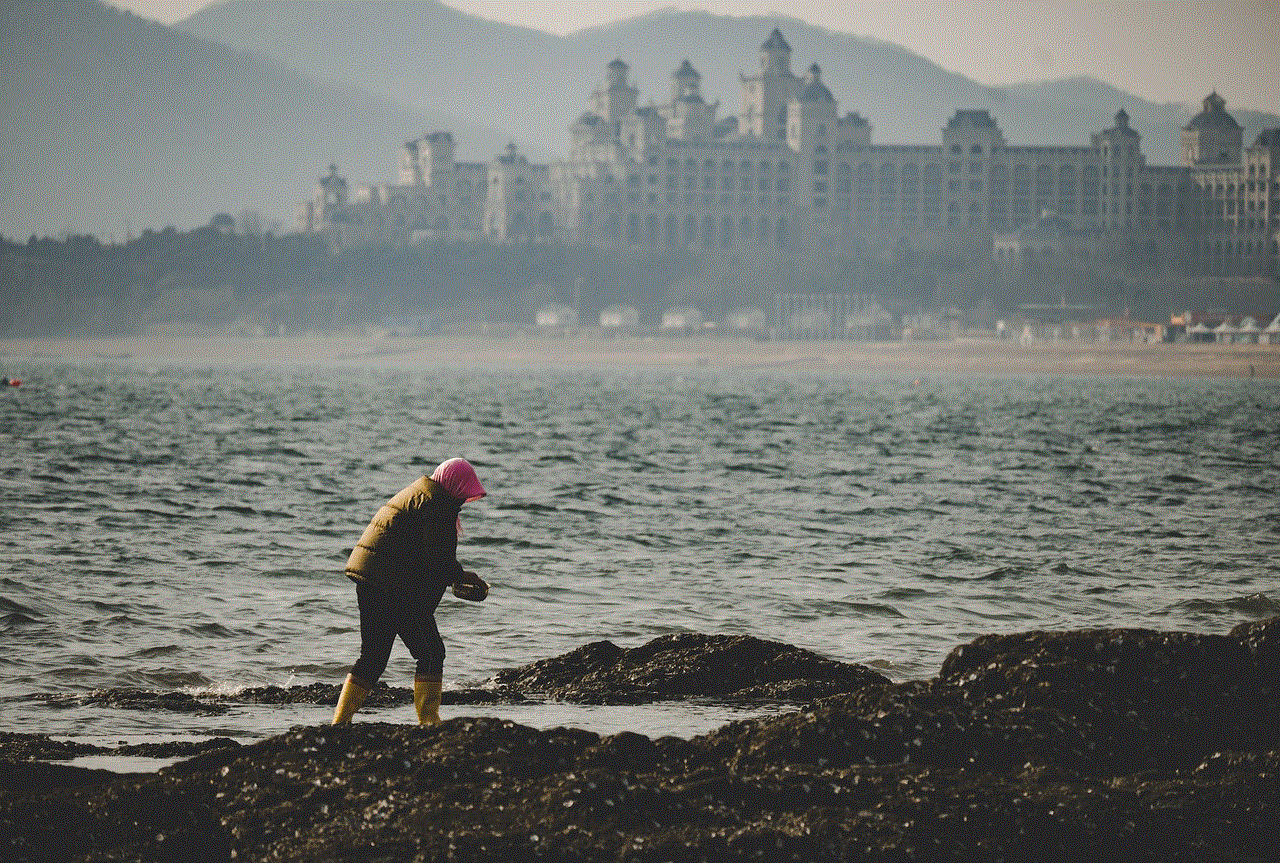
In today’s digital age, it’s crucial to monitor and control your child’s usage of electronic devices. With a kid-friendly Kindle Fire, parents can strike a balance between allowing their child to use technology and keeping them safe from potential harm. By following the steps mentioned above, you can make your Kindle Fire kid-friendly and enjoy the benefits it offers for both you and your child.
someone is remotely controlling my computer
In today’s digital age, remote access to computer s has become an increasingly common practice. With the rise of telecommuting and virtual workspaces, the ability to remotely control a computer has become a vital tool for many individuals and businesses. However, with this convenience comes a potential risk – someone else remotely controlling your computer without your knowledge or consent. This can be a frightening and unsettling experience, as it can compromise your privacy, security, and personal information. In this article, we will explore the concept of remote control of computers, the potential dangers of unauthorized access, and steps you can take to protect yourself from being a victim of remote control.
First, let us define what remote control of a computer means. It refers to the ability to access and control a computer from a different location, typically through the internet. This can be done through various methods, such as remote desktop software, remote administration tools, or virtual private networks (VPN). Remote control is often used for legitimate purposes, such as providing technical support, accessing files on a remote server, or managing a computer network. However, it can also be used for malicious purposes, such as hacking, spying, or stealing sensitive information.
One of the most common ways someone can remotely control your computer is through malware. Malware is malicious software that is designed to infiltrate and damage a computer system. It can be spread through email attachments, infected websites, or by exploiting vulnerabilities in a computer’s operating system. Once installed, malware can give a hacker remote access to your computer, allowing them to view your files, monitor your activity, and even control your computer’s functions. This type of unauthorized remote control is often referred to as “remote access trojans” (RATs).
Another method of remote control is through social engineering. This is when a hacker manipulates or deceives someone into giving them access to their computer. For example, a hacker may call pretending to be a technical support representative and ask for remote access to your computer to fix a supposed issue. If you fall for this scam, the hacker can then install malware or gain access to your computer and control it remotely. Social engineering can also occur through phishing emails, where hackers trick you into clicking on a malicious link or downloading a file that gives them remote access to your computer.
The dangers of someone remotely controlling your computer are numerous. Firstly, it can compromise your privacy. A hacker can access your personal files, emails, and other sensitive information without your knowledge. They can also use your computer’s webcam and microphone to spy on you, violating your privacy and potentially exposing you to blackmail or extortion. In addition, remote control of your computer can also lead to identity theft, as hackers can obtain login credentials, credit card information, and other personal data from your computer.
Moreover, remote control of your computer can also put your security at risk. A hacker can use your computer as a launching pad to attack other computers or networks, making you unwittingly participate in illegal activities. They can also use your computer to distribute spam or viruses, damaging your reputation and potentially getting you into legal trouble. In some cases, hackers can even lock you out of your own computer and demand a ransom to release control, known as a “ransomware” attack.
Aside from the potential harm to your privacy and security, remote control of your computer can also disrupt your work and daily activities. A hacker can remotely delete or modify your files, install unwanted software, or change your computer’s settings, causing chaos and confusion. This can be particularly damaging for businesses, as it can result in data loss, financial loss, and damage to their reputation. For individuals, it can disrupt their personal life and cause them to lose important files and memories.
Fortunately, there are steps you can take to protect yourself from unauthorized remote control of your computer. Firstly, it is essential to have strong and updated antivirus and anti-malware software installed on your computer. This can help detect and prevent malware from being installed on your system. It is also crucial to avoid clicking on suspicious links or downloading files from unknown sources. Be cautious of unsolicited emails and phone calls, and never give out personal information or remote access to your computer to anyone you do not know or trust.
Another critical step is to regularly back up your important files. In case your computer is compromised, having a backup can help restore your files and minimize the damage. It is also recommended to use strong and unique passwords for all your accounts and enable two-factor authentication whenever possible. This can make it more challenging for a hacker to gain access to your accounts, even if they have remote control of your computer.
Additionally, you can take measures to secure your internet connection. This can include using a firewall, using a secure Wi-Fi network, and avoiding public Wi-Fi networks when accessing sensitive information. You can also use a VPN to encrypt your internet traffic and make it more difficult for a hacker to intercept and access your data.
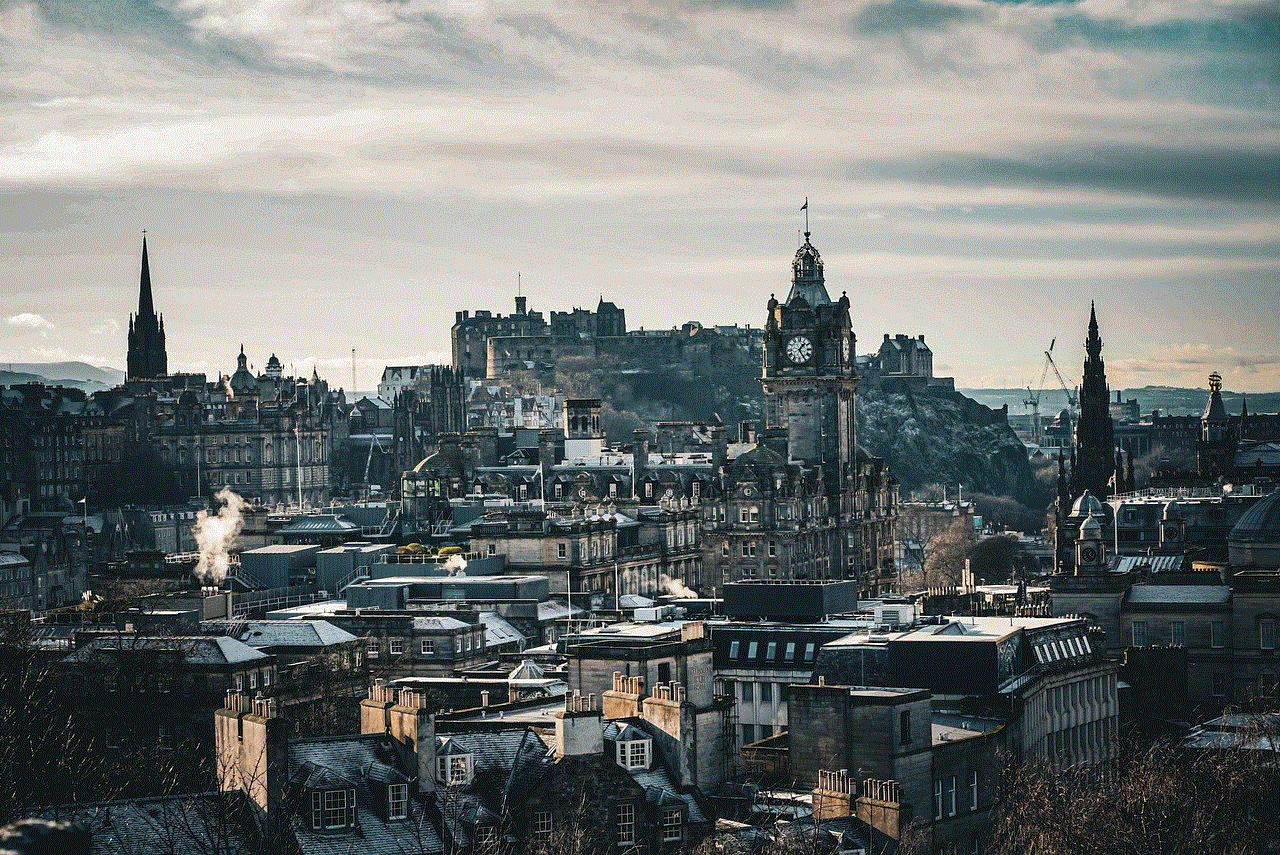
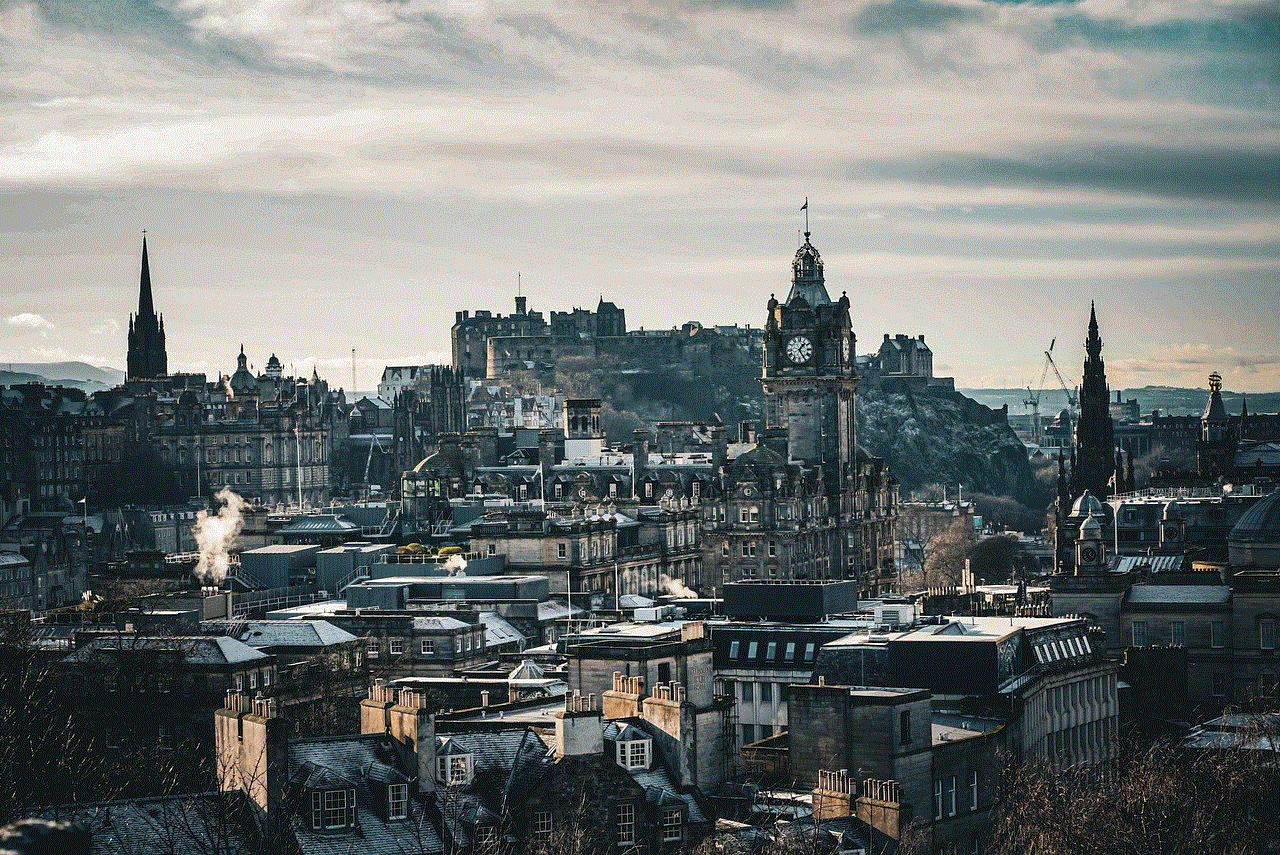
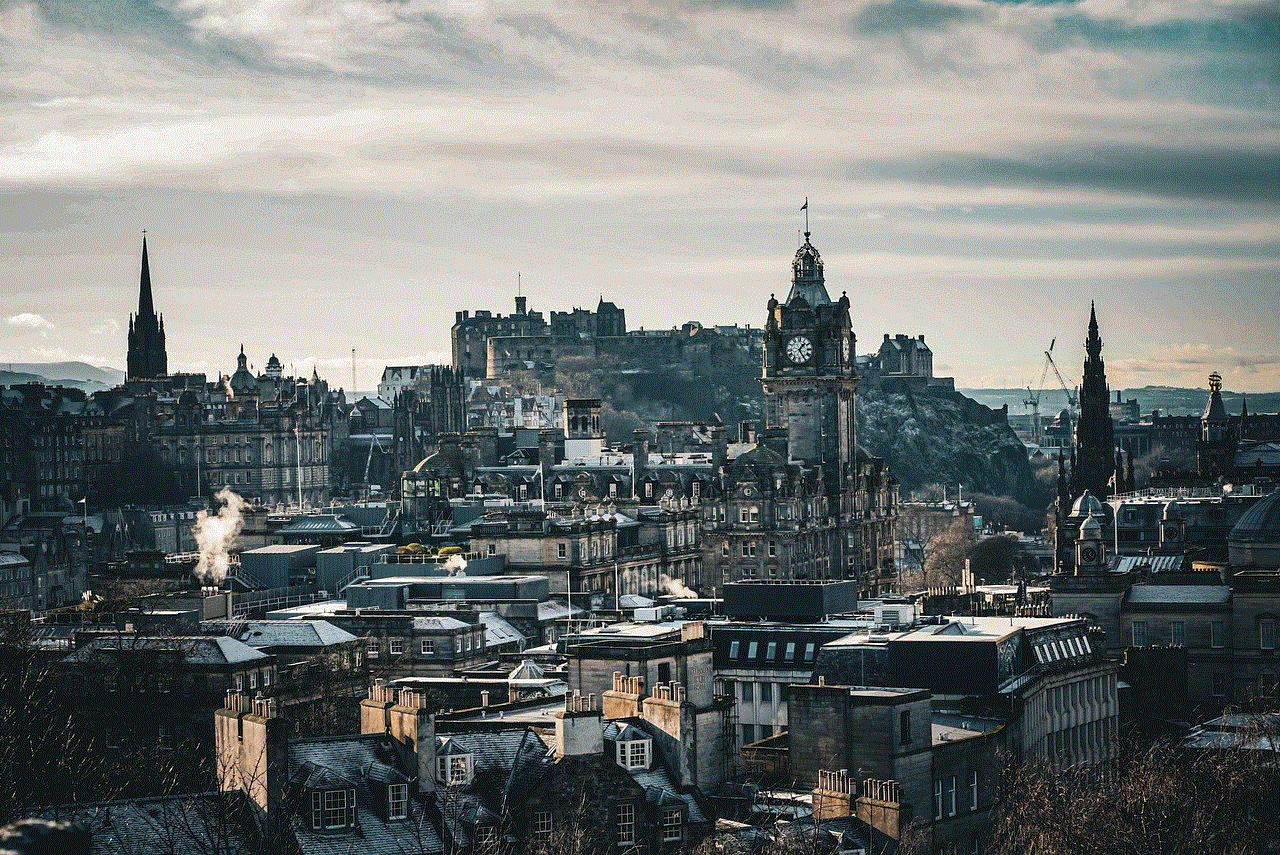
If you suspect that someone is remotely controlling your computer, it is essential to take immediate action. Disconnect your computer from the internet and run a full antivirus scan to detect and remove any malware. Change all your passwords, especially for your email and online banking accounts. If you believe your personal information has been compromised, consider freezing your credit and monitoring your accounts for any suspicious activity.
In conclusion, while remote control of computers can be a useful and convenient tool, it can also pose a significant risk when used without authorization. It is vital to be aware of the potential dangers and take preventive measures to protect yourself from becoming a victim. By following the steps outlined in this article, you can reduce the chances of someone remotely controlling your computer and safeguard your privacy, security, and personal information. Stay vigilant and stay safe in the digital world.