how to pause search history on youtube
YouTube is a popular video-sharing platform that allows users to watch, upload, and share videos. With millions of videos available, it’s no wonder that users spend countless hours on the platform. However, with every search made on YouTube, a search history is created. This search history can be useful for users to access their previously searched videos easily. However, there may be times when users want to pause their search history on YouTube. In this article, we will explore how to pause search history on YouTube and the benefits of doing so.
To pause your search history on YouTube, follow these simple steps:
Step 1: Open the YouTube app or website
To begin, open the YouTube app on your mobile device or visit the YouTube website on your computer.
Step 2: Sign in to your YouTube account
If you aren’t already signed in, click on the “Sign In” button and enter your YouTube account details.
Step 3: Access your YouTube settings
Once signed in, click on your profile picture or avatar located in the top-right corner of the screen. This will open a drop-down menu. From the menu, select “Settings.”
Step 4: Navigate to the “History & Privacy” section
In the settings menu, you will find various options. Look for the “History & Privacy” section and click on it to access your search history settings.
Step 5: Pause your search history
Within the “History & Privacy” section, you will find the option to pause your search history. Simply toggle the switch or button to turn it on. By doing so, your search history will be paused, and YouTube will no longer record your searches.
Now that you know how to pause your search history on YouTube, let’s explore the benefits of doing so.
1. Enhanced privacy: Pausing your search history ensures that your YouTube searches are not stored. This can be particularly beneficial if you share your device with others or are concerned about your privacy.
2. Avoid unwanted recommendations: YouTube’s recommendation algorithm uses your search history to suggest videos that you might be interested in. Pausing your search history prevents YouTube from basing its recommendations on your previous searches, giving you a fresh and unbiased browsing experience.
3. Reduce clutter: Over time, your search history can become cluttered with searches that are no longer relevant or of interest to you. Pausing your search history allows you to start with a clean slate and only record searches that are truly meaningful to you.
4. Prevent accidental sharing: YouTube allows you to share your search history with other platforms or devices. By pausing your search history, you can avoid accidentally sharing personal or sensitive information with others.
5. Control your recommendations: If you want to take control of the recommendations you receive on YouTube, pausing your search history is a great way to start. Instead of relying on past searches, YouTube will base its recommendations solely on your current browsing session.
6. Avoid biased results: Search history can sometimes create a filter bubble, where YouTube only shows you content that aligns with your past searches. By pausing your search history, you can break free from the bubble and discover a wider range of content.
7. Explore new topics: With your search history paused, you can explore new and diverse topics without worrying about YouTube’s recommendations being influenced by your past searches. This can lead to a more enriching and varied viewing experience.
8. Maintain a clean watch history: Pausing your search history does not affect your watch history. You can still access and manage the videos you have watched, making it easier to keep track of your viewing habits.
9. Focus on specific searches: If you’re conducting research or looking for specific information, pausing your search history can help you stay focused. Without your previous searches influencing the results, you can find the information you need without distractions.
10. Reset your recommendations: If you feel like your YouTube recommendations have become stale or repetitive, pausing your search history can help you start fresh. YouTube will no longer rely on your past searches and will provide you with a new set of recommendations based on your current interests.
In conclusion, pausing your search history on YouTube can provide several benefits, including enhanced privacy, avoiding unwanted recommendations, reducing clutter, preventing accidental sharing, and taking control of your browsing experience. By following a few simple steps, you can easily pause your search history and enjoy a more personalized and diverse viewing experience on YouTube.
should i monitor my childs text messages
Title: Should I Monitor My Child’s Text Messages? Examining the Pros and Cons
Introduction:
In an increasingly digital world, parents face numerous challenges when it comes to ensuring the safety and well-being of their children. One particular area of concern is monitoring their child’s text messages. While some parents argue that it is essential for their child’s protection, others believe that it invades their privacy. This article aims to explore both sides of the argument in order to help parents make an informed decision about whether or not to monitor their child’s text messages.
Paragraph 1: Understanding the Need for Monitoring
Parents who advocate for monitoring their child’s text messages often argue that it is crucial for their safety. In an age where cyberbullying, sexting, and online predators are prevalent, parents want to ensure their child’s online activities are secure. By monitoring text messages, parents can identify potential dangers and intervene before any harm is done.
Paragraph 2: Privacy Concerns
On the other hand, opponents of monitoring argue that it violates a child’s right to privacy. Children need a certain level of autonomy to develop into independent individuals, and constantly monitoring their messages can hinder this process. Building trust between parent and child is vital, and excessive monitoring can undermine this trust, leading to resentment and secrecy.
Paragraph 3: Legal and Ethical Considerations
When it comes to monitoring text messages, legal and ethical concerns arise. Laws regarding privacy and monitoring vary from country to country and even from state to state. Parents should familiarize themselves with the legal implications in their jurisdiction before making a decision. Additionally, ethical considerations must be taken into account, as children have a right to privacy that should be respected unless there is a genuine concern for their safety.



Paragraph 4: The Importance of Open Communication
Rather than relying solely on monitoring, fostering open and honest communication with your child is crucial. By establishing a safe and non-judgmental environment, children are more likely to confide in their parents about any concerns or issues they encounter online. Encouraging open dialogue can be more effective in preventing problems than solely relying on monitoring.
Paragraph 5: Balancing Independence and Protection
Finding the right balance between allowing children to develop independence and ensuring their safety can be challenging. It is essential for parents to strike a balance that respects their child’s privacy while still being vigilant about potential risks. Monitoring should be seen as a last resort when other methods of protection have failed.
Paragraph 6: Alternatives to Monitoring
Rather than solely relying on monitoring text messages, parents can explore alternative methods to ensure their child’s safety. This might include educating children about online risks, teaching them proper online behavior, and setting boundaries and guidelines for internet usage. Employing parental control software and monitoring applications that focus on broader online activities can also be effective.
Paragraph 7: Risks of Over-monitoring
Over-monitoring can have unintended consequences on a child’s emotional well-being. Constant surveillance can lead to feelings of anxiety, pressure, and a lack of trust. It is important to strike a balance between monitoring and allowing children to develop their own sense of responsibility and self-discipline.
Paragraph 8: Building trust through Monitoring
Proponents of monitoring argue that it can actually strengthen the parent-child relationship by building trust. By openly discussing the reasons for monitoring and involving the child in the decision-making process, parents can demonstrate their genuine concern for their child’s well-being.
Paragraph 9: Age and Maturity Considerations
The age and maturity of the child should also be taken into account when deciding whether to monitor text messages. Older teenagers who have demonstrated responsible online behavior may require less monitoring than younger children who are still learning about the risks associated with digital communication.
Paragraph 10: Conclusion
In conclusion, whether or not to monitor a child’s text messages is a decision that must be carefully considered by each parent. While it is important to prioritize a child’s safety and protect them from potential dangers, it is equally important to respect their privacy and foster their independence. Striking a balance between monitoring and open communication is essential in ensuring the well-being of children in today’s digital world.
how to play with friends on fortnite pc
Title: How to Play Fortnite with Friends on PC: A Comprehensive Guide
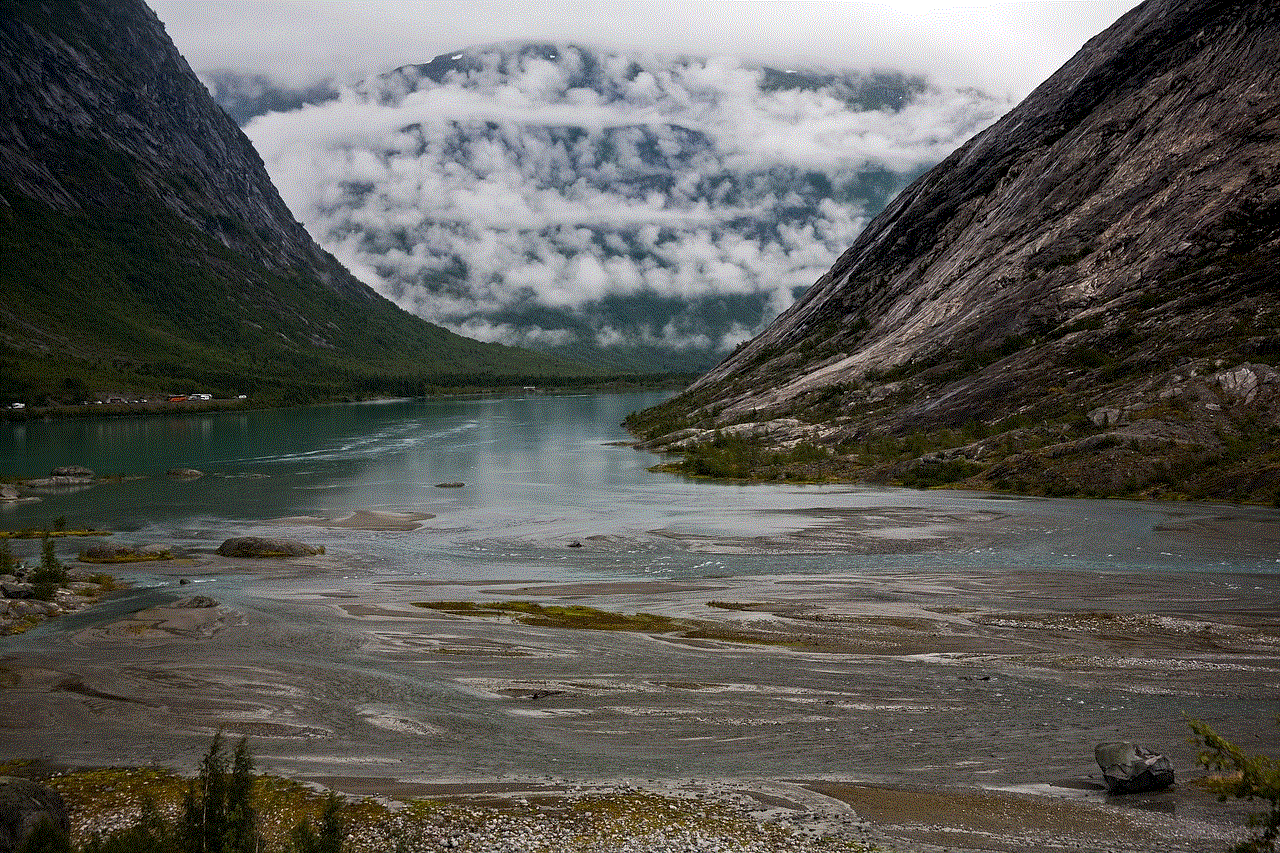
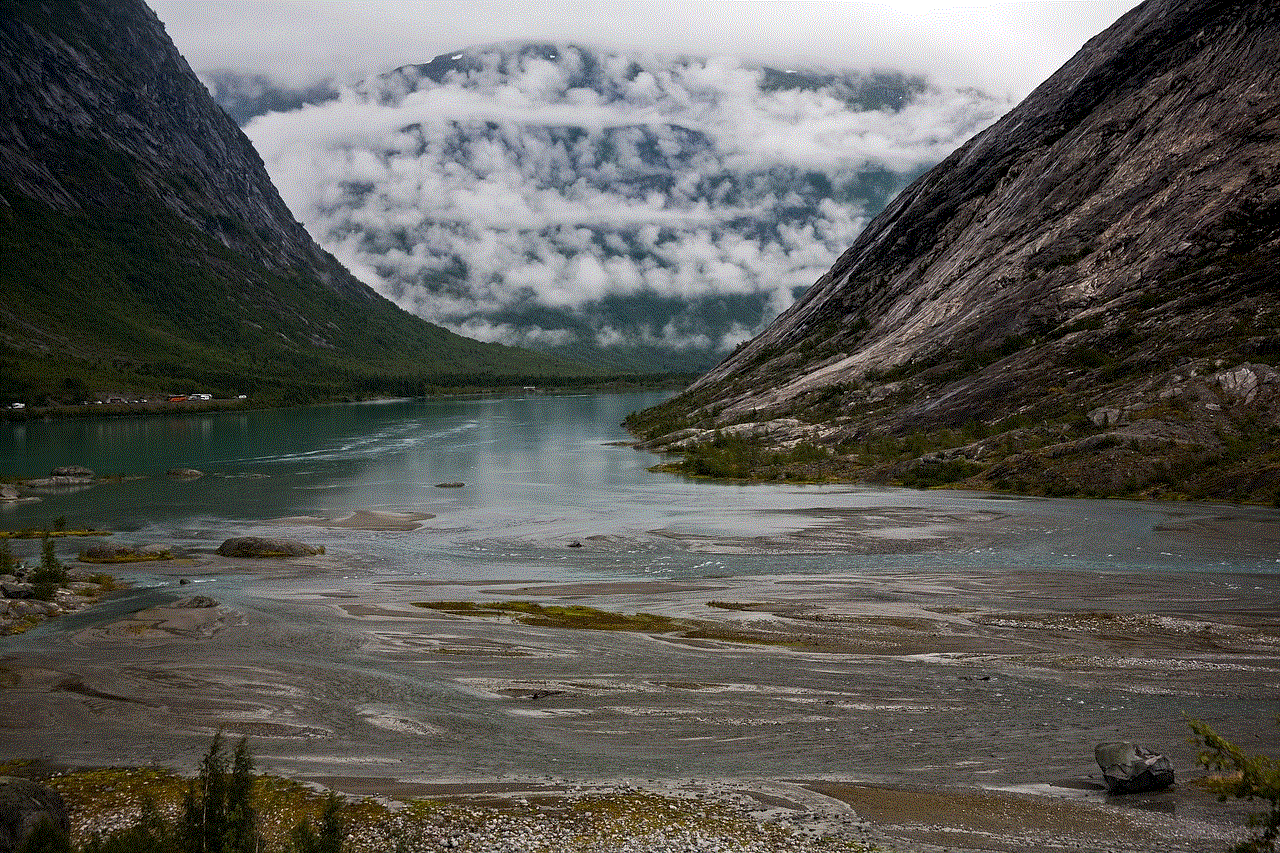
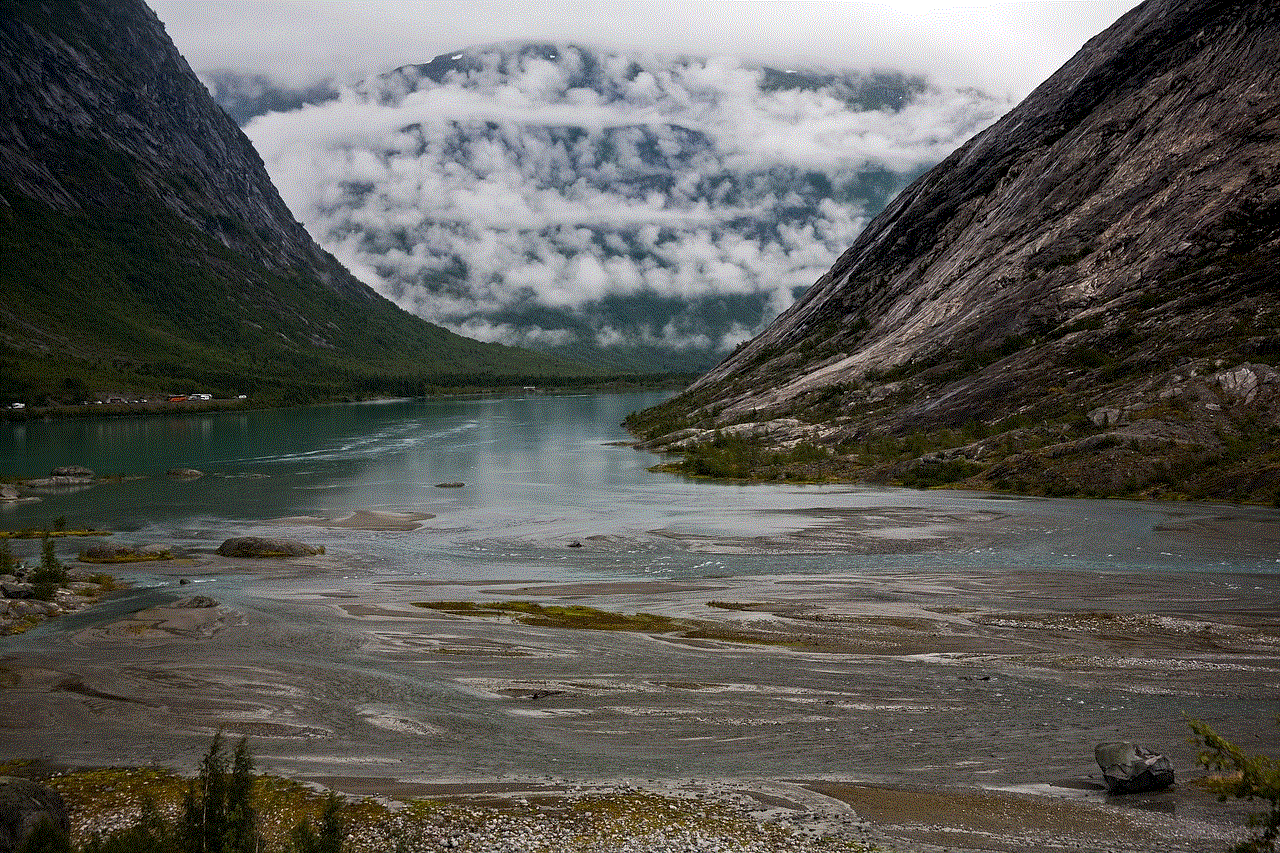
Introduction (100 words)
Fortnite, developed by Epic Games , has become one of the most popular battle royale games globally. Whether you’re a seasoned player or new to the game, playing with friends can elevate your gaming experience to new heights. In this article, we will explore various ways to play Fortnite with friends on PC, helping you connect and enjoy the game together.
1. Create a Fortnite Account (150 words)
Before you can play Fortnite with friends on PC, you need to create a Fortnite account. Visit the official Fortnite website and follow the registration process. Once you’ve created an account, you can download the Epic Games Launcher, where you’ll be able to launch Fortnite.
2. Add Friends on Epic Games Launcher (150 words)
To play with friends, you’ll need to add them to your friends list on the Epic Games Launcher. Open the launcher, click on your username in the bottom-left corner, and select “Add Friends” from the drop-down menu. Enter your friend’s Epic Games username or email address, and send them a friend request.
3. Fortnite Friends List (150 words)
Once your friend accepts your friend request, they will appear in your Fortnite Friends List. You can access this list by clicking on the silhouette icon next to your username in the bottom-left corner of the Epic Games Launcher. Here, you can see which friends are online, invite them to play, or join their party.
4. Creating a Party (150 words)
To play Fortnite with friends on PC, you need to create a party. Click on the silhouette icon in the bottom-left corner and select “Create Party.” You can then invite friends from your Friends List by clicking on their names and selecting “Invite to Party.” Alternatively, your friends can invite you by right-clicking on your name and selecting “Invite to Party.”
5. Joining a Party (150 words)
If your friends have already created a party, you can join them by accepting their invitation. Open the Epic Games Launcher and click on the silhouette icon in the bottom-left corner. You will see a notification indicating that you’ve been invited to a party. Simply click “Join Party” to connect with your friends.
6. Voice Chat (150 words)
Fortnite offers built-in voice chat, allowing you to communicate with your friends during gameplay. In the party, you can enable voice chat by clicking on the microphone icon next to your username. You can adjust the voice chat settings, such as volume and push-to-talk, by clicking on the gear icon next to the microphone.
7. Cross-Platform Play (150 words)
Fortnite supports cross-platform play, enabling you to play with friends on different devices. PC players can join parties with friends playing on consoles, mobile devices, or even other PCs. To invite friends on different platforms, follow the same steps mentioned earlier to add them to your Friends List and create or join a party.
8. Custom Games (150 words)
Fortnite also offers the option to host custom games, allowing you and your friends to play against each other exclusively. To host a custom game, click on the silhouette icon and select “Custom Options” instead of “Create Party.” From there, you can customize the game settings, including the map, game mode, and player count.
9. Joining Custom Games (150 words)
If your friend is hosting a custom game, they can provide you with a custom match key. To join, open the Epic Games Launcher and click on the silhouette icon. Select “Custom Options” and enter the provided match key. Once entered, you will be connected to the custom game lobby and can join your friend.
10. Enjoying the Game with Friends (150 words)
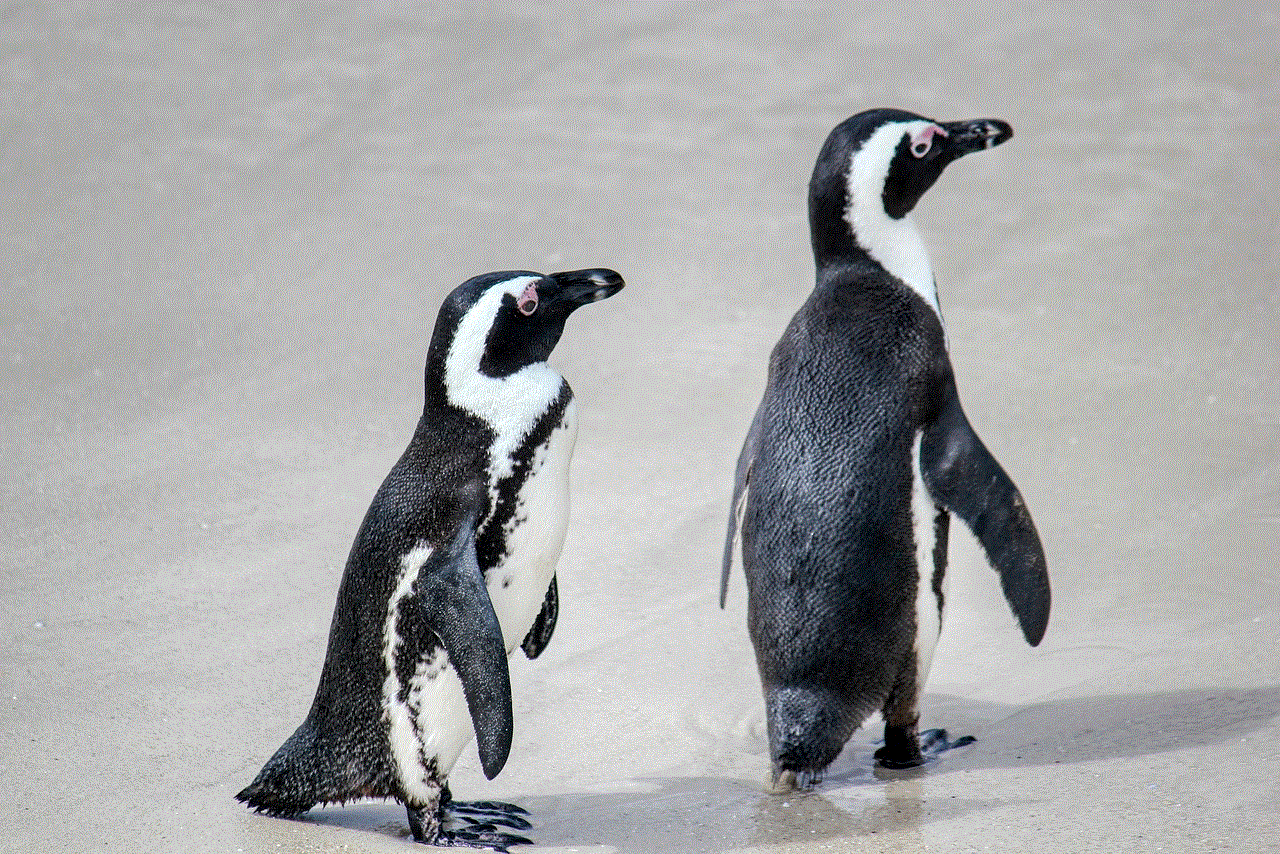
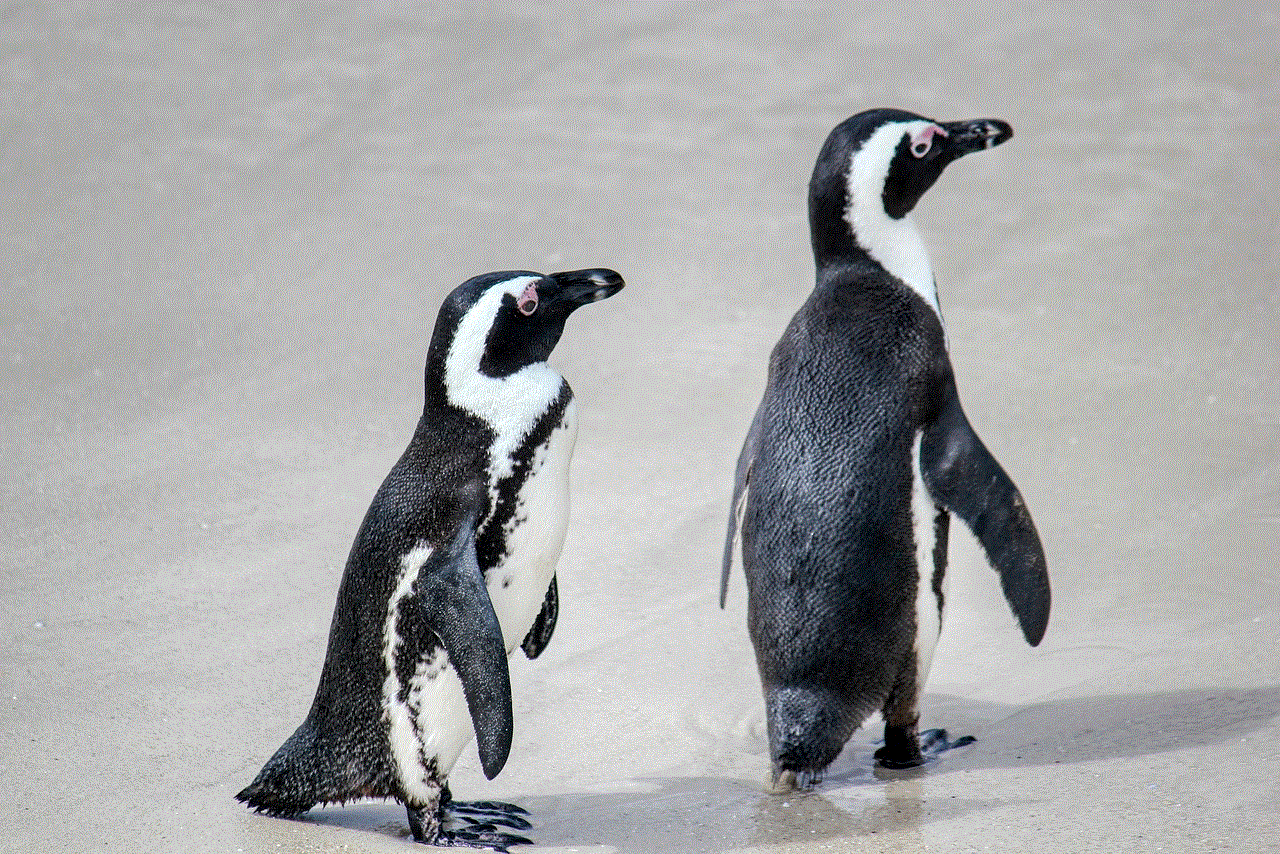
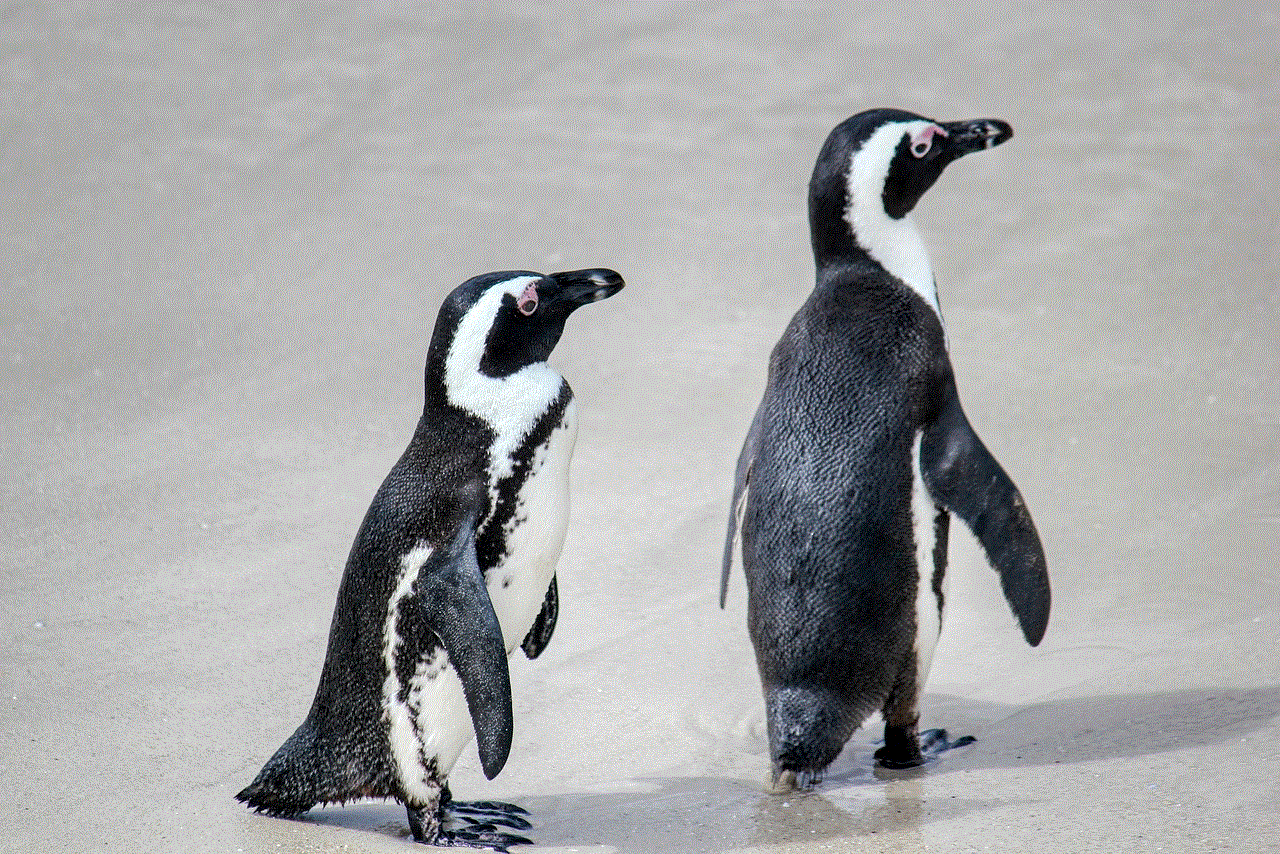
Now that you know how to play Fortnite with friends on PC, it’s time to enjoy the game together. Communicate, strategize, and have fun as you battle it out in the ever-changing Fortnite world. Remember, the game is constantly evolving, so stay updated with the latest updates and events to keep the excitement going.
Conclusion (100 words)
Playing Fortnite with friends on PC is a fantastic way to bond and have a great time. By following the steps mentioned in this guide, you can easily connect with your friends and embark on thrilling adventures together. Whether you’re exploring the map, competing in custom games, or strategizing to be the last squad standing, Fortnite offers an immersive multiplayer experience. So gather your friends, create your parties, and dive into the action-packed world of Fortnite!