how to put a password on messages
In today’s digital age, privacy and security have become major concerns for individuals and businesses alike. With the rise of cyber threats and data breaches, it is important to take measures to protect sensitive information, such as personal messages. One way to do so is by putting a password on messages. This simple yet effective step can add an extra layer of security to your messages, ensuring that only the intended recipient has access to them. In this article, we will discuss the importance of putting a password on messages and how to do so effectively.
Why Put a Password on Messages?
Messages, whether they are sent through text, email, or messaging apps, can contain sensitive information such as personal conversations, financial details, or confidential business information. If these messages fall into the wrong hands, it can have serious consequences. Cybercriminals can use this information for identity theft, financial fraud, or to gain unauthorized access to your accounts. Therefore, it is important to take steps to protect your messages from being intercepted or accessed by unauthorized individuals.
Putting a password on messages can provide an additional layer of security to your communication. It ensures that even if someone gains access to your device, they will not be able to read your messages without the password. This can give you peace of mind knowing that your personal information is safe and secure.
How to Put a Password on Messages?
There are several ways to put a password on messages, depending on the type of device and messaging platform you are using. Let’s take a look at some of the most common methods.
1. Password Protecting Text Messages
If you are using an Android device, you can password protect your text messages by using third-party apps such as SMS Lock or Text Lock. These apps allow you to set a password for your messages, and you can also choose which contacts or conversations you want to lock with a password. This way, you can have a secure messaging experience without having to lock all of your messages.
For iPhone users, you can enable the “Screen Time” feature to set a passcode for your messages. This feature allows you to restrict access to certain apps, including messaging apps, with a password. You can also set a time limit for how long the passcode will be active, making it a convenient option for those who frequently share their devices with others.
2. Using Encryption Software
Encryption software is another effective way to put a password on messages. These programs use complex algorithms to convert your messages into an unreadable format, making it impossible for anyone to access the information without the decryption key. There are many encryption software options available, such as Signal, Telegram, or WhatsApp , which offer end-to-end encryption for your messages.
It is important to note that both the sender and the recipient must have the same encryption software for it to work. Otherwise, the messages will not be encrypted, and they will be vulnerable to interception. Therefore, it is crucial to communicate with your contacts about which encryption software you will be using to ensure the security of your messages.
3. Password Protecting Email Messages
If you frequently send sensitive information through email, it is crucial to password protect your messages. Most email service providers offer the option to encrypt your emails, which will require a password to access the message.
For Gmail users, you can use the “Confidential Mode” feature to set an expiration date for your emails and require a password to access them. This way, you can ensure that your messages are only accessible for a limited time, and only by the intended recipient.
4. Using a Password Manager
With so many different passwords to remember, it can be challenging to keep track of them all. This is where a password manager can come in handy. These programs store all of your passwords in a secure vault, allowing you to access them with a master password. Some password managers also offer the option to store and manage your messages’ passwords, making it easier to keep your messages secure.
Best Practices for Password Protecting Messages
While putting a password on messages can enhance their security, it is crucial to follow certain best practices to ensure their effectiveness. Here are a few tips to keep in mind:
1. Use a Strong Password
When setting a password for your messages, make sure to use a strong and unique password. Avoid using easily guessable information such as your name, birthdate, or common words. Instead, use a combination of letters, numbers, and special characters to create a strong password.
2. Keep Your Password Confidential
Your password is like the key to your messages, and just like you wouldn’t give your house key to anyone, you should keep your password confidential as well. Do not share it with anyone, and avoid writing it down where others can see it.
3. Change Your Password Regularly
It is a good practice to change your password regularly, especially if you are using a third-party app or encryption software. This will ensure that even if someone does manage to get hold of your password, they will only have access to your messages for a limited time.
4. Be Cautious When Sharing Your Password
If you need to share your password with someone, be cautious. Make sure you are sharing it with the intended recipient, and never send it through email or text. Instead, share it in person or through a secure messaging platform.
Conclusion
In conclusion, putting a password on messages is a simple yet effective way to enhance the security of your communication. With the increasing number of cyber threats, it is crucial to take steps to protect your personal information. By following the methods and best practices mentioned in this article, you can ensure that your messages remain private and secure. Remember, always be cautious and use strong passwords to keep your messages safe from prying eyes.
incognito mode apple
In today’s digital world, privacy has become a major concern for many individuals and companies. With the constant advancement of technology, it has become easier for our online activities to be tracked and monitored. This is where the concept of “incognito mode” comes into play. Incognito mode is a private browsing mode that allows users to surf the internet without leaving any trace of their activity. While this feature is available on most web browsers, Apple has its own unique version of incognito mode. In this article, we will take a closer look at incognito mode on Apple devices, its features, benefits, and how to use it.
What is Incognito Mode on Apple Devices?
Incognito mode on Apple devices is the private browsing feature available on the Safari web browser. It was introduced in 2005 with the release of Safari 2.0 and has been a part of every subsequent version of the browser. This feature is designed to give users more control over their online privacy by preventing the browser from storing their browsing history, cookies, and other site data. Unlike regular browsing, where every website visited is saved and can be accessed through the browsing history, incognito mode allows users to browse the internet without leaving any trace.
How to Enable Incognito Mode on Apple Devices?
Enabling incognito mode on Apple devices is a simple process. Here’s how you can do it:
1. Open the Safari browser on your iPhone, iPad or Mac device.
2. Tap on the “Tabs” icon at the bottom right corner of your screen.
3. Tap on “Private” at the bottom left corner of your screen.
4. You will notice that the color of your browser window has changed from white to dark grey, indicating that you are now in incognito mode.
Alternatively, you can also enable incognito mode by tapping and holding the “Tabs” icon and selecting “Private” from the menu that pops up.
Features of Incognito Mode on Apple Devices
1. No Browsing History: One of the main features of incognito mode on Apple devices is that it does not save any browsing history. This means that any website visited in this mode will not be recorded in the browser’s history.
2. No Cookies: Incognito mode also prevents the browser from storing cookies. Cookies are small files that are created by websites to remember your preferences and track your online activity. By disabling cookies, incognito mode ensures that your online activity cannot be tracked.
3. No Saved Data: In regular browsing, websites usually store data on your device to improve your browsing experience. This data includes images, videos, and other site data. In incognito mode, this data is not saved, making it more difficult for websites to track your online activity.
4. No Autofill: Another feature of incognito mode is that it does not save your autofill information. This means that any information you type in forms or fields will not be saved for future use.
5. No Extensions: Incognito mode also disables any extensions that you may have installed on your browser. This ensures that your browsing activity remains private and is not affected by any third-party extensions.
Benefits of Using Incognito Mode on Apple Devices
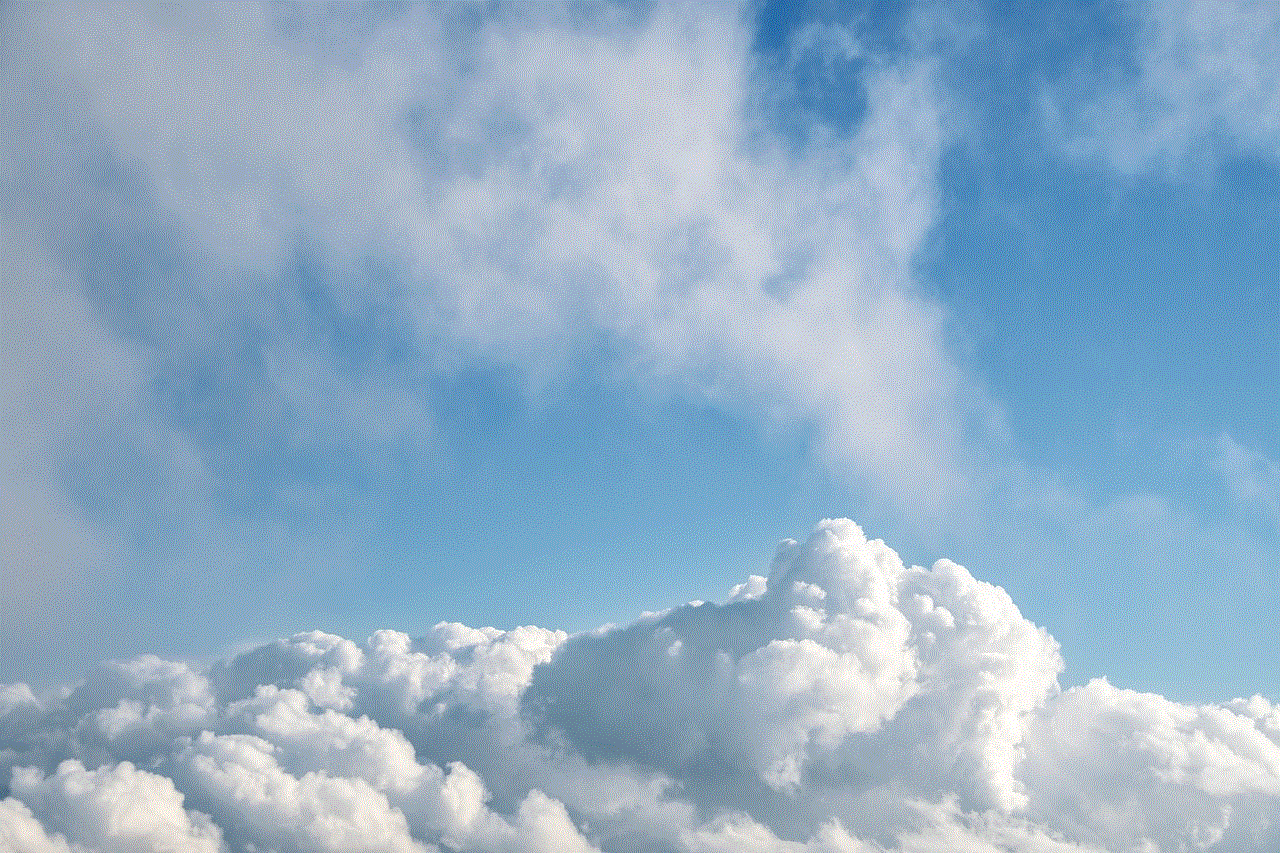
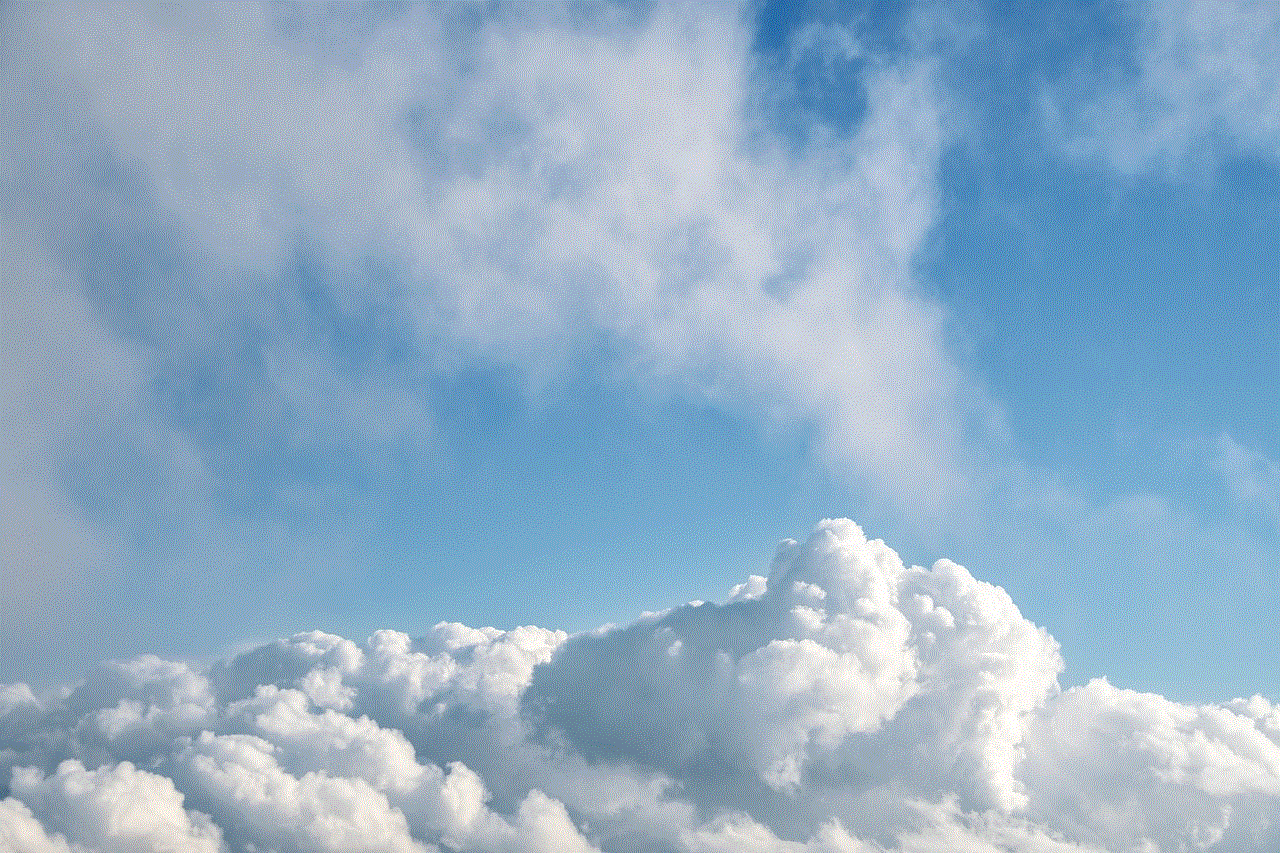
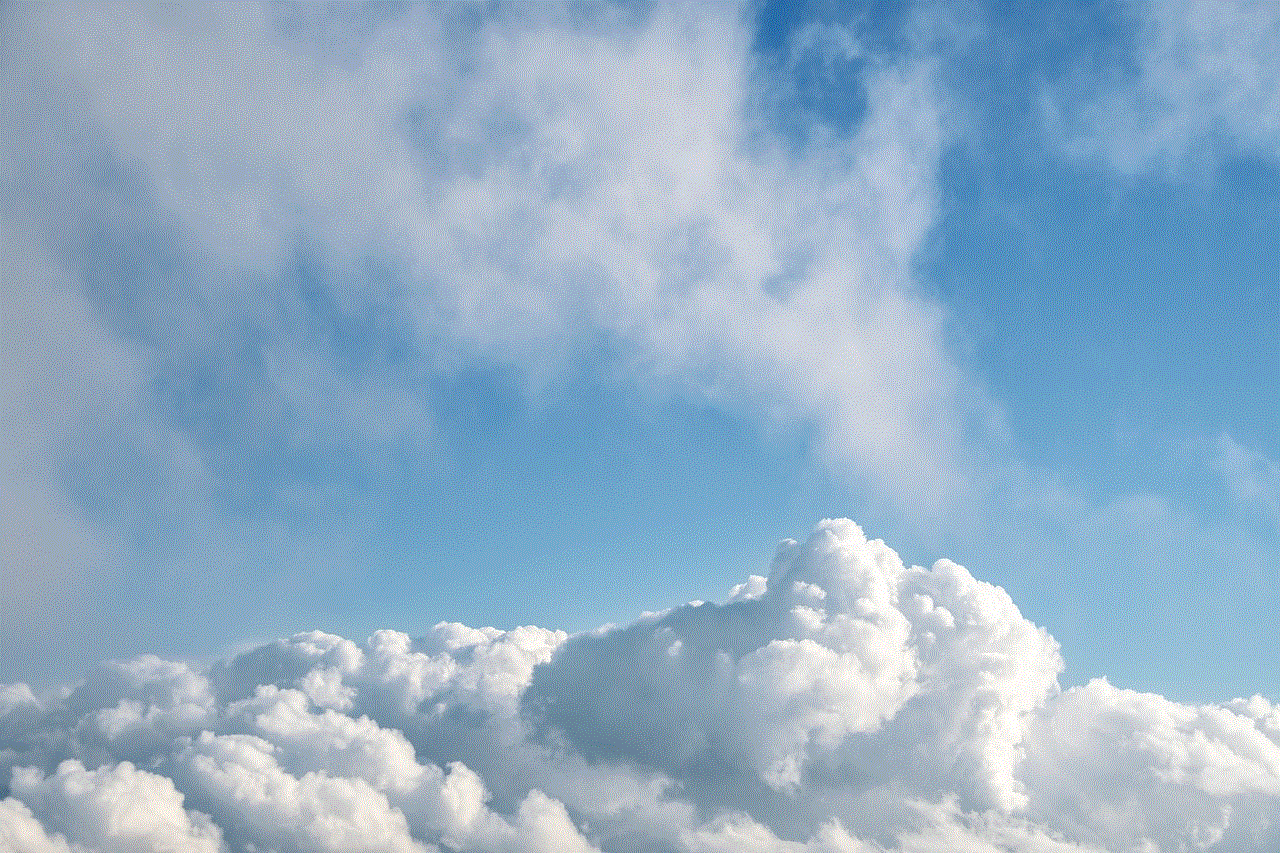
1. Increased Privacy: The main benefit of using incognito mode is increased privacy. By not saving any browsing history, cookies, or other data, this feature ensures that your online activity remains private.
2. No Personalized Ads: As websites cannot track your online activity in incognito mode, they are unable to gather data to personalize ads. This means that you will see less targeted ads while browsing in incognito mode.
3. Safe for Public Devices: If you are using a public or shared device, incognito mode can be a useful feature. It prevents your browsing history, login information, and other personal data from being accessible to others who may use the same device.
4. Testing Websites: Incognito mode can also be used for testing websites. It allows you to see how a website looks to a first-time visitor without any cached data or personalized settings.
5. Avoiding Paywalls: Some websites have a limited number of free articles that you can read before hitting a paywall. By using incognito mode, you can avoid this limitation as the website will not be able to track how many articles you have read.
Limitations of Incognito Mode on Apple Devices
While incognito mode offers various benefits, it is still not a foolproof method for complete online privacy. Here are some of its limitations:
1. Can Still be Tracked: While incognito mode prevents websites from tracking your online activity, your internet service provider (ISP) and the websites you visit can still see your IP address and track your online activity.
2. Not Secure: Incognito mode does not provide any additional security. It only prevents your browsing history and data from being saved on your device. If you want to browse securely, you will need to use a virtual private network (VPN).
3. Not Private from Apple: While Apple claims that your online activity is not tracked in incognito mode, they still have access to your browsing data. This is because the Safari browser is developed and owned by Apple.
Conclusion
In conclusion, incognito mode on Apple devices is a useful feature for those concerned about their online privacy. It offers increased privacy, prevents personalized ads, and is safe to use on public devices. However, it is not a foolproof method for complete online privacy and should not be solely relied upon for secure browsing. To ensure complete online privacy, it is recommended to use a combination of incognito mode, a VPN, and other privacy tools.
how to go incognito on iphone google
In today’s digital age, privacy has become a major concern for many individuals. With the amount of personal information we share online, it’s important to have the option to browse the internet privately. This is where the concept of incognito mode comes in. Incognito mode, also known as private browsing, is a feature that allows users to browse the web without leaving any trace of their activity on their device. In this article, we will discuss how to go incognito on iPhone Google, the benefits of using this mode, and how to ensure your privacy is protected while using it.
To get started, let’s first understand what incognito mode is and how it works. When you open a new incognito tab on your iPhone’s Google browser, it creates a temporary session that doesn’t save your browsing history, cookies, or site data. This means that once you close the incognito tab, all the information related to your browsing session will be deleted. It’s important to note that while using incognito mode, your activity is not completely private. Your internet service provider (ISP) and the websites you visit can still track your activity. However, it does provide a layer of privacy from other users who may have access to your device.
Now, let’s discuss how to go incognito on iPhone Google. To enable incognito mode on your iPhone, follow these simple steps:
1. Open the Google app or Safari browser on your iPhone.
2. Tap on the three horizontal dots on the bottom right corner of the screen.
3. Select “New Incognito Tab” from the options.
4. A new tab will open with the incognito icon on the top left corner of the screen, indicating that you are now browsing in incognito mode.
Alternatively, you can also go incognito by pressing and holding the Google app icon on your iPhone’s home screen. A pop-up menu will appear, and you can select “Open in Incognito” from the options. This will automatically open a new incognito tab in the Google app.
Now that you know how to go incognito on iPhone Google, let’s discuss the benefits of using this mode. The most obvious benefit is the privacy it provides. By not saving your browsing history or cookies, you are less likely to be tracked by advertisers or websites. This can also be helpful if you are using a public or shared device and don’t want your browsing history to be visible to others.
In addition to privacy, incognito mode also allows you to log in to multiple accounts on the same website. For example, if you have two Google accounts, one for personal use and one for work, you can use incognito mode to log in to both accounts simultaneously. This saves you the hassle of constantly logging in and out of different accounts.
Another benefit of using incognito mode on iPhone Google is that it can help you avoid targeted ads. When you browse the internet, websites use cookies to track your activity and show you personalized ads. However, in incognito mode, these cookies are not saved, and you are more likely to see generic ads instead. This can be particularly useful if you are researching a product or service and don’t want to be bombarded with ads related to it.
Now, let’s address the question of how to ensure your privacy is protected while using incognito mode. While incognito mode does provide a layer of privacy, it’s not foolproof. As mentioned earlier, your ISP and the websites you visit can still track your activity. To further protect your privacy, you can use a virtual private network (VPN) while browsing in incognito mode. A VPN encrypts your internet traffic, making it difficult for anyone to track your online activity. There are many reliable VPN services available that you can use on your iPhone, such as ExpressVPN, NordVPN, and Surfshark.
It’s also important to note that incognito mode does not protect you from malware or malicious websites. It’s always recommended to have an antivirus software installed on your device to protect yourself from such threats. Additionally, incognito mode does not hide your activity from the websites you visit. For example, if you log in to your social media account in incognito mode, the website will still be able to see your activity and may use this information to suggest friends or posts to you.



In conclusion, incognito mode on iPhone Google is a useful feature that provides a layer of privacy while browsing the internet. It allows you to browse without leaving any trace of your activity on your device and can be helpful when using a public or shared device. However, it’s important to note that incognito mode is not a substitute for other privacy measures, such as using a VPN and antivirus software. We hope this article has helped you understand how to go incognito on iPhone Google and how to ensure your privacy is protected while using this mode. Stay safe and happy browsing!