how to record on a chromebook
Chromebooks have become increasingly popular in recent years due to their affordability, ease of use, and compatibility with a variety of applications. One common task that users may want to do on their Chromebook is recording. Whether it be for creating educational videos, recording a podcast, or capturing gameplay footage, recording on a Chromebook is a useful feature to have. In this article, we will explore the various methods and tools available for recording on a Chromebook.
Before we dive into the specific methods of recording on a Chromebook, it is important to understand the different types of recording that can be done. The two main types are screen recording and audio recording. Screen recording involves capturing everything that is displayed on the screen, while audio recording is focused on capturing sound from an external source, such as a microphone. Depending on your needs, you may require one or both of these recording methods.
Now, let’s take a look at the different ways you can record on a Chromebook.
1. Using the Built-in Screen Recorder
One of the easiest ways to record on a Chromebook is by using its built-in screen recorder. This feature was introduced in Chrome OS version 89 and allows users to capture their screen with just a few clicks. To access the screen recorder, press the “Ctrl + Shift + Show windows” keys simultaneously. The “Show windows” key is the one that looks like a rectangle with two vertical lines on the right side. This will bring up a small menu at the top of the screen, where you can choose to either record the entire screen or just a specific window.
Once you have selected your preferred recording option, click on the “Record” button to start recording. A countdown timer will appear, giving you a few seconds to prepare before the recording begins. To stop the recording, click on the “Stop” button in the same menu or press “Ctrl + Shift + Show windows” again. The recorded video will be saved in the “Downloads” folder.
2. Using Third-party Screen Recording Tools
If you need more advanced features or want to record longer videos, you may want to consider using a third-party screen recording tool. There are many options available in the Chrome Web Store, such as Loom, Screencastify, and Nimbus Screenshot & Screen Video Recorder. These tools offer additional features such as editing, annotations, and the ability to save the video directly to cloud storage.
To use these tools, simply install them from the Chrome Web Store and follow the instructions provided by the tool. Some may require you to create an account, while others may offer a free trial with limited features. You can choose the tool that best fits your needs and budget.
3. Recording Audio with the Voice Recorder App
If you only need to record audio, you can use the built-in Voice Recorder app on your Chromebook. This app allows you to record sound from an external microphone and save it as an audio file. To access the Voice Recorder app, open the app drawer and type “voice recorder” in the search bar. Click on the app icon to open it.
To start recording, click on the red “Record” button. You can pause or stop the recording at any time by clicking on the corresponding buttons. The recorded audio file will be saved in the “Downloads” folder by default.
4. Using a Third-party Audio Recording App
Similar to screen recording, there are also third-party apps available for audio recording on a Chromebook. Some popular options include Audacity, WavePad, and Soundtrap. These apps offer more advanced features such as editing, effects, and the ability to record multiple tracks. You can find these apps in the Chrome Web Store and choose the one that best suits your needs.
5. Recording with a USB Microphone
If you want to improve the audio quality of your recordings, you may want to consider using a USB microphone. Chromebooks support USB microphones, and you can easily connect one by plugging it into the USB port. Once connected, you may need to select the microphone as the default input device in the Chromebook’s settings. To do this, go to “Settings > Device > Audio > Input” and choose your microphone from the drop-down menu.
6. Recording with a Headset
Another option for recording high-quality audio is to use a headset with a built-in microphone. Most headsets with a 3.5mm audio jack can be used with a Chromebook by simply plugging it into the audio port. However, if your headset has a USB connector, you may need to use an adapter to connect it to the Chromebook.
7. Recording Gameplay with Google Play Games
If you are a gamer and want to record your gameplay on a Chromebook, you can use the Google Play Games app. This app allows you to record your gameplay and share it on YouTube . To use this feature, open the Google Play Games app, go to “My Games”, select the game you want to record, and click on the “Record” button. You can also enable the “Record gameplay” option in the app’s settings to automatically record every game you play.
8. Using a Video Capture Device
For more professional recording, you can use a video capture device to connect your Chromebook to a camera, camcorder, or other video source. This method is especially useful for recording live events or creating video tutorials. The video capture device will act as an external camera and capture the video feed from your source. You can then use a video editing software to edit and enhance the recorded video.
9. Recording on a Chromebook Pixel
If you have a Chromebook Pixel, you can use the built-in camera to record videos. Simply open the Camera app from the app drawer and switch to video mode. You can then start and stop the recording by clicking on the red button. The recorded video will be saved in the “Downloads” folder.
10. Tips for Better Recording on a Chromebook
Here are some tips to help you get the best results when recording on your Chromebook:
– Close any unnecessary apps or tabs to improve the performance of your Chromebook while recording.
– Make sure your microphone or headset is positioned correctly to capture clear audio.
– Use a steady surface or tripod to avoid shaky recordings.
– Use external lighting sources or record in a well-lit environment for better video quality.
– Test your recording settings before starting to ensure everything is working as expected.
– Use a high-quality external microphone or headset for better audio quality.
In conclusion, recording on a Chromebook is a simple and straightforward process, with a variety of tools and methods available to suit different needs. Whether you want to record your screen, audio, or gameplay, there is a solution for you. With the tips mentioned in this article, you can ensure that your recordings are of high quality. So, go ahead and start creating your own videos on your Chromebook!
how to contact someone who blocked you
Being blocked by someone can feel like a punch to the gut. It can leave you feeling confused, hurt, and frustrated. Whether it’s a friend, family member, or even an acquaintance, being blocked can make you feel like you’ve been shut out of their life. You may be wondering how to contact someone who has blocked you , and if there is any way to resolve the situation.
Before we delve into the different ways to contact someone who has blocked you, it’s important to understand why someone might block you in the first place. People block others for various reasons, and it’s not always personal. They may be going through a difficult time and need space, or they may simply be trying to avoid confrontation. Whatever the reason may be, it’s important to respect their decision and not take it personally.
That being said, if you are determined to contact someone who has blocked you, here are a few things you can try:
1. Reach out through a mutual friend or family member
If the person who has blocked you is a friend or family member, you can try reaching out through a mutual friend or family member. They may be able to help you understand why you were blocked and possibly even mediate a conversation between the two of you.
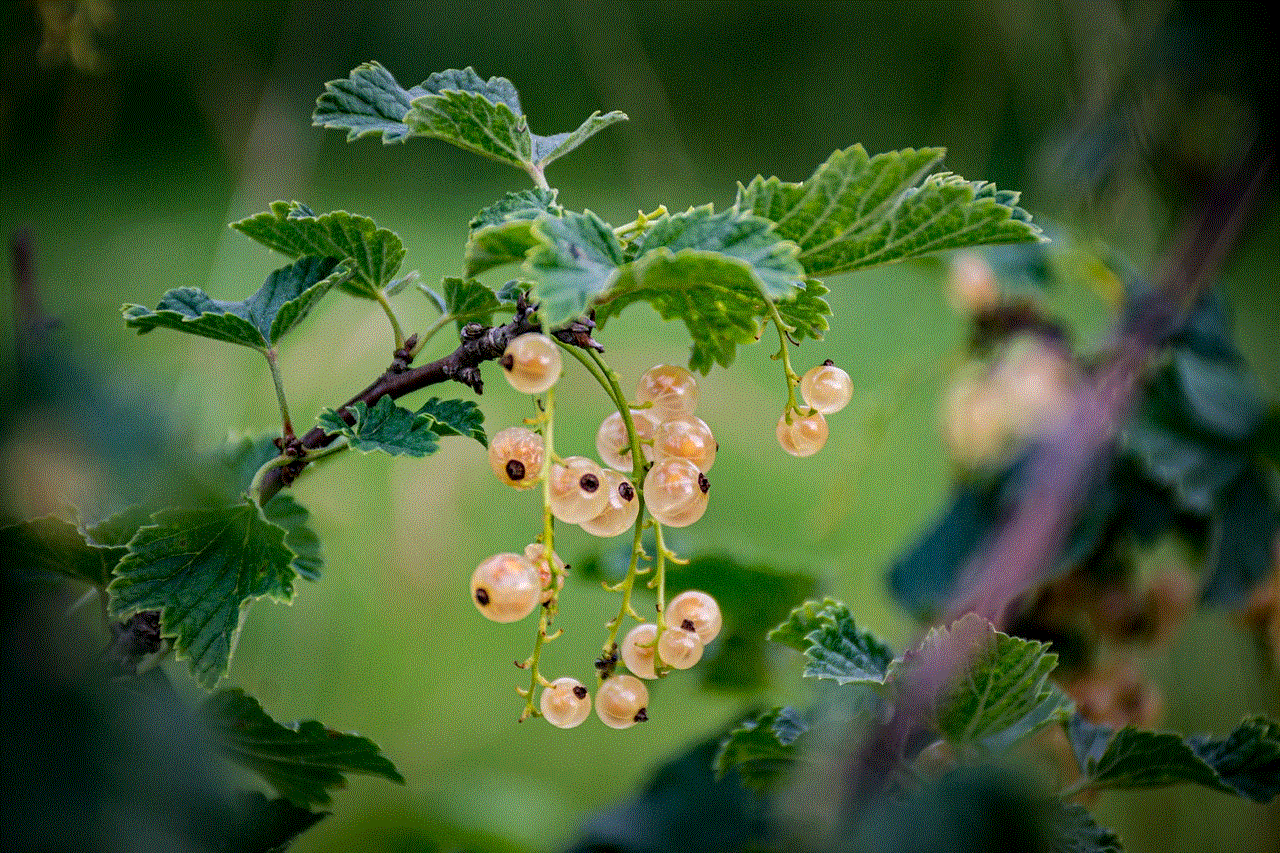
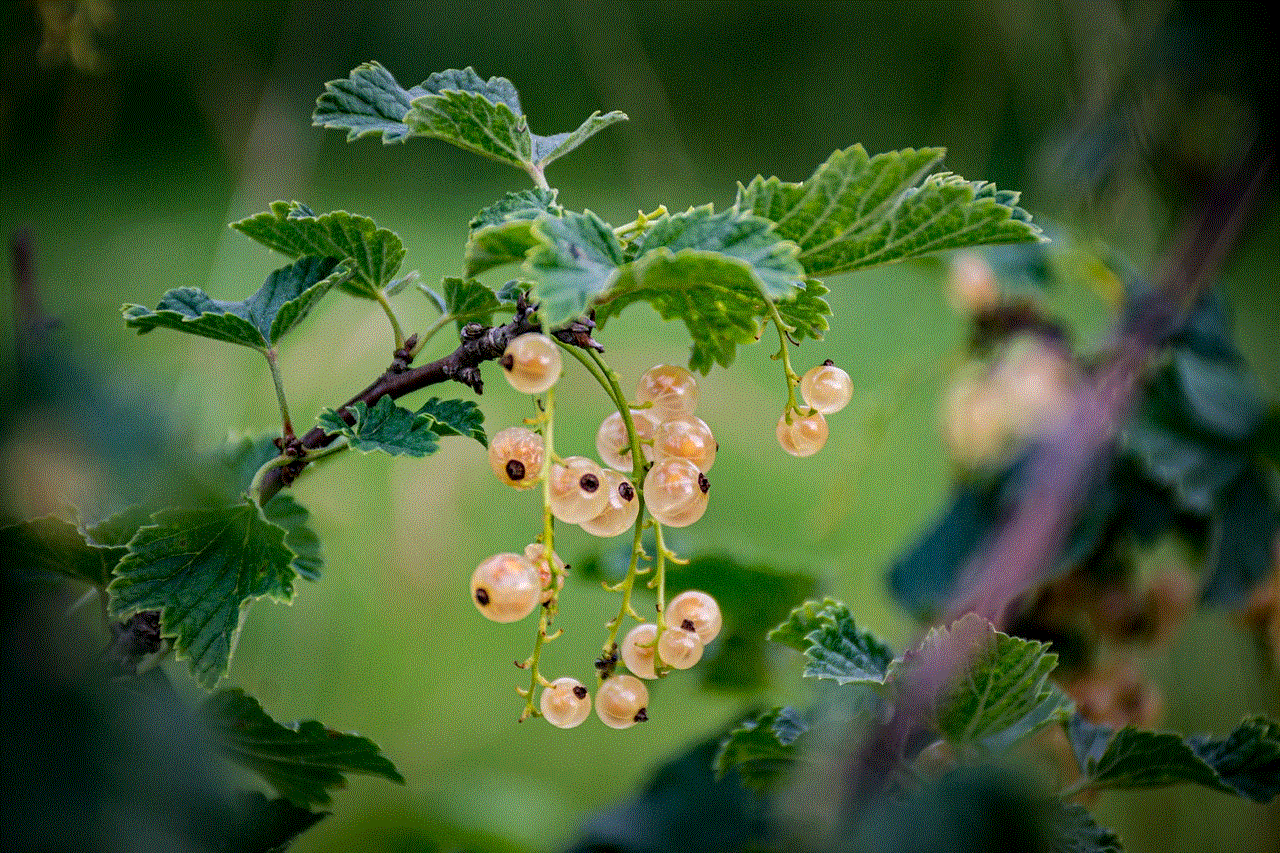
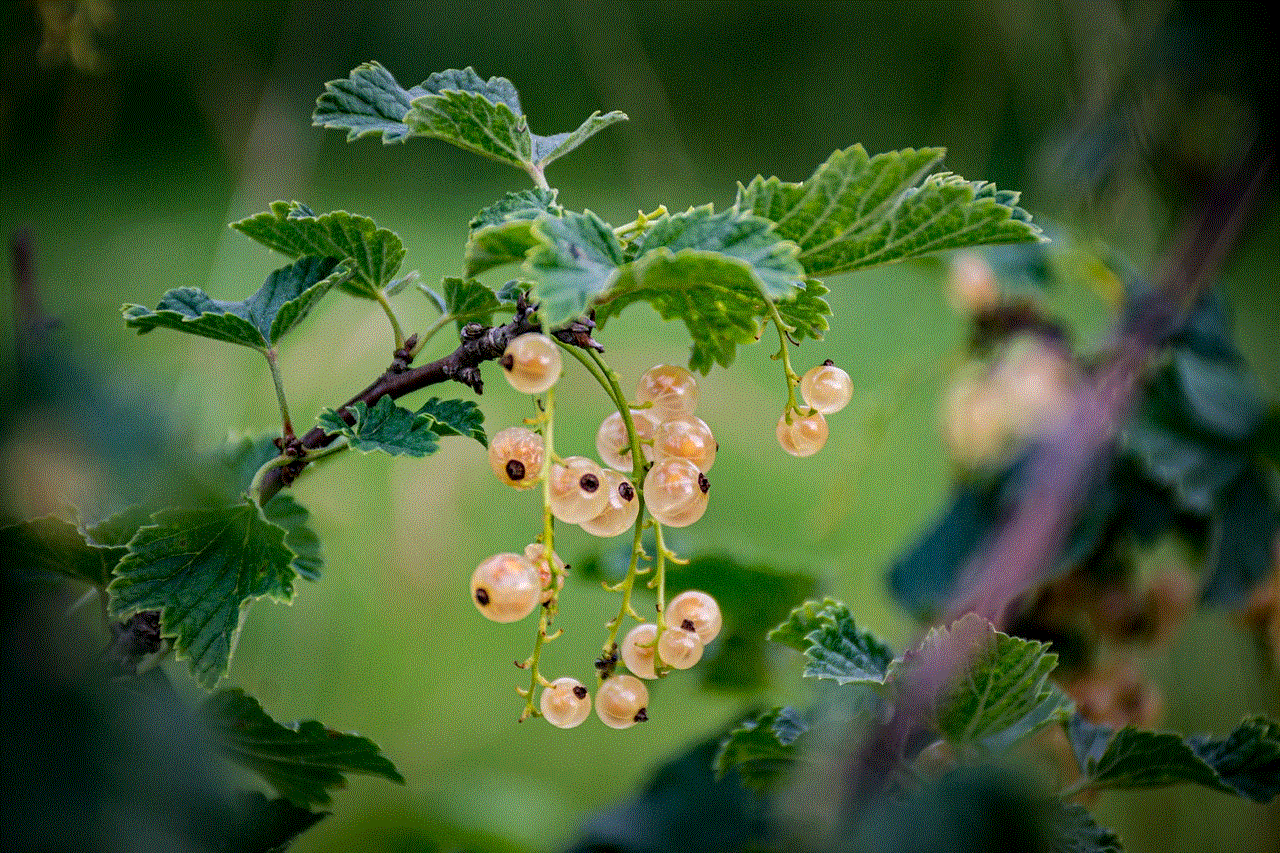
2. Send a letter or email
If you are unable to reach the person through a mutual contact, you can try sending a letter or email. This can be a good way to express your feelings and apologize if you feel like you have done something to upset the person. However, keep in mind that they may not respond or even read your message.
3. Use a different social media platform
If you were blocked on a particular social media platform, you can try reaching out on a different one. For example, if you were blocked on Facebook , you can try sending a message on Instagram or Twitter. However, if the person has blocked you on all platforms, it’s best to respect their decision and not try to contact them further.
4. Try calling or texting
If you have the person’s phone number, you can try calling or texting them. However, if they have blocked your number, your call or text will not go through. If you do manage to reach them, be respectful and don’t bombard them with messages.
5. Apologize, but don’t make excuses
If you do get the chance to speak to the person who has blocked you, it’s important to apologize for any actions or words that may have caused them to block you. However, it’s equally important not to make excuses or try to justify your behavior. Take responsibility for your actions and show genuine remorse.
6. Give them space
It’s important to give the person who has blocked you space and time to process their feelings. Constantly trying to contact them may only push them further away. Respect their boundaries and give them the time they need to heal.
7. Consider the possibility of a misunderstanding
Sometimes, people block others without realizing the impact it may have. It’s possible that the person who has blocked you may have misunderstood something you said or did. If you have the opportunity to speak to them, try to clear up any misunderstandings and communicate calmly.
8. Reflect on your relationship
Being blocked can be a wake-up call to reflect on your relationship with the person. Are there any underlying issues that may have led to the block? Are there any changes you can make to improve your relationship? Use this time to reflect and grow as a person.
9. Respect their decision
Ultimately, it’s important to respect the person’s decision to block you. It may be difficult to accept, but it’s their right to choose who they want to communicate with. Trying to force a conversation or constantly reaching out may only make the situation worse.
10. Move on
If all else fails, it’s best to accept that the person has chosen to cut off communication with you. It may be painful, but it’s important to move on and focus on positive relationships in your life. Dwelling on the past and trying to contact the person who has blocked you will only hold you back from moving forward.
In conclusion, being blocked by someone can be a difficult and hurtful experience. It’s important to respect the person’s decision and not try to force a conversation. However, if you are determined to contact them, you can try reaching out through a mutual friend, sending a letter or email, or using a different social media platform. Remember to apologize sincerely and give the person space to process their feelings. Ultimately, it’s important to respect their decision and focus on maintaining positive relationships in your life.
pogo eevee evolutions
Pokémon GO has taken the world by storm since its release in 2016, and among the many creatures that players can catch and train are Eevee and its evolutions. Eevee is a fan favorite among Pokémon fans because of its unique ability to evolve into multiple forms, each with its own unique characteristics and strengths. In this article, we will explore the various Eevee evolutions in Pokémon GO and how players can obtain them.
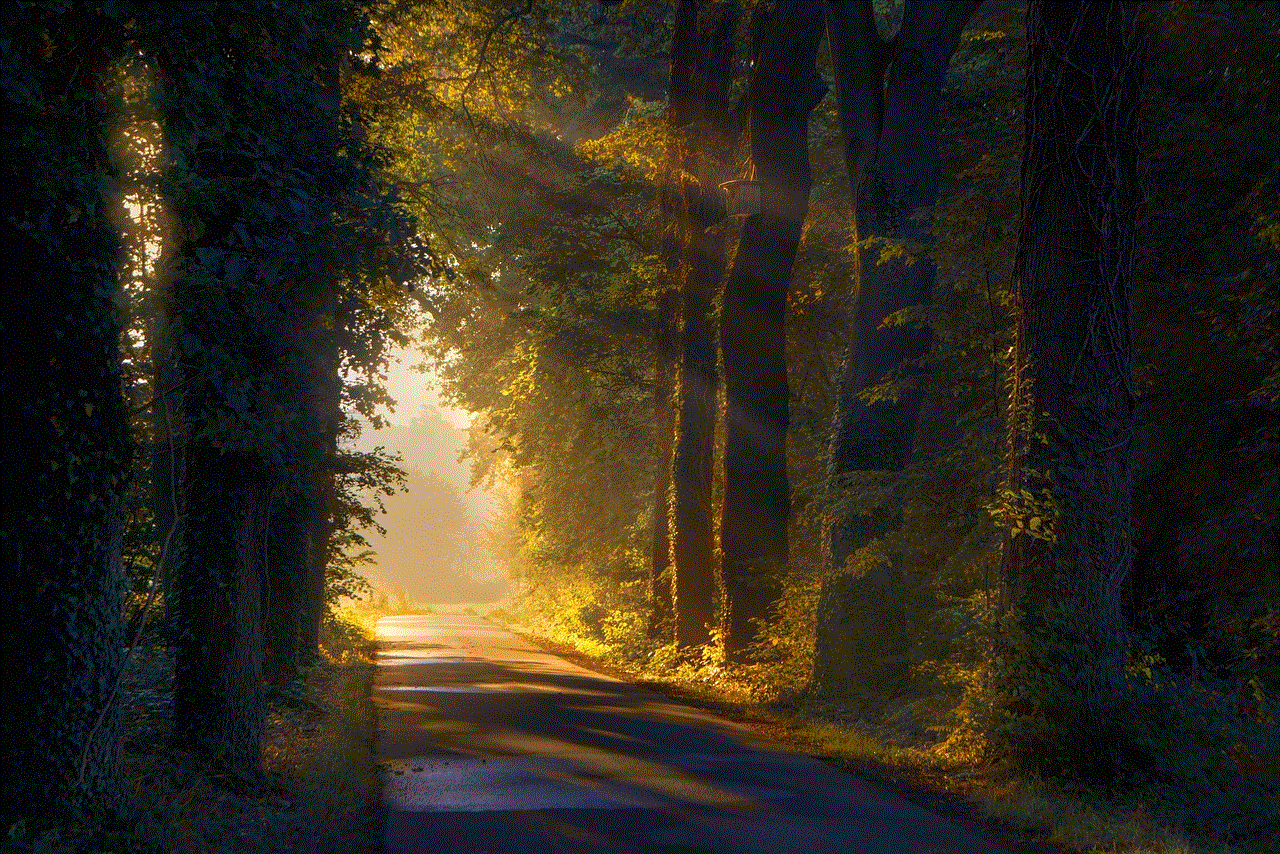
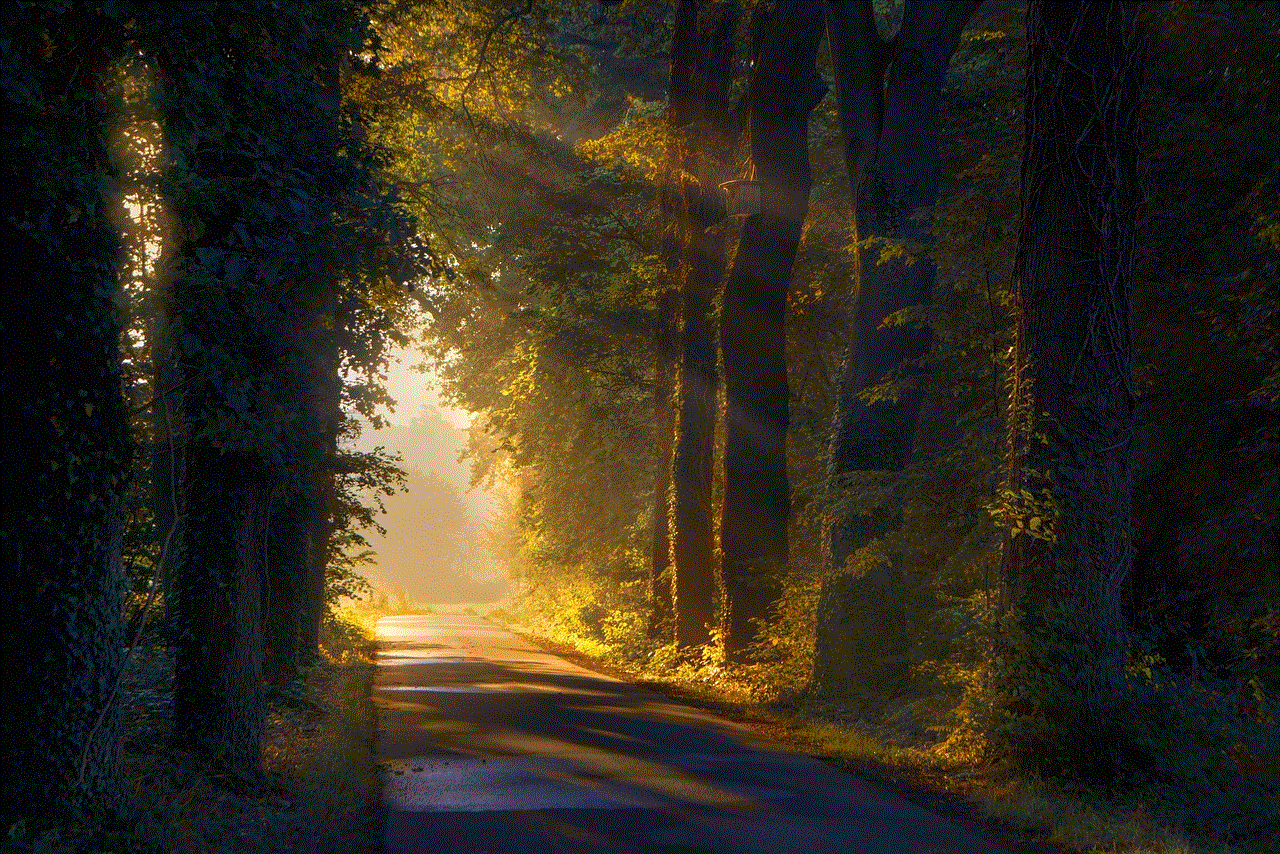
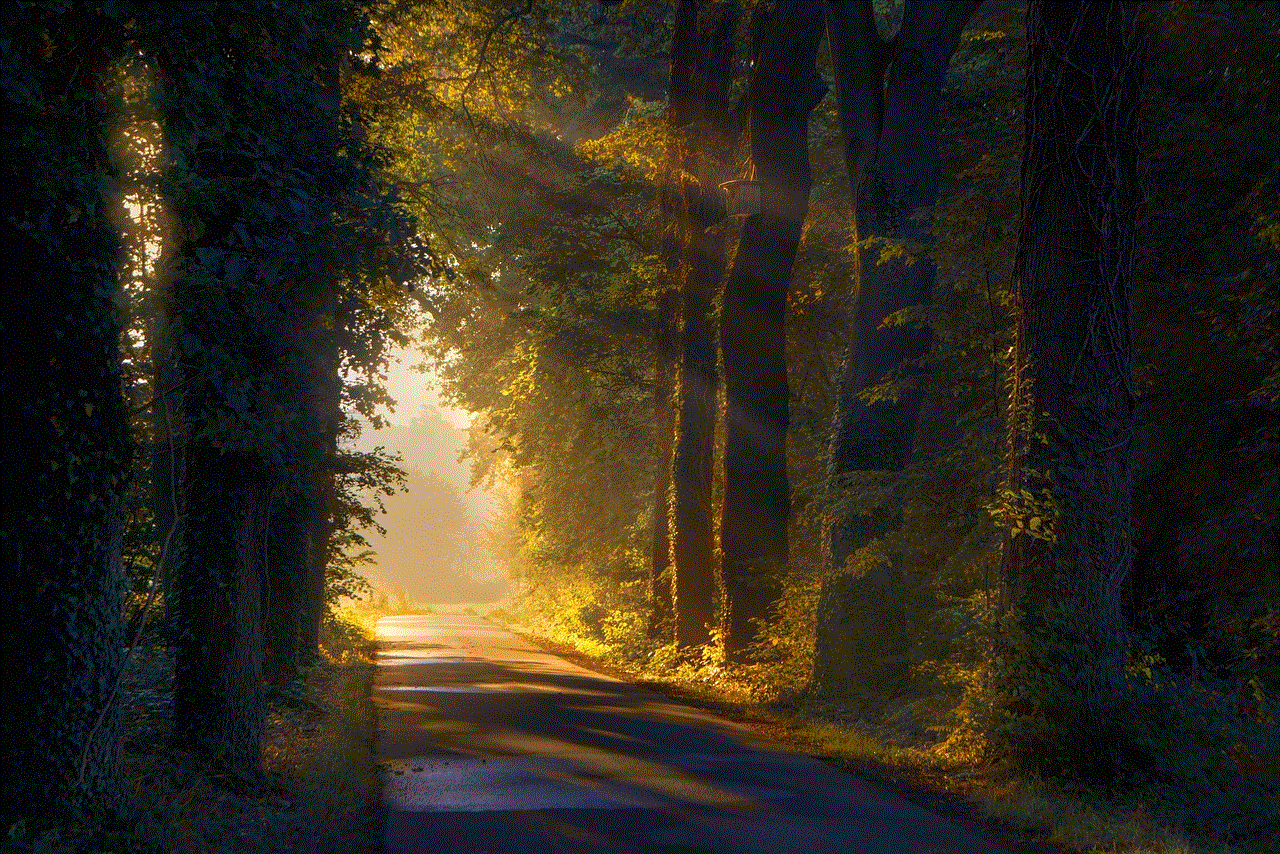
Before we dive into the evolution process, let’s first take a closer look at Eevee itself. Eevee is a Normal-type Pokémon that resembles a small fox with brown fur, a fluffy collar, and a bushy tail. It is known as the Evolution Pokémon, and as its name suggests, it has the remarkable ability to evolve into different forms. In the main Pokémon games, Eevee has eight possible evolutions, but in Pokémon GO, there are currently only five available. Let’s take a look at each one and how to obtain them.
1. Vaporeon
Vaporeon is the Water-type evolution of Eevee and is the first of the Eevee evolutions to be introduced in Pokémon GO. It has a sleek and aquatic appearance, with blue fur, a white mane, and a mermaid-like tail. Vaporeon is a powerful Pokémon, with high Defense and Special Defense stats, making it a valuable addition to any team.
To evolve Eevee into Vaporeon, players need to use 25 Eevee candies. They can obtain Eevee candies by catching Eevee in the wild, hatching Eevee from eggs, or by walking with Eevee as their buddy. Once players have enough candies, they can tap on the “Evolve” button in the Pokémon’s profile to turn it into Vaporeon.
2. Jolteon
Jolteon is the Electric-type evolution of Eevee and is known for its sharp and spiky appearance. It has yellow fur, a lightning bolt-shaped mane, and a tail that resembles a jagged sword. Jolteon is a speedy Pokémon, with high Speed and Special Attack stats, making it a formidable opponent in battle.
To evolve Eevee into Jolteon, players need to use 25 Eevee candies, just like with Vaporeon. However, there is a special trick that players can use to increase their chances of getting Jolteon instead of one of the other evolutions. By renaming Eevee to “Sparky” before evolving it, players will guarantee that Eevee will evolve into Jolteon.
3. Flareon
Flareon is the Fire-type evolution of Eevee and is the third of the Eevee evolutions to be introduced in Pokémon GO. It has a fiery appearance, with bright orange fur, a fluffy mane, and a bushy tail. Flareon is a powerful attacker, with high Attack and Special Attack stats, making it a valuable addition to any team.
To evolve Eevee into Flareon, players need to use 25 Eevee candies, just like with Vaporeon and Jolteon. Similar to Jolteon, there is a naming trick that players can use to increase their chances of getting Flareon. By renaming Eevee to “Pyro” before evolving it, players will guarantee that Eevee will evolve into Flareon.
4. Espeon
Espeon is the Psychic-type evolution of Eevee and is one of the more recent additions to Pokémon GO. It has a graceful and elegant appearance, with purple fur, a red jewel on its forehead, and a long, luxurious tail. Espeon is a powerful Pokémon, with high Special Attack and Special Defense stats, making it a valuable addition to any team.
To evolve Eevee into Espeon, players need to use 25 Eevee candies and have Eevee as their buddy. They also need to make sure that Eevee has walked at least 10 kilometers and that they have earned two Eevee candies during that time. Once these conditions are met, players can evolve Eevee into Espeon by tapping on the “Evolve” button in the Pokémon’s profile.
5. Umbreon
Umbreon is the Dark-type evolution of Eevee and is the final of the Eevee evolutions to be introduced in Pokémon GO. It has a mysterious and shadowy appearance, with black fur, a yellow ring on its forehead, and a long, pointy tail. Umbreon is a durable Pokémon, with high Defense and Special Defense stats, making it a valuable addition to any team.
To evolve Eevee into Umbreon, players need to use 25 Eevee candies and have Eevee as their buddy. They also need to make sure that Eevee has walked at least 10 kilometers and that they have earned two Eevee candies during that time. Similar to Espeon, once these conditions are met, players can evolve Eevee into Umbreon by tapping on the “Evolve” button in the Pokémon’s profile.
It is worth noting that Eevee’s evolutions are not limited to just these five forms. In the main Pokémon games, Eevee has eight possible evolutions, and it is likely that more will be introduced in Pokémon GO in the future. In addition, Eevee’s evolutions are not set in stone, and players can obtain multiple forms of the same evolution. So, for example, players can have multiple Vaporeon with different CP and IV stats.
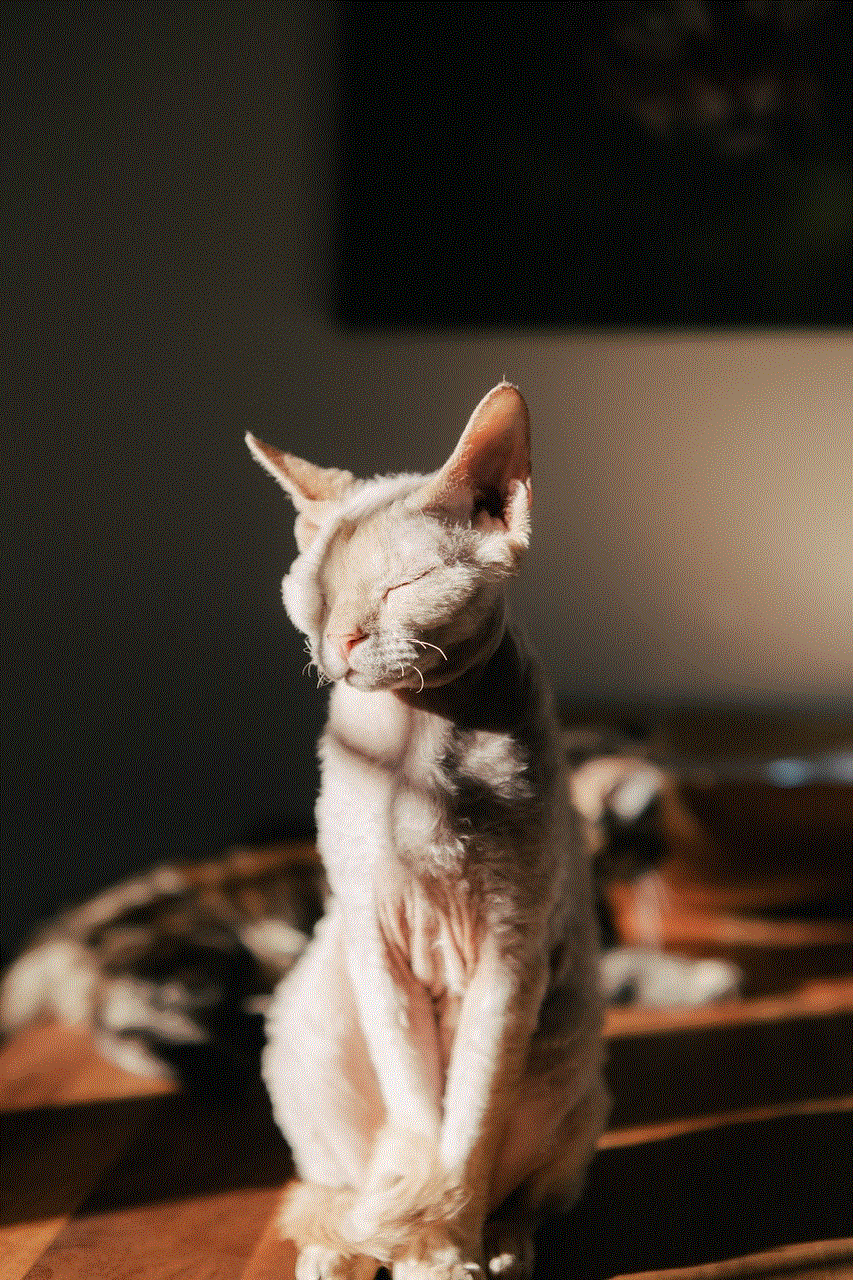
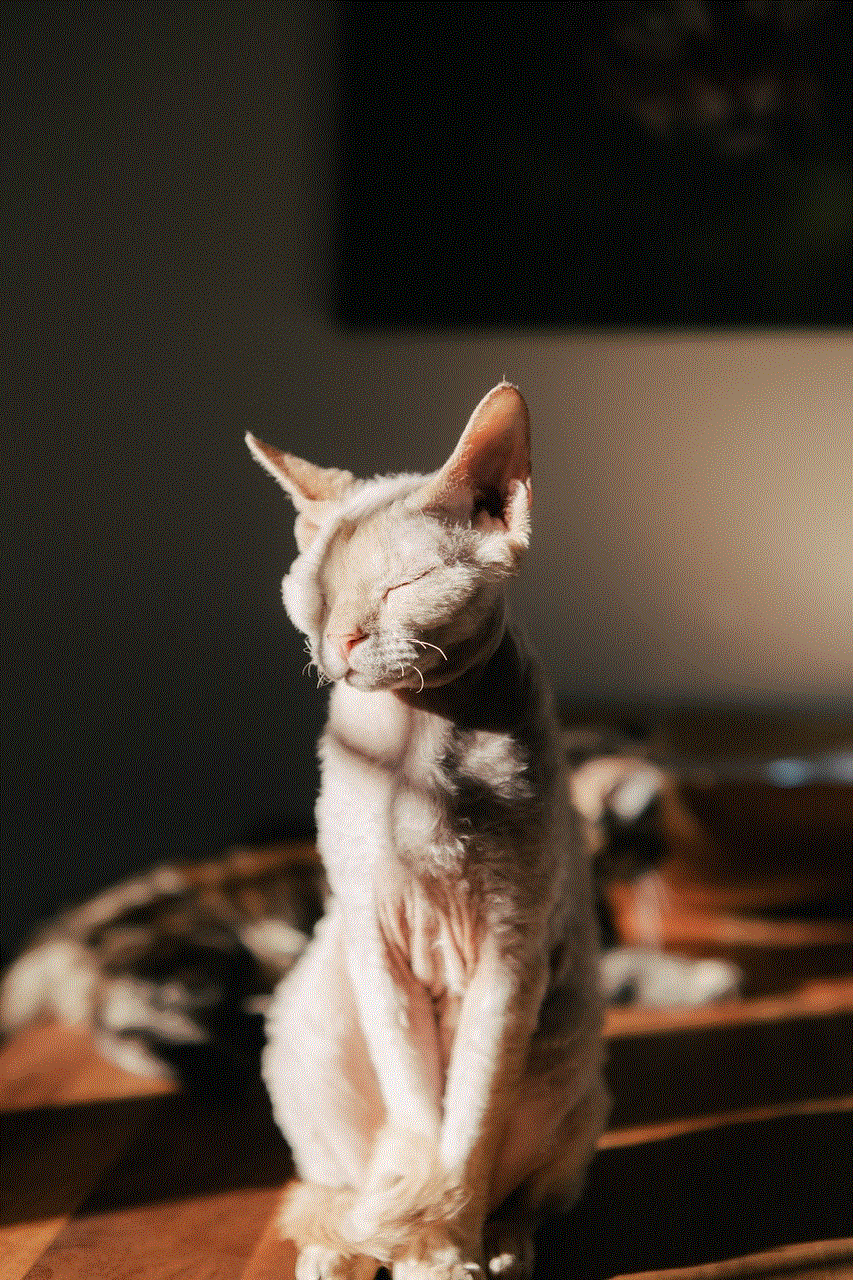
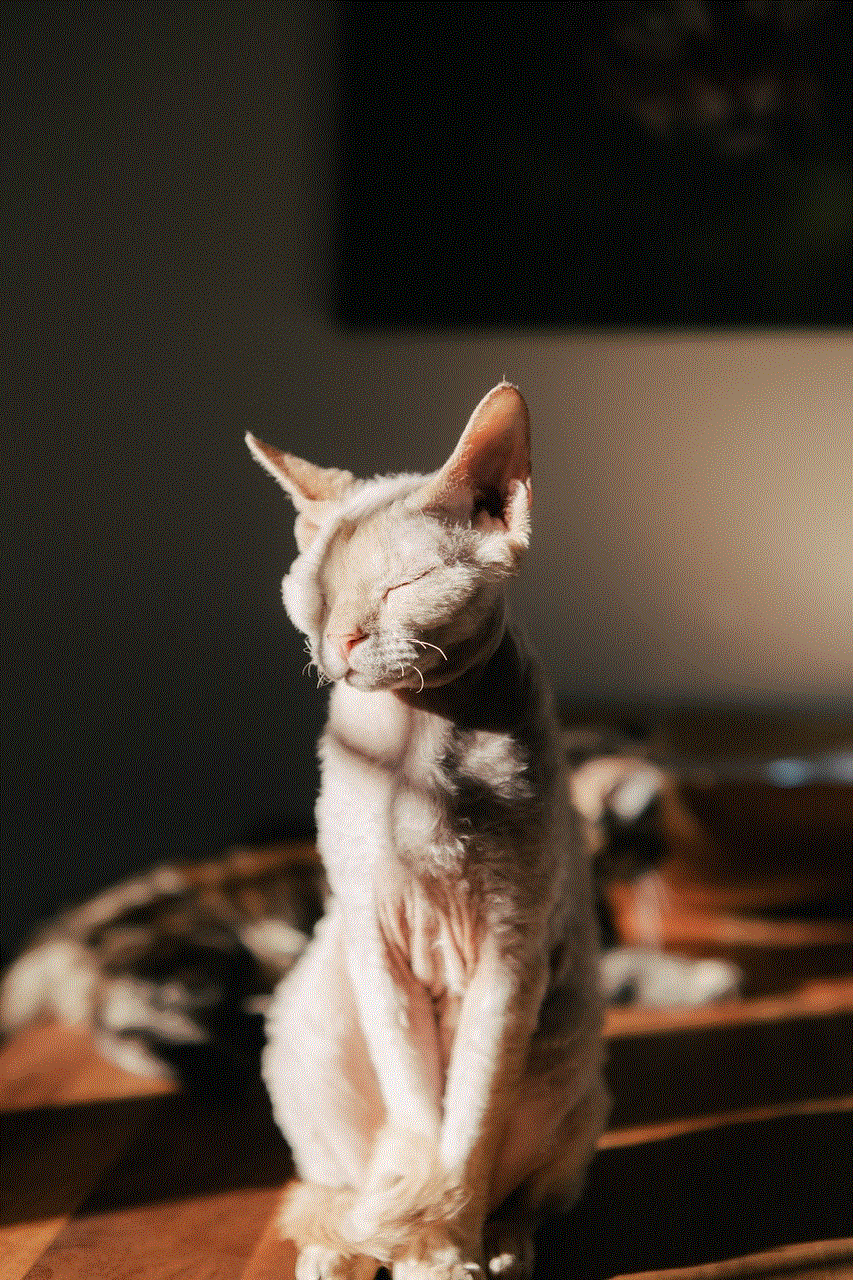
In conclusion, Eevee and its evolutions are among the most coveted and beloved Pokémon in Pokémon GO. With its unique ability to evolve into multiple forms, Eevee offers players a chance to build a diverse and powerful team. Whether it’s the graceful Espeon or the mysterious Umbreon, each Eevee evolution has its own strengths and strategies that players can utilize in their battles. So, get out there and catch as many Eevee as you can to evolve them into their various forms and become a Pokémon GO master.