how to remove an app from chromebook
Chromebooks are becoming increasingly popular due to their affordable prices and user-friendly interface. These laptops run on Chrome OS, which is a lightweight operating system developed by Google. One of the main advantages of using a Chromebook is the availability of a vast library of web-based apps, which can be easily accessed through the Chrome Web Store. However, with the abundance of apps, it is common for users to download and install apps that they no longer need or want. In this article, we will discuss how to remove an app from a Chromebook.
What is a Chromebook app?
A Chromebook app is a software application that is designed to run on the Chrome OS platform. These apps are essentially web-based, which means they do not require any installation on the device. Instead, they run within the Chrome browser, making them lightweight and fast. Chromebook apps are available for a variety of purposes, such as productivity, entertainment, education, and more. Some popular examples of Chromebook apps include Google Docs, Netflix , Spotify, and Evernote.
Why would you want to remove an app from a Chromebook?
There are several reasons why one may want to remove an app from their Chromebook. The most common reason is to free up storage space. Although Chromebooks come with a decent amount of internal storage, it is always a good practice to keep it clutter-free to ensure smooth performance. Additionally, removing unnecessary apps can also help in decluttering the app launcher, making it easier to find the apps you frequently use.
Another reason to remove an app is to maintain privacy and security. Some apps may require access to personal information, such as location, contacts, or camera. If you are no longer using the app, it is recommended to remove it to avoid any potential data breaches.
Lastly, removing an app can also help in improving the overall performance of your Chromebook. As mentioned earlier, Chromebook apps run within the browser, and having too many apps open simultaneously can slow down the device. By removing unused apps, you can ensure that your Chromebook runs smoothly and efficiently.
How to remove an app from a Chromebook?
Now that we have discussed the reasons for removing an app from a Chromebook, let’s dive into the steps on how to do it.
1. Removing an app from the app launcher
The easiest and most common way to remove an app from a Chromebook is through the app launcher. The app launcher is the grid-like icon located at the bottom left corner of the screen. To remove an app from the launcher, follow these steps:
Step 1: Open the app launcher by clicking on its icon.
Step 2: Find the app you want to remove and right-click on its icon.
Step 3: A menu will appear; click on “Uninstall” from the options.
Step 4: A confirmation pop-up will appear; click on “Remove.”
Step 5: The app will be removed from the launcher, and you will receive a notification on the bottom right corner of the screen.
2. Removing an app from the Chrome Web Store
Another way to remove an app is directly from the Chrome Web Store. This method is useful when you want to remove an app that you no longer use or have installed but cannot find in the app launcher. To remove an app from the Chrome Web Store, follow these steps:
Step 1: Open the Chrome Web Store by typing “chrome://apps” in the browser’s address bar.
Step 2: Find the app you want to remove by typing its name in the search bar.
Step 3: Click on the app’s icon to open its page.
Step 4: Click on the “Remove from Chrome” button located on the top right corner of the page.
Step 5: A pop-up will appear asking for confirmation; click on “Remove.”
Step 6: The app will be removed, and you will receive a notification on the bottom right corner of the screen.
3. Removing an app from the Settings
If you are unable to remove an app using the methods mentioned above, you can also do it from the Chromebook’s Settings. Here’s how:
Step 1: Click on the clock on the bottom right corner of the screen to open the system tray.
Step 2: Click on the gear icon to open the Settings.
Step 3: Scroll down and click on “Apps” from the left-hand menu.
Step 4: Find the app you want to remove and click on the three dots next to it.
Step 5: Click on “Uninstall” from the options.
Step 6: A confirmation pop-up will appear; click on “Remove.”
Step 7: The app will be removed, and you will receive a notification on the bottom right corner of the screen.
4. Removing an app using the Chromebook command line



If none of the methods mentioned above work, you can also remove an app from the Chromebook’s command line. This method is useful when you cannot access the app launcher or the Settings. Here’s how to do it:
Step 1: Press the “Ctrl + Alt + T” keys simultaneously to open the Chrome OS terminal.
Step 2: Type “sudo apt-get remove [app name]” in the terminal, replacing [app name] with the name of the app you want to remove.
Step 3: Press enter, and the app will be removed from your Chromebook.
Note: This method requires some technical knowledge, and we recommend using it only if you are familiar with the Chrome OS command line.
Conclusion
Chromebooks are known for their simplicity and ease of use, and removing an app is no exception. Whether you want to free up storage space, maintain privacy, or improve performance, removing an app from your Chromebook is a simple and straightforward process. With the methods mentioned above, you can easily remove any unwanted apps and keep your Chromebook running smoothly.
cornucopia craft for toddlers
As the leaves start to change colors and the air becomes crisp, it’s clear that fall has arrived. With this season comes many fun and festive activities, one of which is creating a cornucopia craft with your little ones. This traditional symbol of abundance and harvest is the perfect project to get your toddlers excited about fall and all its wonders. Not only is it a great way to spend quality time with your children, but it also helps develop their fine motor skills and creativity. In this article, we will provide you with all the necessary steps and tips to create a beautiful cornucopia craft with your toddlers.
First and foremost, let’s gather all the materials you will need for this project. You can easily find most of these items at your local craft store or even in your own home. You will need a large brown paper bag, construction paper in fall colors (such as orange, red, yellow, and brown), scissors, glue, and any additional decorations you would like to include, such as stickers or glitter. You can also use real fall leaves and twigs to add a natural touch to your cornucopia. Once you have all your supplies, you are ready to begin!
To start, help your toddlers cut out a large semi-circle from the brown paper bag. This will serve as the base of your cornucopia. Then, have them cut out different shapes and sizes of construction paper to create fruits and vegetables. They can create apples, pumpkins, carrots, and any other fall produce they would like to include. This step allows your little ones to practice their cutting skills and encourages their creativity.
Next, show your toddlers how to roll up the semi-circle paper to create a cone shape. This will be the main body of the cornucopia. Then, have them glue the edges of the paper together to secure the cone shape. This is a great opportunity to teach them about the importance of using glue sparingly and how to spread it evenly.
Now comes the fun part – decorating your cornucopia! Encourage your toddlers to use their imagination and add as many fruits and vegetables as they would like. They can glue them onto the cone-shaped base and even add some decorations like stickers or glitter to make it more colorful and vibrant. If you’re using real leaves and twigs, you can help your toddlers glue them onto the cornucopia to create a more realistic look.
As your toddlers are decorating their cornucopia, you can take this opportunity to talk to them about fall and why it’s such a special season. You can discuss the different fruits and vegetables that are harvested during this time and how they are important for our health. This will not only educate them but also make them appreciate the beauty and abundance of fall.
Once the cornucopia is fully decorated, it’s time to fill it with some goodies! You can have your toddlers gather some small treats like candies or small toys to put inside the cornucopia. This will make it even more exciting for them and add to the overall effect of abundance and harvest.
To complete the cornucopia, help your toddlers tie a string or ribbon around the top of the cone-shaped base. This will not only add a decorative touch but also keep the fruits and vegetables in place. Your little ones will be proud of their creation and can display it as a centerpiece on your dining table or in their room.
Creating a cornucopia craft with your toddlers is not only a fun activity, but it also has many educational benefits. As they are cutting, gluing, and decorating, they are developing their fine motor skills and hand-eye coordination. They are also using their creativity and imagination, which is essential for their cognitive development. Moreover, this project allows you to spend quality time with your children, strengthening your bond and creating lasting memories.
In addition to creating a cornucopia craft, there are many other ways to incorporate this symbol of abundance into your fall activities with your toddlers. You can take them to a local farm to pick apples or pumpkins, or even have them help you prepare a fall-themed meal with seasonal produce. These activities will not only be fun but also teach them about the importance of harvest and the changing of seasons.
In conclusion, creating a cornucopia craft with your toddlers is a perfect way to celebrate the arrival of fall and teach them about its significance. With simple materials and easy steps, this project is suitable for children of all ages and provides many educational benefits. So, gather your supplies and let your little ones unleash their creativity to make a beautiful and meaningful cornucopia craft.



retrieve text messages from tmobile
Text messaging, or SMS (Short Message Service), has become an integral part of our daily communication. It allows us to quickly and conveniently send short messages to our friends, family, and colleagues. With the rise of smartphones and mobile networks, text messaging has evolved to become an even more powerful tool, offering features like group messaging, multimedia messaging, and more. T-Mobile , one of the leading mobile network providers in the US, offers a range of plans and packages that include unlimited text messaging. But what if you need to retrieve text messages from T-Mobile? In this article, we will explore the various ways you can do so and some tips on managing your text messages effectively.
Before we dive into the specifics of retrieving text messages from T-Mobile, let’s first understand the basics of text messaging. Text messages are essentially short messages that are sent from one mobile device to another via a mobile network. These messages can be up to 160 characters in length and can be sent to both smartphones and non-smartphones. Text messaging was first introduced in the early 1990s and has since become one of the most widely used forms of communication.
T-Mobile, a subsidiary of Deutsche Telekom, is one of the largest mobile network providers in the US, with over 86 million customers. The company offers a range of plans and packages, including unlimited text messaging, to suit the needs of its customers. If you are a T-Mobile customer, you can easily retrieve your text messages in a few simple steps.
The first and most common way to retrieve text messages from T-Mobile is through your phone’s messaging app. On smartphones, you can access your text messages by opening the messaging app and navigating to the “Inbox” or “Messages” tab. Here, you will see a list of all the text messages you have received, sorted by date and time. You can scroll through the messages to find the one you are looking for or use the search function to search for specific keywords or contacts.
If you have a non-smartphone or a basic phone, you can access your text messages by going to the “Messages” or “Text Messages” menu on your device. Here, you will see a list of all your text messages, similar to a smartphone. You can use the navigation keys to scroll through the messages or use the search function to find a specific message.
Another way to retrieve text messages from T-Mobile is through the T-Mobile website. If you have an online account with T-Mobile, you can log in to your account and access your text messages. On the main page, click on the “Usage & Services” tab and then click on “View Text Messages.” Here, you will see a list of all the text messages you have sent and received, along with the date and time. You can click on a specific message to view its contents or use the search function to find a particular message.
In addition to these methods, T-Mobile also offers a service called “Message Backup & Sync” that allows you to backup and retrieve your text messages. This service is available for both Android and iOS devices and can be accessed through the T-Mobile website or the T-Mobile app. Once you have enabled this service, all your text messages will be automatically backed up to the T-Mobile cloud, and you can retrieve them anytime you want.
Now that we have covered the various ways to retrieve text messages from T-Mobile let’s discuss some tips on managing your text messages effectively. With the increasing use of text messaging, it is essential to keep your messages organized and clutter-free. Here are some tips to help you do so:
1. Use folders or labels: Most messaging apps allow you to create folders or labels to categorize your messages. You can create folders for different contacts or topics and move your messages accordingly.
2. Archive old messages: If you have a lot of old messages that you don’t want to delete, you can archive them. Archiving moves the messages to a separate folder, making your main inbox less cluttered.
3. Delete unwanted messages: Regularly go through your messages and delete any that you no longer need. This will help free up storage space on your device and make it easier to find important messages.
4. Use the search function: Instead of scrolling through hundreds of messages, use the search function to find a specific message or conversation quickly.
5. Enable notifications: If you don’t want to miss any important messages, make sure to enable notifications for your messaging app. This will alert you when you receive a new message, even if your phone is locked.
6. Group messaging: If you frequently chat with a group of people, consider using the group messaging feature. This allows you to send a single message to multiple people at once, making communication more efficient.
7. Use emojis: Emojis can add a fun and personal touch to your messages. They can also help convey emotions and tone that might be difficult to express through text alone.
8. Be mindful of your tone: Text messages lack body language and tone, which can sometimes lead to misunderstandings. Be mindful of how your message might come across and use emojis or punctuation to help convey your tone.
9. Backup your messages: As mentioned earlier, T-Mobile offers a backup and sync service for text messages. It is always a good idea to have a backup of your messages in case you lose or switch your device.
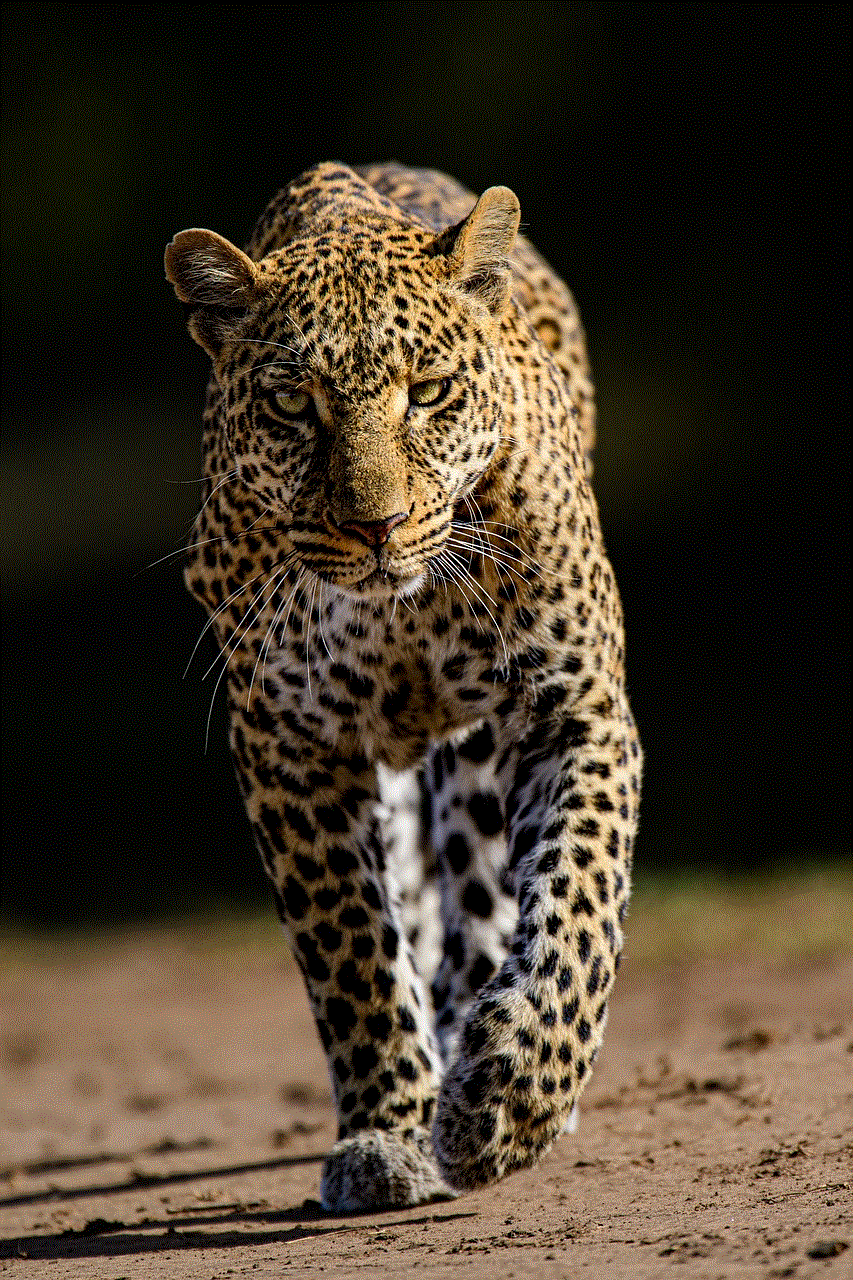
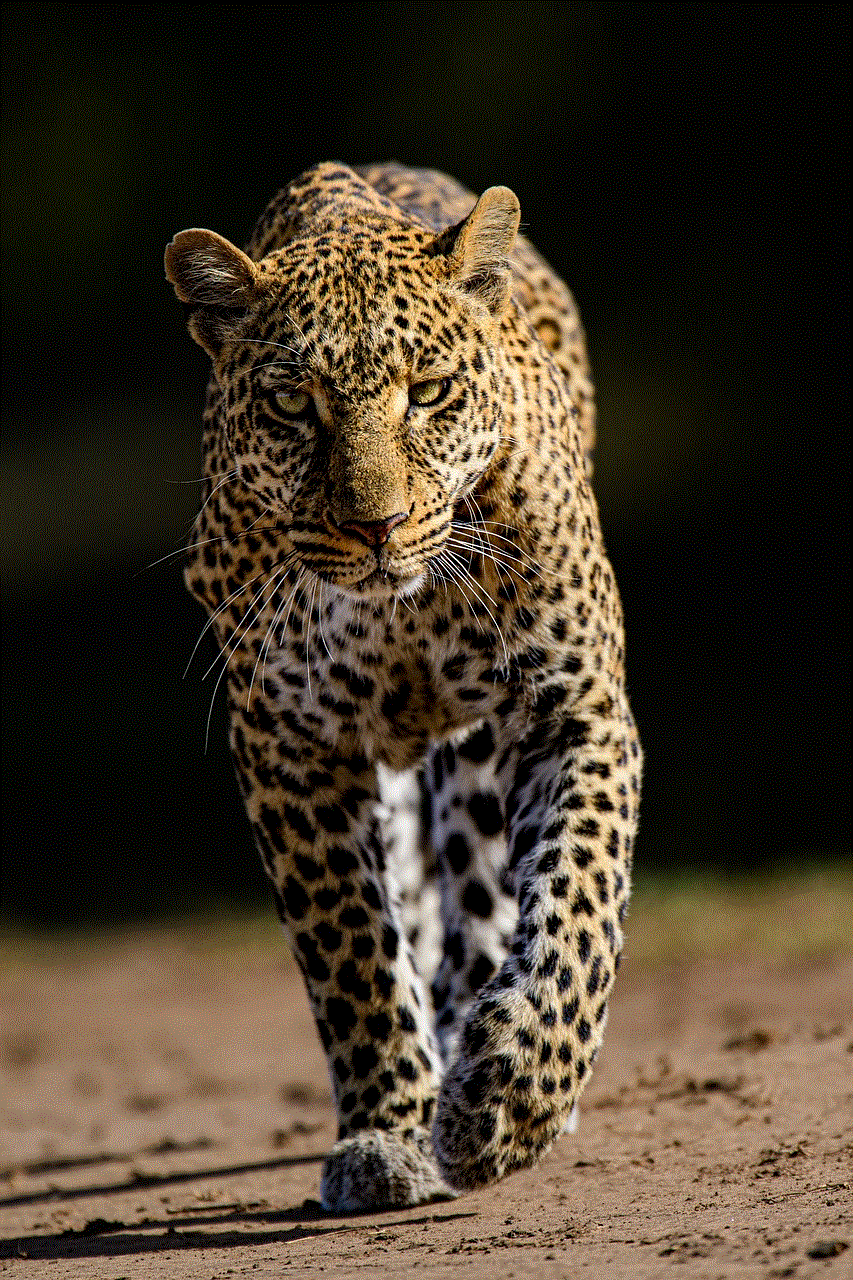
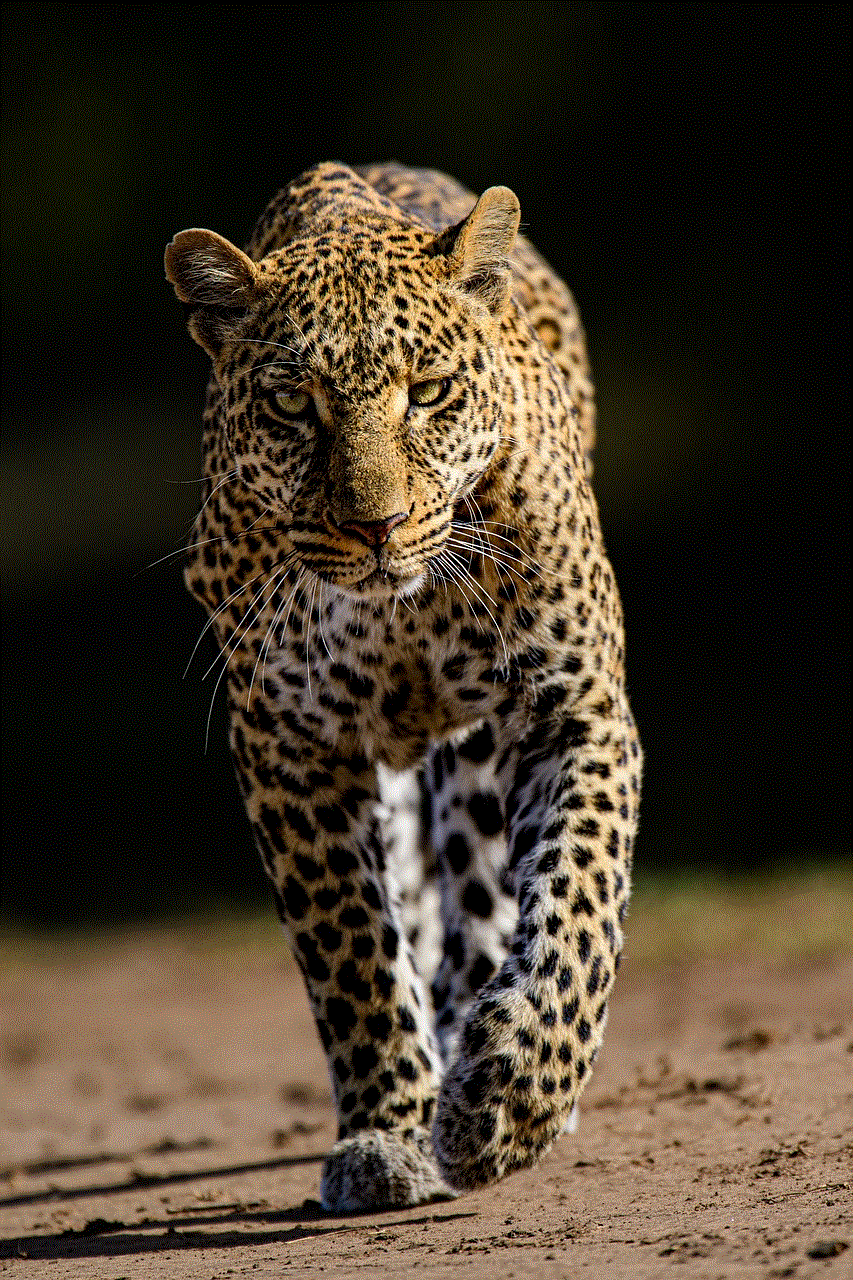
10. Be aware of security: While text messaging is a convenient way to communicate, it is essential to be aware of security risks. Avoid sending sensitive or personal information through text messages, and be cautious of unfamiliar numbers or messages.
In conclusion, text messaging has become an integral part of our daily communication, and T-Mobile offers a range of plans and services to cater to the needs of its customers. With the various methods of retrieving text messages and the tips mentioned above, managing your messages can be a breeze. Remember to stay organized, be mindful of your tone, and keep your messages safe and secure.