how to remove iphone password
Our smartphones have become an integral part of our daily lives, storing important information and personal data. Therefore, it is imperative to keep them secure and protected from unauthorized access. One way of achieving this is by setting a password on our devices. However, there may be instances where we forget our password or simply want to remove it for convenience. If you are an iPhone user facing this issue, then you have come to the right place. In this article, we will guide you on how to remove iPhone password and provide you with some alternative security options.
Before we dive into the steps of removing your iPhone password, let’s understand the importance of having one. A password is a security measure that prevents anyone from accessing your device without your permission. It acts as a first line of defense against potential data breaches and protects your personal information from falling into the wrong hands. With the increasing number of cyber threats, having a password on your iPhone is crucial to safeguard your digital identity.
However, there may be various reasons why you want to remove your iPhone password. Maybe you find it inconvenient to enter your password every time you want to use your phone, or you have shared your password with someone and no longer want them to have access to your device. Whatever the reason may be, removing your iPhone password is a relatively easy process. Let’s take a look at the steps involved.
Step 1: Open Settings
The first step is to open your iPhone’s Settings. This can be done by tapping on the Settings icon, which is a gear-shaped icon, from your home screen. Alternatively, you can swipe down from the top right corner of your screen to access the Control Center and tap on the Settings icon from there.
Step 2: Go to “Face ID & Passcode” or “Touch ID & Passcode”
Once you have opened the Settings menu, scroll down and look for the options “Face ID & Passcode” or “Touch ID & Passcode” depending on the model of your iPhone. Tap on the option that is applicable to your device.
Step 3: Enter your current password
To make any changes to your password, you will have to enter your current password first. This is a security measure to ensure that only the rightful owner of the device is making changes to the security settings. If you have forgotten your password, you will have to follow other methods to remove it which will be discussed later in this article.
Step 4: Tap on “Change Passcode”
Once you have entered your current password, scroll down to the bottom of the page and tap on “Change Passcode.”
Step 5: Enter your current password again
As an added security measure, you will be required to enter your current password one more time before proceeding with the changes.
Step 6: Select “Passcode Options”
On the next screen, you will see various options for setting a new passcode. Among these options, select “Passcode Options.”
Step 7: Choose “Turn off Passcode”
From the different passcode options, select “Turn off Passcode” to remove your current password.
Step 8: Enter your current password one last time
To confirm the changes, you will be prompted to enter your current password one last time.
Step 9: Your password is now removed
Congratulations! You have successfully removed your iPhone password. You will no longer be required to enter a password to unlock your device.
Step 10: Set up alternative security measures
Now that you have removed your password, it is important to set up alternative security measures to protect your device and personal information. You can choose to use Touch ID or Face ID if your device supports it. These features use your fingerprint or facial recognition to unlock your device, making it convenient and secure at the same time.
If these options are not available on your device, you can also set up a new password, a 4-digit or 6-digit passcode, or a custom alphanumeric code. It is recommended to choose a strong and unique password that is difficult to guess. You can also enable the “Erase Data” feature, which will erase all the data on your device after ten failed attempts to unlock it, as an added security measure.
What to do if you have forgotten your password?
If you have forgotten your iPhone password, do not panic. There are a few methods you can try to remove it and regain access to your device.
Method 1: Use iTunes to remove your password
If you have synced your iPhone with iTunes on your computer , you can use it to remove your password. Follow these steps:
1. Connect your iPhone to your computer using a USB cable.
2. Open iTunes and select your device.
3. Click on “Summary” and then click on “Restore iPhone.”
4. A pop-up will appear asking if you want to restore your iPhone to its factory settings. Click on “Restore” to confirm.
5. Once the process is complete, your iPhone will restart and you can set up your device as new.
Note: This method will erase all your data, so make sure to back up your device before proceeding.
Method 2: Use iCloud to remove your password
This method requires you to have Find My iPhone enabled on your device. Follow these steps:
1. Go to icloud.com on your computer and sign in using your Apple ID and password.
2. Click on “Find iPhone.”
3. Select your device from the list of devices linked to your iCloud account.
4. Click on “Erase iPhone.”
5. Once the process is complete, your iPhone will restart and you can set up your device as new.
Note: This method will also erase all your data, so make sure to back up your device before proceeding.
Method 3: Use Recovery Mode to remove your password
If the above methods do not work for you, you can use Recovery Mode to remove your password. Follow these steps:
1. Connect your iPhone to your computer using a USB cable.
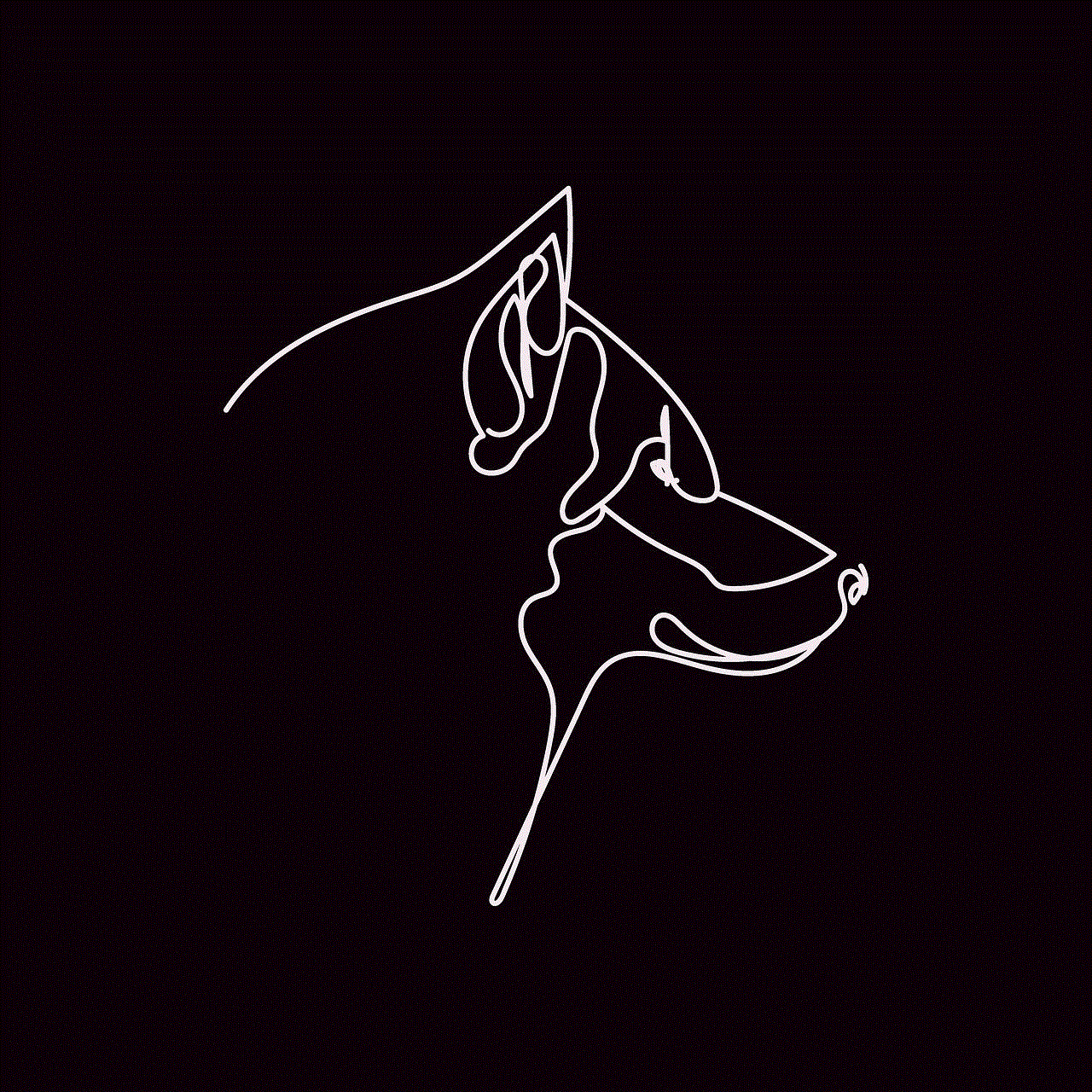
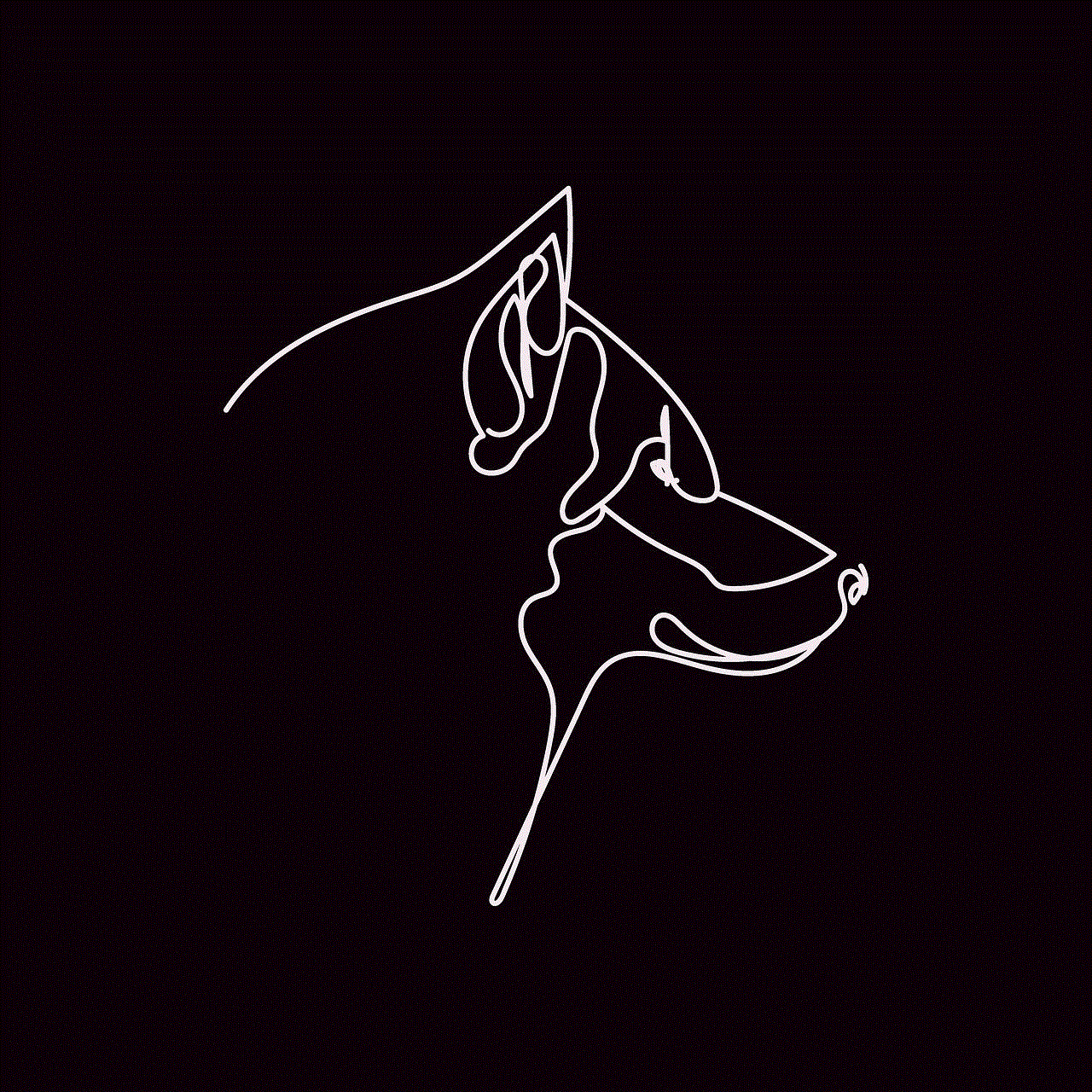
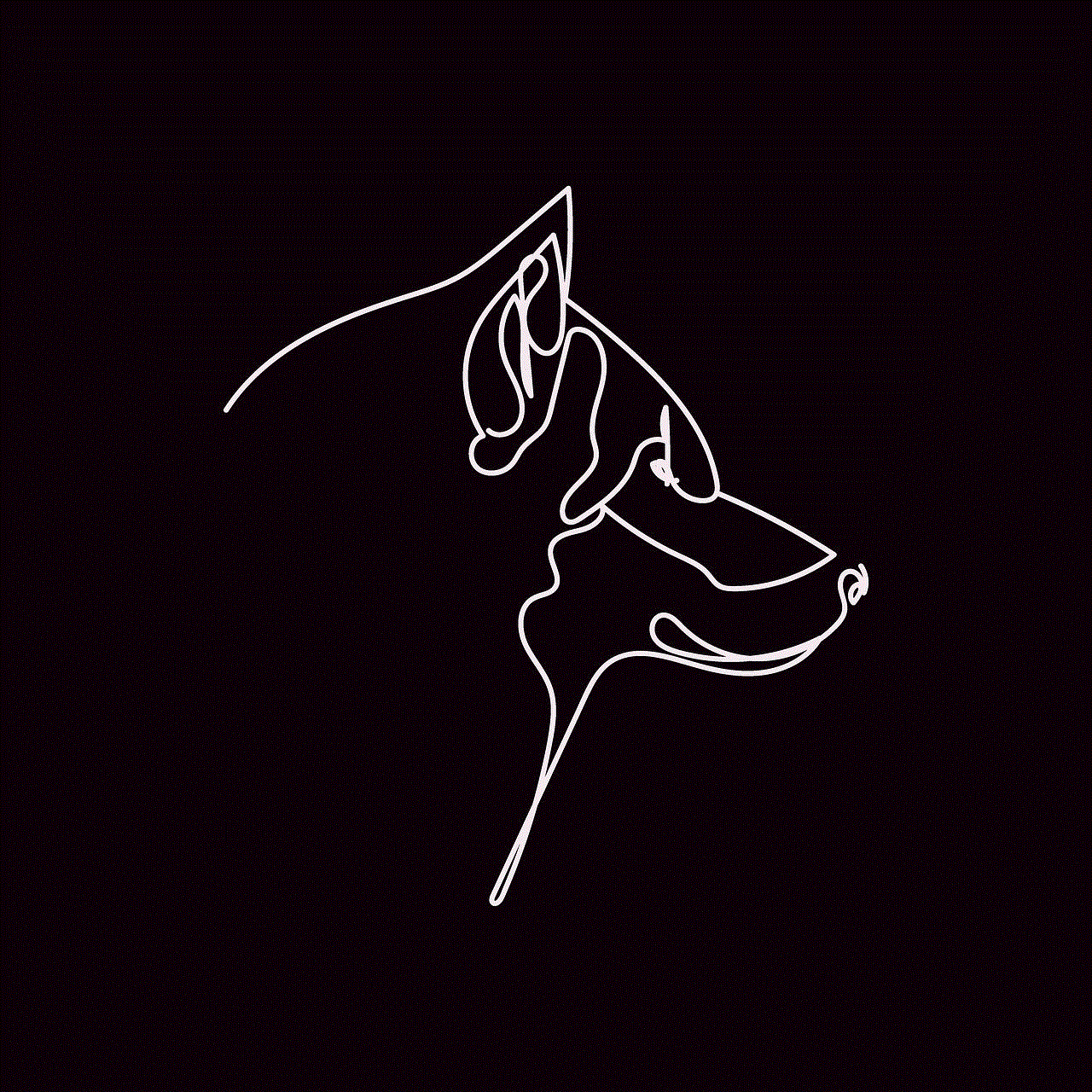
2. Open iTunes and force restart your device by pressing and holding the Home and Power buttons together until the recovery mode screen appears.
3. A pop-up will appear asking if you want to restore your iPhone to its factory settings. Click on “Restore” to confirm.
4. Once the process is complete, your iPhone will restart and you can set up your device as new.
Note: This method will also erase all your data, so make sure to back up your device before proceeding.
In conclusion, removing your iPhone password is a simple process that can be done within minutes. However, it is important to remember the importance of having a password to protect your device and personal information. If you do choose to remove your password, make sure to set up alternative security measures to keep your device secure. In case you forget your password, try the methods mentioned above to regain access to your device. Stay safe and secure in the digital world!
how to draw rabbit easy
Rabbits are known for their cute and fluffy appearance, making them a popular subject for drawing. Whether you are a beginner or an experienced artist, learning how to draw a rabbit can be a fun and rewarding experience. In this article, we will guide you through the process of drawing a rabbit with easy and simple steps.
Before we start, let’s take a closer look at rabbits. Rabbits are small mammals that belong to the Leporidae family. They are found in various habitats around the world, including forests, grasslands, and deserts. Rabbits have long ears, short tails, and powerful hind legs, which make them excellent jumpers. They are also known for their soft and dense fur, which can come in a variety of colors, such as white, brown, and grey.
Drawing a rabbit may seem like a daunting task, but with the right techniques and some practice, you can create a realistic and adorable rabbit in no time. So, let’s grab our pencils and paper and get started!
Step 1: Gather Your Materials
Before we begin drawing, we need to make sure we have all the necessary materials. For this tutorial, you will need a pencil, eraser, paper, and some colored pencils or markers (optional). You can also use a drawing tablet or software if you prefer digital drawing. Make sure to have a good quality pencil with a sharp tip to achieve precise lines and shading.
Step 2: Start with Basic Shapes
To create an accurate and proportionate rabbit, we will start by sketching some basic shapes. First, draw a large oval for the body and a smaller one for the head. Then sketch two long and thin ovals for the ears and two small circles for the eyes. Finally, draw two elongated ovals for the hind legs and two smaller ones for the front legs.
Step 3: Outline the Body
Using the basic shapes as a guide, we can now start outlining the rabbit’s body. Draw a curved line connecting the head and body ovals. This will be the rabbit’s neck. Then, draw a curved line from the neck to the hind legs, creating the back of the rabbit. Next, sketch the front legs by drawing curved lines from the body oval to the front leg ovals. Don’t worry about making the lines perfect; we will refine them later.
Step 4: Add the Details
Now it’s time to add some details to our rabbit. Using the circles as a guide, draw the eyes and a small triangle for the nose. Then, sketch the long and thin ears by adding some curves and folds to them. You can also add some fur texture to the ears by drawing small lines. Next, draw the rabbit’s tail by sketching a fluffy ball on the back. Finally, add some toes to the front and hind legs by drawing small circles.
Step 5: Refine the Lines
Once you have the basic outline and details, we can now refine the lines and add more details. Using a darker pencil or a pen, go over the outline of the rabbit, making it more defined and smooth. You can also erase any unnecessary lines from the previous steps. Next, add some fur texture to the body by drawing small curved lines. Don’t worry about making the lines perfect; rabbits have a natural messy fur texture.
Step 6: Add Shading and Texture
To add more depth and dimension to our drawing, we can add some shading and texture. Start by shading the ears, eyes, and nose to make them stand out. Then, shade the body and legs, following the direction of the fur. You can also use a blending tool or your finger to blend the shading and create a smoother texture. Next, add some texture to the fur by lightly drawing small lines in the opposite direction of the fur.
Step 7: Color Your Rabbit (Optional)
If you want to add some color to your drawing, now is the time to do it. You can use colored pencils, markers, or watercolors to give your rabbit some life. Rabbits come in different colors, so feel free to choose your favorite. You can also add some shading and texture to the colored areas to make them more realistic.
Step 8: Add Some Background (Optional)
To make your rabbit drawing more interesting, you can add some background elements. You can draw a simple grassy field or a garden with flowers and trees. You can also add other animals like birds or butterflies to make a complete scene. Adding a background will not only make your drawing more visually appealing but will also give your rabbit a sense of place.
Step 9: Practice and Experiment
Drawing a rabbit may seem easy now, but to improve your skills, you need to practice regularly. You can also experiment with different styles and techniques to create unique and original rabbit drawings. Try drawing rabbits in different poses or add some accessories like a carrot or a bow tie. The more you practice and experiment, the better you will become at drawing rabbits.
Step 10: Have Fun!
The most important thing when drawing a rabbit is to have fun! Don’t get too caught up in making the perfect drawing. Remember, every artist has their own style, so embrace yours and enjoy the process. With practice and patience, you will be able to draw rabbits with ease and create your own unique rabbit drawings.



Conclusion
In this article, we have learned how to draw a rabbit in easy and simple steps. We started by sketching basic shapes and then refining the lines and adding details. We also learned how to add shading and texture to create a realistic rabbit drawing. Remember to practice regularly and have fun, and soon you will be able to draw rabbits like a pro. So, grab your pencils and start drawing some adorable bunnies!