how to save instagram posts to camera roll
# How to Save Instagram Posts to Camera Roll: A Comprehensive Guide
Instagram, the popular social media platform known for its visual content, has become a digital scrapbook for millions of users worldwide. From breathtaking landscapes to delicious food photos and inspiring quotes, Instagram allows users to curate a collection of images that reflect their lives and interests. However, many users often find themselves wanting to save their favorite posts to their camera roll for offline access or to share them elsewhere. This article will delve into various methods to save Instagram posts to your camera roll, covering everything from native features to third-party apps and tips for ensuring you do so legally and respectfully.
## Understanding Instagram’s Save Feature
Before diving into how to save Instagram posts to your camera roll, it’s crucial to understand Instagram’s built-in features. Instagram allows users to “save” posts within the app itself. This feature creates a private collection that can be accessed later without cluttering your camera roll. However, saved posts are only accessible within the app and cannot be exported directly to your camera roll.
To save a post on Instagram, simply tap the three dots in the upper right corner of the post and select “Save.” You can view your saved posts by navigating to your profile, tapping the three horizontal lines in the upper right corner, and selecting “Saved.” While this feature is convenient, it doesn’t replace the need for saving posts directly to your device, especially if you want to share them outside of Instagram.
## Method 1: Saving Your Own Instagram Posts
If you’re looking to save your own posts to your camera roll, the process is quite simple. Instagram allows you to download your own content directly. Here’s how you can do it:
1. **Open Your Profile**: Launch the Instagram app and tap on your profile icon in the lower right corner.
2. **Select the Post**: Browse through your posts and select the one you wish to save.
3. **Options Menu**: Tap the three dots in the upper right corner of your post.
4. **Save Option**: Choose “Save” to download the post to your device. This will save the original image or video to your camera roll.
This method is straightforward and ensures you have a copy of your content saved locally.
## Method 2: Saving Posts from Other Users
When it comes to saving posts from other users, the process is a bit different. Instagram does not allow you to download someone else’s post directly to your camera roll due to copyright and privacy concerns. However, there are several methods to bypass this restriction, and they come with their own set of considerations.
### 2.1 Using Screenshots
One of the simplest methods to save someone else’s post is by taking a screenshot. Here’s how to do it:
1. **Find the Post**: Navigate to the post you want to save.
2. **Take a Screenshot**: On most devices, you can take a screenshot by pressing a combination of buttons (e.g., Power + Volume Down on Android or Power + Home on iPhone).
3. **Crop the Image**: After capturing the screenshot, open the image in your camera roll and crop it to remove any unwanted parts.
While this method is quick and easy, it may not always provide the best quality, especially for videos or high-resolution images. Additionally, it’s important to consider the ethical implications of sharing someone else’s content without permission.
### 2.2 Using Instagram’s Share Feature
Instagram also has a built-in share feature that allows you to share posts directly to other platforms. While this doesn’t save the post to your camera roll, it can be a way to keep the content accessible:
1. **Find the Post**: Go to the post you want to share.
2. **Share Icon**: Tap on the paper airplane icon below the post.
3. **Choose a Platform**: Select the platform you want to share the post on (e.g., Messenger, WhatsApp , etc.).
4. **Access Later**: You can view the shared content on that platform, although it won’t be saved directly to your camera roll.
### 2.3 Third-Party Apps
If you’re looking for a more efficient way to save others’ posts without going through screenshots, there are several third-party apps designed for this purpose. Here are a few popular options:
– **Repost for Instagram**: This app allows you to easily save and repost images and videos from other users. After downloading the app, you simply copy the post’s link and open the Repost app to download it.
– **InstaSave**: Similar to Repost, InstaSave allows you to download photos and videos from Instagram by pasting the link of the post.
– **FastSave**: This app enables batch downloading, so you can save multiple posts at once. Just copy the link of the post you want to save, and FastSave will do the rest.
While these apps can simplify the process, it’s essential to check their privacy policies and ensure they comply with Instagram’s terms of service.
## Method 3: Saving Instagram Stories
Instagram Stories are ephemeral content that disappears after 24 hours, but you can save them to your camera roll while they are still live. Here’s how:
1. **View Your Story**: Tap your profile picture to view your active story.
2. **More Options**: While viewing your story, tap the three dots in the bottom right corner.
3. **Save Photo/Video**: Choose the option to save the photo or video to your camera roll. Note that you can only save content that you’ve posted; you cannot save someone else’s story.
For users who frequently post stories, consider enabling the “Save to Camera Roll” option in your story settings. This will ensure that every story you post is automatically saved to your device.
## Legal and Ethical Considerations
When saving posts from Instagram, especially those created by other users, it’s crucial to be aware of the legal and ethical implications. Instagram’s terms of service prohibit downloading and using other users’ content without permission. Misusing someone else’s work can lead to copyright infringement issues. Here are a few tips to navigate this responsibly:
1. **Ask for Permission**: If you want to save and share someone else’s post, reach out to them and ask for their consent first. Many users appreciate being credited for their work.
2. **Credit the Original Creator**: If you do share someone else’s content, always give credit to the original creator. This can be done by tagging them in your post or comment.
3. **Respect Privacy**: If a user has a private account, do not attempt to save or share their content without explicit permission. Respect their privacy and boundaries.
4. **Consider Fair Use**: In some cases, using a small portion of someone else’s work for commentary or educational purposes may fall under fair use. However, this is a complex area of law, and it’s best to consult legal advice if unsure.
## Best Practices for Organizing Saved Content
Once you’ve saved posts to your camera roll, you may want to organize them for easier access. Here are some best practices for managing your saved media:
1. **Create Albums**: Use the album feature in your device’s photo gallery to categorize saved Instagram posts. You could create albums based on themes, such as travel, food, quotes, or inspiration.
2. **Use Descriptive File Names**: If your device allows, rename saved images with descriptive titles. This will make it easier to find specific posts later.
3. **Regularly Review and Delete**: Periodically go through your saved content and delete images or videos that no longer resonate with you. This will help keep your camera roll organized and clutter-free.
## Conclusion
Saving Instagram posts to your camera roll can enhance your experience on the platform, allowing you to curate content that inspires you, serves as a reminder, or simply brings joy. Whether you’re saving your own posts, capturing screenshots, or utilizing third-party apps, it’s essential to consider the legal and ethical aspects of sharing content created by others. By following the methods outlined in this guide and respecting the rights of content creators, you can enjoy a personalized collection of your favorite Instagram moments while navigating the platform responsibly.
In a world where visual content reigns supreme, the ability to save and share what resonates with us is a powerful tool. So, go ahead, start saving those posts, and build a digital library that reflects your unique tastes and interests!
how to view posts ive liked on instagram
# How to View Posts You’ve Liked on Instagram
Instagram is one of the most popular social media platforms globally, allowing users to share photos, videos, and stories with friends and followers. With millions of posts being shared daily, users often engage with content by liking posts. Over time, you may find yourself wanting to revisit posts you’ve liked, whether to enjoy the content again or to find inspiration. In this article, we will guide you through various methods to view posts you’ve liked on Instagram, while also discussing the importance of this feature, tips for using Instagram effectively, and addressing common questions.
## Understanding the Liked Posts Feature
The ability to view posts you’ve liked is a handy feature on Instagram that can help users keep track of the content they enjoy. Instagram allows you to “like” posts by tapping the heart icon, which indicates your appreciation for a particular photo or video. This action not only helps creators receive feedback but also allows users to curate their own collection of favorite content.
Instagram initially made it easy to view your liked posts through a dedicated section in your profile. However, updates to the app and changes in its layout have made this process a bit more complicated. Nonetheless, it remains possible to access this information, and knowing how to do so enhances your overall Instagram experience.
## Accessing Your Liked Posts on Instagram
### Step-by-Step Guide to View Liked Posts
1. **Open the Instagram App**: Launch the app on your mobile device. Ensure you are logged into your account.
2. **Go to Your Profile**: Tap on your profile icon located at the bottom right corner of the screen. This will take you to your profile page.
3. **Access the Menu**: Tap on the three horizontal lines (hamburger icon) in the top right corner. This will open the settings menu.
4. **Select “Your Activity”**: From the menu, look for the option labeled “Your Activity.” This section contains various records of your interactions on Instagram.
5. **Tap on “Interactions”**: Within “Your Activity,” you will find several categories. Tap on “Interactions” to explore your engagement history.
6. **Select “Likes”**: Under the Interactions section, you will see an option for “Likes.” Tap on it to view all the posts you have liked.
### Navigating Your Liked Posts
Once you have accessed the liked posts, you can scroll through the content to revisit your favorites. The posts are usually displayed in reverse chronological order, allowing you to see the most recent likes first. This feature is particularly useful for discovering old favorites or finding inspiration from content you appreciated in the past.
## Why You Might Want to View Liked Posts
There are several reasons why you might want to revisit posts you’ve liked on Instagram:
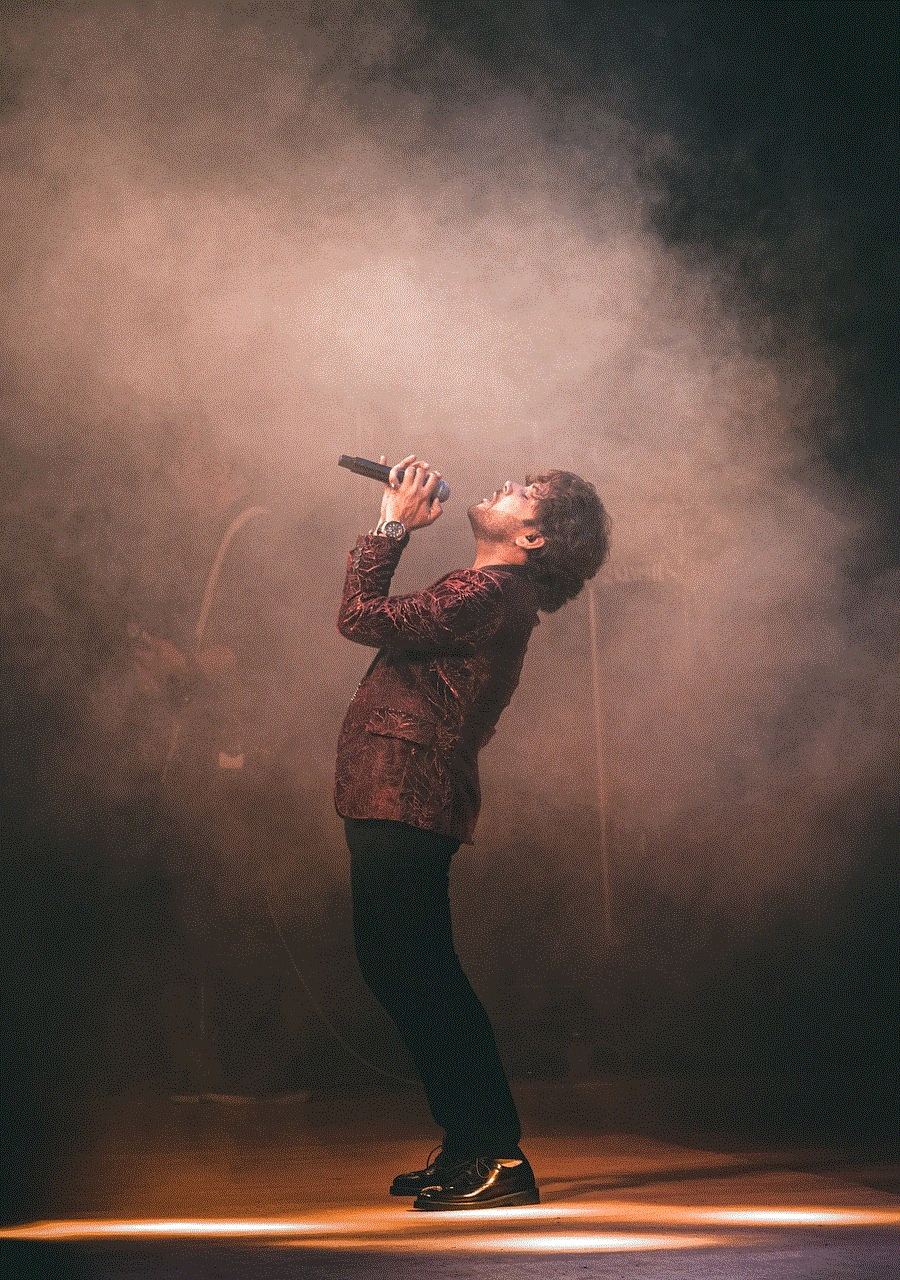
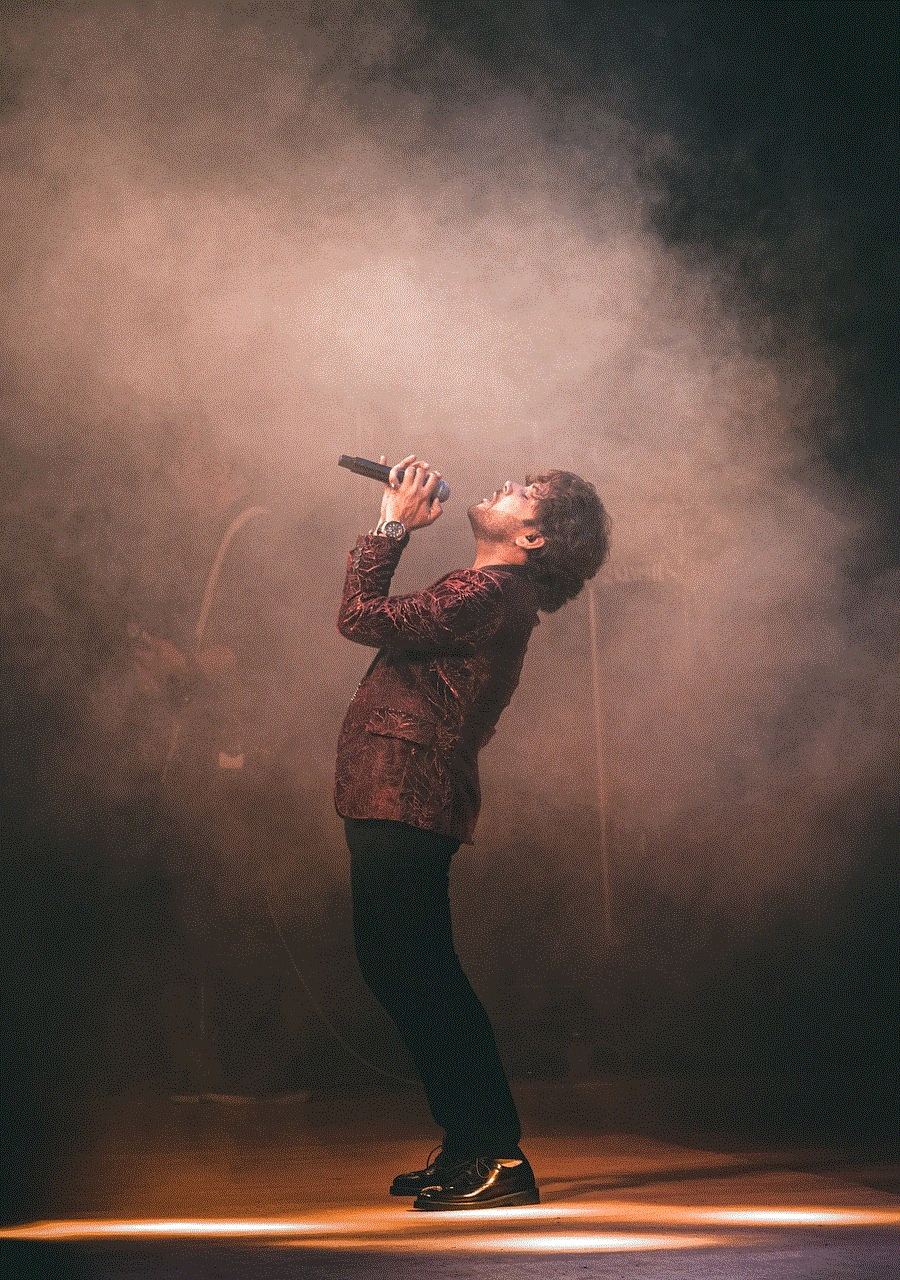
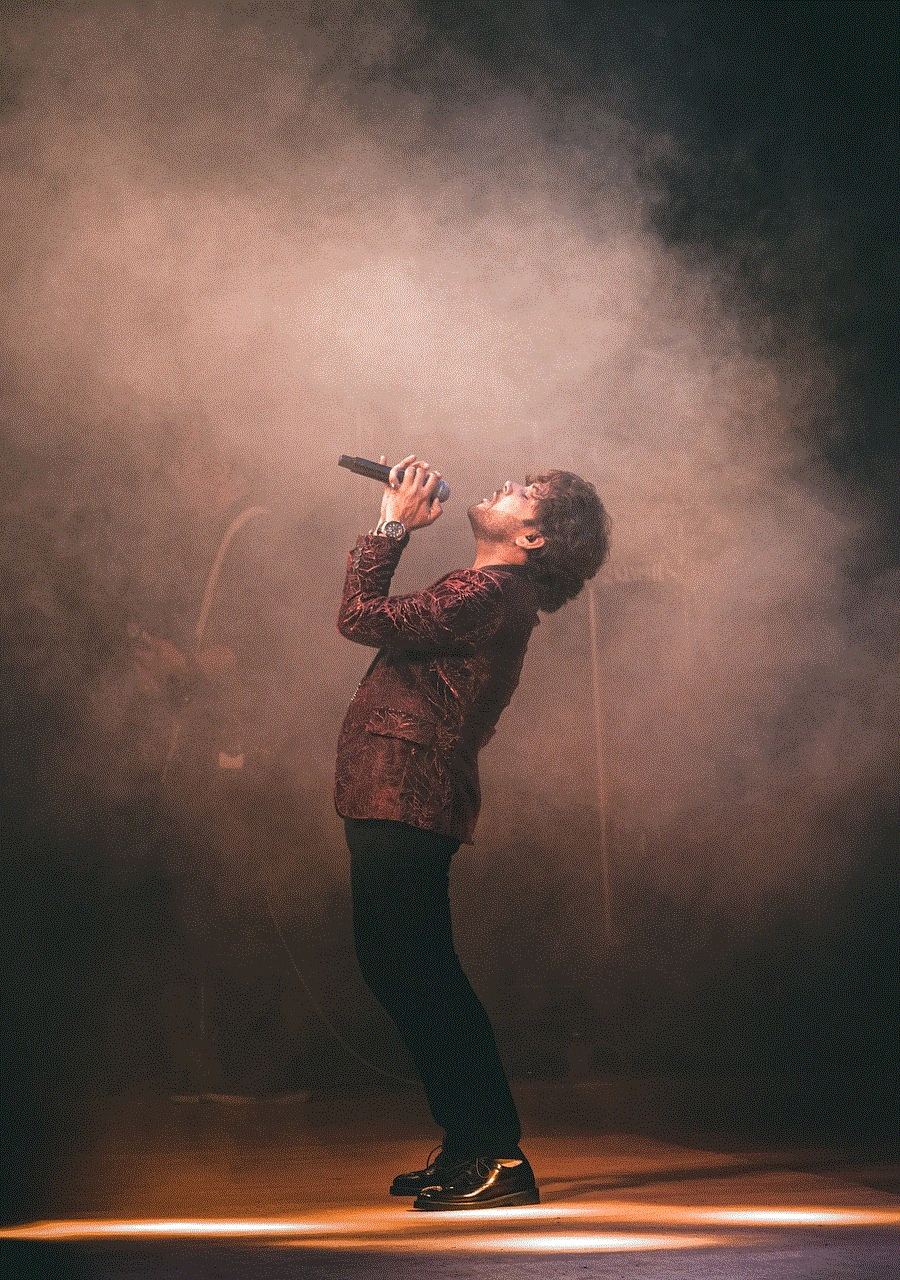
1. **Rediscovering Content**: Over time, you may forget about certain posts that resonated with you. Viewing your liked posts allows you to rediscover that content.
2. **Finding Inspiration**: Whether you’re looking for fashion ideas, travel destinations, or cooking recipes, revisiting liked posts can provide a wealth of inspiration.
3. **Engaging with Creators**: If you want to support the creators of the content you liked, revisiting their posts can encourage you to engage further, whether through comments, shares, or additional likes.
4. **Keeping Track of Favorites**: If you have specific accounts or types of content you love, viewing your liked posts can help you keep track of your favorites.
5. **Reflecting on Your Interests**: Over time, your interests may change. Reviewing your liked posts can give you insight into your evolving tastes and preferences.
## Tips for Managing Your Likes
While the ability to view liked posts is beneficial, it’s also essential to manage your likes effectively. Here are some tips to help you maintain a curated collection of content:
### 1. **Be Selective with Likes**
Instead of liking every post that catches your eye, consider being more selective. This way, your liked posts will represent your true interests and favorites. This approach not only makes it easier to find content later but also helps you avoid overwhelming your feed with posts that don’t genuinely resonate with you.
### 2. **Unliking Posts**
If you find that you’ve liked posts that no longer appeal to you, consider unliking them. To do this, simply revisit the post and tap the heart icon again to remove your like. This will help maintain a more curated collection of posts that reflect your current interests.
### 3. **Use Collections for Organization**
While Instagram’s liked posts feature allows you to see what you’ve engaged with, you can also use Instagram’s “Save” feature to create collections of posts. By tapping the bookmark icon on a post, you can save it to a private collection. This way, you can organize content by themes, such as travel, fashion, or recipes, making it easier to revisit specific topics.
### 4. **Explore New Content**
Regularly revisiting your liked posts may encourage you to discover new accounts and content. You can find similar posts through the explore feature, which suggests content based on your interests and engagement history.
## The Importance of Engagement on Instagram
Engagement is a critical aspect of the Instagram experience, both for users and creators. When you like a post, you provide valuable feedback to the creator, which can encourage them to continue producing content. Additionally, engagement fosters community and connection among users. Here are a few reasons why engagement matters:
### 1. **Building Relationships**
Engaging with posts, whether through likes, comments, or shares, helps you build relationships with other users. By interacting with content creators, you show appreciation for their work, which can lead to meaningful connections.
### 2. **Supporting Creators**
For many creators, Instagram is a source of income and recognition. By liking and engaging with their posts, you contribute to their success and visibility on the platform.
### 3. **Algorithm Benefits**
Instagram’s algorithm favors engagement, meaning that the more you interact with content, the more likely you are to see similar posts in your feed. By liking posts, you signal to Instagram that you enjoy that type of content, which can enhance your overall experience on the platform.
## Common Questions About Liked Posts on Instagram
### 1. **Can I See Liked Posts from Other Users?**
No, Instagram does not allow users to view the liked posts of other users for privacy reasons. You can only view the posts you have liked.
### 2. **What Happens if I Unfollow an Account?**
If you unfollow an account, you will still retain access to the posts you liked from that account. Unfollowing simply removes their posts from your feed.
### 3. **Can I See My Liked Posts on the Web?**
As of now, Instagram’s web version does not provide the same functionality for viewing liked posts. You will need to use the mobile app to access this feature.
### 4. **Is There a Limit to the Number of Posts I Can Like?**
Instagram does not impose a specific limit on the number of posts you can like. However, it’s essential to engage genuinely and avoid excessive liking in a short period, as this could trigger spam alerts.
### 5. **Do Likes Affect My Privacy?**
When you like a post, it becomes visible to the account owner and to anyone who can see that post. If you are concerned about privacy, consider the types of posts you choose to like.
## Conclusion
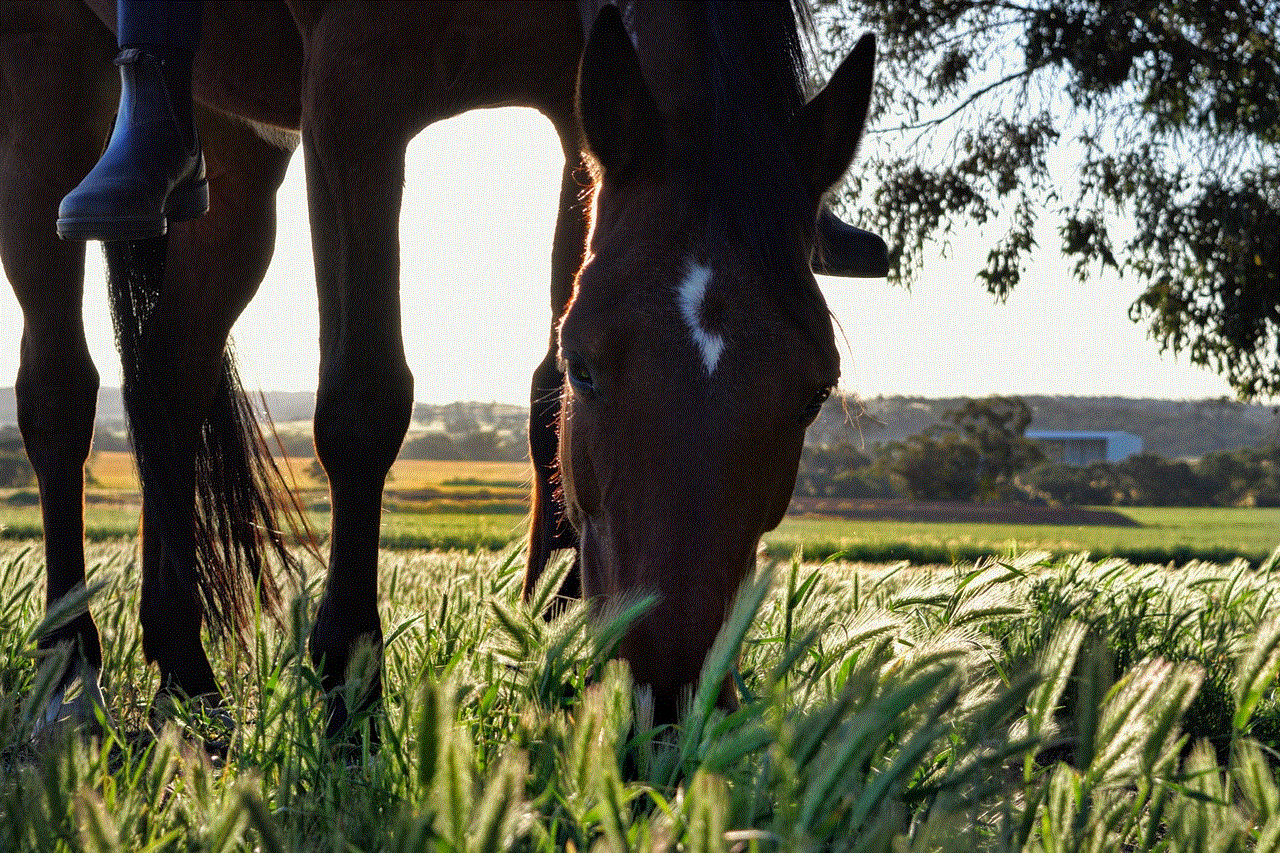
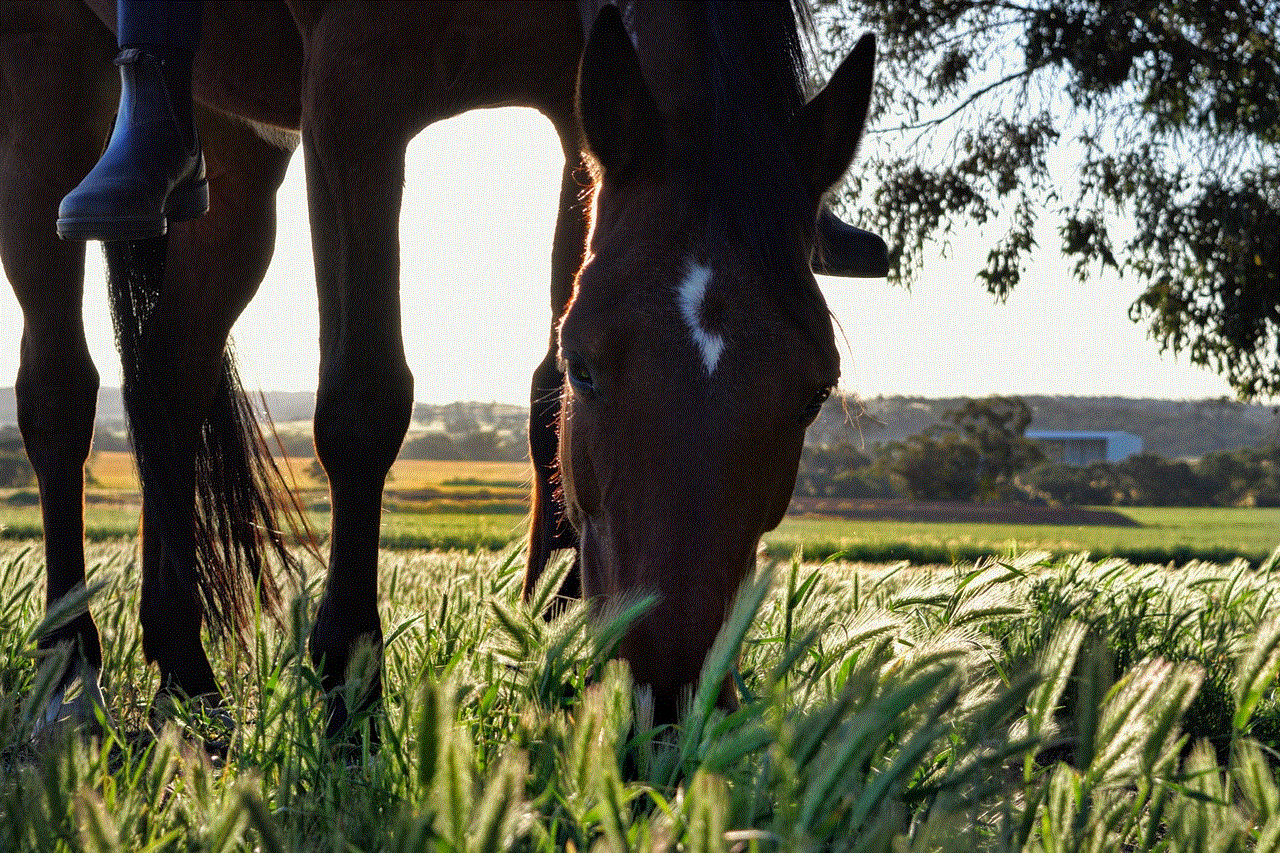
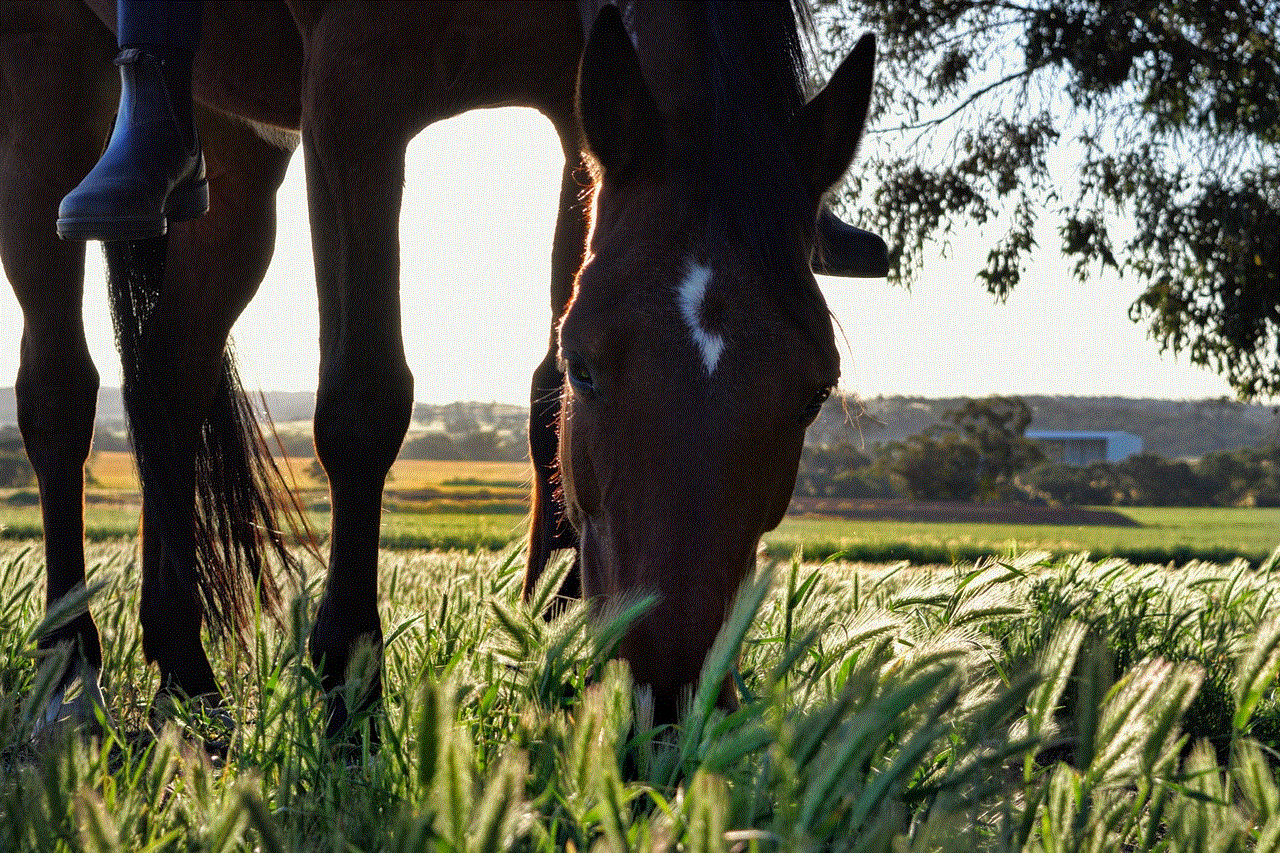
The ability to view posts you’ve liked on Instagram is a valuable feature that enhances user experience and engagement. By following the steps outlined in this article, you can easily access your liked posts and revisit content that resonates with you. Remember to manage your likes effectively by being selective and utilizing collections for organization. Engaging with content not only supports creators but also fosters a sense of community on the platform. As you navigate Instagram, take advantage of the tools available to you to curate a feed that inspires and motivates you. Happy Instagramming!