how to set up amazon fire tablet
Setting up an Amazon Fire Tablet is a relatively simple process that can be completed in just a few minutes. Whether you are a tech-savvy individual or a beginner, this step-by-step guide will walk you through the entire setup process, ensuring that you can start enjoying your new tablet as soon as possible.
Before diving into the setup process, let’s take a moment to understand what an Amazon Fire Tablet is. The Amazon Fire Tablet is a line of affordable tablets designed and manufactured by Amazon. These tablets provide users with access to a wide range of digital content, including books, movies, TV shows, apps, and games. With their user-friendly interface and affordable price point, Amazon Fire Tablets have become a popular choice for both entertainment and productivity purposes.
Now, let’s move on to the setup process. Follow these steps to get your Amazon Fire Tablet up and running:
1. Unboxing the Tablet:
Start by unboxing your new tablet. Remove the tablet from its packaging, and make sure to keep all the included accessories, such as the charging cable and power adapter, handy.
2. Charging the Tablet:
Before turning on your tablet, it’s crucial to ensure that it has enough battery power. Connect the charging cable to the tablet’s micro-USB port and plug the other end into the power adapter. Then, plug the power adapter into a power outlet. Let the tablet charge for at least 30 minutes before proceeding to the next step.
3. Turning on the Tablet:
Once the tablet has charged sufficiently, press and hold the power button located on the top or side of the device. Hold the button until the Amazon logo appears on the screen, indicating that the tablet is turning on.
4. Language and Region Selection:
After the tablet powers on, you will be prompted to select your preferred language and region. Tap on the corresponding options, and then tap “Continue” to proceed.
5. Connecting to Wi-Fi:
In order to access the internet and download content, you need to connect your tablet to a Wi-Fi network. On the Wi-Fi setup screen, select your preferred Wi-Fi network from the list of available networks. If prompted, enter the Wi-Fi password and tap “Connect.”
6. Registering Your Tablet:
To fully enjoy the features and benefits of your Amazon Fire Tablet, you need to register it with your Amazon account. If you already have an Amazon account, enter your email address and password on the registration screen. If you don’t have an account, tap on the “Create a new Amazon account” option and follow the on-screen instructions to create one.
7. Setting up Parental Controls (Optional):
If you want to restrict certain features or content on the tablet, you can set up parental controls. This feature allows you to create a password and set limitations on apps, games, and content accessibility. If you wish to enable parental controls, follow the on-screen instructions to create a password and customize the settings according to your preferences.
8. Personalizing Your Tablet:
Once you’ve registered your tablet, you can personalize it by adding your profile picture and setting a name for the device. You can also choose to enable or disable personalized recommendations by tapping on the corresponding options.
9. Syncing Your Amazon Content:
If you have purchased digital content, such as books, movies, or apps, from the Amazon store using your Amazon account, you can sync this content to your tablet. To do this, tap on the “Sync My Kindle” or “Sync My Content” option, and the tablet will automatically download and install your purchased content.
10. Exploring the Tablet:
Congratulations! Your Amazon Fire Tablet is now fully set up and ready to use. Take some time to explore the tablet’s features and settings. Swipe down from the top of the screen to access the quick settings menu, where you can adjust brightness, volume, and other settings. You can also swipe left or right from the home screen to access your installed apps and content libraries.
In conclusion, setting up an Amazon Fire Tablet is a straightforward process that can be completed in just a few minutes. By following the steps outlined in this guide, you can ensure a smooth and hassle-free setup experience. Now that your tablet is ready, you can start enjoying all the digital content and features that the Amazon Fire Tablet has to offer.
gps tracker for small items
GPS trackers have revolutionized the way we keep track of our belongings, especially small items. With the advancement of technology, it has become easier and more convenient to monitor and locate our possessions at any given time. Whether it’s your keys, wallet, or even your pet, a GPS tracker for small items can provide peace of mind and security. In this article, we will explore the benefits, features, and types of GPS trackers for small items.
What is a GPS Tracker?
A GPS (Global Positioning System) tracker is a device that uses satellite signals to determine the location of an object or person. It works by transmitting signals to a network of satellites in orbit, which then sends the information to a receiver on the ground. The receiver then calculates the exact location of the object and displays it on a map. This technology has been around since the 1970s, but it has become more accessible and affordable in recent years.
Benefits of GPS Trackers for Small Items
1. Real-Time Location Tracking
One of the most significant advantages of using a GPS tracker for small items is the ability to track the location of your belongings in real-time. Whether it’s your child’s backpack or your car keys, you can easily monitor their location through a mobile app or website. This feature comes in handy when you misplace your items or when they are stolen.
2. Peace of Mind
Losing something valuable can be stressful, especially if it’s a small item that you use daily. With a GPS tracker, you can have peace of mind knowing that you can track and locate your belongings at any time. This is particularly useful when you’re traveling, and you want to ensure that your luggage or important documents are safe.
3. Easy to Use
GPS trackers for small items are designed to be user-friendly, with simple set-up and installation processes. Most devices come with a user manual, and some even have step-by-step videos to guide you through the process. This makes it easy for anyone to use, regardless of their technical knowledge.
4. Multiple Tracking Options
GPS trackers for small items come with various tracking options, depending on your needs. Some devices use GPS technology, while others use Bluetooth or Wi-Fi. Some also have a combination of these technologies, giving you more accurate and reliable tracking results. You can choose the option that best suits your needs and budget.
5. Affordable
With the increasing demand for GPS trackers, the cost of these devices has significantly reduced. You can now find a wide range of affordable GPS trackers for small items that offer excellent features and performance. This makes it accessible to a broader market, and you don’t have to break the bank to get one.
6. Versatile
GPS trackers for small items can be used for various purposes, making them a versatile device to have. They can be used to track your luggage when traveling, your pet when it wanders off, or even your car in case of theft. You can also use them to keep track of your elderly loved ones or children when they are out of sight.
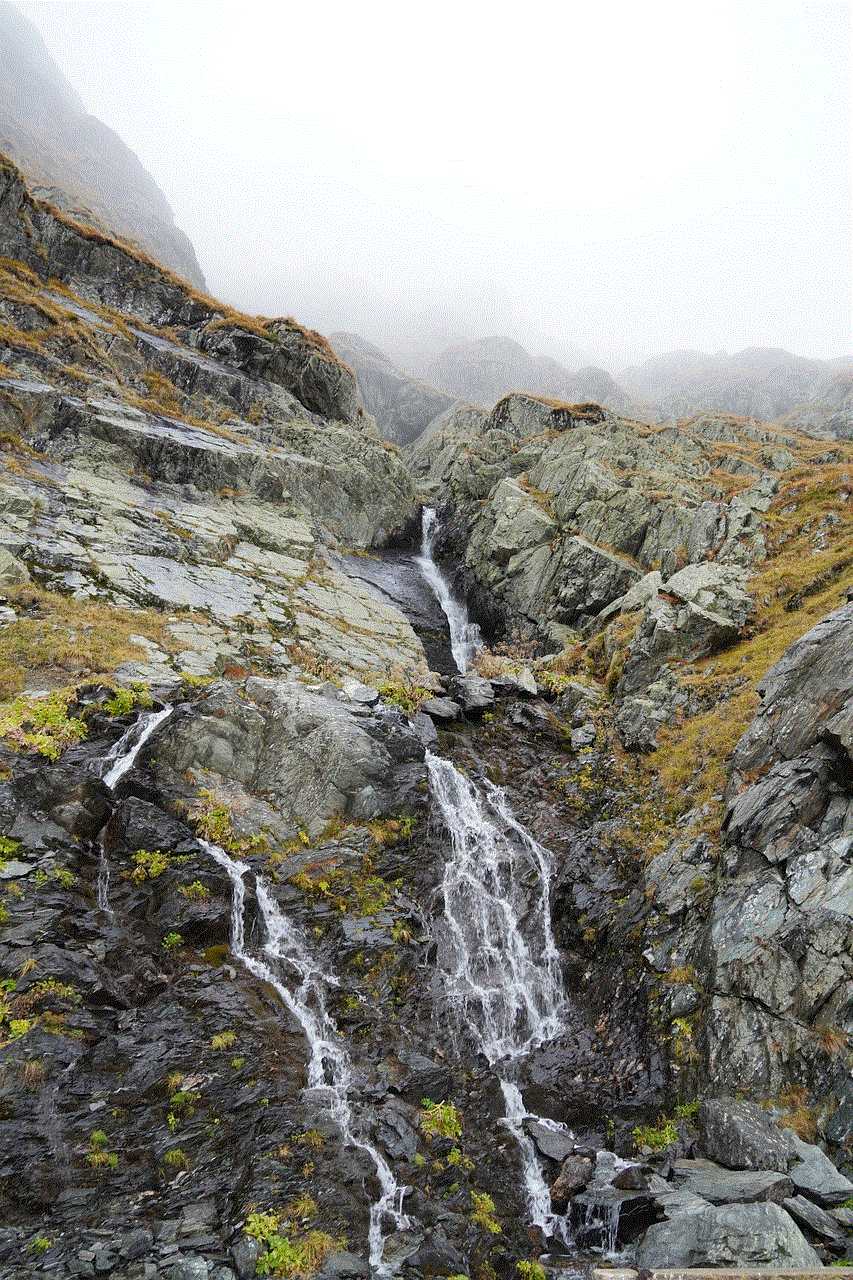
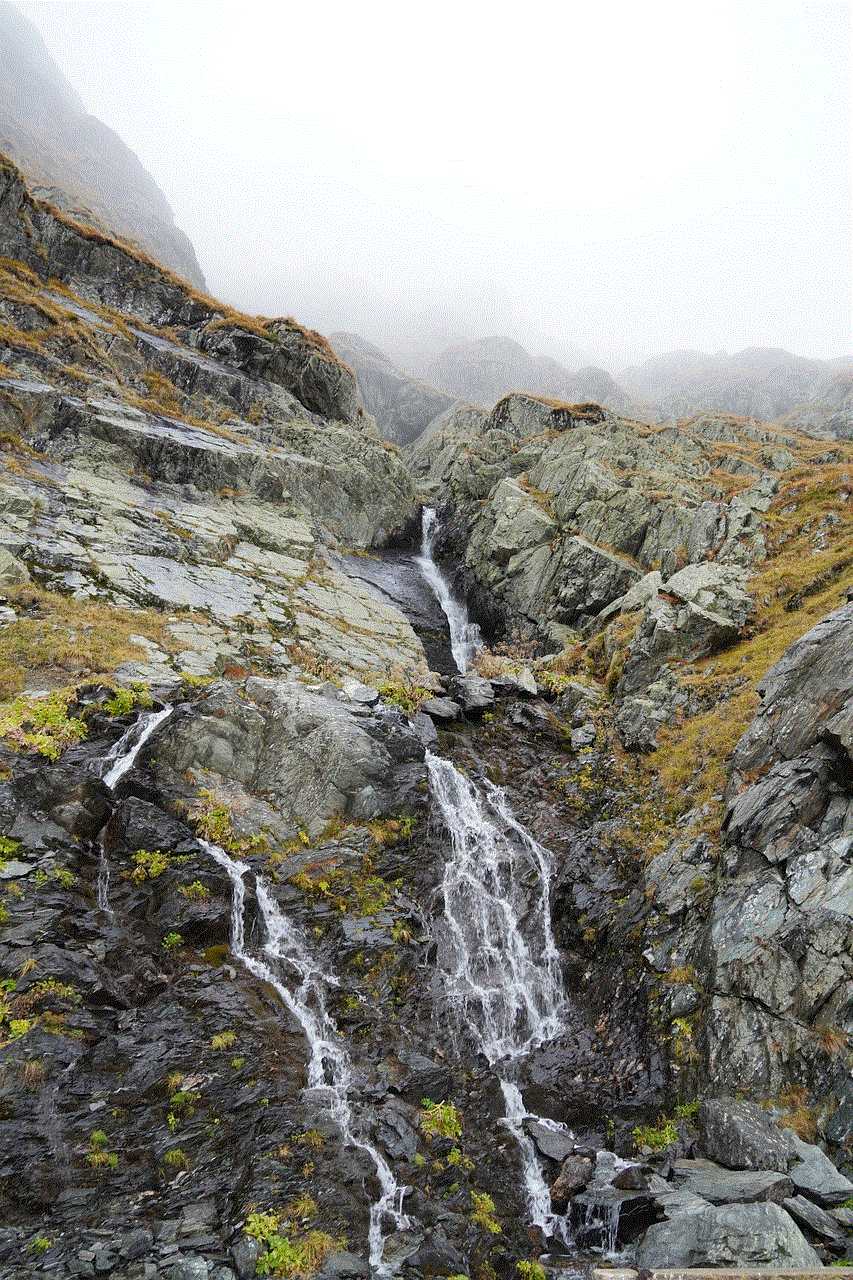
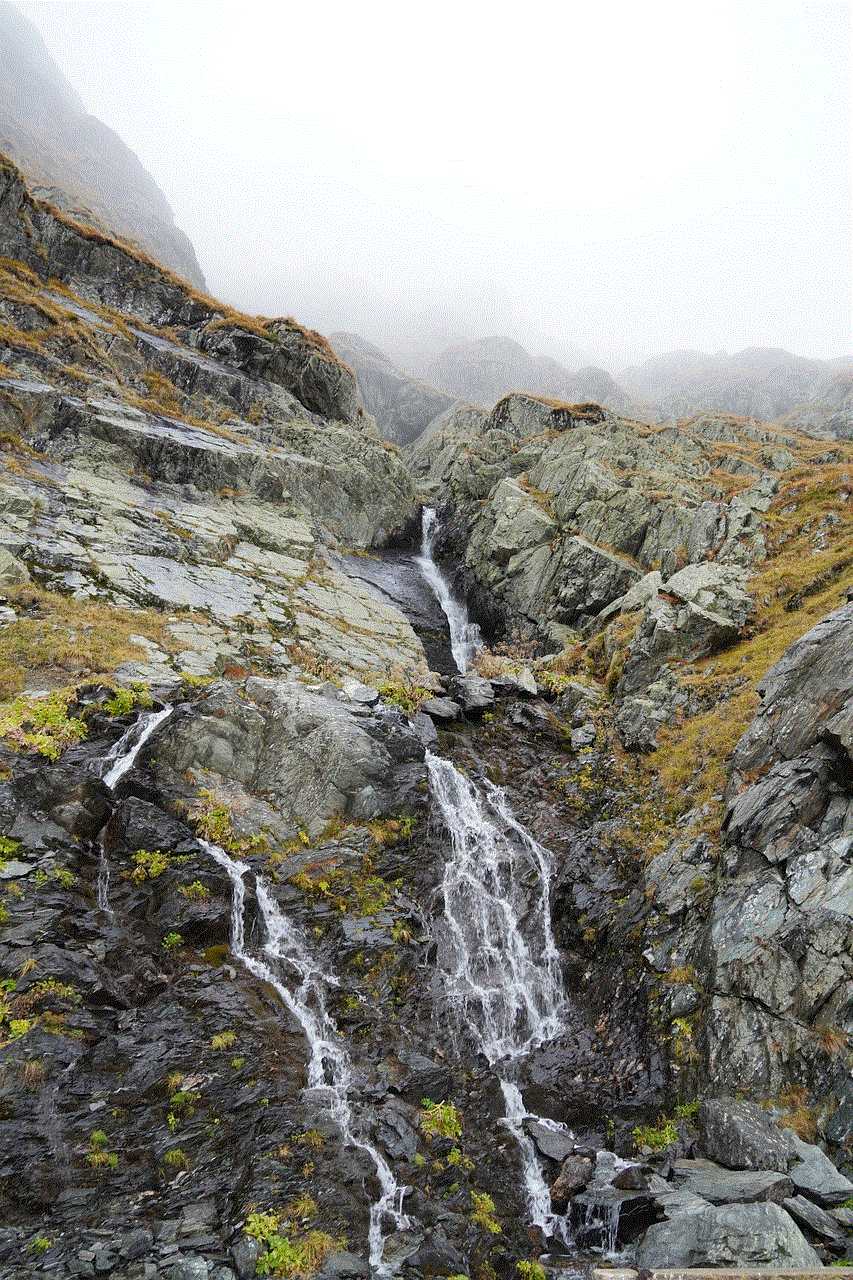
7. Long Battery Life
Most GPS trackers for small items come with rechargeable batteries that can last for days or even weeks, depending on usage. This means you don’t have to constantly replace or recharge the batteries, giving you long-term tracking without any interruptions.
8. Geofencing Feature
Some GPS trackers come with a geofencing feature that allows you to set up virtual boundaries for your items. When the object moves outside the designated area, you will receive an alert on your phone. This is particularly useful for parents who want to monitor their children’s whereabouts or for businesses that want to keep track of their assets.
9. Waterproof and Durable
GPS trackers for small items are designed to withstand different weather conditions, making them waterproof and durable. This means you can attach them to your outdoor gear, such as your backpack or bike, without worrying about damage from rain or moisture.
10. Data Storage
Most GPS trackers store location data, which can be accessed through a mobile app or website. This allows you to keep track of your movements or those of your belongings over a certain period. Some devices also have the option to export this data for future reference.
Types of GPS Trackers for Small Items
1. Bluetooth Trackers
Bluetooth trackers are small devices that use Bluetooth technology to connect to your smartphone. They have a limited range of about 100 feet and are best suited for tracking items in close proximity, such as your keys or wallet. These trackers are affordable and easy to use, making them a popular choice for everyday use.
2. GPS Trackers
GPS trackers use satellite technology to pinpoint the location of an object or person. They provide more accurate and real-time tracking results and have a longer range compared to Bluetooth trackers. These devices are ideal for tracking items that are further away, such as your car or luggage.
3. Wi-Fi Trackers
Wi-Fi trackers use a wireless internet connection to determine the location of an object. They have a range of about 300 feet and are suitable for tracking items within your home or office. These trackers are also useful for monitoring your pets’ movements within your property.
4. Combination Trackers
Combination trackers use a combination of GPS, Bluetooth, and Wi-Fi technologies to provide the most accurate tracking results. They have a longer range and are ideal for tracking items both near and far. These devices are more expensive but offer the most comprehensive tracking options.
Conclusion
A GPS tracker for small items is a must-have device for anyone who wants to keep track of their belongings’ whereabouts. They offer convenience, peace of mind, and security, making them an essential tool in today’s fast-paced world. With the various options available, you can choose a tracker that best suits your needs and budget. So, whether it’s your pet, child, or car keys, a GPS tracker will ensure that you never lose track of your valuable possessions again.
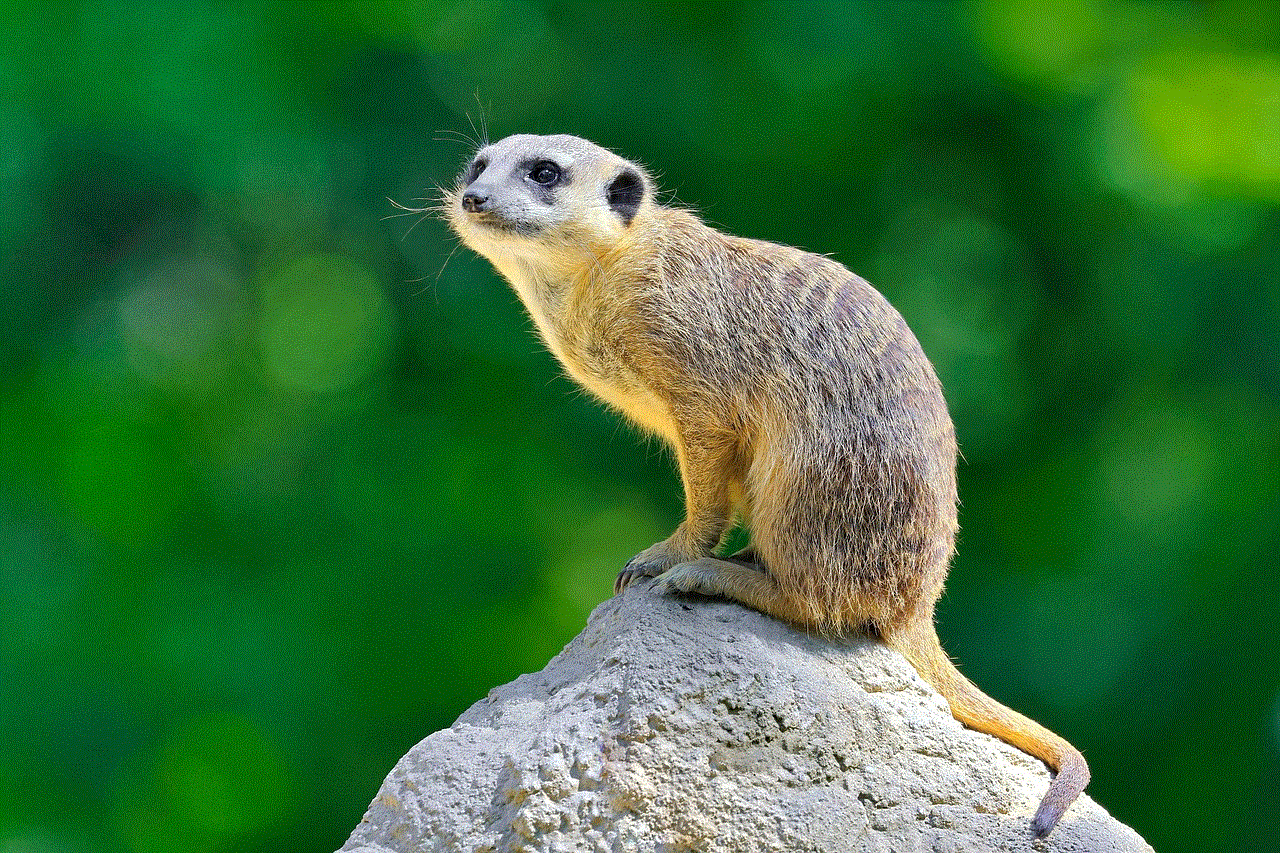
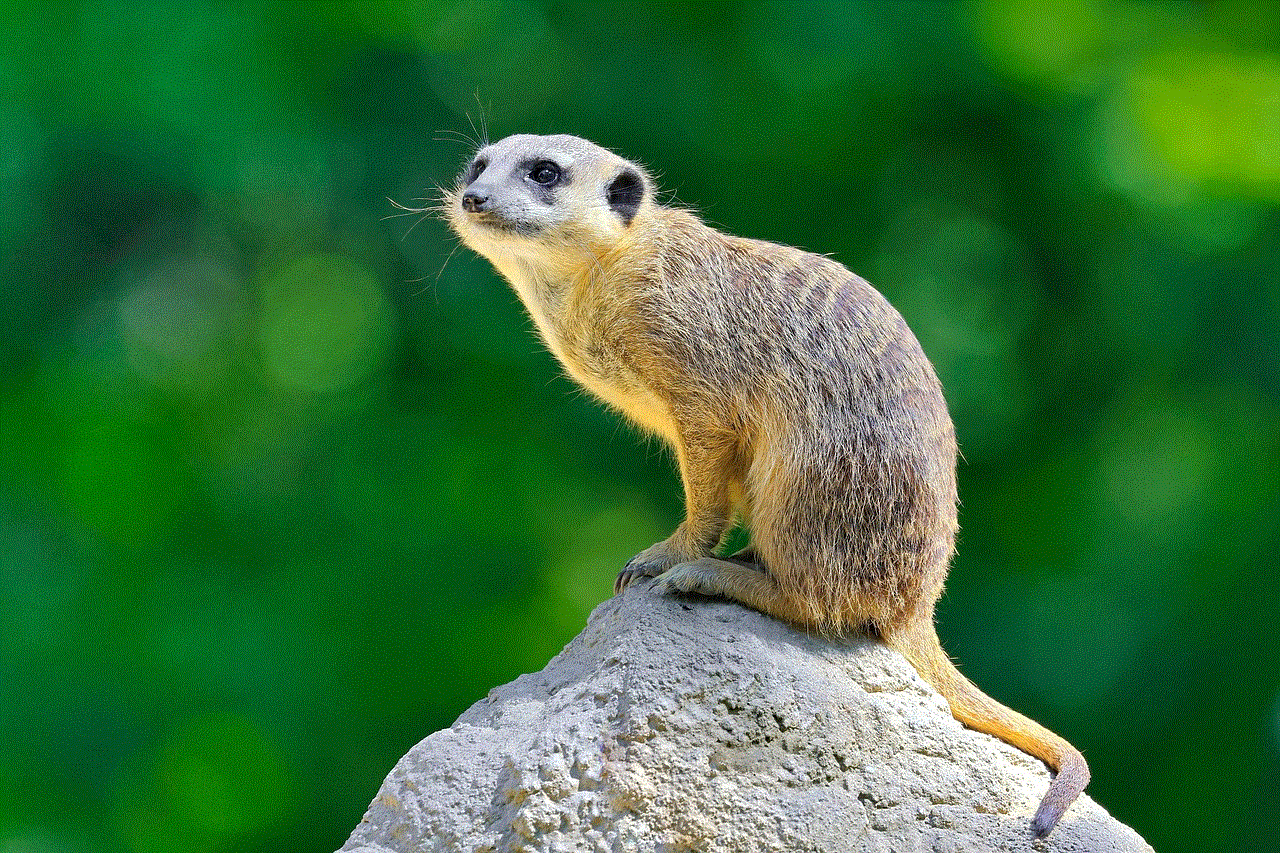
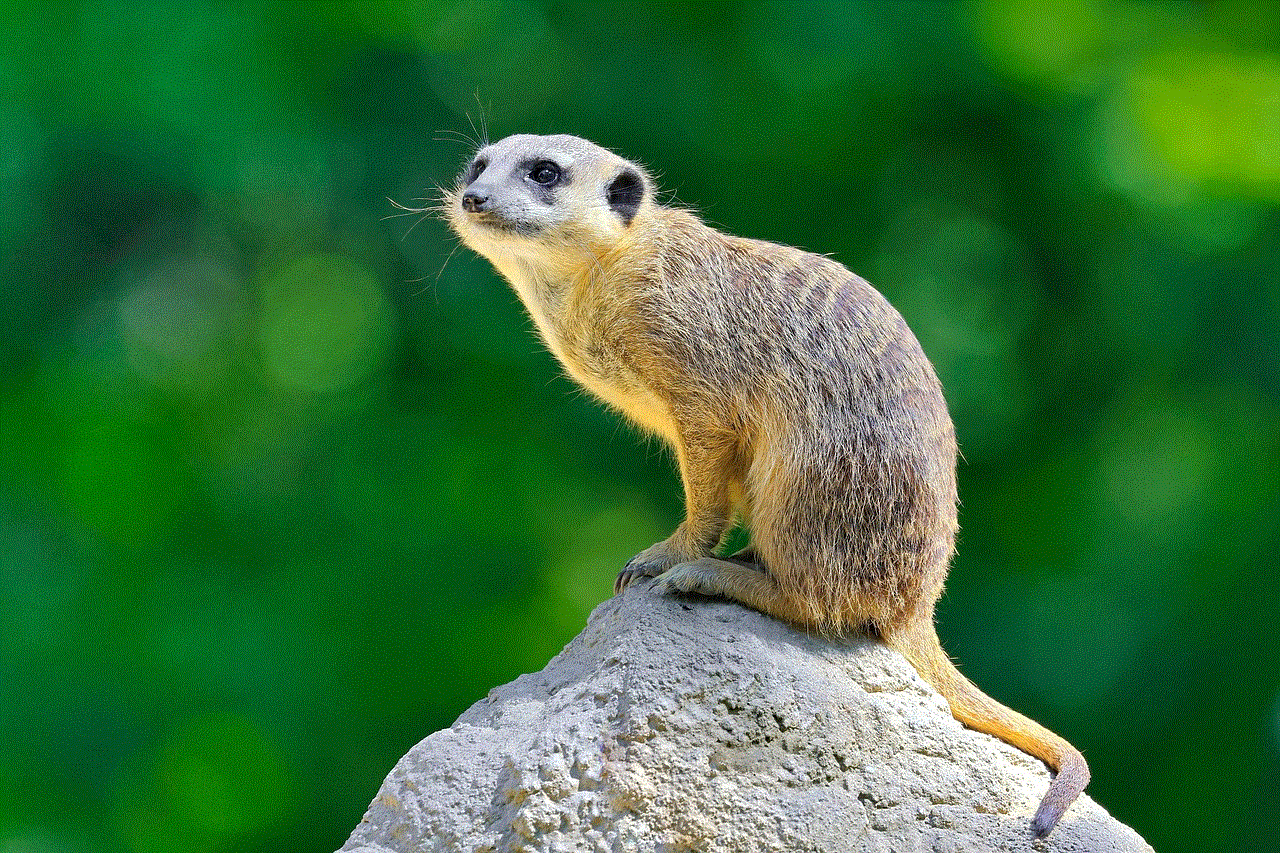
how to set parental controls on xfinity wifi
In today’s digital age, the internet has become an integral part of our daily lives. From work to entertainment, we rely on the internet for almost everything. However, with the increasing usage of the internet, there is also a growing concern about the content available online, especially for children. With so much information available at their fingertips, it becomes crucial for parents to set up parental controls on their home WiFi network. And if you are an Xfinity user, you are in luck as the company offers a variety of options to help you monitor and limit your child’s internet usage. In this article, we will discuss how to set parental controls on Xfinity WiFi and ensure a safe online experience for your kids.
Before we dive into the process of setting up parental controls on Xfinity WiFi, let’s first understand what parental controls are and why they are essential. Parental controls are a set of features that allow parents to manage and restrict their child’s access to the internet. With these controls, parents can filter out inappropriate content, set time limits, and monitor their child’s online activity. These controls are crucial in today’s digital age, where children are exposed to a vast amount of information, and it becomes challenging to keep track of what they are consuming.
Now, let’s look at the steps to set up parental controls on Xfinity WiFi.
Step 1: Set Up an Xfinity Account
The first step is to create an Xfinity account if you don’t have one already. To do this, go to the Xfinity website and click on the “Sign In” button. Then select the option to “Create a new account” and follow the on-screen instructions to set up your account. Once your account is created, you can log in to your Xfinity account using your email address and password.
Step 2: Log in to Your Xfinity Account
Once you have created your Xfinity account, log in to your account using your email address and password. This will take you to the Xfinity home page .
Step 3: Go to the Parental Controls
On the Xfinity home page , click on the “My Account” tab at the top of the page. From the drop-down menu, select “Settings,” and then click on “Parental Controls.” This will take you to the parental controls page, where you can set up restrictions for your child’s internet usage.
Step 4: Set Up User Profiles
The next step is to create user profiles for each member of your family who uses the Xfinity WiFi. To do this, click on the “User Profiles” tab on the parental controls page. Then click on the “Add a new user” button and enter the name and age of the person you want to add. You can also assign a profile picture to make it easier to identify each user. Once you have added all the profiles, click on the “Save” button.
Step 5: Set Up Age Filters
Xfinity offers age filters that allow you to restrict the content accessible to your child based on their age. To set up age filters, click on the “Age Filters” tab on the parental controls page. Then select the age range for each user profile you have created. For example, if you have a 10-year-old child, you can select the age range of 6-12 years to ensure they only have access to age-appropriate content. You can also customize the filters by selecting specific categories you want to block. Once you have set up the filters, click on the “Save” button.
Step 6: Set Up Time Limits
Another essential feature of parental controls is the ability to set time limits for your child’s internet usage. To do this, click on the “Time Limits” tab on the parental controls page. There, you can set a daily or weekly time limit for each user profile. You can also set specific times when the internet will be accessible and when it will be blocked. For example, you can set the internet to be available only after school hours and block it during the night. Once you have set the time limits, click on the “Save” button.
Step 7: Set Up Data Usage Alerts
Xfinity also allows you to set up data usage alerts to monitor your child’s internet usage. To do this, click on the “Data Usage Alerts” tab on the parental controls page. Then select the user profile for which you want to set up the alert, and choose the data usage threshold. Once the data usage reaches the set limit, Xfinity will send you an email notification. This feature is helpful in keeping track of your child’s internet usage and preventing them from using too much data.
Step 8: Set Up Safe Browsing
Xfinity also offers a safe browsing feature that blocks access to inappropriate websites. To activate this feature, go to the “Safe Browsing” tab on the parental controls page and select the user profiles for which you want to enable safe browsing. Once enabled, Xfinity will block access to websites that are known to contain explicit content.
Step 9: Monitor Activity
Xfinity allows you to monitor your child’s internet activity by providing you with a detailed report of their browsing history. To access this report, click on the “Activity” tab on the parental controls page. There, you can see a list of all the websites visited by each user profile, along with the date and time of access.
Step 10: Set Up Xfinity xFi
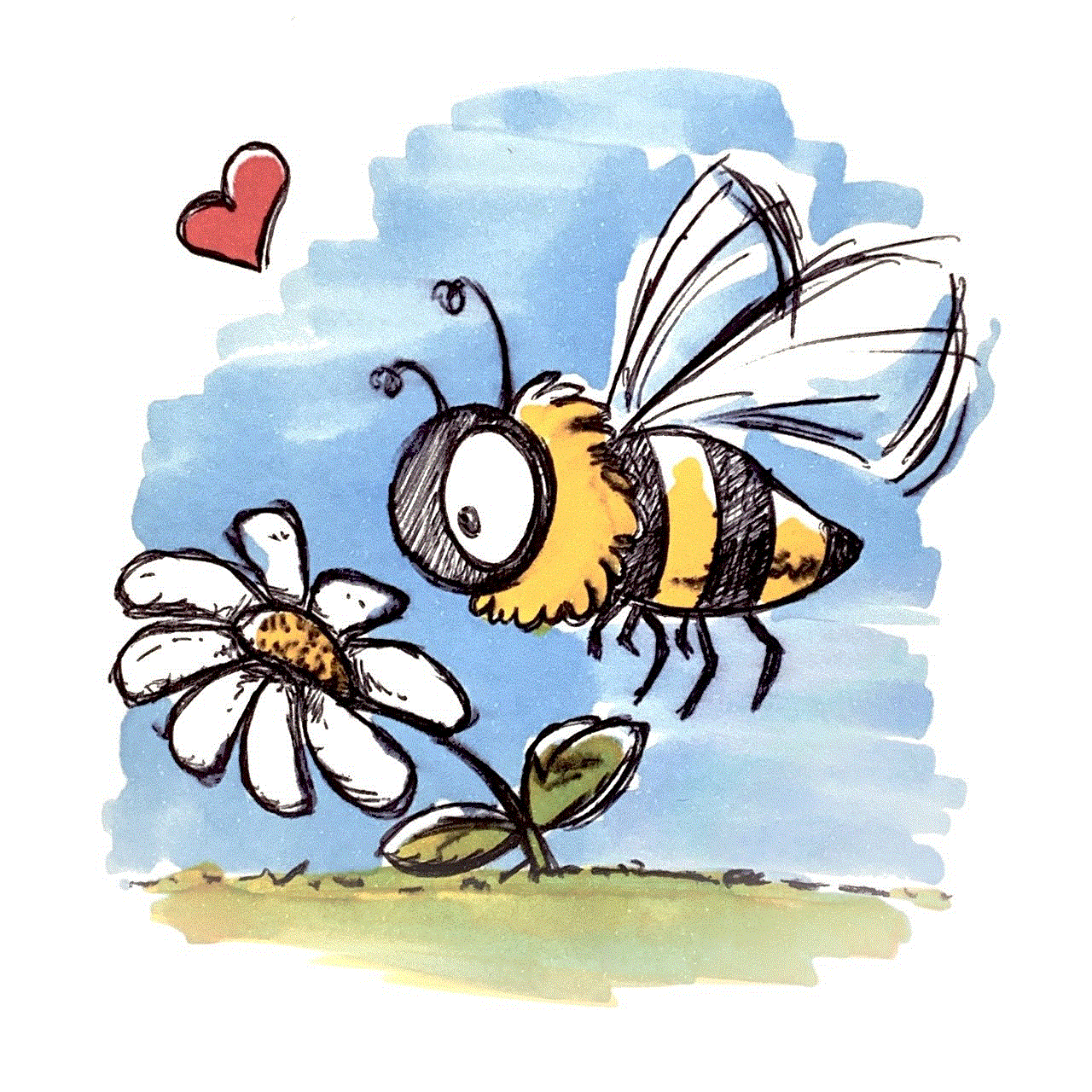
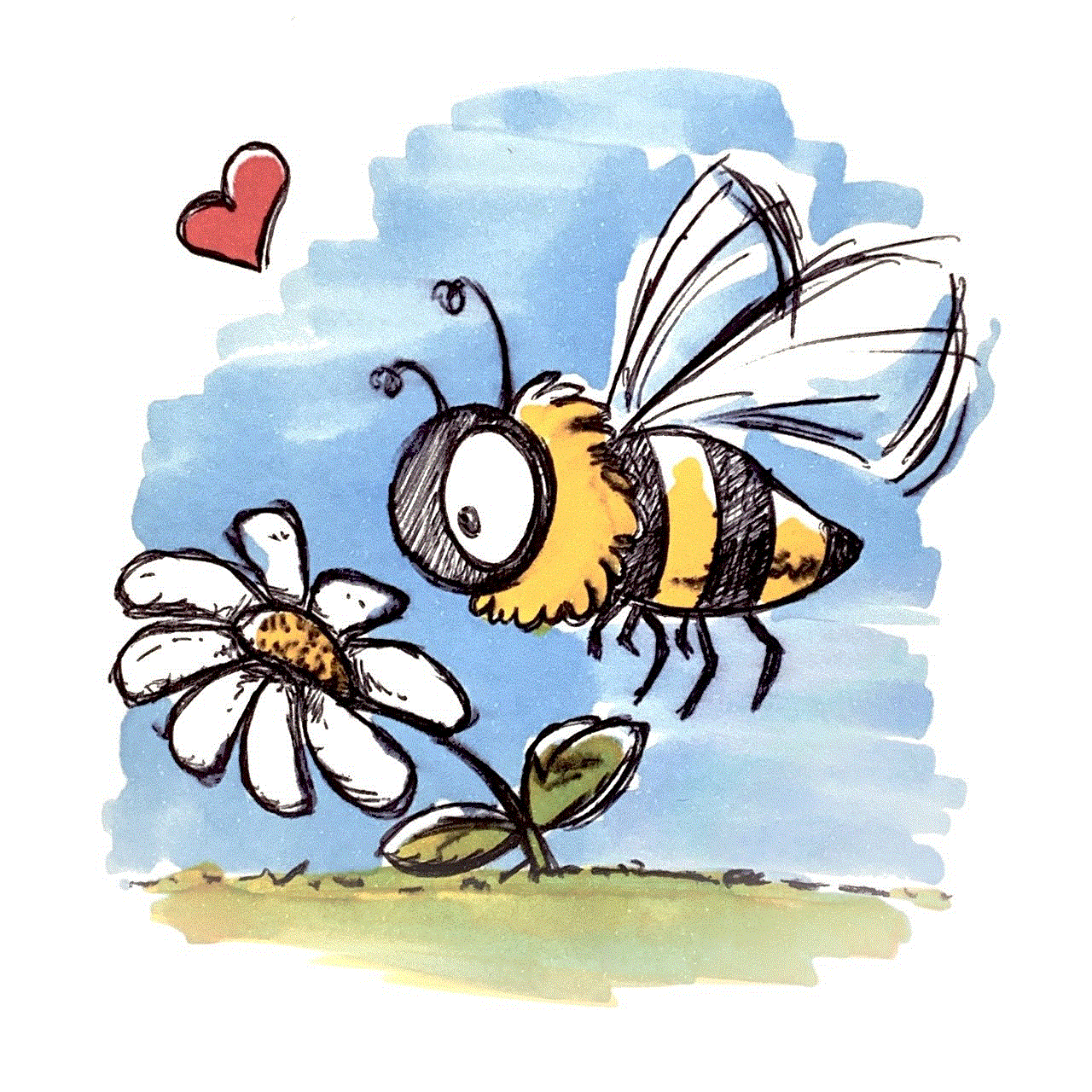
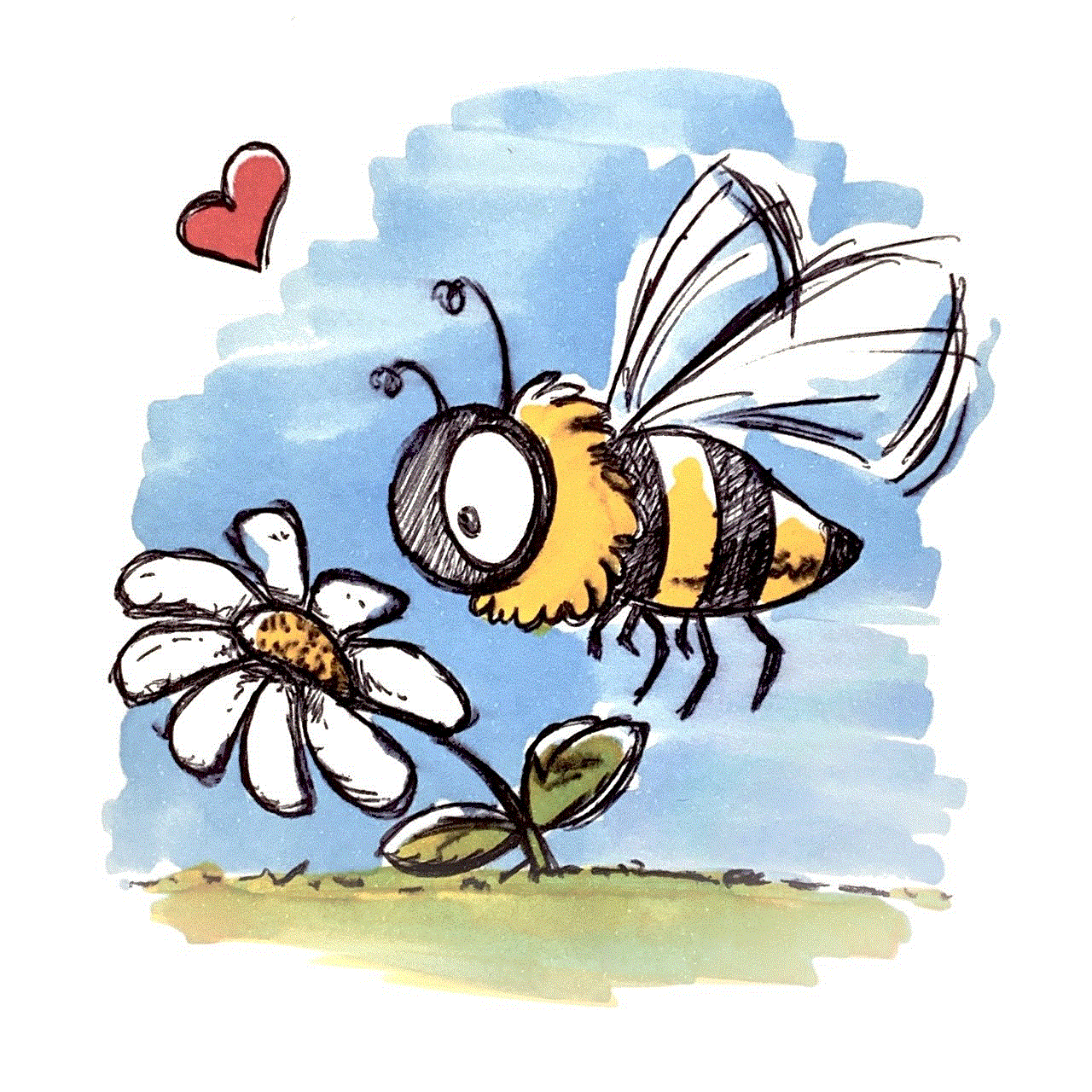
If you want more control over your child’s internet usage, you can also consider setting up Xfinity xFi. It is a mobile app that allows you to manage your home WiFi network from anywhere. With xFi, you can pause internet access, set up bedtime schedules, and even block access to specific websites. You can download the xFi app from the App Store or Google Play Store and log in using your Xfinity account credentials.
In conclusion, setting up parental controls on Xfinity WiFi is a simple process that can help you ensure a safe and controlled online experience for your child. With the variety of features offered by Xfinity, you can easily manage and monitor your child’s internet usage. However, it is essential to have open communication with your child about online safety and the responsible use of the internet. With the right tools and guidance, you can provide your child with a safe and secure online environment.