how to sign out of snapchat on all devices
Title: How to Sign Out of Snapchat on All Devices: A Comprehensive Guide
Introduction:
Snapchat is a popular social media platform that allows users to share photos, videos, and messages with their friends and followers. However, there may be instances when you want to sign out of Snapchat on all devices due to privacy concerns, security reasons, or simply to switch to a different account. In this article, we will provide you with a step-by-step guide on how to sign out of Snapchat on all devices, ensuring that your account remains secure and your privacy intact.
1. Understanding Snapchat’s Multiple Device Functionality:
Snapchat is designed to allow users to access their accounts from multiple devices simultaneously. This means that when you sign in to Snapchat on one device, you will still remain signed in on other devices unless you manually sign out. Consequently, signing out of Snapchat on all devices requires a few additional steps to ensure complete disconnection.
2. Signing Out of Snapchat on Individual Devices:
The first step to signing out of Snapchat on all devices is to sign out of each device individually. This ensures that your account is no longer accessible on those devices. To sign out of Snapchat on an individual device, follow these steps:
a. Open the Snapchat app on the device you wish to sign out from.
b. Tap on your profile icon located in the top left corner of the screen.
c. Tap on the gear icon in the top right corner to access the Settings menu.
d. Scroll down and tap on the “Log Out” option.
e. Confirm the sign-out by tapping on the “Log Out” button in the pop-up window.
3. Changing Your Snapchat Password:
After signing out of Snapchat on each individual device, it is crucial to change your password. This step prevents unauthorized access to your account, even if someone manages to sign in on a device where you were previously logged in. Changing your password can be done by following these steps:
a. Go to the Snapchat login page on your preferred device or browser.
b. Enter your username or email address and click on “Forgot Password?”
c. Snapchat will send you a password reset link via email or SMS.
d. Follow the instructions in the email or SMS to reset your password.
e. Choose a strong, unique password that is not easily guessable.
4. Enabling Two-Factor Authentication :
To further enhance the security of your Snapchat account, consider enabling two-factor authentication (2FA). 2FA adds an extra layer of protection by requiring a verification code in addition to your password during the login process. To enable 2FA on Snapchat, follow these steps:
a. Open the Snapchat app and tap on your profile icon.
b. Tap on the gear icon to access the Settings menu.
c. Scroll down and tap on the “Two-Factor Authentication” option.
d. Follow the on-screen instructions to set up 2FA, which often involve verifying your phone number.
5. Revoking App Access:
In addition to signing out of Snapchat on individual devices and changing your password, it is crucial to revoke app access for third-party applications. This step ensures that any apps or services connected to your Snapchat account no longer have access to your data. To revoke app access, follow these steps:
a. Go to the Snapchat website and log in to your account.
b. Click on your profile icon in the top right corner and select “Settings.”
c. Under the “My Account” section, click on “Apps” to view the list of connected apps.
d. Review the list of connected apps and click on the “X” or “Revoke Access” button next to each app you want to disconnect.
6. Contacting Snapchat Support:
If you suspect any suspicious activity or fear that your account may have been compromised, it is advisable to contact Snapchat Support immediately. They can provide further guidance and assistance in securing your account and investigating any potential breaches.
7. Regularly Monitoring Your Account:
To maintain the security of your Snapchat account, it is essential to regularly monitor your account activity. Keep an eye out for any unfamiliar logins, messages, or changes to your account settings. If you notice anything suspicious, take immediate action by changing your password and contacting Snapchat Support.
Conclusion:
Signing out of Snapchat on all devices is a crucial step in ensuring the security and privacy of your account. By following the steps outlined in this article, you can safely disconnect from all devices, change your password, enable two-factor authentication, revoke app access, and take other necessary precautions to protect your Snapchat account. Remember to remain vigilant and regularly monitor your account for any potential security risks.
clear temporary files chrome
Google Chrome is one of the most popular web browsers in the world, with over 60% of internet users choosing it as their primary browser. With its fast performance and user-friendly interface, it’s no wonder that Chrome has become the go-to choice for many people. However, like any other software, Chrome can accumulate temporary files over time, which can slow down its performance and take up valuable space on your computer . In this article, we will delve deeper into the process of clearing temporary files in Chrome and how it can benefit your browsing experience.
What are Temporary Files?
Temporary files, also known as cache files, are temporary data that is stored on your computer when you visit a website. These files include images, videos, and other multimedia content, as well as HTML, CSS, and JavaScript files. The purpose of these files is to speed up your browsing experience by storing frequently accessed data on your computer, so the next time you visit the same website, it can load faster.
Why Clear Temporary Files?
While temporary files can help improve your browsing experience, they can also accumulate over time and take up a significant amount of space on your computer. This can lead to slower performance and even cause crashes or errors in the browser. Clearing temporary files can help free up space on your computer, improve the overall performance of Chrome, and fix any issues caused by corrupt or outdated cache files.
How to Clear Temporary Files in Chrome?
Clearing temporary files in Chrome is a simple and straightforward process. Here’s how you can do it:
Step 1: Open Chrome and click on the three dots in the top right corner of the browser window.
Step 2: Scroll down and click on “More tools.”
Step 3: From the drop-down menu, select “Clear browsing data.”



Step 4: In the pop-up window, select the time range for which you want to clear the data. You can choose from the last hour, last 24 hours, last 7 days, last 4 weeks, or all time.
Step 5: Check the box next to “Cached images and files.”
Step 6: Click on “Clear data.”
Chrome will now clear all the temporary files from your computer. You can also use the keyboard shortcut “Ctrl + Shift + Delete” on Windows or “Command + Shift + Delete” on Mac to access the clear browsing data window directly.
Benefits of Clearing Temporary Files in Chrome
1. Improved Performance
As mentioned earlier, clearing temporary files can help improve the overall performance of Chrome. By freeing up space on your computer, the browser can run faster and smoother, allowing you to browse the internet without any lag or delays.
2. More Storage Space
Temporary files can take up a significant amount of space on your computer, especially if you have been using Chrome for a long time. By regularly clearing these files, you can free up storage space and make room for more important files and documents.
3. Better Privacy
Temporary files can also store sensitive information such as login credentials and browsing history. By clearing them regularly, you can protect your privacy and prevent anyone from accessing your personal data.
4. Fixing Browser Issues
Sometimes, temporary files can become corrupted or outdated, which can cause issues in the browser such as crashes or errors. By clearing these files, you can fix any problems and ensure that Chrome runs smoothly.
5. Faster Page Load Times
Clearing temporary files can also help improve the page load times of websites. As the cache files are no longer stored on your computer, Chrome will have to download the data again, ensuring that you are always accessing the latest version of a website.
Tips for Clearing Temporary Files in Chrome
1. Clear Files Regularly
It’s a good practice to clear temporary files in Chrome regularly, at least once a month. This will ensure that your browser is running smoothly and prevent any potential issues.
2. Use Incognito Mode
If you don’t want Chrome to store any temporary files, you can use the incognito mode. This will prevent the browser from saving any browsing history or temporary files.
3. Use Third-Party Software
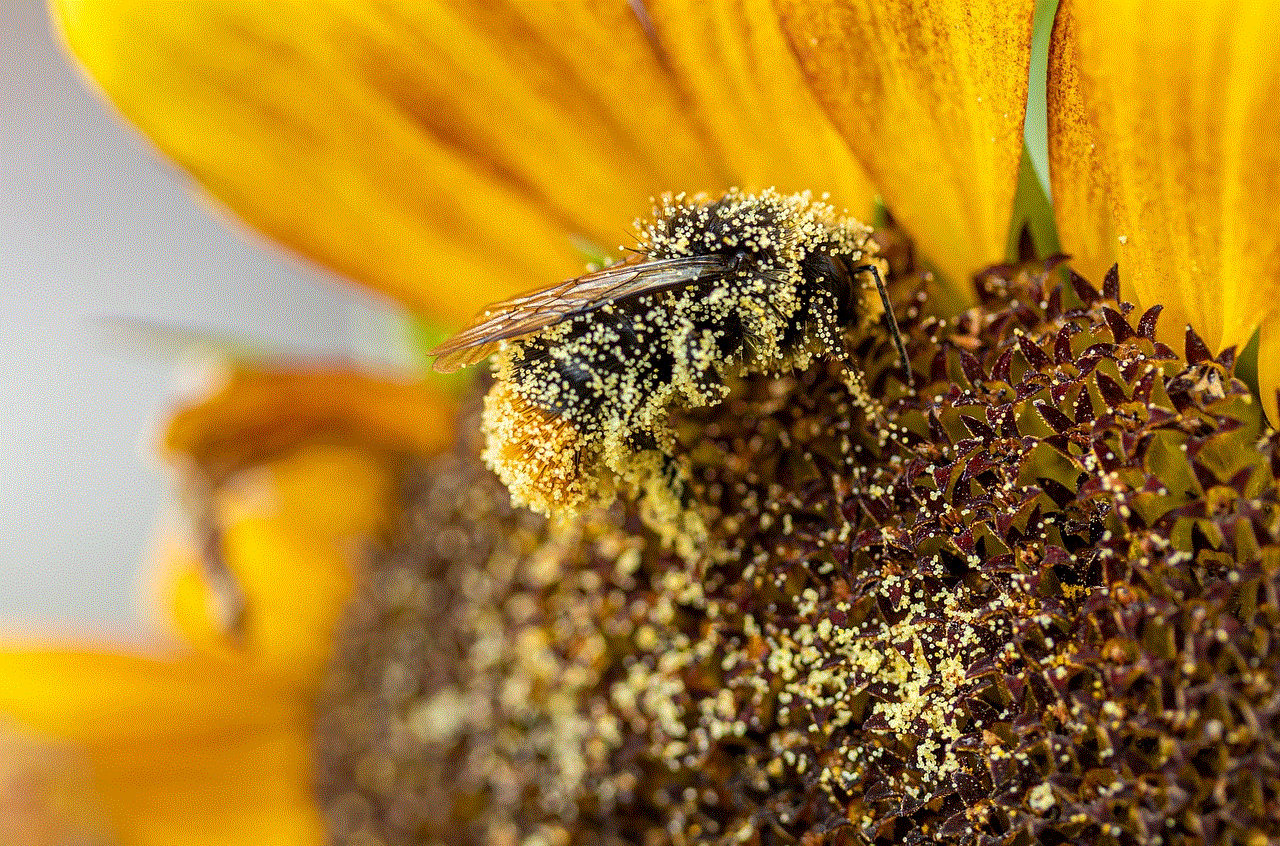
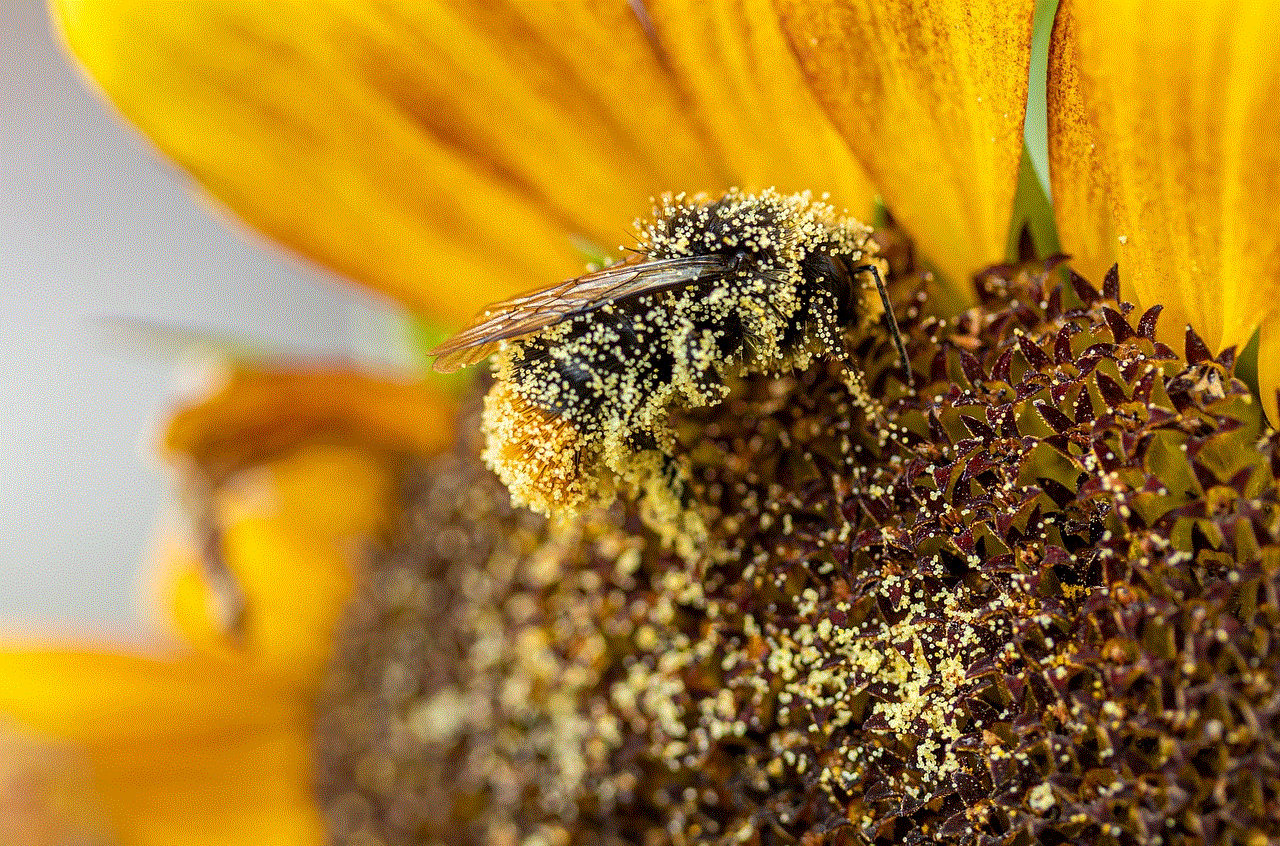
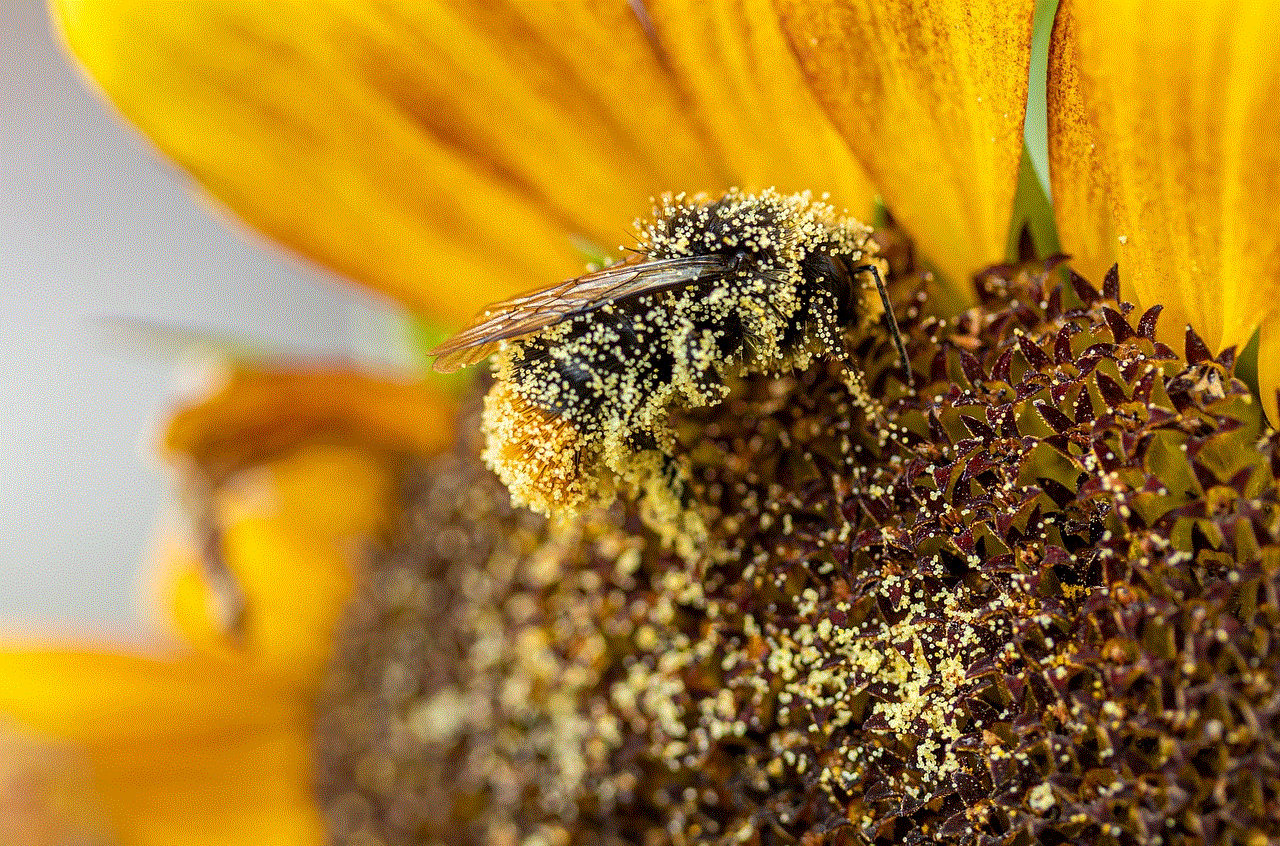
There are many third-party software programs available that can help you clear temporary files in Chrome automatically. These programs can be set to run on a schedule, making it easier for you to keep your browser clean and fast.
In conclusion, clearing temporary files in Chrome is a simple yet effective way to improve the performance of your browser. By following the steps mentioned above and using the tips, you can ensure that your browsing experience is always smooth and hassle-free. So why wait? Clear those temporary files now and enjoy a faster and more efficient browsing experience.
alzheimer’s watch gps tracking
Alzheimer’s disease is a progressive brain disorder that gradually impairs memory and cognitive function. It is the most common cause of dementia, a general term for a decline in mental ability that is severe enough to interfere with daily life. According to the Alzheimer’s Association, there are currently about 5.7 million Americans living with Alzheimer’s, and this number is expected to rise to nearly 14 million by 2050 (1).
One of the most challenging aspects of Alzheimer’s disease is the risk of wandering. As the disease progresses, individuals with Alzheimer’s may become disoriented and confused, leading them to wander away from their homes or care facilities. This can be frightening for both the person with Alzheimer’s and their caregivers, as it increases the risk of getting lost, injured, or even becoming a victim of crime. In fact, according to the Alzheimer’s Association, 6 out of 10 people with dementia will wander at some point (2).
To address this issue, many families and caregivers turn to GPS tracking devices. These devices allow caregivers to monitor the location of their loved ones with Alzheimer’s in real-time, providing a sense of security and peace of mind. In this article, we will explore the benefits and limitations of GPS tracking for individuals with Alzheimer’s, as well as some of the best GPS tracking devices currently available.
Benefits of GPS tracking for people with Alzheimer’s
The primary benefit of GPS tracking for people with Alzheimer’s is safety. With a GPS tracking device, caregivers can quickly locate their loved ones if they wander off. This can be especially helpful in cases where the person with Alzheimer’s is unable to communicate their location or is in a remote area. GPS tracking can also provide a sense of independence for individuals with Alzheimer’s, allowing them to continue their daily activities while their caregivers can monitor their whereabouts remotely.
Another advantage of GPS tracking is that it can reduce the need for constant supervision. Caregivers can have peace of mind knowing that they can track their loved one’s movements without having to be physically present at all times. This can also help reduce the burden on caregivers, as they can have a break from constant monitoring and focus on other aspects of caregiving.
GPS tracking can also be beneficial in emergency situations. If a person with Alzheimer’s wanders away from home and gets lost, their GPS device can help rescuers locate them quickly. This can be crucial in cases where the individual may not be able to ask for help or provide their name or address.
Limitations of GPS tracking for people with Alzheimer’s
Despite its benefits, GPS tracking may not be suitable for everyone with Alzheimer’s. One limitation is that the person with Alzheimer’s must be willing to wear the device. Some individuals may find the device uncomfortable or may not understand its purpose, making it challenging to get them to wear it consistently.
Another limitation is that GPS tracking relies on battery life. If the device’s battery dies, the caregiver will not be able to track the individual’s location. This can be problematic, especially if the person with Alzheimer’s has wandered off, and their whereabouts are unknown.
Privacy concerns are also a potential limitation of GPS tracking. Some individuals with Alzheimer’s may feel uncomfortable being monitored, leading to feelings of loss of independence and dignity. It is essential to discuss these concerns and involve the person with Alzheimer’s in the decision-making process to address any potential issues.
Top GPS tracking devices for individuals with Alzheimer’s
Several GPS tracking devices cater specifically to individuals with Alzheimer’s. These devices vary in features, pricing, and ease of use. Here are some of the top GPS tracking devices currently available:
1. AngelSense: This is a comprehensive GPS tracking system designed for individuals with special needs, including those with Alzheimer’s. The device comes with a wearable GPS tracker, a mobile app, and a web-based tracking portal. It also has voice capabilities, allowing caregivers to listen in on the person with Alzheimer’s surroundings if needed.
2. PocketFinder: This is a compact GPS tracking device that can be attached to a keychain, belt, or clothing. It has a long battery life and sends real-time location updates to the caregiver’s phone or computer.
3. Project Lifesaver: This is a non-profit program that provides GPS tracking devices to individuals at risk of wandering, including those with Alzheimer’s. The device is worn on the wrist or ankle and sends a radio frequency signal to a receiver used by search and rescue teams if the person with Alzheimer’s goes missing.
4. GPS SmartSole: This is a discreet GPS tracking device designed to look like an insole for shoes. It is worn inside the shoe, making it difficult for the person with Alzheimer’s to remove or lose the device. It also has a long battery life and sends real-time location updates to a caregiver’s smartphone.
5. iTraq: This is a small, lightweight GPS tracking device that can be attached to a keychain, purse, or clothing. It uses cellular and Wi-Fi networks to provide real-time location updates to the caregiver’s phone or computer.



Conclusion
GPS tracking devices can be a useful tool for individuals with Alzheimer’s and their caregivers. They offer a sense of safety and independence, while also reducing the need for constant supervision. However, it is essential to consider the limitations and address any potential privacy concerns before using a GPS tracking device. Ultimately, the decision to use a GPS tracking device should be made by the individual with Alzheimer’s and their caregivers, taking into account their specific needs and preferences.