how to stay logged into snapchat
Snapchat is one of the most popular social media platforms, with over 218 million daily active users as of 2020. It allows users to share photos, videos, and messages that disappear after being viewed, making it a unique and popular way of communication among millennials and Gen Z. However, one of the most common frustrations among Snapchat users is staying logged in. Many users report being logged out of the app frequently, which can be frustrating and time-consuming. In this article, we will discuss how to stay logged into Snapchat and avoid this common issue.
1. Keep Your App Updated
The first step to staying logged into Snapchat is to make sure that your app is updated to the latest version. Snapchat constantly releases updates that not only introduce new features but also fix any bugs or issues with the app. So, if you are experiencing frequent logouts, it is possible that your app is outdated. To update your app, go to the App Store (for iOS users) or Google Play Store (for Android users), search for Snapchat, and click on the ‘Update’ button if available.
2. Check Your Connection
Another reason why you may be getting logged out of Snapchat is a poor internet connection. Snapchat requires a stable internet connection to function correctly, and if your connection is weak or intermittent, it may result in frequent logouts. To check your connection, turn off your Wi-Fi and switch to mobile data or vice versa. If the issue persists, try restarting your router or contacting your service provider.
3. Clear App Cache
Snapchat stores temporary files and data on your device, which can build up over time and cause the app to malfunction. Clearing your app cache can help resolve this issue and ensure that the app runs smoothly. To clear your app cache on an iPhone, go to Settings > General > iPhone Storage > Snapchat > Offload App. For Android users, go to Settings > Apps > Snapchat > Storage > Clear Cache.
4. Log Out and Log Back In
If you are still experiencing frequent logouts, try logging out of the app and then logging back in. This simple solution can help refresh your account and clear any glitches that may be causing the issue. To log out of Snapchat, go to Settings > Log out at the bottom of the screen. Then, log back in using your username and password.
5. Enable Two-Factor Authentication
Enabling two-factor authentication on your Snapchat account can help prevent unauthorized access and keep you logged in. Two-factor authentication adds an extra layer of security by requiring a code sent to your phone or email each time you log in. To enable this feature, go to Settings > Two-Factor Authentication > Continue, and follow the prompts to set it up.
6. Check for Third-Party Apps
Snapchat has strict policies against third-party apps, and using them can result in your account getting temporarily or permanently locked. These apps include those that claim to provide additional features or allow you to save snaps. If you are using any third-party apps, uninstall them and try logging into Snapchat again.
7. Change Your Password
If you suspect that your account has been hacked, change your password immediately. Hackers may log into your account from different devices, resulting in frequent logouts. To change your password, go to Settings > Password > Enter your current password > Create a new password > Save.
8. Disable Background App Refresh
Background App Refresh is a feature that allows apps to refresh their content in the background, even when you are not using them. While this feature can be helpful, it can also cause Snapchat to log you out if the app refreshes while you are using it. To disable Background App Refresh, go to Settings > General > Background App Refresh > Snapchat > Off.
9. Check for Suspicious Activity
If you have tried all the above solutions and are still getting logged out of Snapchat, it is possible that someone else is accessing your account. Check your account activity by going to Settings > Account Actions > My Data > Login History. If you see any suspicious logins, tap on them to see the IP address and device used. If you do not recognize the activity, tap on ‘Log Out of All Sessions’ to prevent unauthorized access.
10. Contact Snapchat Support
If none of the above solutions work, it is best to contact Snapchat support for further assistance. You can do so by going to Settings > Help > I Need Help > Contact Us. Explain your issue and provide any relevant information, such as error messages or screenshots, to help them resolve the issue quickly.
In conclusion, staying logged into Snapchat can be a frustrating experience, but there are several steps you can take to prevent frequent logouts. Keep your app updated, check your connection, clear app cache, and enable two-factor authentication to ensure the security and stability of your account. If the issue persists, change your password, disable background app refresh, and check for suspicious activity. And if all else fails, do not hesitate to contact Snapchat support for assistance. By following these steps, you can enjoy a seamless and uninterrupted Snapchat experience.
how to turn on location on apple watch
The Apple Watch is a popular wearable device that has become a must-have for many individuals looking to track their fitness, stay connected, and access various apps on the go. One of the key features of the Apple Watch is its ability to track the user’s location, which can be useful for a variety of tasks, such as mapping a run, finding nearby restaurants, or even calling for emergency help. However, in order to take advantage of this feature, you must first turn on location services on your Apple Watch. In this article, we will guide you through the steps to turn on location on your Apple Watch and explore the different ways you can use this feature.
What is Location Services on Apple Watch?
Before we dive into the steps to turn on location on your Apple Watch, let’s first understand what location services are and how they work. Location services use a combination of GPS, Wi-Fi, and cell towers to determine your location on a map. This information is then used by various apps and services on your Apple Watch to provide you with relevant information based on your current location. For example, when you open the Maps app, your Apple Watch will use location services to pinpoint your location and give you directions to your destination.
Why You Need to Turn on Location Services on Apple Watch
As mentioned earlier, location services on your Apple Watch can be helpful in a variety of situations. For instance, if you are out for a run, you can use the Workout app to track your route and distance traveled. If you are traveling to a new city, you can use location services to find nearby restaurants, attractions, and other points of interest. Furthermore, in case of an emergency, your Apple Watch can use location services to send your exact location to emergency services, allowing them to reach you quickly.
How to Turn on Location Services on Your Apple Watch
Now that we understand the importance of location services on your Apple Watch, let’s look at the steps to turn it on.
Step 1: Open the Settings App
The first step is to open the Settings app on your Apple Watch. You can do this by pressing the Digital Crown, which will take you to the home screen. From there, tap on the Settings app icon.
Step 2: Select Privacy
In the Settings app, scroll down and select the “Privacy” option. This will open a list of privacy settings for your Apple Watch.
Step 3: Select Location Services
Next, tap on the “Location Services” option. This will bring up a list of apps that use location services on your Apple Watch.
Step 4: Turn on Location Services
To turn on location services, toggle the switch next to “Location Services” to the on position. This will enable location services for all apps on your Apple Watch.
Step 5: Customize Location Services for Each App
If you want to control which apps have access to your location, you can do so by tapping on each app in the list and selecting the “While Using the App” option. This will only allow the app to access your location when it is in use.
Step 6: Enable Precise Location
If you want more accurate location data, you can enable the “Precise Location” option in the Location Services settings. This will allow your Apple Watch to use GPS, Wi-Fi, and cellular networks to determine your location.
Step 7: Enable Location-Based Alerts
If you want to receive alerts and notifications based on your current location, you can enable the “Location-Based Alerts” option in the Location Services settings. This will allow apps to send you notifications when you are near a specific location.
Step 8: Enable Find My Apple Watch
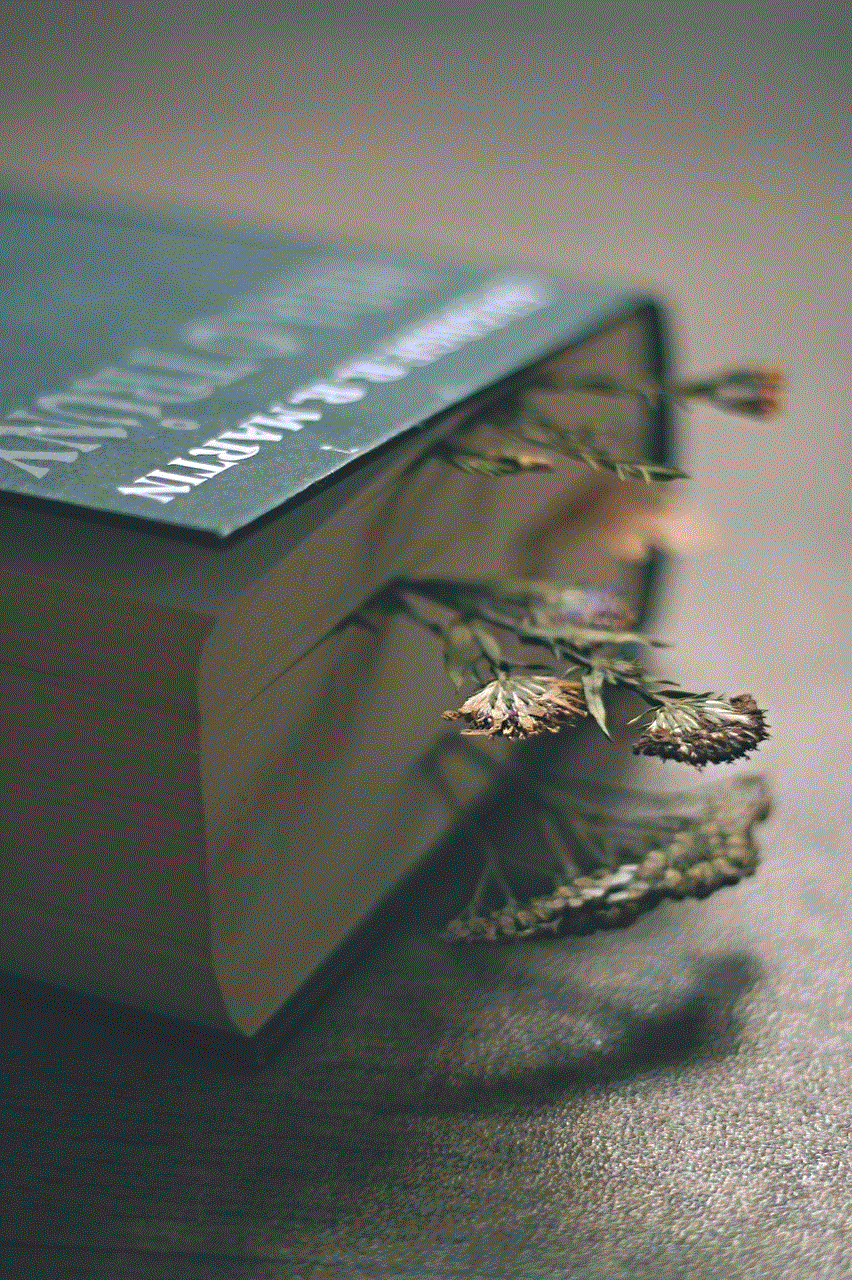
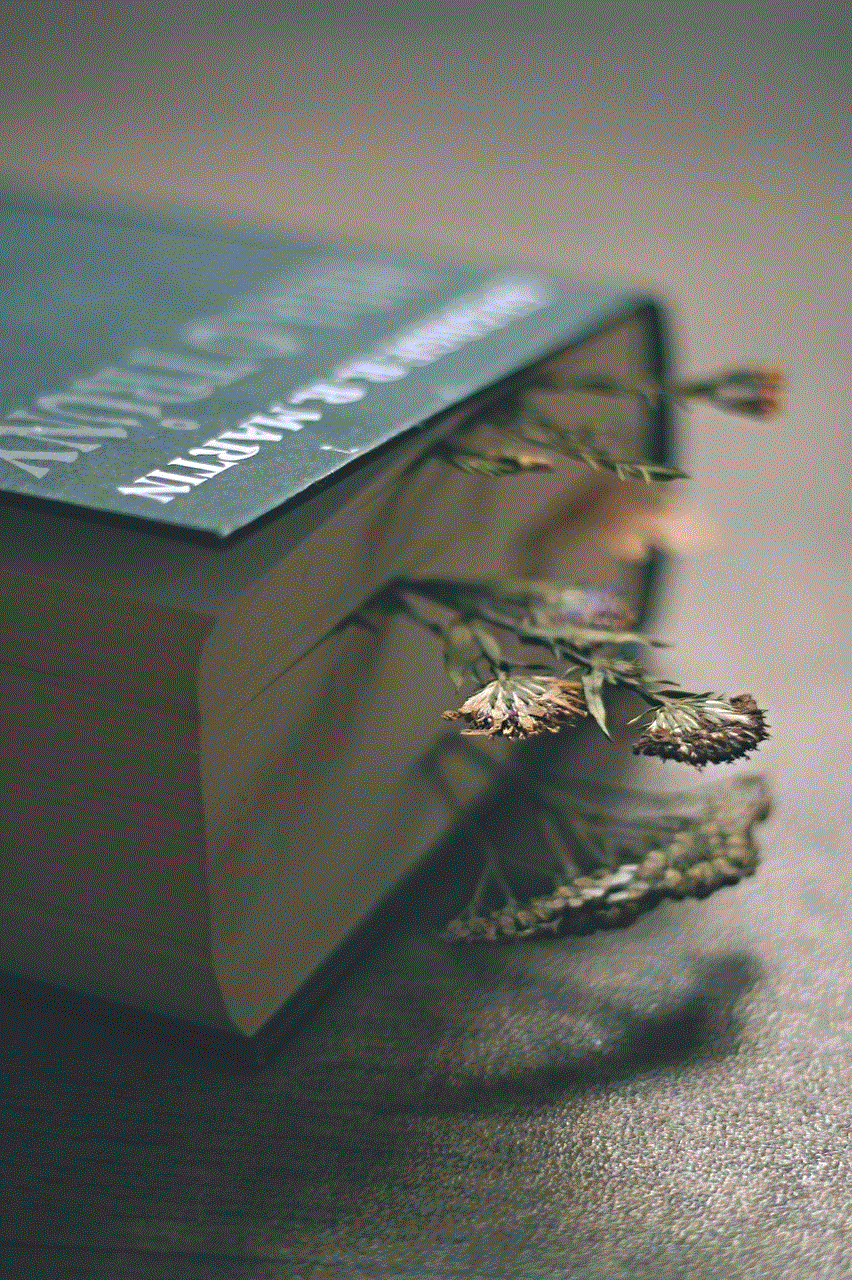
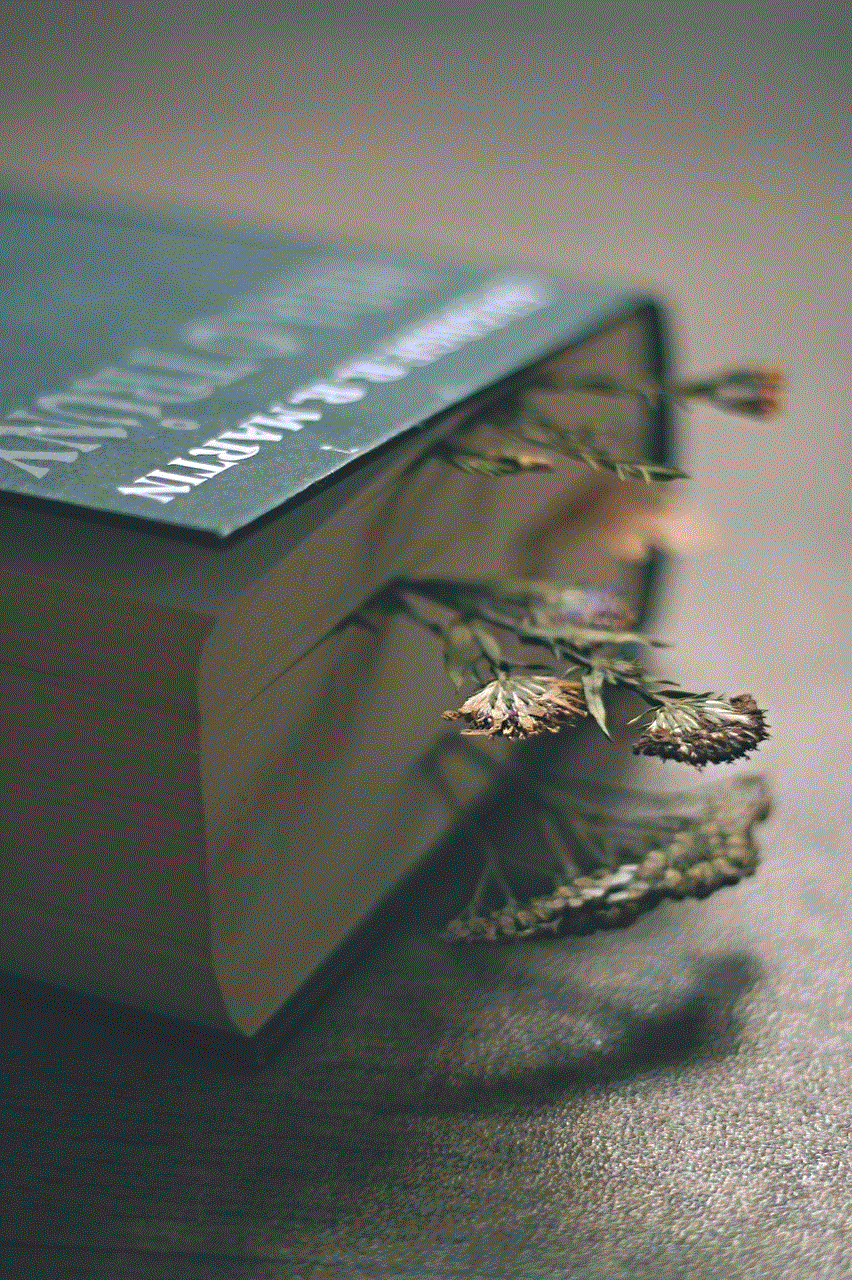
Another important feature that requires location services is Find My Apple Watch. This feature allows you to locate your lost or stolen Apple Watch using your iPhone. To enable this, go to the iCloud settings on your Apple Watch and toggle on the Find My Apple Watch option.
Step 9: Enable Emergency SOS
Emergency SOS is a potentially life-saving feature that allows you to quickly call for help in case of an emergency. To use this feature, you need to enable it in the SOS settings on your Apple Watch. This will also require you to turn on location services.
Step 10: Customize Location Settings on Your iPhone
Your iPhone also has location settings that can affect the location services on your Apple Watch. To customize these settings, go to the Privacy section in your iPhone’s settings and select “Location Services.” From there, you can control which apps have access to your location and whether they can use it always, while using the app, or never.
Other Ways to Use Location Services on Your Apple Watch
Now that you have turned on location services on your Apple Watch, let’s explore some of the different ways you can use this feature.
1. Maps and Directions
The Maps app on your Apple Watch uses location services to provide you with real-time directions and turn-by-turn navigation. This is especially useful when you are out for a run or traveling to a new place.
2. Fitness Tracking
The Workout app on your Apple Watch uses location services to track your outdoor workouts and provide you with detailed information such as distance, pace, and route taken.
3. Emergency SOS
As mentioned earlier, you can use location services to call for emergency help using the Emergency SOS feature on your Apple Watch.
4. Location-Based Reminders
If you are someone who often forgets to do things when you are near a specific location, you can use location-based reminders on your Apple Watch. These reminders will send you a notification when you are near a designated location.
5. Weather Forecast
The Weather app on your Apple Watch uses location services to provide you with real-time weather updates for your current location.
6. Find My Friends
Using the Find My Friends app on your Apple Watch, you can see the location of your friends and family who have shared their location with you.
7. Third-Party Apps
Many third-party apps also use location services to provide you with personalized and location-based information. For example, the Yelp app can show you nearby restaurants, and the Uber app can provide you with a ride to your location using GPS.
In conclusion, location services on your Apple Watch can be a useful feature in many situations. By following the simple steps mentioned above, you can easily turn on location services and take advantage of all the different ways you can use this feature on your Apple Watch. So go ahead and explore the world around you with the help of location services on your Apple Watch.
smart watches you can text with
Smart watches have become increasingly popular in recent years, offering a wide range of features that go beyond simply telling time. One of the most convenient and useful features of smart watches is the ability to send and receive texts. This allows users to stay connected without having to constantly check their phones. In this article, we will explore the world of smart watches that can text, and provide a comprehensive guide on how to choose the best one for your needs.



Before we dive into the details, let’s first define what a smart watch is. A smart watch is a wearable device that can connect to your smartphone or other devices via Bluetooth or Wi-Fi. It typically has a touch screen display and can run apps, make calls, track fitness, and receive notifications. With the advances in technology, smart watches have evolved to be more than just an accessory, they have become a necessity for many people.
When it comes to texting on a smart watch, there are a few key factors to consider. Firstly, the operating system of the watch is important. There are three main operating systems for smart watches – Apple’s watchOS, Google’s Wear OS, and Samsung’s Tizen. Each of these has its own unique features and compatibility with different devices. For example, if you have an iPhone, you will need an Apple watch with watchOS to be able to text from your watch. On the other hand, if you have an Android phone, you can choose between a Wear OS or Tizen watch.
Another important factor to consider is the type of display the watch has. Some watches have a traditional LCD display, while others have a more modern OLED display. OLED displays tend to be more vibrant and energy-efficient, while LCD displays are less expensive. Additionally, the size and resolution of the display should also be considered, as this will affect the readability of texts on the watch.
Now that we have covered the basics, let’s take a look at some of the best smart watches on the market that allow you to text.
1. Apple Watch Series 6
The Apple Watch Series 6 is the latest addition to the Apple watch family and is hands down one of the best smart watches for texting. It runs on watchOS 7 and is compatible with iPhones running iOS 13 or later. With a vibrant OLED display and an always-on feature, you can easily read and respond to texts without having to lift your wrist. The watch also has a built-in microphone and speaker, allowing you to make calls and send voice messages as well. The Apple Watch Series 6 also has a variety of customizable watch faces that allow you to quickly access your favorite contacts for easy texting.
2. Samsung Galaxy Watch 3
The Samsung Galaxy Watch 3 is a top contender for Android users looking for a smart watch with texting capabilities. It runs on Samsung’s Tizen operating system and is compatible with Android devices running Android 5.0 or later. The watch has a circular OLED display and a rotating bezel for easy navigation. With the Samsung Messages app, you can easily send and receive texts, as well as make calls directly from your watch. The watch also has a built-in speaker and microphone for voice calls and messages.
3. Fitbit Versa 3
The Fitbit Versa 3 is a great option for those looking for a more affordable smart watch that can also text. It runs on Fitbit’s proprietary operating system and is compatible with both Android and iOS devices. The watch has a square LCD display and a variety of customizable watch faces. With the Fitbit app, you can easily receive and respond to texts, as well as make calls directly from your watch. The watch also has a built-in microphone and speaker, making it easy to communicate without having to reach for your phone.
4. Garmin Venu Sq
The Garmin Venu Sq is a sporty smart watch that offers a range of features, including the ability to text. It runs on Garmin’s proprietary operating system and is compatible with both Android and iOS devices. The watch has a square LCD display with a variety of watch faces to choose from. With the Garmin Connect app, you can easily view and respond to texts, as well as make calls directly from your watch. The watch also has a built-in microphone and speaker, making it a great option for those who lead an active lifestyle.
5. Fossil Gen 5 Carlyle HR
The Fossil Gen 5 Carlyle HR is a stylish smart watch that offers a wide range of features, including texting. It runs on Google’s Wear OS and is compatible with both Android and iOS devices. The watch has a circular OLED display with a rotating crown for easy navigation. With the Google Messages app, you can easily view and respond to texts, as well as make calls directly from your watch. The watch also has a built-in microphone and speaker, allowing you to dictate messages or make calls without having to take out your phone.
6. Huawei Watch GT 2 Pro
The Huawei Watch GT 2 Pro is a premium smart watch that offers a long list of features, including the ability to text. It runs on Huawei’s LiteOS and is compatible with both Android and iOS devices. The watch has a circular OLED display with a sapphire crystal cover for added durability. With the Huawei Health app, you can easily view and respond to texts, as well as make calls directly from your watch. The watch also has a built-in speaker and microphone, allowing you to make calls and send voice messages.
7. TicWatch Pro 3
The TicWatch Pro 3 is another great option for those looking for a smart watch that can text. It runs on Google’s Wear OS and is compatible with both Android and iOS devices. The watch has a circular OLED display with a unique dual-layer display that allows for extended battery life. With the Google Messages app, you can easily view and respond to texts, as well as make calls directly from your watch. The watch also has a built-in microphone and speaker, making it easy to communicate without having to take out your phone.
8. Amazfit GTS 2
The Amazfit GTS 2 is a budget-friendly smart watch that offers a range of features, including texting. It runs on Amazfit’s proprietary operating system and is compatible with both Android and iOS devices. The watch has a square AMOLED display with a variety of customizable watch faces. With the Amazfit app, you can easily receive and respond to texts, as well as make calls directly from your watch. The watch also has a built-in microphone and speaker, making it a great option for those on a budget.
9. Mobvoi TicWatch E2
The Mobvoi TicWatch E2 is another affordable smart watch that offers the ability to text. It runs on Google’s Wear OS and is compatible with both Android and iOS devices. The watch has a circular OLED display and a variety of customizable watch faces. With the Google Messages app, you can easily view and respond to texts, as well as make calls directly from your watch. The watch also has a built-in microphone and speaker for voice calls and messages.
10. LG Watch Urbane 2nd Edition LTE



The LG Watch Urbane 2nd Edition LTE is a 4G LTE-enabled smart watch that offers a range of features, including texting. It runs on Google’s Wear OS and is compatible with both Android and iOS devices. The watch has a circular OLED display and a rotating crown for easy navigation. With the Google Messages app, you can easily view and respond to texts, as well as make calls directly from your watch. The watch also has a built-in microphone and speaker, making it a great option for those who want to stay connected without their phone.
In conclusion, smart watches have come a long way and have become an essential accessory for many people. With the ability to send and receive texts, these watches offer convenience and efficiency, allowing users to stay connected without having to constantly check their phones. When choosing a smart watch for texting, it is important to consider factors such as the operating system, display type and size, and compatibility with your device. With the wide variety of options available on the market, you are sure to find a smart watch that meets your needs and fits your budget.